Gmail and Outlook are the two heavyweights of the email world. Worldwide, Gmail has 1.5 billion users and Outlook has 400 million users. The next most popular email service, Yahoo Mail has over 200 million users.
What is Gmail?
Gmail is a free webmail service that is owned by Google. While the service is free, there is advertising displayed within your inbox which supports the cost of running Gmail. Google has integrated many of its services with Gmail including Drive, Docs, and Calendar.
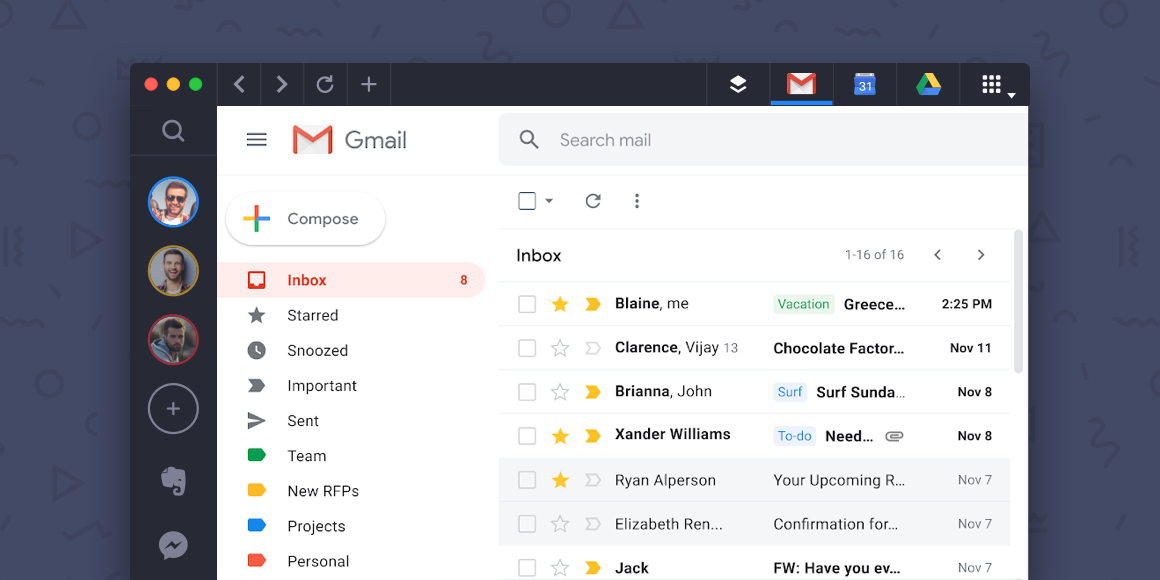
What is Outlook?
Outlook is both a webmail service and a desktop email client owned by Microsoft. Users can register for a free account on Outlook.com or use a paid version either through subscribing to Microsoft 365 or by purchasing the Microsoft Office suite of products. Outlook doesn’t just send and receive email, it also includes a calendar, contacts, and the ability to manage tasks.

Who needs email?
Everyone needs an email account today. The statistics on just how many emails are sent per day are astounding. Just about everyone has a personal email account, and typically, most people also have a work email account. Often, people are even given more than one work email account. Many workplaces use Gmail and Outlook as their email accounts of choice, often by subscribing to either GSuite or Microsoft 365, Google and Microsoft’s respective business subscription services.
Gmail vs Outlook
We compared Gmail and Outlook across 8 categories to see which one offers the best email service.
Gmail vs Outlook: History
Google was founded in 1998 and released Gmail to beta in 2004. Gmail only entered a stable release in 2009. Gmail was created by Paul Buchheit who, since the 1990s, had been working on the concept of email via the world wide web. While Buchheit had conceived of the idea before the launch of Hotmail, the launch of Hotmail would come seven years before that of Gmail.
Sabeer Bhatia and Jack Smith founded Hotmail in 1996. Microsoft bought Hotmail the next year, in 1997. Microsoft merged Hotmail with Outlook in 2012 and Hotmail users were given the opportunity to change to @outlook.com domain names. Therefore, Outlook hasn’t had as consistent a history as Gmail which may have led to the confusing array of email offerings from Microsoft that are branded as “Outlook.”
Winner: Outlook
Gmail vs Outlook: Interface
Gmail is accessible as only webmail within your browser but it can be accessed on desktop through third-party apps like Shift. There are also both iOS and Android mobile apps for Gmail. Gmail uses filters and labels as the main ways to organize emails in your inbox. The search bar, compose email button, and labelled emails are all clearly visible within the interface.
For Outlook, the top bar, known as the ‘Ribbon,’ is packed with all the different options you have within that Ribbon. Then, there are different Ribbons for all the different views that Outlook has, including: Mail. Calendar, Contacts, Tasks, and Notes. Outlook can be accessed either through a browser or on desktop as well as through mobile apps for iOS and Android. While Gmail’s inbox interface is more streamlined, it doesn’t have quite as many features as Outlook’s interface.
Winner: Gmail
Gmail vs Outlook: Features
Outlook is feature-rich, with offerings such as ‘Rules’ to automatically manage emails as they come in, customizable email templates, and the ‘Clean Up’ button to automatically delete duplicate messages in an email thread. Outlook also has a dedicated ‘Archive’ folder for emails that you want to keep but no longer want in your main inbox. When emails are archived in Gmail, they are moved to a folder called ‘All Mail” instead of one that is actually labelled ‘Archive,” which could be confusing for some users. Gmail lacks some of the features Outlook itself has due to the fact that Google integrates other products with Gmail. For example, while Outlook has a calendar and contacts built in, Gmail integrates with Google’s Calendar and Contacts but they aren’t actually built in to Gmail itself.
Winner: Outlook
Gmail vs Outlook: Storage
Users can upload files in Google Drive and share them through Gmail. Outlook uses OneDrive, which does not integrate with Outlook quite as seamlessly as Good Drive integrates with Gmail. Gmail storage is capped at 15 GB for both Gmail and Google Drive. G Suite Basic accounts have 30 GB of storage. Outlook users with a free account also have 15 GB of storage with an additional 5 GB of storage with a free OneDrive account. Subscribers of Microsoft 365 have 50 GB of storage.
Winner: Outlook
Gmail vs Outlook: Pricing
It is free to create a Gmail account. Google’s business-focused offering, G Suite, has several payment plan tiers.
The G Suite pricing plan:
Many features are the same across plans, but critically, the amount of Google Drive storage available to users changes across plans. This impacts how much storage users have for emails in Gmail.
Basic ($6.00 per user per month) — 30GB of storage in the cloud.
Business ($12.00 per user per month) — Unlimited storage in the cloud, unless there are less than 5 users in which case there is 1TB of storage space. Also includes Google Cloud Search which can be used to search Gmail. More advanced security features including Vault.
Enterprise ($25.00 per user per month) — Unlimited storage in the cloud, unless there are less than 5 users in which case there is 1TB of storage space. Also includes Google Cloud Search which can be used to search Gmail.Even more advanced security features including Cloud Identity Premium.
Outlook is available for free as a webmail service. But, to download and use on your desktop requires either an out-right purchase or a subscription to Microsoft 365. This means that in order to get the full desktop version of Outlook, you have to purchase it bundled together with other Microsoft products that you may not need.
It is free to create an account on Outlook.com.
The Premium Outlook pricing plan:
Premium Outlook benefits include no ads, more advanced security features, and specialized support for Premium customers.
Microsoft 365 Home with Premium Outlook Features ($6.99 per month or $69.99 per year for one user)
Microsoft 365 Personal with Premium Outlook Features ($9.99 per month or $99.99 per year for up to 6 people)
The Microsoft 365 pricing plans:
Microsoft 365 Personal ($6.99 per month or $69.99 per year for one user) — Includes web and full desktop versions of Outlook, Word, Excel, PowerPoint, Publisher, and Access. Also includes OneDrive and Skype and 1TB of storage.
Microsoft 365 Family ($9.99 per month or $99.99 per year for up to 6 people) — Includes web and full desktop versions of Outlook, Word, Excel, PowerPoint, Publisher, and Access. Also includes OneDrive and Skype and 1TB of storage.
Microsoft 365 Business Basic ($5.00 per user per month) — Includes web versions of Word, Excel, and PowerPoint but NOT Outlook. Also includes Exchange, OneDrive, SharePoint, and Teams and 1TB of storage.
Microsoft 365 Business Standard ($12.50 per user per month) — Includes web and full desktop versions of Outlook, Word, Excel, PowerPoint, Publisher, and Access. Also includes Exchange, OneDrive, SharePoint, and Teams and 1TB of storage.
Microsoft 365 Apps ($8.25 per user per month) — Includes web and full desktop versions of Outlook, Word, Excel, PowerPoint, Publisher, and Access. Also includes OneDrive and 1TB of storage.
The Microsoft Office suite pricing plan:
Office Home & Student 2019 (one-time cost of $149.99) — This option does NOT include Outlook so if you wish to purchase Outlook there is no option for a one-time purchase.
Winner: Gmail
Gmail vs Outlook: Security
Gmail offers 2-step verification. Emails sent through Gmail are automatically encrypted in transit using Transport Layer Security (TLS) as long as the receiving email account also supports TLS. If emails are sent from Gmail to an email account that does not support TLS then the emails are not encrypted during transit. Both the desktop version and the Microsoft 365 version of Outlook offer the option to encrypt emails, but users have to make sure they select that option before sending an email.
Winner: Gmail
Gmail vs Outlook: Customer Support
Both Gmail and Outlook offer direct support from Google, and Microsoft, respectively, as well as offering community support for their email services. Google has an easy to navigate ‘Help Center’ for Gmail in addition to having community support where Gmail users can help each other with questions and troubleshooting problems. G Suite users have 24/7 customer support from live people. Microsoft offers free chat support online for Outlook users as well as offering dedicated support for Microsoft 365.
Winner: Gmail
Gmail vs Outlook: App Integrations
Outlook refers to app integrations as “connectors.” Available connectors include Asana, Trello, GitHub, and more. Add-ons that work with Outlook include Grammarly, Boomerang, and Evernote. However, connectors are not available for Outlook on the web. Gmail has a huge number of useful extensions that can be installed in the Chrome browser including: Gmelius (a collaborative inbox tool for teams), Boomerang, and Giphy. There are also add-ons that can be integrated directly into Gmail including: Slack, Zoom, and Evernote.
Winner: Gmail
Gmail vs Outlook: Conclusion
Outlook won in 3 categories and Gmail won in 5 categories. But, ultimately, Gmail and Outlook work best for different use cases. If you want a streamlined email experience, with a clean interface, then Gmail is the right choice for you. If you want a feature-rich email client that has a bit more of a learning curve, but has more options to make your email work for you, then Outlook is the way to go.
Gmail and Outlook in Shift
Shift makes it easier than ever to manage multiple Gmail or multiple Outlook accounts. Gmail and Outlook can both be added as primary email accounts in Shift. Then, once you’ve added your primary email account, you can add additional email accounts. You’ll then be able to view all of your email accounts side-by-side in the sidebar — no more toggling between open browser windows or signing in and out of multiple email accounts. Try Shift now to manage your email accounts.









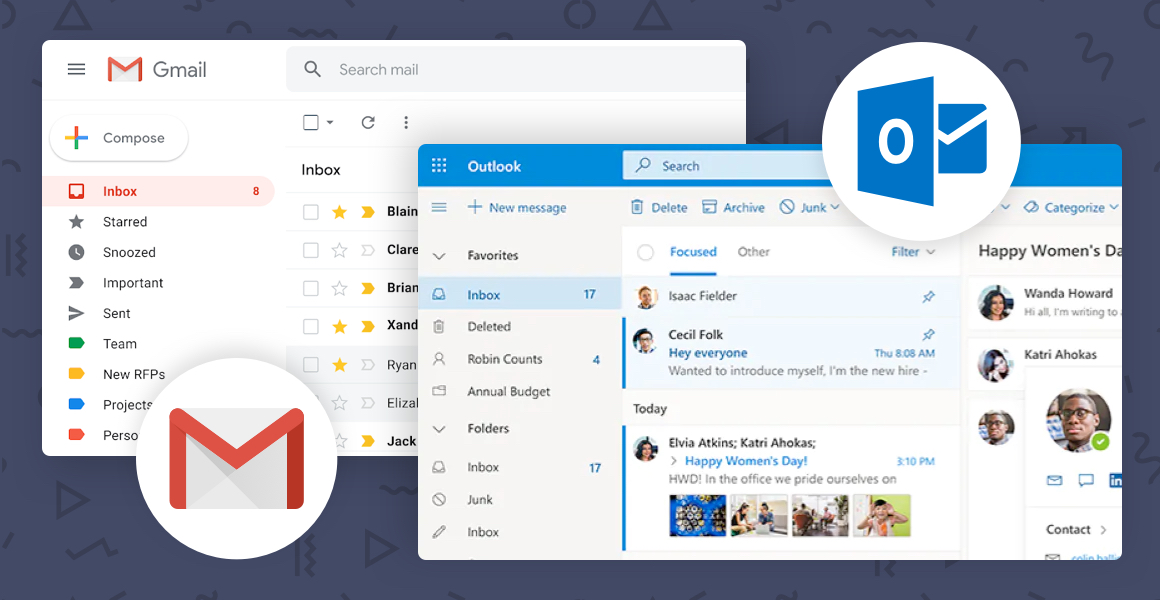





 Share on Facebook
Share on Facebook Share on Twitter
Share on Twitter







