Whether you’re using technology for work or personal reasons, chances are your web browser is constantly open. In a digital world, there’s just so much to be done online. The average person spends a large portion of their day online - research shows that across all devices, the average Internet user aged 16 to 64 spends nearly 7 hours online per day. It might even be safe to say that as humans, we’ve become addicted to the online universe (a habit that was enhanced during the pandemic, when people spent even more time online than ever before). With so much happening in our web browser, you can see how mismanagement can quickly become a time suck. Learn to make the most of your browser in order to make browsing - and all of your online tasks - easier and faster.
The Problems With Multiple Browser Tabs
Having too many tabs open can lead to very real consequences. While many users just find multiple tabs annoying and want to streamline, there are other reasons why reducing your browser tabs is a helpful process.
For one thing, multiple browser tabs can mislead you about your own productivity. Having several tabs open (or “tab hoarding” as some experts call it) can make you feel like you’re doing a great job of multitasking - but that’s probably not true. Too many people are convinced that they can seamlessly juggle multiple tabs and jump between tasks without losing focus. We don’t think of tabs as digital clutter; rather, they are a reflection of our to-do list and ongoing priorities. They capture our anxiety about work-related tasks or our aspirations for being well-read, more adventurous, or smarter. In essence, tabs provide a snapshot of what’s important to us in our daily lives. If we have multiple tabs open, it’s easy to feel like we are making progress across each area - but multitasking is often overrated. Studies actually show that multitasking doesn’t work - it often makes people less efficient and prone to mistakes. In fact, research has shown that only 2.5% of people can multitask effectively. Unless you’re part of that small percentage, you’re better off prioritizing and limiting your tabs, along with your efforts to multitask. While you feel more productive, you’re likely just kidding yourself.
There are more technical issues with multiple tabs, too. Every system that you use on your computer or device requires resources. You may have noticed that when you have several tabs open, performance suffers. That’s because opening too many tabs puts a strain on your computer’s CPU. Each tab open in your web browser is consuming some amount of your system’s memory. That means the more tabs you open, the more RAM your browser will consume. Too many tabs can make things run slower or even cause your system to crash. It’s worth noting that the number of tabs your system can effectively support depends on a couple factors, namely:
- Your computer’s hardware - A computer with 4 GB of RAM has a lower performance than a computer with more RAM, like 8 GB. Computers with more RAM can provide more resources to support more tabs, while those with less RAM will struggle.
- Web page graphics - Images require support from your system. If a web page has a lot of graphics to render, it will require more resources from your computer. These sites can put a strain on your system that impacts performance. Some good examples of sites that are troublesome to just leave open include Google Maps or Google Earth.
You also need to be extra cautious when using multiple tabs (or otherwise multitasking online). It can be easy to lose track of what you were doing, when. You may not remember which tabs you left off, or which ones have your password saved. If you have a lot of items to copy and paste, you need to make sure you are doing so correctly. This is particularly true if you work with sensitive data that should remain private. If you have access to client data, for example, it’s probably frowned on for you to have other tabs open in order to leave less room for error.
Related Article: The Ultimate Guide to Tab Hoarding
The Psychology Behind Too Many Tabs
There have been some interesting studies done on the impact of tabs. Strangely, people feel both pressure to close their tabs as well as keep them open. The researchers found that when people had a manageable number of tabs - which is different for everyone - they felt in control and more productive. However, when the number of tabs exceeded a particular person’s “tipping point”, they were more likely to feel negative emotions such as stress or shame. Then they would feel an urge to close all of the tabs they had collected throughout their work. For reference, the study concluded that 8 was the median number of tabs that triggered stress.
In the study, respondents often said they feared they would “miss something” if they closed more tabs. They might miss key information or lose access to an opportunity, for example. Additionally, people feared that they would not be able to find a specific link again. This proved particularly true for tabs containing information shared by colleagues or pertaining to group projects or collaboration. Some participants said that they felt open tabs represented a “sunk cost” and they weren’t willing to exchange them for a cleaner or more organized desktop.
Regardless of the findings of any particular study, it’s likely that keeping too many tabs open is hurting you more than helping. It's part of our culture’s obsession with productivity and multitasking. Many times, in our efforts to multitask and make the most of every minute, we are actually hindering productivity and reducing efficiency. Having too many tabs open is just one symptom of a larger problem.
Tips for Effective Browser Management
The current research shows it’s not realistic for people to simply clean up their tabs or their desktop. Most people don’t do that often enough, and if you make that part of your to-do list, it just becomes another task to think about, which adds pressure. Rather, taking a healthier approach to managing tabs might be most beneficial. Here are some ways to better manage tabs as well as your time.
Related Article: How to Manage Multiple Tabs in Chrome
1. Make use of browser session tabs
The majority of people have some repetition in the kinds of links that they open. For example, people tend to access the same type of documents, databases, websites for work, bank accounts, etc. If you find yourself completing processes that require navigating to multiple pages, there is room to automate and save time. For example, if you consistently go to websites A, B, and C to complete a specific task, then you can use a service like Partizion to save browser tabs and easily open and close them all at once. This is also helpful in limiting distraction from other sites. To create a window for group task, follow these steps:
- To create a new window - Choose the “...” menu button in Chrome or Microsoft Edge, then choose “New Window” or choose File > New Window from the menu bar in Safari. You can also type Ctrl+N (in Windows) or Cmd+N (on Mac) to open new browser windows.
- To move tabs around in windows - Right click a tab and then choose “Move Tab”. When in Chrome or Microsoft Edge, you can choose to move the tab to a new window or transfer it to an existing one. Safari and Firefox only allow you to send the tab to a new window.
- Use the drag and drop method - Instead of the “Move Tab” option, you can simply drag tabs between windows in most browsers. To do so, click and hold on any tab, then drag it until it separates into its own tab. If you have another window open, you can drag it into that window rather than create a new one.
- To move multiple tabs - You can even select and move multiple tabs at once in major browsers except Safari. Select Ctrl (in Windows) or Cmd (in MacOS) as you click the tabs you want to choose, then use the “Move Tab” option or the drag-and-drop method above. You can even select a range of tabs by holding down Shift and then clicking on the first and last tabs that you want to move.
2. Make (more) use of bookmarking
Bookmarking is a really helpful feature that many people don’t utilize. Make it a habit to bookmark your commonly used sites. This provides easy access and the ability to quickly reopen tabs. Since many people leave browsers open because they are afraid they won’t be able to find the page again, bookmarking can make a big difference. Additionally, most browsers allow you to quickly reopen tabs by hitting Control-Shift-T. You can even bookmark in bulk to save tabs for later. To begin, move the tabs you want to save into their own window. Then follow these specific steps:
- In Microsoft Edge - Right click on an open tab, then choose “Add all tabs to favorites” to create a new bookmark folder. You can also select “Add all tabs to a new collection” and all of your current tabs will show up in a sidebar with link formatting. Find these collections later on by clicking the “+” button that is to the left of your profile graphic.
- In Google Chrome - Right click the area next to open tabs, then choose “Bookmark all tabs”. This will create a new folder for all of the current tabs in the window you’re in. You will need to choose a name for the window and then save it. To get these tabs back, click on the “...” menu button, choose bookmarks, right click on the folder you made, and then hit “open all”.
- In Firefox - Right-click any tab and then choose “Select all tabs”. Right click again and then select “Bookmark tabs”. Name the folder and select “Add bookmarks”. To restore the tabs in the future, right click on the folder in your bookmark menu and choose “Open all tabs”.
- In Safari - In the menu bar, find Bookmarks > Add Tabs for These Bookmarks, and choose a name for the folder; then choose “Add”. To find them again later, look for the folder in your bookmarks menu and two-finger click and choose the option “Open in new tab”.
3. Set time intervals for online activity
Many people optimize time spent online by creating time intervals for performing a task. At the end of the time, they stop and step away from their computer. This is a common tactic in time management, and is also used for training children to properly spend time online. It can actually prove very effective for adults in the workplace. If you have unlimited time to explore the internet, it’s easier to get distracted or go down rabbit-holes. It’s easy not to make the most of your time when there is no limit. On the other hand, by limiting the time available, you’ll need to prioritize your tasks and focus on getting important things completed before opening up and exploring new websites. Having a pre-set time allowance for the time you spend online will ensure you make the most of the time you do have, putting some pressure on you to complete the task at hand.
4. Leverage time management browser plugins
Could more technology help with a technology addiction? In some cases, yes. There are several plugins available on browser marketplaces that can optimize performance and time management. You can find a plugin for almost anything that you want to do online, from basic alarm clocks to sophisticated tools that can help with a variety of tasks. You can even find a plugin to restrict the number of tabs open at once.
Related Article: The 10 Best Browser Extensions for Productivity
5. Set a tab limit
Figure out the optimal number of tabs for you. You might have a higher tolerance for open tabs than someone else. What is the number of open tabs that starts to stress you out? The median number according to the study we cited was 8 tabs. It might be more or less for you. Keep this number in mind and open and close tabs accordingly. Commit to yourself that you won’t have more than that number of tabs open at any given time. That means if you open a new one that is exceeding your number, you should close one.
6. Use apps when you can
Sometimes it makes sense to switch to mobile. Even better, you might be able to use mobile apps to complete tasks on the go while not in front of your desk at all. For example, if you have some banking to do, can you do it on your banking app during your morning commute? Are you able to manage a portion of your email or tasks from a mobile app? If so, consider making that process part of your daily routine, instead of opening tabs when you sit at your computer. Good things to try and complete using a mobile app are watching videos, conducting a chat with a friend or co-worker, opening email attachments, or buying items on sites like Amazon. Though the mobile web browsing version isn’t always as good as the desktop version, it's worth a try for many tasks. Many team-related resources also have app versions, like Slack. Users have commented that Slack works just as well on mobile as it does on a desktop. In general, give some thought to the sites you visit every day and think about if you could save some tabs - and time - by switching to apps.
7. Uncover memory hogs
All web resources will use a different amount of memory. You may want to look into how much memory a specific site is using, and most browsers give you a way to do so. Then you can prioritize which tabs you really need open, and begin to close tabs that are taking up too much memory. Here’s a couple ways to do that:
- Chrome - Open Google’s Task Manager by hitting Shift-Esc, which will list all of your currently open tabs along with some details. Choose the “memory” heading to get a list of tabs sorted in order of memory usage.
- Internet Explorer - You will have to go into each page separately, but you can find a pop-up with these details. Select Control-Shift-U to open the pop-ups, and the same to close it again.
- Firefox - You can install an add-on called Tab Memory Usage to display the memory usage of each page. You will see the information of each page in the upper-right section of the browser window.
8. Limit unnecessary add-ons
These are not necessarily related to tabs specifically, but in the event that it’s too difficult to manage tabs, you might want to free up memory in other ways. Every add-on contributes to memory usage, so carefully consider which add-ons you really need. You may want to avoid installing them or disable ones that you’re not using. Many times people install add-ons for a specific task and then forget that they even did so. Perform a search on your computer to see which add-ons you currently have, and delete the ones you’re not using.
9. Add to-dos to a task management app
Many people end up leaving tabs open as a reminder to do something. In this case, there’s not much point in just leaving tabs open until you’re ready to take action. Consider adding a link to your task management app by using a tool like Zapier’s Push Extension. To use this, simply copy the URL, choose the extension, and paste the link. Later on you’ll be able to find the link quickly in your to-do app. This way you’ll have those resources available when you actually need them, not just hanging around in your browser taking up space.
10. In Safari, “Arrange tabs by”
A nice little feature in Safari in particular is the ability to hit Cmd+click on a tab and then choose “Arrange tabs by”. Then you can put tabs in order according to the website they’re showing. You can also order by the title of the page. This is particularly helpful for ordering lots of documents.
Related Article: Give Thanks, to Your Computer
More important than any tip or tactic we can give you is modifying your own behavior. You may want to assess the way you think about the tabs you keep open in your browser. As convenient as it is to have certain tabs open all the time, you’ll likely find a lot of value in considering what is necessary and then cleaning up your desktop.
Use Shift to Manage Multiple Browsers and Applications
Shift is an innovative platform that can be used for a better, more organized web browsing experience. You can use Shift to work within focused web tabs. By accessing the web from inside Shift, you can manage your tabs and organize them for a better browsing experience. Users love the ability to streamline tabs in the way that works for them - for example by account or project. They can keep context, avoid distraction, and increase overall efficiency.
Furthermore, you can easily access and store tabs and bookmarks in Workspaces. This makes it simple to have important tabs on-hand and organized by workspace, then bookmark them for quick access later on.
Anyone who uses online platforms will find Shift to be a powerful resource. With Shift, you can organize and manage the following:
- Mail - Connect all of your Gmail, Outlook, and Office 365 accounts and manage everything from one centralized workstation.
- Apps - WhatsApp, Slack, Messenger—we have everything you need to get it done. Browse our Apps Directory, connect yours, and switch between them easily.
- Search - Save time and find exactly what you're looking for across any of your Mail, Calendar, and Drive accounts.
- Chrome extensions - Enjoy access to Boomerang, Grammarly, LastPass, and many of your other favorite Chrome Extensions.
- Workspaces - Create a Workspace with the exact apps, tabs, and bookmarks you need, then share it with your team to get the job done.
- Account management - Toggle between your most-used accounts, check notifications and streamline your workflow.
If you find yourself using too many tabs in your browser, implement some of these tips - and give Shift a try. There is real value in limiting the amount of tabs you keep open on your browser, and it’s especially helpful to reduce the logging in and out process. We recommend downloading Shift and using it to manage all of your desktop apps and streamline your browsing experience.









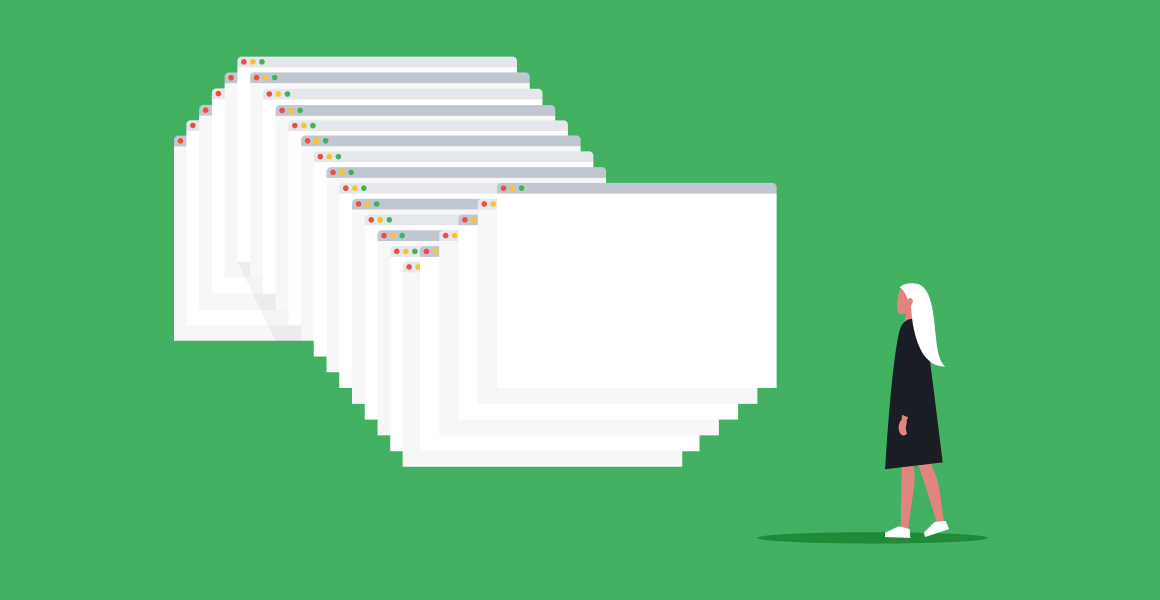

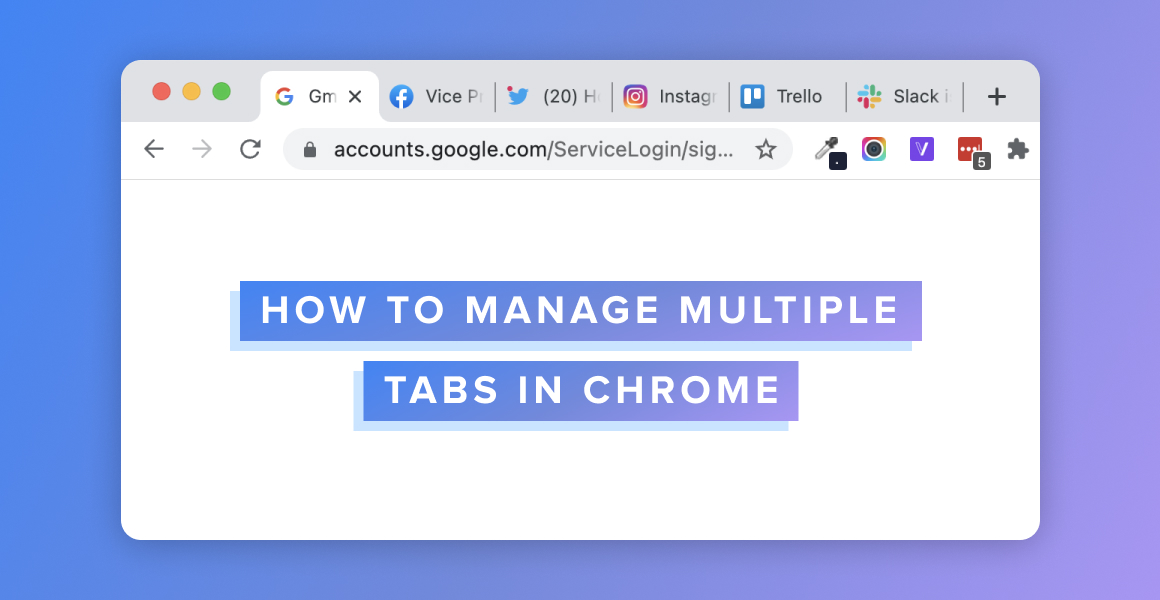
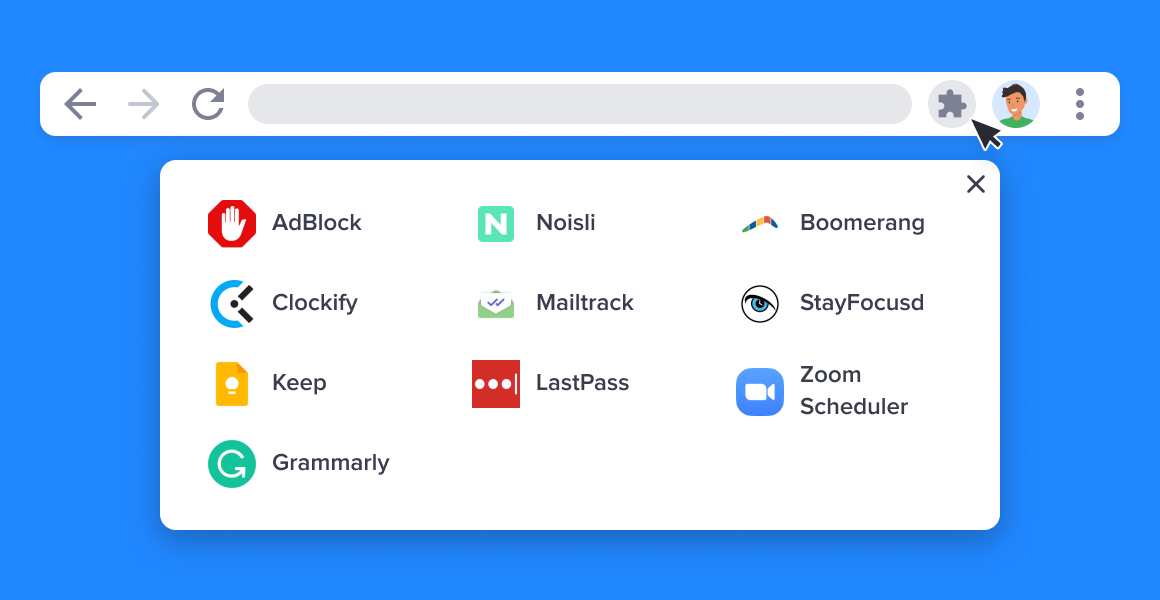






 Share on Facebook
Share on Facebook Share on Twitter
Share on Twitter







