Chances are, you rely on your computer to manage much of your personal and professional life. Though mobile usage is becoming more common, desktops hold an important place in most people’s day-to-day interactions. In fact, 95% of households have at least one computer.
As much as we all use desktops, many of us aren’t making the most of the space. Having a desktop that’s unorganized or cluttered can reduce your efficiency and productivity. It’s worth spending a little time decluttering and sorting your desktop so that it can help you to work smarter instead of harder. Keep reading to learn how to organize your desktop, whether you work on a Mac or PC.
Why It’s Important to Get Organized
Just like a clean physical working space, an organized area can help you to do your best work. You’ve probably noticed that if your physical desk is unorganized, it can be difficult to find files, you may lose important items, and you might even feel overwhelmed. An unorganized desktop will lead to decreased productivity and frustration. Beyond just a general enhancement of your efficiency, there are some specific reasons why organizing your desktop is important.
Many people don’t even realize the risks they’re taking by not properly organizing their computer. Being organized not only makes an impact in your work, but it protects your content and saves a lot of time. According to research, 80% of papers and information that we keep, we never use. Consider the following:
- Many people save everything to “My Documents” as a default. The problem with doing this is that it becomes a technical dumping ground for most things you work on or download on your computer. If you keep important files in this folder, you’re risking them getting lost amongst less important files. If you think about all of the folders or files that you save over time, you can see how eventually you would need to dig through all of those items to find your most critical or most used documents.
- Having your own organization system with the root folder on the hard drive makes it easier to back things up since everything is in one place. For example, if it’s time to upgrade your hardware, you can complete the backup process in a more streamlined fashion.
- Organizing your desktop makes it easier to sync files with cloud services or other systems.
- If there is more than one user for systems, it’s easy to make sub-folders for each user so that files don’t accidentally get mixed up or deleted.
- Creating an organized structure makes it much easier to find things. A formal filing system makes discovering files or groups of files manually very simple. This can save a lot of time if you’re looking for multiple files.
Then there’s the aesthetics of your desktop. A cluttered desktop isn’t conducive to productivity. Think of how nice it will be to sit down to a neat and tidy wallpaper image instead of a crowded screen.
Related Post: How to Organize Your Digital Life for 2022
Tips for Decluttering Your Computer
Start by running through a general organization process using the following steps.
- Find and delete duplicate files. This is where you’ll get rid of unnecessary items. You’ll find a lot of outdated or temporary files, and you should save only the most relevant one.
- Create large umbrella folders. Once you’ve gone through all the files on your desktop, you need to put the ones that you’re keeping into a particular place. Which system you use will be based on your own preferences, but keep it consistent. As an example, some people like to have three main folders:
- Items you’ve created (resume, Word documents, etc)
- Items people you know have created (downloads, family photos, etc)
- Items from others in the world (your favorite memes, for instance)
- Make smaller sub-folders. Within each of those larger folders, create separate folders. You can organize by any category you choose, but make sure it’s consistent and that you keep any new documents organized within this folder system.
- Empty your downloads folder. After a review of your downloads folder, delete the items that you’re no longer using. You may even end up deleting the whole folder. This will make sure that space is conducive to finding new downloads easily.
- Choose a desktop background that you enjoy looking at. Use whatever image you’d like, but make sure it’s one that keeps you motivated to have a clean desktop. Remember that you’ll stare at it every day, and the more you like it, the more likely you are to keep your desktop nice and neat.
- Do something with visible files. Even with the folder system we already mentioned, there are likely to be miscellaneous items on your desktop. Everything should have a “home”. Aim to get everything - including the folders you created - out of sight. Some people like to have one folder (called “My Desktop”, for example) that everything gets moved into.
- Remove unused programs. Chances are you’ve downloaded various programs over time. Do you still use all of them? Perform a search in the applications folder and move any that you don’t need into the trash.
- Organize your photos. Even though you probably don’t look at the photos on your desktop very often, you’d probably be upset if they were lost. Consider moving all of your pictures onto an external hard drive. You can also look at a cloud storage option.
- Be thoughtful with file names. Creating organized folders is great, but won’t do you much good if you don’t know what those folders contain. Don’t create files with names like “Document1”, even if you’re in a hurry. Take the time to come up with meaningful names for everything.
- Have a working “to do” file. For things that are in process or necessary for next steps, it’s helpful to house them all in one place. Create a folder that you can use as a repository for items that have next steps.
If you made it this far, congratulations! However, the work doesn’t stop there. Make a point of following this system of organization, even when you’re in a hurry. Take time once a week to clean and sort any miscellaneous files that you’ve used.
We know that Macs and PCs operate differently. Depending on which device you’re using, you may want to take some extra steps to best organize your desktop.
Related Post: The One Month Digital Declutter Challenge: Are You In?
Mac Specific Tips
- Optimize folders and tags. Your computer naturally expects certain things to be in certain places (for example, pictures in Pictures, Word files in Documents, etc). You can make the most of this fact when you properly use folders and tags for items. Additionally, create clear and informative names for each folder and any files within. We suggest specifying the date, type, project or category, or any other particularly useful data. In most cases, properly named and located folders will be enough to stay organized. However, you can also try using finder tags. These are colorful labels that will help you to organize on a Mac.
- Try the Stacks feature. The new macOS Mojave is a good thing to try. It takes a few extra actions to reach required items, but it will help you to have a more organized desktop by grouping related items into one stack.
- Make the most of Spotlight. Once you’ve cleaned up your workspace, things should generally be easier to find. To find things even faster, select Command + Space and start typing the object’s name or content and choose from the suggestions.
PC Specific Tips
- Toggle desktop items on or off. Sometimes programs will drop a shortcut onto your desktop that you don’t necessarily care about. To get a clear view of exactly what programs are currently on your desktop, right-click your desktop and select View > Show Desktop Icons. Your desktop will appear empty, and then to see your desktop icons again, click the “Show Desktop Icons” option.
- Put shortcuts in your start menu and taskbar. Shortcuts can add more clutter to your desktop over time. Try placing these program shortcuts elsewhere, such as in the start menu or taskbar. To do this, right-click a specific program and select “Pin to Taskbar.” On Windows 10, you can drag and drop pinned application shortcuts in your Start menu to organize them into groups, and click the header at the top of the group to give it a name.
Apps to Help with Organization
Shift - The best way to get all of your notifications in one place. Whether your laptop runs Windows or the Apple operating system, Shift will pull all of your notifications together. Simply add all your favorite apps and go to Settings to manage your notifications.
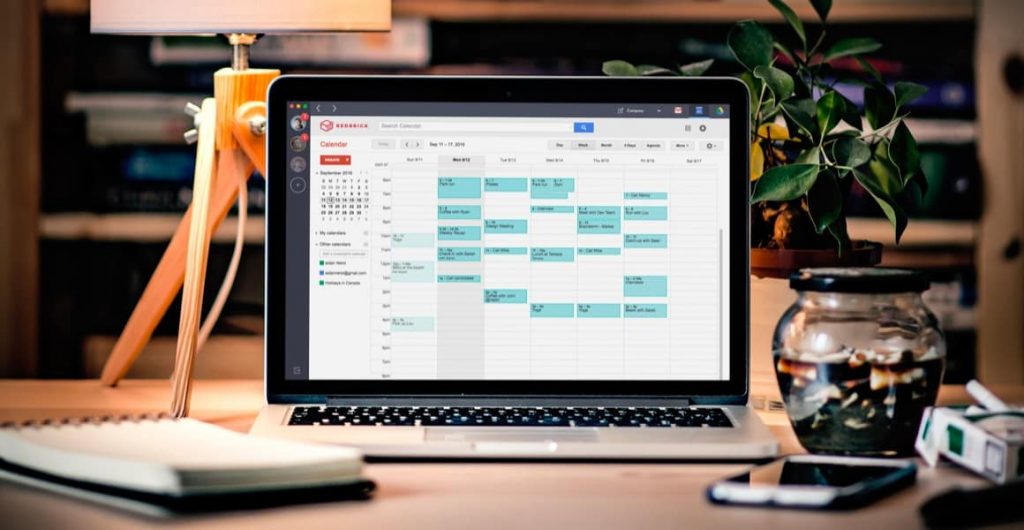
Duplicate Detective - A comprehensive duplicate finder for Macs, this app quickly scans your hard drive to find all the duplicate files and folders on your Mac. You can then selectively choose which duplicates to delete and consequently free up precious space on your hard drive.
Fences - This platform helps PC users to organize by automatically placing shortcuts and icons into resizable areas on your desktop called fences. They offer a lot of customization features that make this system a commonly used desktop enhancement.
Declutter - An easy to use app, Declutter allows you to quickly group items into desktop folders by their name or extension. You can set specific filters or simply choose the automatic mode which will perform clean-ups at an interval you choose (for example, every 8 hours).
Related Post: How to Organize Your Email Accounts
Tips for Organizing Your Working Space
The best way to keep your desktop organized is to keep your overall space clear, tidy, and conducive to productivity. The more organized your general working space is, the more natural it’ll feel to properly maintain your desktop. In fact, according to one study, 41% of people believe that a tidy and well-maintained workspace is key to enhancing productivity. The same research shared that 2 out of 5 respondents admitted a messy desk directly affects their performance.
Here are some tips for keeping your physical space organized:
- Disinfect surfaces. Take everything off your desk and wipe it down. Use a non-abrasive cleaner or antibacterial wipe once per week. It’s easiest if you do this once per week, but if it’s been a while, take the time to start fresh.
- Get folders and other storage solutions that you like. It’s worth investing in high-quality folders, file storage, pencil holders, and charging stations. Choose accessories that you find attractive and are highly functional. By choosing items that you actually enjoy, you’ll be more likely to use them. Use the folders to house any papers lying on your desk. If something isn’t important enough to go in a folder, you should probably just toss it.
- Limit office supplies. How many supplies and accessories do you have lying around your desk? Try to limit that number to 3 or 4. Anything that you don’t use on a daily basis should be stored in a drawer or other space. One method for narrowing down key supplies is to move everything to one side of the desk, and then throughout the day, as you use something, move it to the other side. At the end of the day, only the supplies that were moved to the side should be readily available on your desk - everything else should have another “home”.
- Select a few personal items. Framed pictures, souvenirs, or other personal items can make you happy while working and show your personality to co-workers. Too many of them will make your space cluttered and take up a surprising amount of space. Choose a few simple items that you love to see every day and remove everything else.
- Put cords and cables away. This is pretty self-explanatory, but you’d be surprised how much random technology accessories can hinder your productivity. Make sure all of these items are stored out of sight.
- Make your work space your own. There is not a “right way” to have your desk organized. If you never use paper printouts, you probably don’t need a printer - or stacks of paper for that matter. What is your day-to-day like? What do you actually use and need? If you’re a visual type of person, invest in a cool desk calendar or put up a bulletin board for design inspiration. If time management is important to you, include a timer on your desk. The point is to make the space work for you and the way that you operate.
- Don’t let gadgets distract you. Most people have their smart phone or smart watch on them at all times, but this technology can be distracting. Have a designated place in your work area where you place those items as soon as they’re not in use.
View this post on Instagram
How Shift Can Help You Stay Organized
The right tools can make a big difference in keeping both your technology and physical workspaces organized. Leveraging today’s apps can help you to organize materials, streamline communications, and limit distractions - leading to increased productivity and efficiency.
Shift is one app that users rely on to stay organized, even in the busiest of times. A desktop app for streamlining accounts, apps, and workflows, Shift enables a more productive web experience and connects email accounts, web apps, and other tools. A few of users’ favorite Shift functionality include:
- Providing access to multiple Google and Microsoft accounts
- Connecting all of your apps and extensions
- Quickly finding items across any accounts
- Collaborating using designated workspaces
One of the most important features of Shift is the ability to switch between multiple tabs quickly and easily. You can also access the web from inside Shift, which makes it possible to manage your tabs and organize them by account for a better browsing experience. This is an efficient way to reduce the clutter on your desktop and work with focus.
Furthermore, Shift supports all your favorite apps, giving you a handy dashboard that will make it easy to find everything. Take a quick tour to see how Shift can help you be more productive and successful this school year.










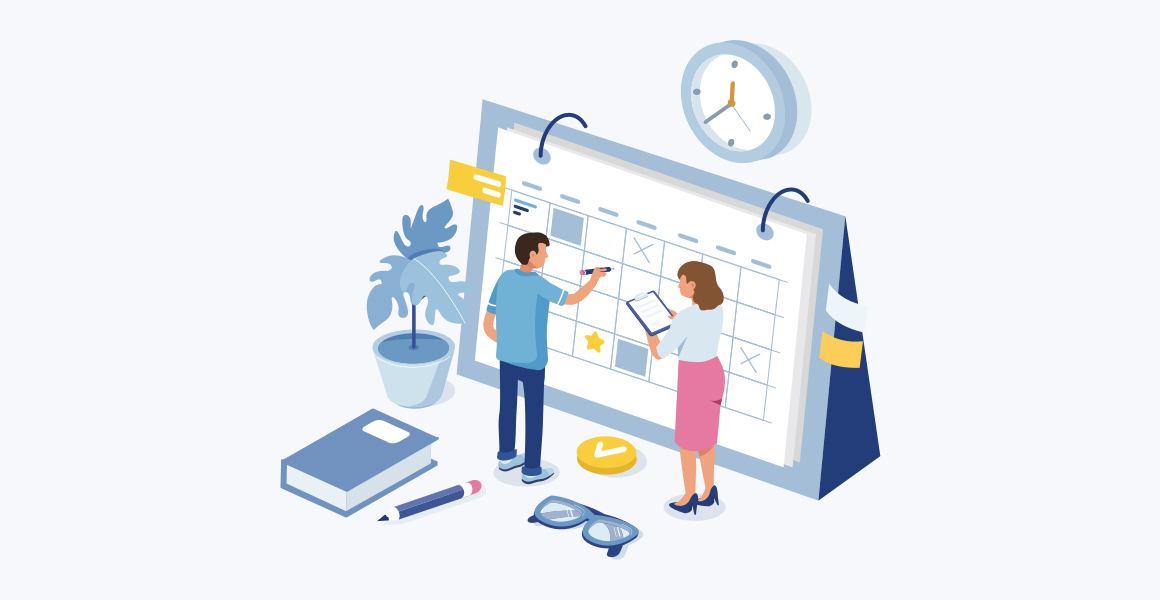
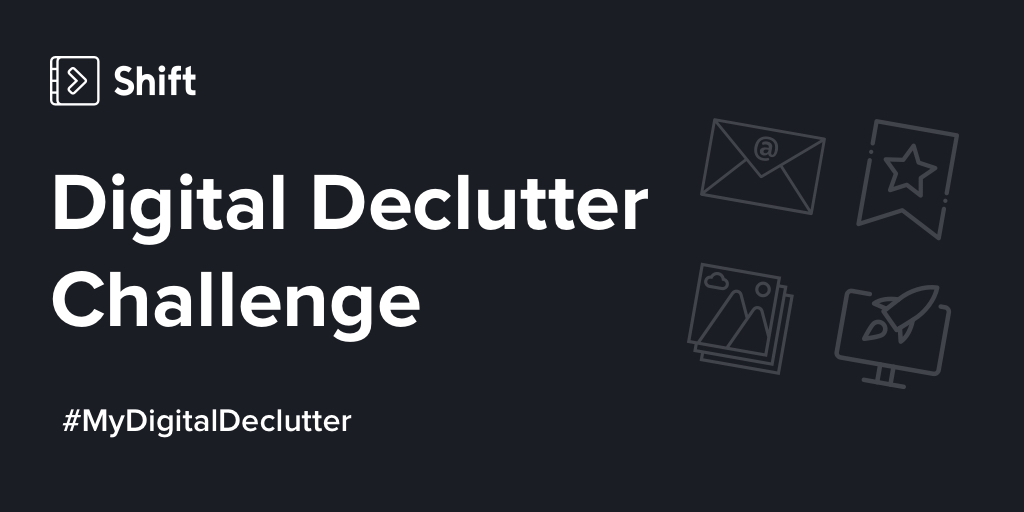
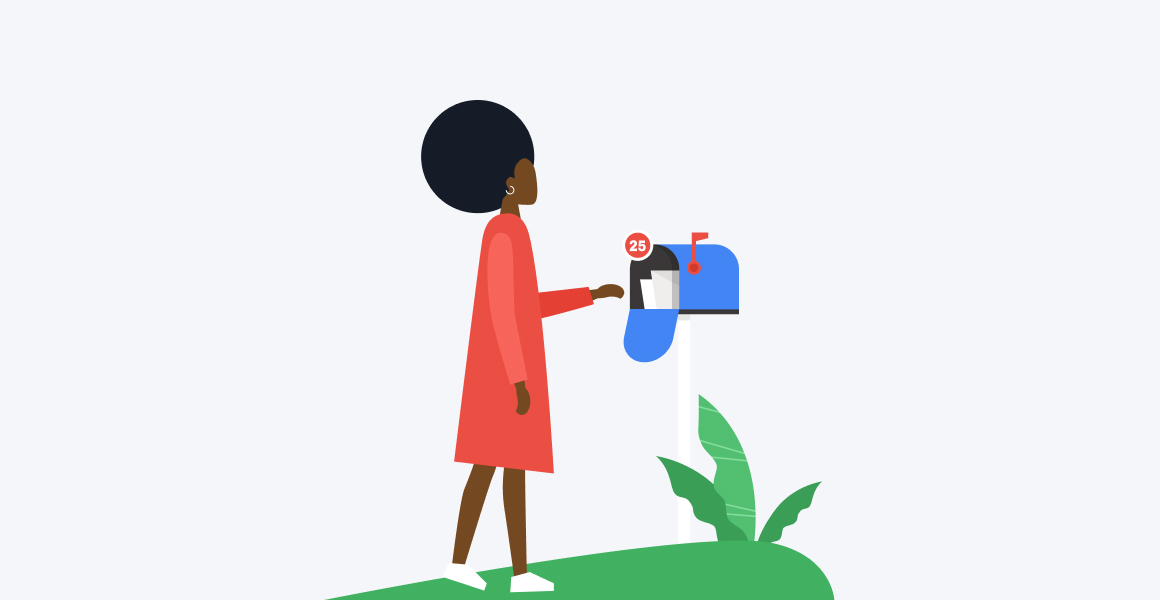





 Share on Facebook
Share on Facebook Share on Twitter
Share on Twitter







