Communication is a big deal.
Its power and purpose is reflected in the way we rely on it for nearly everything we do.
It makes us accessible, it makes us intentional, and most importantly, it’s the engine for healthy relationships—team relationships included.
In other words, it’s essential for human existence.
So, it comes as no surprise that there are so many apps, devices, extensions, and other technologies that encourage and enable us to communicate with one another—always and in all ways.
WhatsApp is a great example of one of those technologies that enables us to stay connected.
And due to its immense popularity and ease-of-use, many of us have ended up with two or even three WhatsApp accounts.
But, having multiple Whatsapp accounts can easily become overwhelming. It’s all fun and games until it comes time to check and respond to messages in each account. This is where you find yourself in a taxing cycle of locating passwords, trying to stay logged in long enough to avoid missing important calls, and attempting to respond to messages in a timely manner.
Anyone who knows anything about being productive knows that, under such a cycle, productivity will never, ever be possible.
What you need is a solution to the madness.
So, let’s talk about how to log into two (or more) WhatsApp accounts at once—it’s easier than you think.

What is WhatsApp?
WhatsApp is a cross-platform voice and messaging application that can be used on both your phone and your computer. In 2009, the company was founded by Brian Acton and Jan Koum, who had previously worked at Yahoo!. The app was later bought by Facebook in 2014.
In addition to being a free solution for staying in touch with family and friends, WhatsApp has gained a reputation as being a viable option for connecting brands with customers, and team members with one another. In other words, it’s a great option for both personal and business communication so you don’t have to use separate apps.
It is currently the most popular messaging app in the world, boasting a user base of over 2 billion active users. It’s popularity is due to both the ease-of-use and reliability of using Whatsapp for both personal and business communication.
The app offers both traditional and group chat options. It also allows users to send and receive text messages, images, documents, and other media. Users can also make phone calls and video calls to others who are using the application.
Additionally, WhatsApp offers end-to-end encryption, which means that only the sender and receiver of messages, media, etc. have access to what is shared. Not all messaging apps have this security feature to protect messages.

Having Only One (WhatsApp Account) Is No Fun
By show of hands, who has more than one WhatsApp account?
If you raised your hand, you’re not alone.
Almost all of us here at Shift have multiple accounts— and we’re proud of it.
Like I mentioned earlier, WhatsApp makes it that much easier to connect with friends, family, customers, and anyone else who has an account.
And that’s why many of us have at least two accounts—there are just so many different reasons to use Whatsapp that it leads to the creation of more than one account.
Trust me when I tell you that there is nothing weird or unnatural about operating more than one WhatsApp account.
Here, I’ll prove it with two example:
Greg over in Marketing (Hey, Greg!) has two accounts. He says that one is for keeping in touch with family members who live overseas, while the other one is for communicating with the guys on his sales team.
And then there’s Shannon, one of our beloved account execs. She also has two accounts—one that she uses to call and message friends and family, and another that she uses to communicate with her art clients.
See, totally normal!
But, while it’s totally normal to have more than one Whatsapp account, that doesn’t mean it’s easy to manage those accounts without having the right system in place. Keep reading to learn how to set that up.

How to Log into Two WhatsApp Accounts at the Same Time
We're assuming you don’t already know how to log in to multiple WhatsApp accounts at once. Let’s discuss two different ways you can do it—one way using your desktop browser and the other using Shift. Both options are easy to set up and then it’s up to you to decide which method works best.

Access Multiple WhatsApp Accounts using Shift (on your desktop!)
To do so, you’ll need to have a Shift Advanced account.
Heads Up: This process will require you have your WhatsApp accounts accessible from a device other than your computer to complete.
Here’s what you’ll do:
- From your Shift Advanced dashboard, click on the “+” icon in the bottom-left corner.
- Under Add Application in the pop-up menu, search for Whatsapp and then, click on the WhatsApp icon.
- Scan the QR code that appears on the screen. Use the device that is currently logged into your first WhatsApp account—this will log you into your WhatsApp account.
- To add another account, simply repeat the process: click on the “+” icon in the bottom-left corner.
- Under Add Application in the pop-up menu, search for Whatsapp and then, click on the WhatsApp icon.
- Scan the QR code that appears on the screen. Use the device that is currently logged into your second WhatsApp account—this will log you into your WhatsApp account.
- Repeat steps 4 and 5 for as many WhatsApp accounts as you'd like.
Now you’re all set to manage multiple Whatsapp accounts—without ever missing a message—on your desktop with Shift!
Related Video: How to Manage Multiple WhatsApp Accounts
Access Multiple WhatsApp Accounts via Browser
Accessing and staying connected to more than one WhatsApp account via your browser is super simple.
Heads Up: This process will require you have your WhatsApp accounts accessible from a device other than your computer to complete.
Here’s what you’ll do:
- From the browser of your choice, navigate to https://web.whatsapp.com/—this takes you to WhatsApp web.
- Scan the QR code that appears on the screen using the device that is currently logged into your first WhatsApp account—this will log you into your WhatsApp account.
NOTE: To prepare your device to scan the QR code, open the WhatsApp app and select Settings > WhatsApp Web/Desktop > Scan QR Code
- Open a new tab on your browser and navigate to https://web.whatsapp.com/
- Scan the QR code that appears on the screen using the device that is currently logged into your second WhatsApp account—this will log you into your WhatsApp account.
- Repeat steps 3 and 4 for as many WhatsApp accounts you’d like to have logged in simultaneously.
TIP: Make sure the “Keep me logged in” checkbox is ticked before you scan the QR code.
That’s it! You can now manage multiple Whatsapp accounts from your browser like a pro—without having to deal with logging in or out.
Why use Whatsapp on your desktop?
Whatsapp is primarily known as a mobile app. But, it’s also incredibly convenient to be able to access Whatsapp on your desktop.
One reason is that having your phone with arm’s reach during the work day can be extremely distracting. So, if you want to encourage productivity, sometimes it’s best to leave your phone in another room. But, you might still need to view critical messages that come in from, friends, family, or clients. That’s where using Whatsapp on your desktop or in Shift comes in—you won’t get distracted by your phone but you also won’t miss any important messages.
Another reason to use Whatsapp in your browser is that it’s way less disruptive for your workflow to simply check Whatsapp on your desktop or in Shift, where you’re already working, than to have to use a separate device.

No More Chasing Missed Texts and Calls
Gone are the days when you’ll have to choose between WhatsApp accounts, and potentially miss important messages or calls if you aren’t logged into the right account.
Save yourself some stress and follow these simple steps outlined above— you’ll be a beast at managing all of your accounts from your desktop or your Shift Advanced dashboard.
Having each of your WhatsApp accounts running at once means you’re able to be more organized, productive, and happy with your daily routine.
If you’re using WhatsApp for personal and business, you’ll immediately recognize the benefit of being able to access all accounts at once, and right from your desktop. Also, it’s just a great way to save time since you won’t have to check your phone just to see if you have any Whatsapp messages.
Want to manage your multiple WhatsApp accounts better?
Download Shift to manage WhatsApp, Gmail, Google Drive, Google Calendar, Facebook, Slack, Trello, and hundreds of your other favorite tools in one easy to use desktop app.









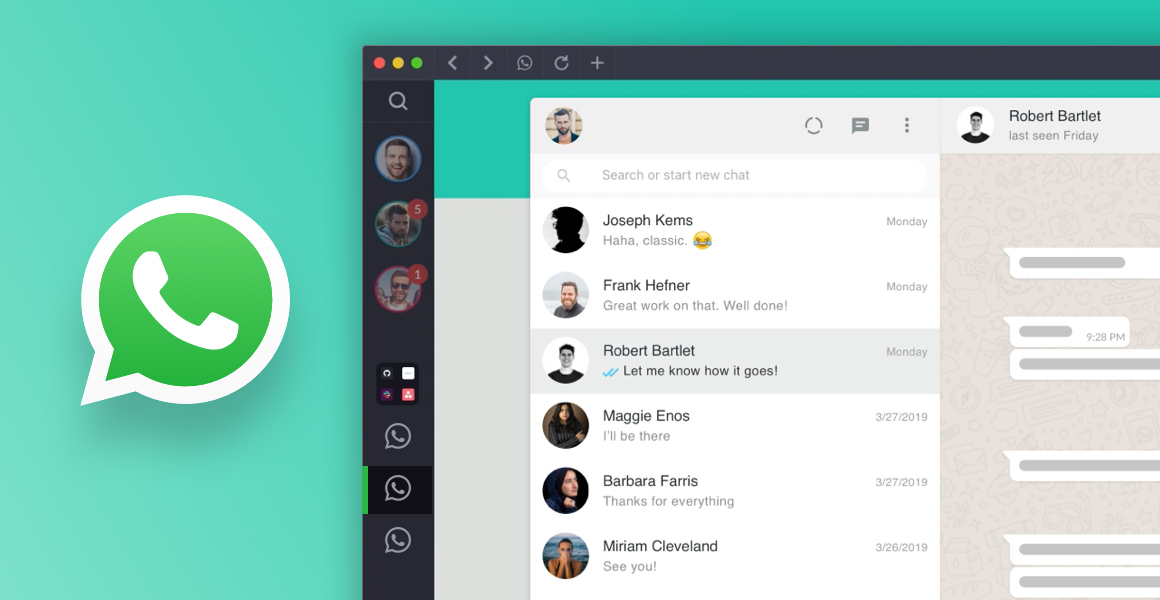





 Share on Facebook
Share on Facebook Share on Twitter
Share on Twitter







