Slack is a powerful collaboration app that many users don’t even realize has a web version. With laptop and PC capacity at a premium, many leaders in the collaboration space have turned their attention to web browser versions. The question is: Is the web version of Slack any good?
The short answer is yes - navigating the Slack web platform is just like using the desktop app, with a few added benefits. In this post, we’re covering what you need to know about accessing Slack from your web browser (and why you might want to). Keep reading to learn how to combine the power of an innovative browser with the reliable features of Slack.
Slack: The Basics
For those who are new to Slack (or haven’t tried it yet), we’ll give a brief refresher here. The cloud-based collaboration tool aims to bring teams together, enable seamless communication, and support more efficient workflows. With the goal of replacing email as the primary method of communication within a company or community, Slack offers a more organized, streamlined approach to team collaboration.
At a basic level, Slack is essentially a messaging platform that allows users to develop channels for different teams, projects, or subjects. These channels serve as centralized spaces where team members can communicate, share files, and collaborate in real-time. Users can join multiple channels to ensure that they stay informed and connected with the discussions, updates, and projects that matter to them. The idea is to connect on relevant items in real-time, without relying on email.
The most well-known feature of Slack is its instant messaging capability. Users can send direct messages to specific people or create group chats for quick and direct communication. This real-time messaging is valuable for faster decision-making, and can reduce the need for lengthy email threads that people tend to get lost in. It’s also helpful for supplying or receiving immediate feedback and collaboration. That being said, Slack offers other features aside from just the messaging function. Slack has a wide range of integrations with various tools and services, which allow users to bring external applications or platforms directly into their Slack workspace. In this way, Slack can work as more of a hub for any team-related activities. For example, you can integrate project management tools, file-sharing services, video conferencing platforms, and a lot more. Users say that Slack is a powerful tool in enhancing productivity and efficiency by reducing the need to switch between multiple applications.
The platform also provides great search functionality which allows users to easily find past conversations, files, and information. In this way, it’s easier to retrieve the information that’s important to you, even from previous projects or discussions. Finally, Slack supports file sharing which is crucial for team member collaboration. Upload and share documents, images, videos, or other media directly on the platform. This eliminates the need for separate file-sharing platforms and allows all team members to have access to the most recent versions of any files. Anyone who has had to collaborate on documents or files with a team knows that version control is important, so having access to the latest and greatest work is a huge time-saver.
Related Post: The Ultimate Guide to Working Remotely with Slack
Here are some of the most popular uses for Slack
Team communication
Use Slack as a central communication hub for teams, helping members to stay connected, share updates, and collaborate seamlessly. Slack has threads, notifications, and messaging, and you can flip between them seamlessly. Features like Slack shared channels and Slack connect have proven to be game-changers for intercompany collaboration. No matter the makeup of your team, Slack offers an intuitive communication platform so that everyone can stay in touch and cooperate.
Project management
Slack offers integrations with several project management tools like Trello or Asana. This way teams can track progress, assign tasks, and have project-related discussions in a dedicated space.
Virtual collaboration
Slack is a powerful tool for remote teams. Using real-time messaging and file-sharing capabilities, the platform can foster collaboration and transparency. It’s a great resource for ensuring effective communication regardless of the users’ geographic location.
Client support
A lot of organizations use Slack to manage customer support or client questions. Dedicated channels are great for support agents to collaborate, share information, and provide prompt assistance to people. By setting up a specific channel that clients or customers can access, you can have staff monitor and participate in discussions so that everyone gets a quick and accurate response.
Information sharing
Sharing intellectual property across an organization is always challenging. Slack offers a searchable archive of conversations and files which makes it a helpful resource for knowledge sharing within your company. Team members can easily access past discussions and reference materials, while also promoting more efficient knowledge transfer and ongoing learning.
In general, Slack has transformed team collaboration by providing a centralized and efficient platform for communication, file sharing, and integration with other tools. It’s a popular collaboration option because of the ability to streamline workflows, improve productivity, and create a sense of community and transparency.
Related Post: Slack vs WhatsApp: Which Messaging App is Best for Business
The Benefits of Using Slack in a Browser
Since Slack is a standalone desktop app, is there a reason to use Slack in a web browser? It’s pretty easy to do so and users say it performs about the same as the desktop app. There are actually a few advantages to using Slack in a browser instead of relying on the app alone.
Accessibility
When you use Slack in a web browser, you can access your workspace from any device that has internet access. This eliminates the need to install another application on every device, making it more convenient for people who work on multiple devices or shared computers. One of the biggest benefits of the web version is that you can get to it from anywhere that you have internet access.
Compatibility
Slack’s web version is known to be compatible with several operating systems, including Windows, macOS, and Linux. You can access it regardless of your preferred operating system, which ensures seamless collaboration across teams who use different devices. There’s no specific device you need to be on to access Slack, so it should be available to everyone.
Automatic updates
The web version of Slack will automatically update to the latest version without users having to do anything. This ensures that users have access to all of the latest features and enhancements without the need to manually update their application. This can save a lot of time and hassle, plus it means you are able to take advantage of the latest and greatest features like improved security measures.
Storage space
It uses storage space to install and run applications on a device. By accessing Slack via a browser instead of downloading the app, users can save valuable storage space. This is an especially good idea if you are using a device that has limited storage capacity or has been running particularly slow recently.
Device syncing
Using Slack in a browser allows for seamless synchronization across multiple devices. Users can start a conversation on one device and continue it on another without any interruption. This flexibility ensures that users can stay connected and collaborate efficiently, regardless of the device they are using.
Security
When you use a web browser for Slack, you’re not just getting that platform’s security features, you’re also benefiting from the security measures implemented by the web browser. Every browser has different functionality for security and privacy, but most have features like protection against malicious activities or encryption. Plus, browsers are continuously updated to address any security vulnerabilities, which adds another layer of protection for those who access Slack through a browser.
Simple sharing
The ease of sharing files is something Slack boasts about, whether in the app or on the desktop version. However, when using Slack in a web browser, it’s nearly effortless to share links, articles, or other web-based content directly within the platform. Users can simply copy and paste the URL into the chat, making it quick and convenient to share information with team members.
Browser extensions
Many web browsers offer extensions that can enhance the functionality of Slack. These extensions can provide additional features like notifications, shortcuts, and productivity tools, further improving the user experience and productivity within the Slack workspace. For example, many people use Slack alongside the Google suite of products or Microsoft OneDrive. If you’re using Shift as your browser, make sure to browse the Apps and Extensions to make the most of other technology you’re using.
Guest access
Slack's browser version allows users to invite guests to join specific channels or conversations. This is particularly useful when collaborating with external stakeholders like clients, partners, or vendors who may not have access to the Slack application but can still participate in discussions through the browser.
The bottom line is that accessing Slack through a web browser provides flexibility, accessibility, and compatibility across different devices and operating systems. It eliminates the need for device-specific installations, saves storage space, and ensures users always have access to the latest version of Slack. The web version also benefits from the security measures of web browsers and allows for easy sharing of web-based content. Overall, using Slack in a browser enhances collaboration and productivity for teams, regardless of their location or device preference. If you use Shift as your browser, you get even more benefits due to the inherent productivity tools like custom workspaces.
Related Post: Integrating Apps Into Your Browser
How to Access Slack in a Browser
To access Slack in a browser, you can follow these specific steps.
- Launch the Shift browser on your device. If you don't have Shift installed, you can download and install it from the Shift website.
- Once Shift is open, click on the "+" icon at the top left corner of the browser window to open a new tab.
- In that new tab, enter "slack.com" in the address bar and press Enter. This will take you to the Slack website.
- On the Slack homepage, you will see the option to either sign in or create a new workspace. If you already have a Slack workspace, click on the "Sign in" button.
- Enter your Slack workspace URL or email address associated with your workspace and click on the "Continue" button.
- On the next page, enter your Slack workspace password and click on the "Sign in" button.
- After successfully signing in, you will be directed to your Slack workspace in the browser.
- In your Slack workspace, you can navigate through channels, direct messages, and other features using the sidebar on the left-hand side of the browser window.
- To join a specific channel or start a direct message, click on the respective channel or person's name in the sidebar.
- From there, you can participate in conversations, share files, and collaborate with your team members using the messaging and file-sharing features of Slack.
Remember to bookmark the Slack website in your browser for easy access in the future. This will save you time by allowing you to directly open Slack without having to enter the URL each time. You can also make Slack part of your custom Workplace in Shift. These are unique groupings of email accounts, apps, bookmarks, and web tabs. You can set up multiple Workspaces to meet your unique needs, for example one for personal and one for work.
Please note that the steps mentioned above are specific to accessing Slack using the Shift browser. If you are using a different browser, the general process may be similar, but the interface and options might vary slightly.
How to Use Workspaces in Shift
If you’re a frequent user of Slack, then make sure to add it to one of your Workspaces in Shift.
The purpose of Workspaces is to better organize your workflows within Shift. Each Workspace, whether email-connected or standalone, acts as a unique grouping of apps, bookmarks, and web tabs. If you want to create the same groupings of apps across all (or a select few) of your Workspaces, you can do so by creating app shortcuts. App shortcuts allow you to access that app instance across any select number of Workspaces. To add an app to your Workspace, do the following:
- Navigate to your existing or newly-created Workspace by clicking the respective account icon in your Shift sidebar.
- Navigate to the “+” button at the bottom of the Shift sidebar and click “Add Application”.
- Type in the app you’d like to add and click on the app icon.
- Add a name, choose a color, and specify where you’d like this specific app instance to appear across your Shift setup.
That’s it! Now you’ve added an app to your custom Workspace so that you can access it quickly, alongside the other programs you use, without constantly logging in or out.
More on Using Shift as Your Browser
No matter what browser you’ve been using, implementing Shift will streamline your entire desktop to improve focus and efficiency.
It’s a powerful desktop app that works seamlessly across multiple email accounts, calendars, apps, and workflows. You can access all of your email and app accounts - no matter how many you have - along with apps, tabs, and more, without logging in and out. Say goodbye to logging in and out of accounts or getting lost in multiple browser tabs. Instead, use Shift to bring together all of your work and personal needs on one desktop.
Additionally, you can customize your notifications to make them work for you. That means snoozing them when you want to focus or muting them entirely. With Shift, you can sync all of your notifications with your calendar to avoid annoying pop-ups in meetings or other inconvenient times. Users love that Shift conveniently integrates their most-used applications, from Slack to Trello to WhatsApp and so much more.
Anyone who uses online platforms will find Shift to be a valuable resource. In addition to the Workspaces functionality, you can organize and manage the following:
- Mail - Connect all of your Gmail, Outlook, and Office 365 accounts and manage everything from one centralized workstation.
- Apps - WhatsApp, Slack, Messenger—we have everything you need to get it done. Browse our Apps Directory, connect yours, and switch between them easily.
- Search - Save time and find exactly what you're looking for across any of your Mail, Calendar, and Drive accounts.
- Chrome extensions - Enjoy access to Boomerang, Grammarly, LastPass, and many of your other favorite Chrome Extensions.
- Workspaces - Create a Workspace with the exact apps, tabs, and bookmarks you need, then share it with your team to get the job done.
- Account management - Toggle between your most-used accounts, check notifications and streamline your workflow.
Related Post: The Web Browser Built for Power Users
If you’re a regular Slack user - or even if you’re just starting out - it’s worth exploring Slack in a web browser instead of only relying on the desktop app. Shift’s innovative productivity features align with Slack’s best functionality to bring you the fastest, most efficient way to communicate and collaborate. Download Shift to see how it brings out the best in all of your favorite apps.










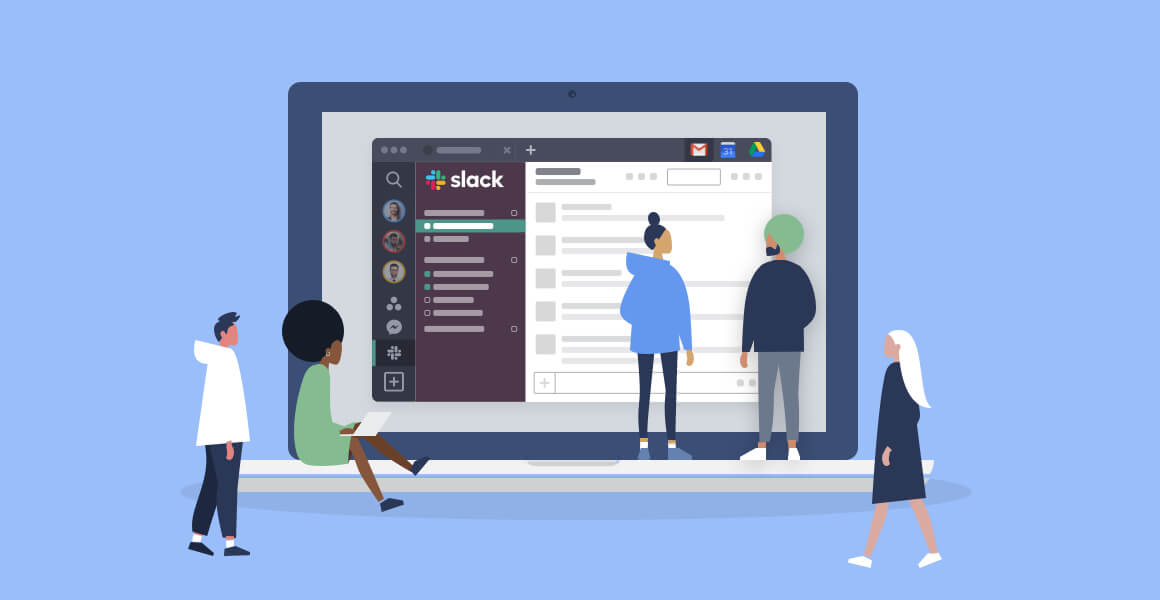








 Share on Facebook
Share on Facebook Share on Twitter
Share on Twitter







