If you’re an adult living in the U.S., chances are you have a Facebook account. But if you run a business or side hustle, it’s likely you have a page, too. When you create a Facebook page, you’re given a separate messenger account that Facebook defaults to whenever you’re logged in as that page.
Pages aren’t the only way you can get a second account. Although Facebook doesn’t allow the use of multiple names on the platform, some people find themselves with more than one profile. In that case, you’ll have a messenger account to go with your second profile, just as you’d be issued one for your primary profile and page.
But whether you have a profile and page, more than one profile, or some other combination of Facebook presences, keeping up with all those messages can be challenging. Let’s break down a few of those challenges, as well as some ways to reduce the frustration in your Facebook messenger experience.
The Problem With Multiple Messenger Accounts
When you’re logged in to Facebook on a device, you’ll see a notification icon that lets you know you have a new message. To check that message, you’ll simply click on your mail icon and read the message. If the message is someone who’s not a friend, the message alert will be separated to a section of your Facebook Messenger inbox called “message requests.” If you forget to check that section regularly, you can easily miss some important messages.
For more than one account, though, those notifications become more challenging. You’ll need to switch accounts to see your messages, and the process for doing that is different when you’re on a desktop versus on a mobile device. If you forget to toggle over to that account for a while, you likely won’t even realize you have messages over there. Sometimes, depending on the mood of the algorithms that day, you’ll see an alert on your notifications that you have a message over on your page or second profile, but you can’t count on that feature.
The biggest problem with multiple messenger accounts is the unreliability of Facebook notifications. If you’re fairly active on Facebook, you might also miss an alert if you have a steady stream of notifications throughout the day. If you forget to switch over to your page or secondary account, you might not realize you have a message over there, causing you to miss something important.
With all that considered, there’s simply the work involved in moving back and forth between accounts. Although it only takes a couple of steps, you do have to leave one account to go to the other. You might also find you get confused between accounts when trying to track down a specific message sent days, weeks, or months ago.
Related Article: How to Use Facebook Business Manager for Multiple Accounts
How to Manage Multiple Messenger Accounts Using an App
If you’re active on Facebook Messenger, Shift can be your new best friend. The app lets you set each of your Messenger accounts as separate icons, allowing you to check your inbox by simply clicking on an icon. You can easily move between accounts this way, checking in on each of your inboxes.
But the best thing about using Shift for your Messenger accounts is that it operates alongside your other favorite apps. You can move through each Messenger inbox, various Gmail inboxes, and your Trello, Slack, and Zoom accounts, all in the same easy-to-use dashboard.
Another compelling reason to try Shift is the notification option. You can manage your notifications in the Settings section of Shift, organizing your preferences the way you want them to come through. Once you’ve set up all your Messenger accounts with Shift, you’ll get all your notifications on your desktop, no matter which account they’re coming from.
How to Create a Second Messenger Account
To get a second Facebook Messenger account, you’ll need a second Facebook account. Facebook doesn’t allow multiple profiles. Each person is supposed to have a profile only for a real identity, and since each person has only one identity, this part’s a no-brainer.
However, Facebook does allow you to set up a Page. Maybe you have your own business, side hustle, or entertainment persona. For those, you’ll set up a Page that’s connected to your main profile. Followers of that page don’t have to know it’s connected to your main profile unless you want them to, allowing you to remain anonymous for your second persona.
To set up a second Messenger account, you’ll first need to create a page. The following steps will walk you through doing that.
- While logged in to your Facebook profile account, go to https://www.facebook.com/pages/create
- Give your page a name
- Choose up to three categories that best describe your page’s topic
- Enter a brief description of your page
- Add a profile picture and cover photo for your new page
You’ll be taken to your new page. This is where you can customize your page, making your first post and inviting friends who might be interested. You’ll also have the message icon at the top where you can access your inbox and send your first message as your new page.
Manage Multiple Messenger Accounts on Desktop
The Facebook Messenger experience varies dramatically depending whether you’re on a mobile device or a computer. To move between Facebook accounts on your desktop, you’ll look for the drop-down arrow on the upper-right corner of your screen. There, you’ll see your profile name and picture, along with the invitation, farther down the list, to Switch profile.
When you click on Switch profile, that’s where you’ll see the list of profiles and pages associated with the account you’re on. As an added bonus, you can see if the account you aren’t on has any unseen notifications. This isn’t 100 percent reliable, but it’s a great way to preview whether you should take a look.
To switch accounts, simply click on the other page or profile that pops up when you click on Switch account. Click that same drop-down box to move back to your other account. You’ll see your messages associated with each separate profile or page only when you’re on the account for that profile or page.
Related Article: How to Use Facebook Messenger on Your Desktop
Manage Multiple Messenger Accounts on Mobile
Moving back and forth on your mobile device is a different process. Messenger is a separate app from Facebook, although you will be prompted to install it later if you don’t add it to your device when you download the Facebook app.
Once installed, you’ll get to your Facebook messages using the Messenger icon. You can switch accounts by clicking on your profile picture on the upper-left corner of your Messenger screen. Unless you block notifications on your device, you’ll usually be notified if a message comes through on either account. You can tap on that message and switch over to the other account to read and reply.
Facebook Messenger Fact and Fiction
Q: If I have a message from someone who isn’t my friend, will I be notified?
A: Fact and fiction. Facebook dumps messages from non-friends into a Message requests folder. Sometimes you’ll see an alert that you have a message there, but that isn’t guaranteed. Even if you do get an alert, you might miss it if you frequently wade through dozens of notifications. For best results, make a point to check that folder regularly for all your profiles to make sure you haven’t missed anything.
Q: Do I have to install Facebook Messenger on my phone?
A: Fiction. You can communicate through Messenger on your desktop or laptop without ever installing the app on your mobile device. The only downside to this is that you won’t be able to access your messages when you’re away from your computer.
Q: When you communicate through Messenger, does Facebook own any content you share?
A: Fiction. Facebook’s privacy policies extend to its Messenger feature, including the mobile app. You can read its privacy policy in full, but generally speaking, you are the copyright holder of any data and photos you take and share on the platform, as long as it was yours to begin with.
Q: Can friends see if I’m active on Facebook so they can message me?
A: Fact. When you’re online, you’ll show as active in Messenger. But you can turn this feature off with just a few clicks. Simply click on your profile picture in the top left from the Chats menu, select Active status and tap next to Show when you’re active to turn it on or off. You’ll need to select this option on mobile, desktop, and anywhere else you use Facebook Messenger.
Manage Multiple Facebook Messenger Accounts with Ease
Whether you’re messaging through Facebook Messenger, SMS, Slack, or another app, Shift can help bring it all together. With just a few steps, you can add each Messenger account to your dashboard and easily move between them throughout the day. This will eliminate the need to toggle between Facebook accounts and ensure you stay on top of all your social media inboxes. Check out Shift’s demo to see how it can help you organize your personal and business accounts.
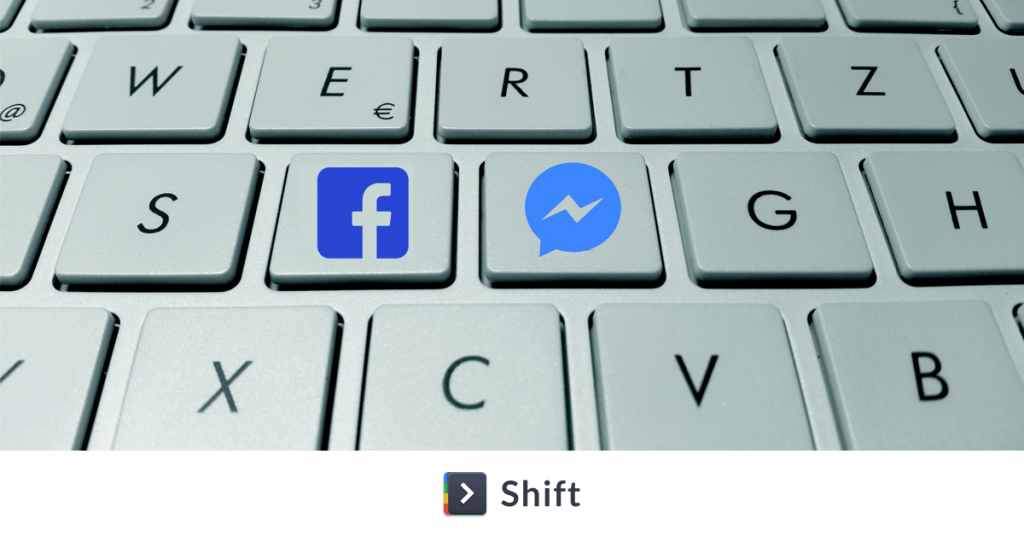









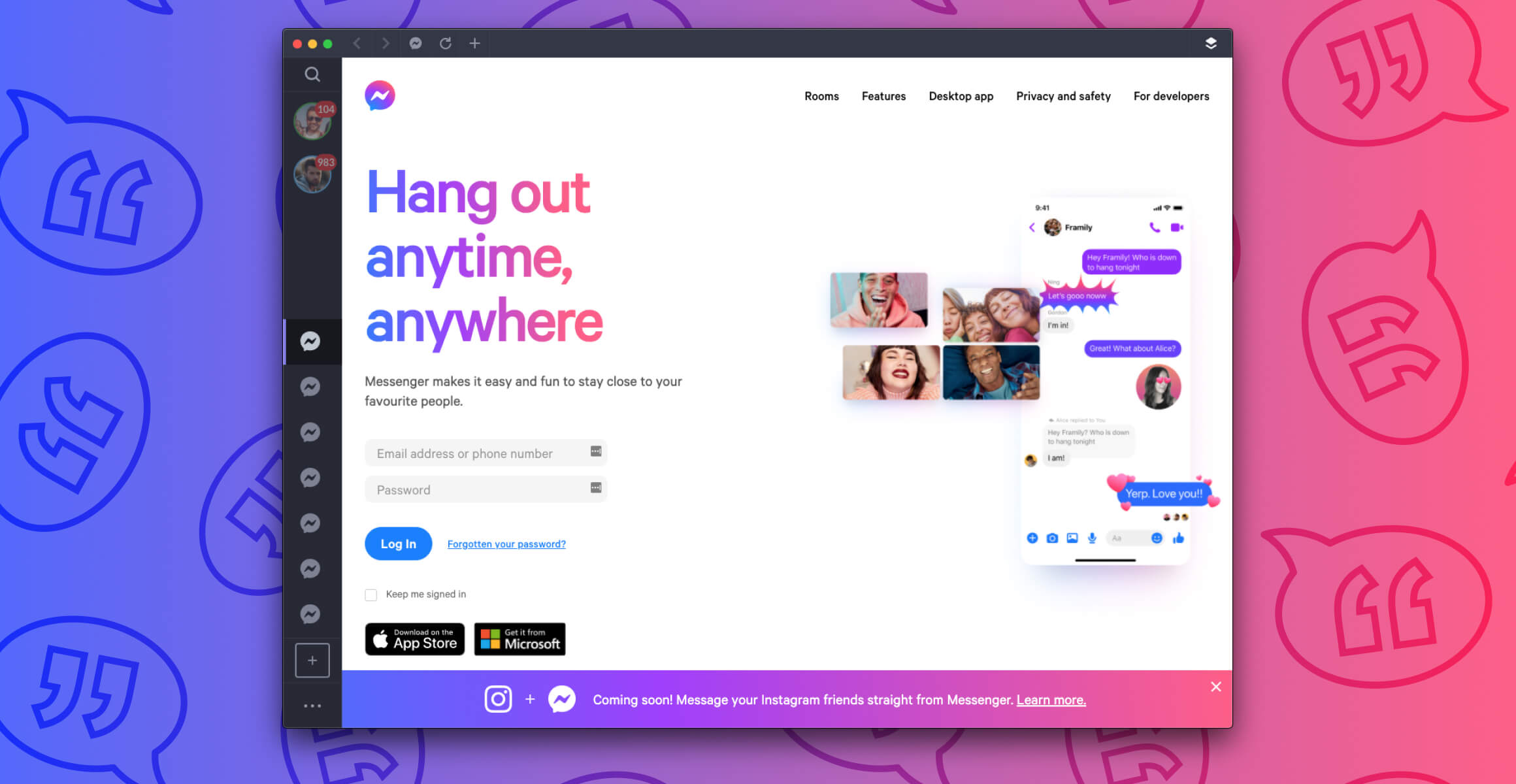
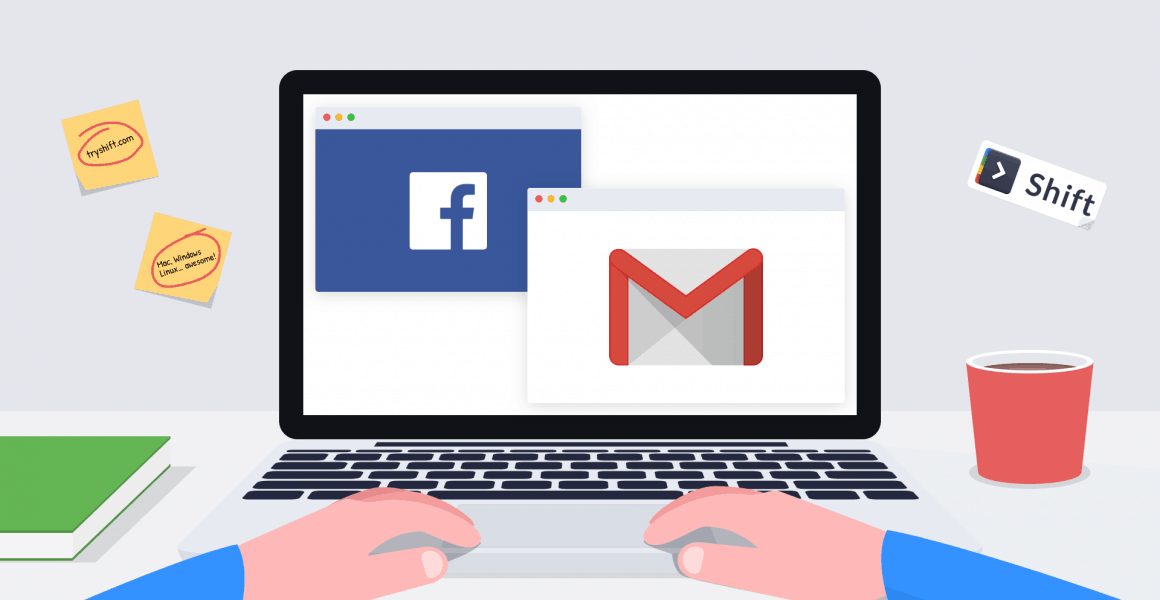






 Share on Facebook
Share on Facebook Share on Twitter
Share on Twitter







