Instagram was once a simple photo sharing app. Users would simply open it, scroll through a few of their friends’ pictures, and then close it. Those days are long gone, however. Today’s version of Instagram is a powerful social media tool used extensively for thought leadership, PR, and e-commerce purposes. Now users can post or enjoy video content, execute robust marketing strategies, and shop.
If all of the features available feel a bit overwhelming, you might choose to visit Instagram from your web browser instead of the native app. Many people say that Instagram via the web is Instagram “like it used to be” - everything you love is there, without some of the extra steps and with other features you might like more. If you are curious about exploring Instagram from within your browser, look no further. In this post, we’re sharing the best way to get to Instagram from your Shift browser.
Related Post: How to Get an Instagram App for Desktop (Mac or PC)
Why Use Instagram in a Browser?
It’s so easy to use the Instagram app from your device, that you might be wondering why anyone would choose to use a browser instead. In fact, there are several reasons why someone might prefer to view Instagram in their browser instead of using the mobile app. Here are a few:
- Bigger screen - Viewing Instagram on a browser provides a larger screen compared to a mobile device. This can enhance the overall viewing experience, allowing you to see photos and videos in more detail. Since Instagram is, at its core, an image sharing app, you likely want to have the best view possible - and for many people, that includes enlarged photos that they can view close up.
- Multitasking abilities - It’s pretty rare for people to simply focus on one thing at a time anymore. Our focus on hyper-productivity means we are always trying to figure out ways to do more tasks at once. Perusing Instagram on a browser enables you to multitask more effectively. You can have multiple tabs open, allowing you to switch between Instagram and other websites or applications seamlessly. This is especially true if you’re using Shift as your browser, and set up Workspaces that include only the accounts and apps you need at any given time.
- Keyboard and mouse support - In some ways, using a keyboard and mouse makes it easier to navigate and interact with Instagram. You can quickly scroll through your feed, like or engage with posts, and perform other activities using keyboard shortcuts. If you are using Instagram for purposes other than simply mindless scrolling, it’s worth exploring the ways that an actual keyboard can be helpful.
- Simple content sharing - When viewing Instagram in a browser, it's easier to share content with others. You can easily copy the URL of a post, share it via email or messaging apps, or save it for later reference. Often it takes a few extra steps to pull a URL or get something into the right format to share on a device, but you can skip these extra actions on a browser.
- Increased productivity - If you use Instagram for business or work-related activities (which is smart, because up to 70% of Instagram users turn to the platform for inspiration and shopping), accessing it in a browser allows you to integrate it more smoothly with other tools and applications. You can easily switch between email, project management tools, and Instagram, enhancing your overall productivity and efficiency. In particular, those using Instagram for ecommerce business will find that it integrates well with other third-party tools that can be useful.
- Browser extension access - Browser extensions can enhance your Instagram experience by providing additional features and functionalities. For example, there are extensions available that allow you to download Instagram photos and videos, schedule posts, or enhance the appearance of your Instagram feed. Many people use tools for photo editing, social media analytics, and team collaboration alongside Instagram, and much of this functionality is easier to access in a browser or, in some cases, only available in a browser.
These are just a few of the reasons why someone might prefer to view Instagram in their browser. Ultimately, it comes down to personal preference and the specific needs and preferences of the individual user, but it’s important not to discount the Instagram browser experience. You just might find there are several advantages! Namely, some of the specific benefits include:
- Multiple account management - With the browser version, you can easily switch between multiple Instagram accounts without the need to log in and out repeatedly. This is particularly useful for individuals who manage personal and business accounts or for social media managers handling multiple client accounts. Again, if you’re a Shift user, you can skip all of this logging in and out anyway, but it’s helpful for other browsers.
- Direct messaging - While the mobile app allows you to send direct messages, some users say that the browser version provides a more convenient and efficient way to manage and respond to messages. You can view and reply to messages in a larger window, making it easier to type and engage in conversations. It’s also easier to get more context in conversations, and to scroll to find certain parts of a message.
- Enhanced search options - When using the browser version, you have access to advanced search options that allow you to find specific accounts, hashtags, or locations more effectively. This can be helpful for research, discovering new content, or finding relevant accounts to follow. While not as relevant for people using Instagram for fun, these features can offer real time savings for people using the platform for business purposes.
- Keyboard shortcuts - Keyboard shortcuts are helpful across almost any desktop platform, and browsing Instagram on a computer allows you to take advantage of them. Use keyboard shortcuts to make navigation faster and more efficient. For example, you can use shortcuts to scroll through your feed, like or comment on posts, and switch between different sections of the platform.
- Media downloads - One of the best things about using Instagram or other similar platforms in a browser is the ability to save or download content. Unlike the mobile app, the browser version of Instagram enables you to download photos and videos directly to your computer. This is particularly useful if you want to save content for later or use it in other projects, and can streamline a lot of work for marketing and ecommerce professionals. And, who hasn’t found something hilarious that they wanted to send to a friend? It can be much easier in your browser.
- Seeing Stories anonymously - On the browser version, you can view Instagram Stories without the account owner knowing. This can be beneficial if you want to keep your viewing habits private or if you're conducting research and want to gather information without influencing the account owner's analytics. For example, if you are conducting competitor research on similar brands (or just keeping tabs on an old flame). As the world continues to be more conscious of data privacy, more and more users will appreciate being able to keep some online activities private.
- Higher quality content - Anyone who posts regularly to social media knows how easy it is to make a mistake or include the wrong link. Proofing your content and hashtags can be challenging when you are looking at a tiny phone screen. When using your desktop, you have a much bigger screen that makes it easier to read and catch errors. Plus, you can always write in Microsoft Word or Google Docs and then proofread before copy and pasting. You can even use a tool like Grammarly to make sure everything is flawless before being posted. That goes for imagery, too: a large screen makes it much easier for photographers or designers to catch any issues with the way their material displays, before it’s published.
These additional features and functionalities make browsing Instagram on a computer browser a preferred choice for users who value convenience, efficiency, and advanced capabilities.
Related Post: How to Manage All Your Social Media Accounts in One Place
Browser vs. App: Instagram Notes
Even with all of these positive differences, there are a couple caveats about using Instagram in a desktop browser vs. using the native app. For one thing, whatever videos or graphics you choose to post must first be stored on your computer. You’ll also notice that the layout is a bit different, and you need to use the toolbar at the top of the page to navigate the web version of Instagram. This menu includes:
- Home - the little house-shaped icon displays your account’s curated feed (scroll the posts the same way you would in the mobile app).
- Messages - the message icon takes you to your own private messages, where you can read, reply to, and send messages to friends and followers.
- Create a new post - use the “plus” sign to create a new post. You’ll choose content like a photo or video from items stored on your desktop.
- Explore - use the little compass-shaped icon to see the Explore page, which is similar to the explore results that appear on your Search page in the mobile app.
- Activity - use this little heart icon to view a dropdown menu that lists recent engagement within your Instagram account (such as users who followed you, who left comments, and more).
- Profile - use the profile icon to get to your options menu, where you can view your profile page, see saved photos, enter settings, etc.
One other notable difference pertains to Stories. You can’t post or add to your own Stories from the web version, but you can view your current Story and those of accounts you follow. There are a few workarounds that involve third-party tools, however. For example, Sprout Social allows users to schedule a Story in Sprout’s desktop app and then assign a mobile publisher to post it at certain times. If posting Stories in real-time is important to you, you may want to do some research on the best ways to accomplish this even in the desktop version.
And finally, there is no “Shop” tab on the web version of Instagram, which can impact people who use Instagram to discover and buy new things. However, you can always browse within your feed or Stories by clicking on tagged products, looking for product stickers, or viewing products at the bottom of Reels.
Related Post: How to Manage Multiple Instagram Accounts on Desktop
Step-by-Step Use of Instagram in Your Browser
Are you running to your desktop to hop on Instagram now? If we’ve convinced you of the merits of accessing Instagram in your browser, follow these simple steps. To access Instagram from the Shift browser, start by installing Shift and then following the prompts.
1. Install Shift
- Go to the Shift website (https://tryshift.com/) and click on the "Download" button.
- Choose the appropriate version of Shift for your operating system (Windows or macOS) and click on the download link.
- Once the download is complete, run the installer file and follow the on-screen instructions to install Shift on your computer.
2. Launch Shift
- After the installation process is complete, locate the Shift icon on your desktop or in your applications folder and double-click on it to launch the Shift application.
3. Add your Instagram account
- Once Shift is launched, you will be prompted to add your email accounts. Click on the "Add Account" button.
- In the list of available email providers, scroll down and click on the "Instagram" option.
- Enter your Instagram username and password in the provided fields and click on the "Next" button.
- Follow the on-screen prompts to complete the verification process for your Instagram account.
4. Access Instagram
- After adding your Instagram account, you will see the Instagram icon in the left sidebar of the Shift application.
- Click on the Instagram icon to open the Instagram web interface within Shift.
- You can now browse your Instagram feed, view and post photos, interact with your followers, and access all the features of Instagram directly from the Shift browser.
That's it! You have successfully installed Shift and accessed Instagram from the Shift browser. Enjoy using Instagram within the Shift application and take advantage of its productivity-enhancing features.
Add Your Instagram Account in Shift
If you’re already familiar with Shift, just make it a point to add your Instagram account. To add your Instagram account to Shift, please follow these steps:
1. Launch Shift
- After installing Shift on your computer, locate the Shift icon on your desktop or in your applications folder and double-click on it to launch the Shift application.
2. Open the “Accounts” section
- Once Shift is launched, you will be taken to the Shift dashboard. In the left sidebar, click on the "Accounts" section.
3. Add your account
- In the Accounts section, you will see a list of platforms.
- Scroll down to find and click on the "Instagram" option.
4. Enter your unique Instagram information
- A new window will appear, prompting you to enter your Instagram username and password.
- Fill in your Instagram login details and click on the "Next" button.
5. Complete the verification process
- Depending on your Instagram account's security settings, you may be required to complete a verification process. This could involve entering a verification code sent to your email or phone number associated with your Instagram account.
- Follow the on-screen prompts to complete the verification process.
6. Use your Instagram account
- Once you have successfully added your Instagram account to Shift, you will see the Instagram icon in the left sidebar of the Shift application
- Click on the Instagram icon to open the Instagram web interface within Shift.
Related Post: Integrating Apps Into Your Browser
The Benefits of Using Shift as Your Browser
When you choose to access apps in a browser, the browser you use can make a huge difference. We recommend using Shift because it truly powers the performance of so many applications and platforms that you use every day. As you seek to make the most of Instagram or other social media accounts, make it a point to install Shift first. In addition to encouraging peak performance across social media tools, the Shift browser offers the following:
Improved work/life balance
This might seem like a stretch, but really, marketers or other professionals who manage multiple accounts can seriously benefit from using the Shift browser. Should you forget to toggle between accounts, you might post to the wrong account. Or, you would need to constantly go back and forth between personal and work accounts. Using Shift’s dedicated spaces, you can keep personal things separate and only access your work-related accounts during your actual working hours. The rest of the time, it can all be out of sight, out of mind.
Complete access to all of your email accounts
Connect all of your Gmail, Outlook, and Office 365 accounts and manage everything from one centralized window.
The ability to use all of your favorite apps
WhatsApp, Slack, Messenger—we have everything you need to get it done. Browse our Apps Directory, connect yours, and switch between them easily.
Chrome extension connections
Use all of your favorite Chrome extensions like Boomerang, Grammarly, and so much more. You can browse our app directory to see all of the Chrome extensions that integrate with Shift.
Easier tab management
Access the web from inside Shift. Manage your tabs and organize them by account for a better browsing experience.
Expanded search capabilities
Save time and find exactly what you're looking for across any of your Mail, Calendar, and Drive accounts. This is extremely helpful for streamlining search and keeping what you need right at your fingertips.
More focused browsing with Workspaces
Create a Workspace for strictly business and another for weekend plans— with entirely separate tabs, apps, and bookmarks. Workspaces are a focused collection of platforms and accounts. Create a custom Workspace with the exact tools you need to be efficient online, including apps, extensions, bookmarks, email, and more. Workspaces allow for more collaboration and focus which makes you even more efficient online.
Related Post: Simple Hacks for Managing All of Your Apps
Are Other Apps Better in Shift?
What if you could do everything you usually do in your browser, but better and faster? That’s essentially what Shift helps users to do.
If you’re not already using Shift, you might be wondering why this browser is any better for the apps you use than any other browser available. The truth is that not all browsers are created equal - far from it, in fact. Shift was created as a productivity tool and is a fully app-integrated option that was designed to streamline all of your work from account access to casual browsing and search.
Specifically, here are five unique benefits that come with using Shift as your browser vs. the other options available.
Limited cross-app interference
Shift provides an isolated environment for apps to run in, which means that there is no cross-app interference and that each app can operate independently without affecting the performance or stability of any other apps you have open.
Better resource allocation
Shift optimizes the resources used for every app, which means that each platform has sufficient memory and processing power to run as smoothly as you need them to. This is a powerful step in preventing app crashes, slowdowns, or conflicts that can occur with browser extensions.
Prioritized performance
As we mentioned, Shift was designed with productivity in mind. All of the features of Shift were thoughtfully curated to help you work faster and smarter. The goal of Shift is to provide a more responsive experience for web apps by reducing memory usage and minimizing background processes. You can expect improved app performance, faster loading times, and better responsiveness in general.
Customization options
With Shift, you can make adjustments that enable you to manage your unique apps. Organize and categorize your apps, create Workspaces, and switch between accounts seamlessly without logging in and out. All of these features enhance efficiency with multiple web apps or tabs.
Enhanced security
Shift prioritizes security and takes your privacy seriously. By implementing strict isolation measures between apps, possible security vulnerabilities are reduced. Plus, there are measures in place to protect sensitive data and ensure that each app operates within its own secure environment without accessing data from another system.
If you’re ready to see how Shift can simplify your entire social media experience, download the browser today. You can organize all of your web-based software, apps, and tools in one place for easy access and optimized workflows.










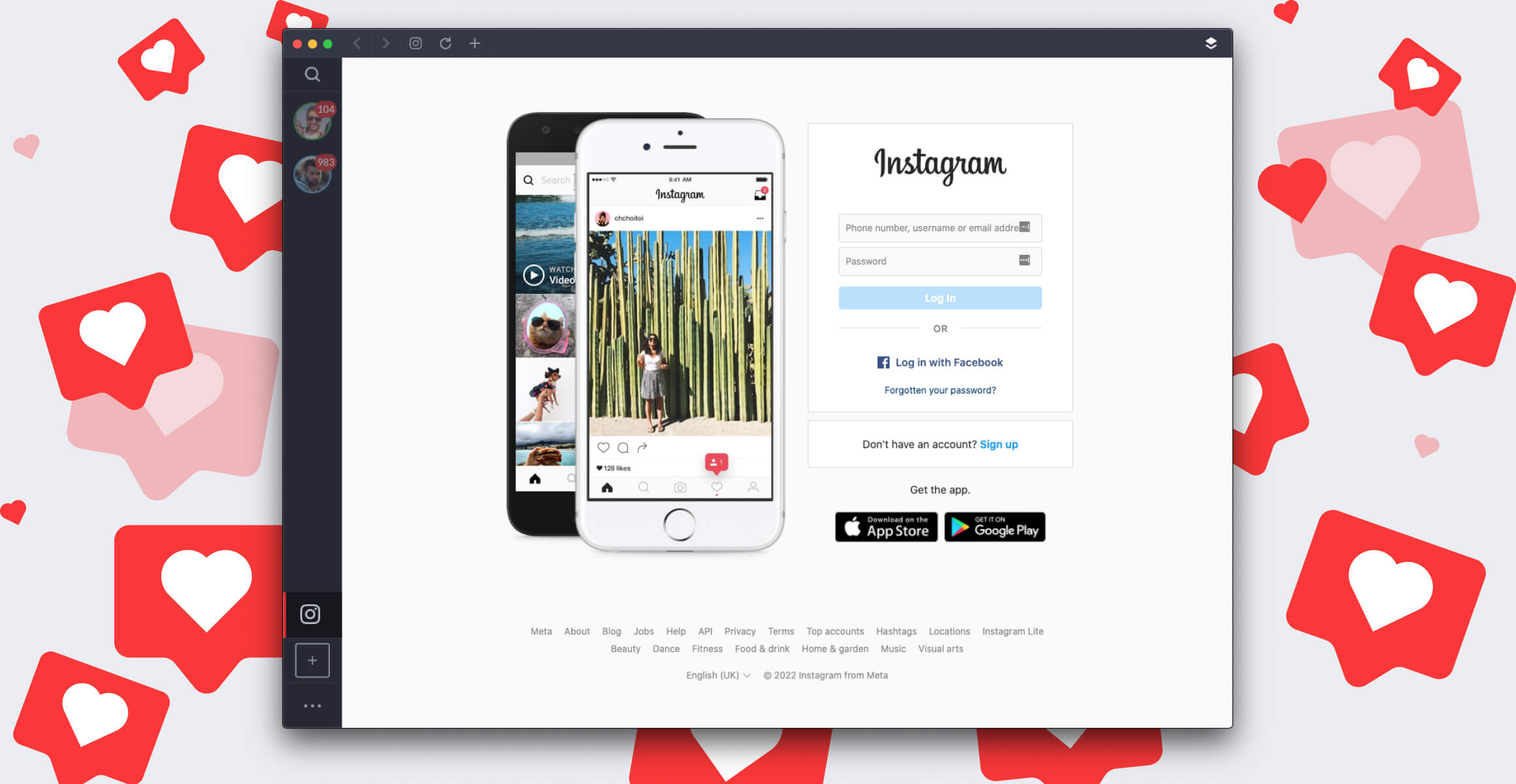
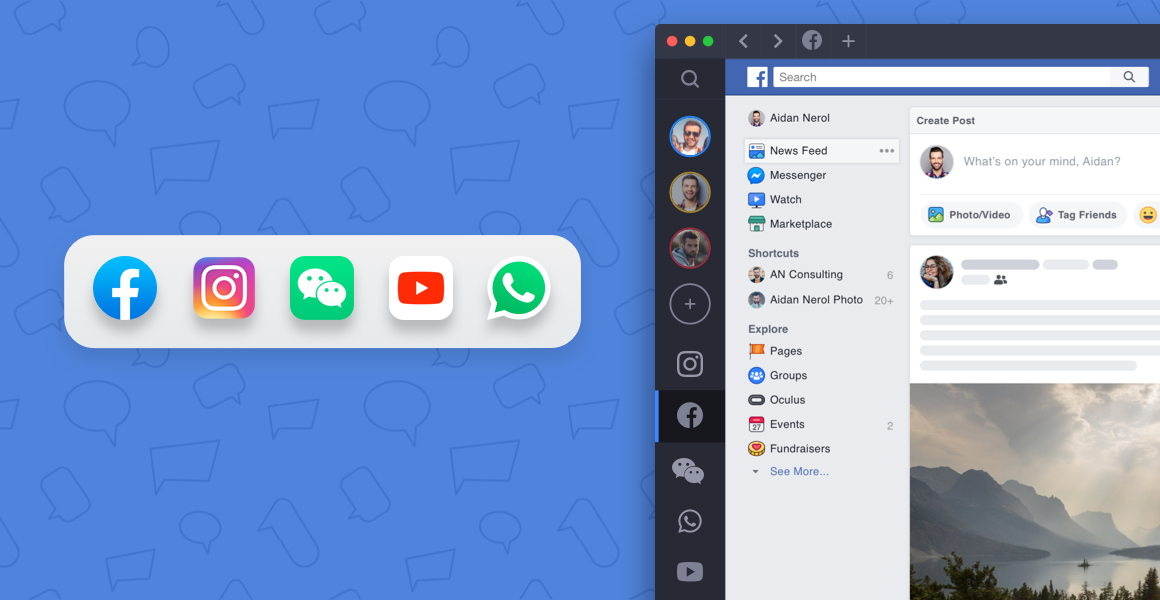
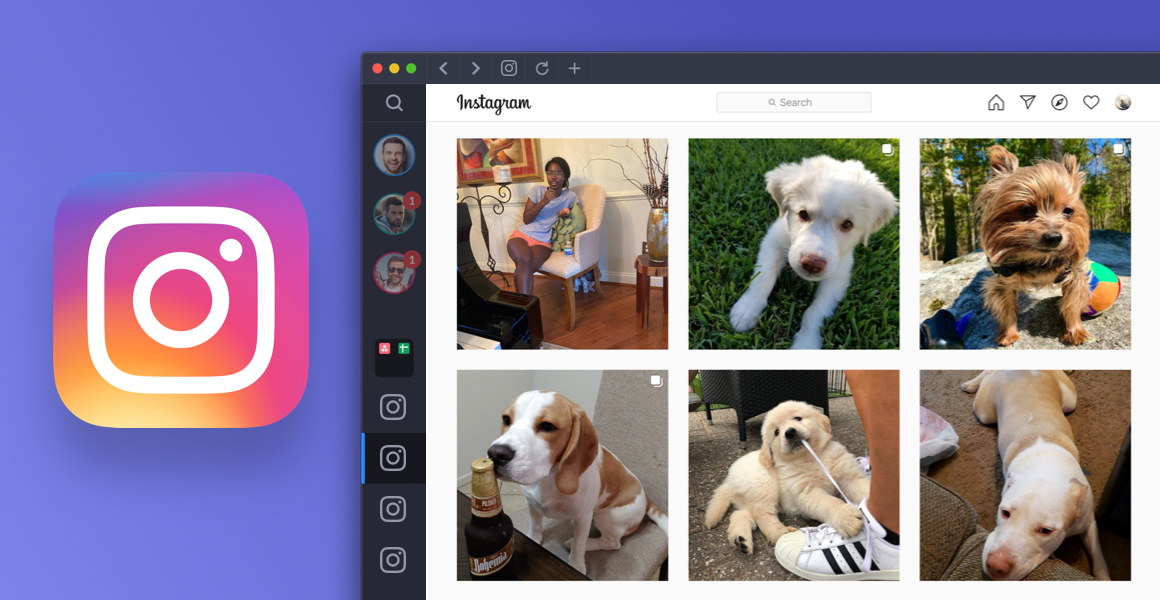







 Share on Facebook
Share on Facebook Share on Twitter
Share on Twitter







