In so many ways, technology has made our lives easier, connecting us to others and making it easy to get work done from anywhere. But technology has also complicated our lives, becoming a constant source of distraction.
The good news is, you can use that same convenient access to technology to track down tools that will make your life easier. With the right solutions in place, you can monitor how much time you’re currently spending on various tasks, keep to-do lists to motivate yourself to get things done, and use project management tools to collaborate with your team. As a result, you’ll be able to better organize your time to make the most of every minute.
With so many apps out there, though, it can be tough to choose just one. What works best for you might not work for someone else and vice versa. It’s best to take a look around each app and even test drive a few out before making a final decision.
To help you get started, we’ve put together this handy list of the best time management tools, breaking them out into categories. This will help you compare and contrast various apps to better find the interface you like.
To-Do List Apps
Studies have shown that when you write down your tasks, you’re more likely to accomplish them. At one time, people kept lists on notepads, sticky notes, and in paper-based daily planners. While you can still do that, there are tools you can use that will keep your to-do lists on your phone, where you’ll have access to them no matter where you are.
To-do lists are a simple concept, so many of the to-do list apps you’ll find focus on keeping things as clean as possible. But you may want to be able to add websites or photos to your lists, or to create custom lists for specific projects. Here are some of our favorite to-do list apps.
1. ToDoIst
The simple, straightforward interface sets ToDoIst apart from other apps. Make a list of items you want to accomplish each day and check them off when you’re done. If there’s something you don’t finish, no problem. Just move it to tomorrow or next week or next month.
Another benefit of ToDoIst is the Google Chrome extension. You can use this tool to add websites as tasks and plan your day directly from your browser. You can also add ToDoIst to your taskbar in Gmail for easy access.
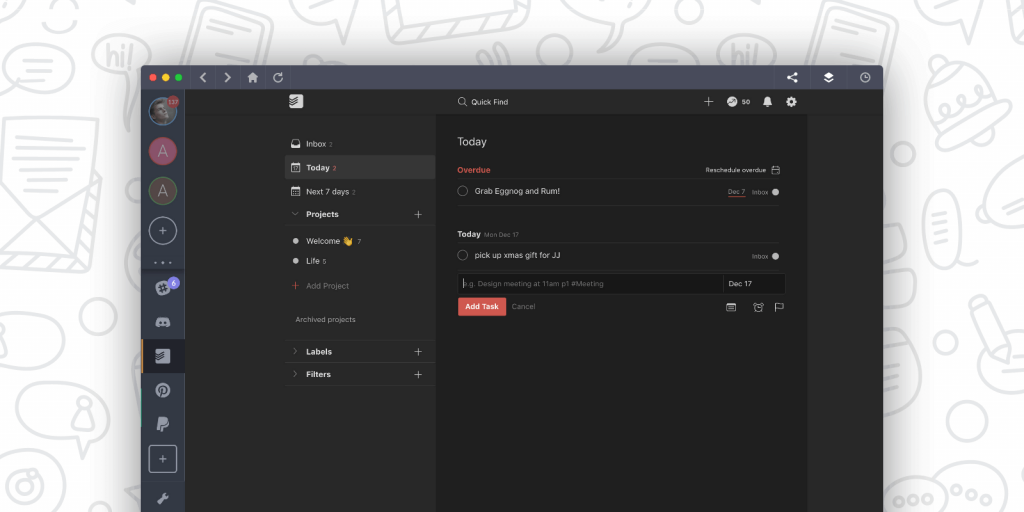
2. Microsoft To-Do
If you use Outlook Tasks, Microsoft To-Do syncs with it to give you access to your list from anywhere. For Samsung Galaxy phone owners, Microsoft To-Do syncs easily with your phone to give you access to your apps from anywhere.
In addition to lining up your tasks for the day, you can also customize your lists. This is great for your weekly grocery lists, holiday shopping lists, monthly goals, and other types of specialized to-dos.
3. Remember the Milk
The biggest benefit to Remember the Milk is the ease of adding items. As you’re typing in the information about your task, you can add the due date, how often it should repeat, and tags to help you easily find items that go together.
Remember the Milk also lets you set up alerts so that you never forget a task. You can choose notifications by email, text, mobile apps, and even Twitter.
4. Habitica
One of the best ways to motivate yourself to get things done is to make it fun. Habitica gamifies to-do lists by giving you points for each item you check off. Each task is a monster in a game and by checking it off, you “conquer” that monster.
As you tackle each day, you’re motivated to complete tasks by seeing your character move forward in the game. If you procrastinate, your character will slide backward in the game and you’ll have to work harder to get back on track.
Time-Tracking Apps
Even with the best intentions, distractions can get in the way. Soon, an entire day has passed without you accomplishing any of the things you needed to do.
That’s where time-tracking apps can come in handy. You can monitor how you’re spending your time throughout the week. By identifying tasks that are chipping away at your productivity, you’ll be able to take steps to reduce those distractions in the future.
But time-tracking apps can serve another purpose. If your work requires you to track your time for billing purposes, an app can make that process much easier. Here are some top-notch time-tracking apps.
1. RescueTime
RescueTime is all about helping you remove distractions from your life. From tracking your activities to providing helpful courses and tools, you’ll get all the support you need to be more productive.
You’ll get reports that detail what percentage of your time was spent in each application, broken down by hours and minutes. You can also cut off all alerts and notifications for a specified timeframe to let you work in uninterrupted sprints.
2. Toggl
If you’re tracking time for an entire team, Toggl may be a better option. You can choose to track your time manually or set a timer to run in the background while you work. Using background tracking, you can automatically track any application or website you use for more than 10 seconds.
Once Toggl has collected the information, you can take a look at it through detailed reports. Pull information on your team activity as a summary or every day or week. You can even have these reports automatically sent to you via email to ensure you don’t forget to check in.
3. Harvest
Another team option, Harvest, is helpful for keeping an eye on your projects. Timesheets show your team’s activity and billable expenses, broken down by each member, and reports show you where you stand on various projects.
Since Harvest includes invoicing and expensing features, it’s really designed for teams who have billable hours. You can also use this software to view and approve timesheets for your team.
4. EverHour
If you use project tools like Asana, Trello, Basecamp, Jira, or ClickUp, EverHour integrates with each of these solutions to track activity for billing, invoicing, and payroll purposes. You can easily transfer the collected information to your invoicing systems to save steps.
EverHour is ideal for seeing where your resources are being allocated. At a glance, you can get a feel for who is overworked and who has extra time so you can make decisions to shift things around. Over time, you’ll get a clearer picture of your entire team’s productivity so that you can make better staffing decisions.
5. TMetric
If you are looking for a time and team management solution, consider TMetric. It is timekeeping software to not only log work hours but successfully manage your team. No matter where the teammates are located, you can always monitor their activity and be aware of what tasks and projects they work on.
In TMetric you can also create reports to receive information about team performance, track billable time and invoice clients, and gain an understanding of how productive each team member is. By the way, all reports and invoices can be downloaded, and if need be you can also invite your clients to take a look at the reports on their own.
Automation Tools
How many minutes every day do you waste on mundane tasks that could stand to be automated? But not all apps have features that make this easy.
Automation apps are designed to work with the software you already have. You can even set up automations that work across apps. You can automatically add a meeting request in one app to specific calendars within your organization, for instance.
But when you’re shopping around for an automation app, ease-of-use is an important feature. Here are some automation apps that make the process easy.
1. Zapier
Promising more integrations than other automation apps, Zapier can connect up to Facebook Lead Ads, Slack, Quickbooks, Google Sheets, Google Docs, and much more. This allows you to easily automate workflows with just a few clicks.
In Zapier, workflow automations are called Zaps, which let you set up a series of events that serve as triggers for other events. The integrations mean you can cross apps with those automations. So you could set up a message coming in through Gmail to trigger a new card to be set up in Trello, for instance.
2. IFTTT
IFTTT stands for If This, Then That, which tells you everything you know about what the app does. The best thing about IFTTT is that you can use it with your home automation systems. You could, for instance, automatically turn on your house lights after ordering pizza delivery.
But IFTTT’s versatility makes it handy for the workplace, too. Its many integrations include Mailchimp, Salesforce, the Google Suite, and the Microsoft Office suite of applications. You’ll be able to come up with various ways to make your apps work together to make your life easier.
3. Integromat
With support for hundreds of apps and services, Integromat promises to work 24 hours a day, 7 days a week, handling tasks that currently require manual intervention. Simply choose where to start, select the action and the app, direct an action, and let Integromat do the rest.
You can take action on your help desk tickets, trigger activities for certain social media posts that come in while you’re sleeping, and even create your own app using their developer platform.
4. Automate.io
Automate.io lets you create a variety of workflows, from the simplest to the most complex. You’ll get more than 100 connectors, with the most popular apps included. If an app isn’t included, Automate.io have something called “webhooks” that can create connections between apps.
The drag-and-drop interface with Automate.io lets you easily see how your apps are mapped together through the software. This makes it easy to create connections and later disable those connections without the help of programmers.
Project Management Tools
When it comes down to it, it’s all about the work. You probably have multiple projects you’re keeping up with at all times. Project management tools put everything in front of you, giving you a visual overview of your team’s work that keeps you from letting things fall through the cracks.
But you’ll find multiple great project management tools. Here are a few to look at to see which one fits your own personal preferences.
1. Asana
There are two leading collaboration tools. Asana is one. Asana uses lists and color coding to make it easy to track task statuses. When team members log in, they can see a list of the tasks that are assigned to them, attaching projects and communicating with other team members within each task assignment.
The timeline view lets you easily map your work out over time. This is perfect for projects, where it can be tough to see where you are on the path. The visual interface will make it easy to keep an eye on things.
2. Trello
Trello is the other leading collaboration tool. The interface is dramatically different, so if Asana works well for you, you may not like the layout of Trello. Trello utilizes a type of project management system known as a kanban board, which is popular with development teams.
Although Trello uses a listlike interface, the list is actually a series of cards that hold task details. You can assign team members to a task by adding them to the card, and they can upload documents and communicate with you and others on that card.
3. Basecamp
Project management isn’t just about getting work done on a project. Communication and collaboration are both a huge part of it, as well. Basecamp places the focus on that part of things, including a message board and group chat along with to-do lists and tasks.
Basecamp’s strength lies in helping keep your work in one place. If you need information relating to a project, you’ll find it all there, including documents and previous discussions about this projects. This saves you time that you would otherwise spend sorting through emails and file folders to find what you need.
4. Monday
What sets Monday apart as a project management app is that you can customize it to work for you. If you’re using it to manage a marketing team, you can set it up for that unique environment versus a creative or construction team who needs it for those purposes.
Once you’ve chosen your setup, you’ll get an interface that’s similar to traditional project management tools. You can easily change a project’s status or send a message regarding a task in seconds.
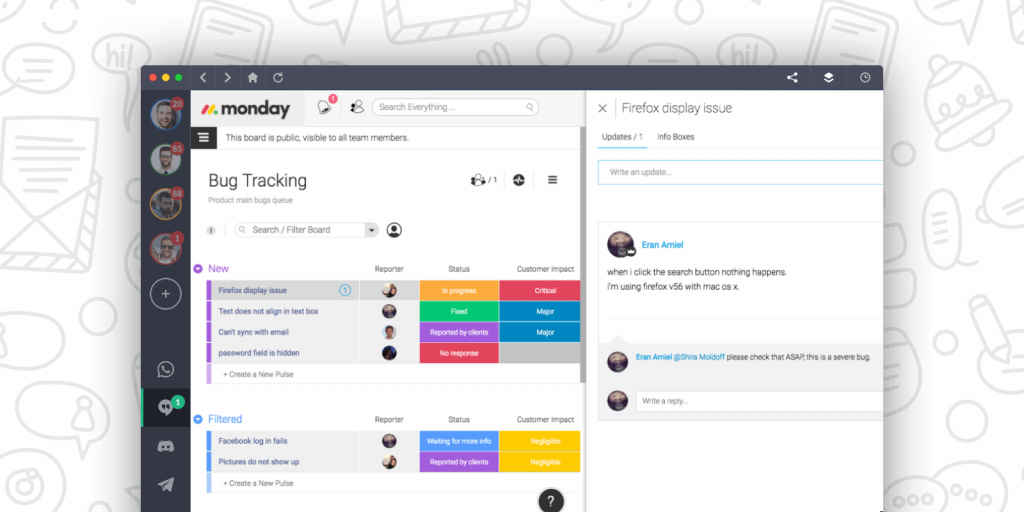
Note-Taking Apps
Ideas can come to you without warning, wherever you are. Before you know it, you have notes scribbled everywhere, which means they can easily be forgotten.
Note-taking apps are designed to keep everything in one place. But not all note-taking apps are equal. Some let you attach websites and media, while others are designed to simply let you create lists. If you’re sharing a Notes app with your team, you’ll also want to look for one with advanced collaboration functionality. Here are a few note-taking apps to consider.
1. Evernote
The biggest problem with keeping a notepad is that you never have it on hand when you need it. Evernote resolves that issue, giving you access to your notes on your phone, computer, tablet, and any other device you generally use. The information is always synced, so you’ll know you’re getting the latest version wherever you log in.
But one thing that sets Evernote apart from other note-taking apps is that it’s geared toward clipping random things you see around the web for later reference. You can combine this with notes, of course, but it’s a great way to collect research or just save articles to read when you have spare time.
2. Microsoft OneNote
Organization is where Microsoft OneNote excels. Your notes can be divided into different notebooks to make it easy to keep everything together. You can also search for specific notes and share them with others.
One thing that sets OneNote apart is its annotations. You can annotate items using text, highlighting, or ink. When you pull up your notes on other devices, you’ll see those annotations, as will team members with whom you share your notes.
3. Apple Notes
If you have an iOS device, you’re probably familiar with Apple Notes, which is a basic notepad for quickly jotting things down. But you may not realize the app has some advanced functionalities. You can pin a note, make checklists, and even scan and sign documents.
Like other note-taking apps, Apple Notes also let you add websites, photos, and documents to your notes. If you have a stylus or you’re good with finger drawing, you can create doodles and other artistic renderings using Apple Notes.
4. Notion
For teams, Notion is a great way to keep notes from important meetings and conversations. The tool creates a workspace that gives you a team wiki, projects and tasks, and meeting notes.
With Notion, you can add and remove team members to notes as needed. Authorized team members can view the notes and add their own to create a document everyone can look back on later. You can also add docs to have them stored in one central location accessible to everyone who has permission.
Time Management with Shift
As you add more apps to your devices, you may worry that you’ll spend more of your day toggling between apps. If you have to log in and out, inputting your password or dealing with two-factor authentication, that productivity lag increases. With Shift, you can gather all your apps in one, easy-to-access place. Having everything together will also reduce the risk that you’ll forget to take advantage of the many tools you’ll have available. Click here to watch a demo or download Shift today and find out how Shift can help you boost your daily productivity.
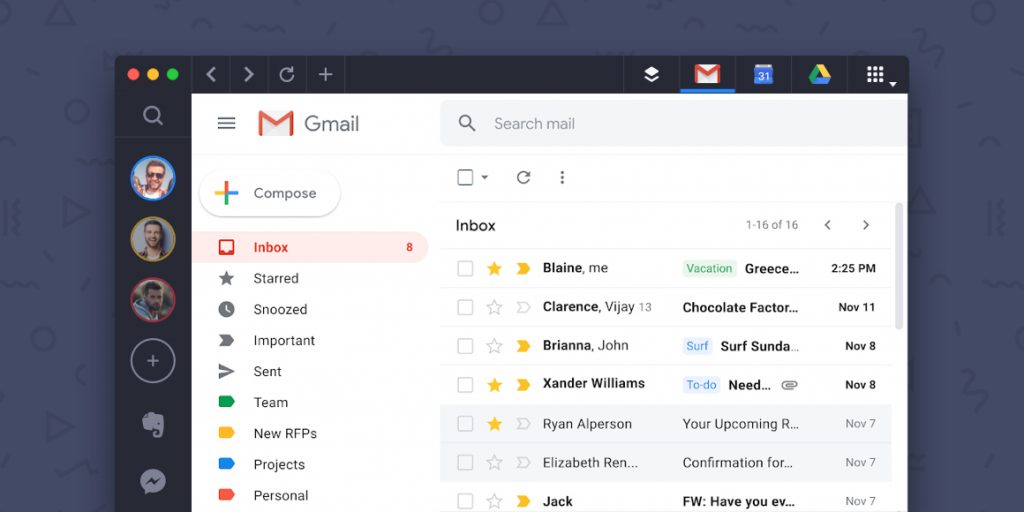















 Share on Facebook
Share on Facebook Share on Twitter
Share on Twitter







