A calendar is not just a nice-to-have feature, it’s imperative for most people. According to Pew Research, Americans feel busy - occasionally even too busy to enjoy their lives. Modern life requires a lot of multitasking and managing a variety of people, places, and things. In 2016, more than half of Americans said they needed to do two or more things at once to get everything done. And, in 2018, one survey showed that 60% of US adults said that “at least sometimes” they felt too busy to really enjoy life.
Having a calendar that can help you to streamline and simplify your day can be a huge boost to productivity as well as quality of life. But which one is best? There are a variety of platforms, apps, and tools available to help you manage your work down to the minute if you want to…but starting with a calendar that can show you your appointments and remind you of to-dos in a simple format is key. Luckily, some of the largest and most commonly used tools come with their own calendar functionality. The problem is knowing which to choose. Perhaps you have only ever worked using Outlook and you’re not sure adding Google Calendar is worth it. Or, maybe the reverse is true, and you’ve enjoyed using Google but now a new job requires Outlook use. Regardless, we’re going to break down the good and the bad of each calendar tool so that you can make the best decision for the way that you manage time. Let’s dive in!
A Refresher on Google Calendar and Outlook Calendar
Outlook Calendar and Google Calendar are two popular platforms for managing appointments, events, and schedules. While both offer similar functionalities, there are some key differences that may make one more suitable for your needs than the other.
In general, though, Outlook Calendar is known for comprehensive scheduling and time management features which go along with the other suite of products in the Outlook package. That means it’s easier to integrate email and other functions with your calendar. The seamless integration between the calendar and other Microsoft Office applications makes it more popular among businesses and organizations that already use Microsoft Office as their primary productivity suite.
Conversely, Google Calendar is known for its simplicity and ease of use, while also integrating with other Google services. Widely used by individuals, small businesses, and organizations that rely on Google’s suite of productivity tools, users tend to enjoy the collaborative features and the smart suggestions which makes it easier to work faster.
Here is a detailed comparison of Outlook Calendar and Google Calendar, along with 10 pros and cons for each platform. It’s worth noting that the advantages and disadvantages mentioned below are based on general observations and user feedback, and individual experiences will likely vary depending on unique needs and preferences. Many experts would recommend that you try out both Outlook Calendar and Google Calendar to determine which platform suits your requirements better, though some people don’t have a choice based on their professional setup.
Pros and Cons of Google Calendar
Google Calendar is known for its simplicity, ease of use, and successful integration with other Google services. It’s more commonly used by individuals and small businesses vs. Outlook, which tends to be more widely used among organizations. Many people rely on Google’s full suite of productivity tools and enjoy the strengths of Google’s focus on user experience. Let’s talk about some specific advantages and disadvantages.
Pros
- Integration with the Google ecosystem - There’s no denying that Google is a powerhouse in today’s tech world. Google Calendar integrates seamlessly with the other Google services you may use like Gmail, Google Drive, and Google Meet, allowing for easy collaboration and access to relevant information.
- Cross-platform compatibility - Google Calendar is accessible on various platforms, including web, Android, and iOS, making it convenient for users regardless of the device they’re using.
- Intuitive interface - Google Calendar features a clean and less cluttered interface that is easy to navigate, making it better for users who prefer a minimalist design.
- Robust collaboration features - Google Calendar offers extensive collaboration capabilities, such as sharing calendars, setting permissions, and integrated event invitations, making it ideal for teams and groups.
- Smart reminders and suggestions - Google Calendar uses AI-powered algorithms to provide smart suggestions for event scheduling, as well as reminders for upcoming events, helping users stay organized. The more that AI advances, the more improvement you can expect on these smart features.
- Simple integration with third-party apps - Google Calendar supports integration with a wide range of third-party apps and services, allowing users to connect their calendar with other tools they use regularly. The important point here is the simplicity of the integration: users say it’s not difficult to leverage Google Calendar alongside their favorite plugins or apps.
- Lots of free features - Google Calendar offers a comprehensive set of features for free users, including integration with Google Workspace (formerly G Suite) apps, making it a more cost-effective option.
- Mobile app functionality - The Google Calendar mobile app provides a seamless user experience, offering features and functionalities similar to the web version, which ensures a consistent experience across devices.
- Task management - Google Calendar includes a built-in task management feature called "Tasks," allowing users to create and manage to-do lists within the calendar interface without a bunch of extra steps.
- Availability of add-ons and extensions - Google Calendar has a large library of add-ons and extensions available through the G Suite Marketplace, enabling users to enhance and customize their calendar experience with even more features or integrations.
Related Post: How to Manage Multiple Google Calendars
Cons
- Limited integration with non-Google tools - Similarly to the Outlook limitations, Google Calendar works best with Google Services. its compatibility with non-Google tools and services may be more limited compared to Outlook Calendar in some cases.
- Data concerns - As part of the Google ecosystem, there may be privacy concerns regarding data collection and usage, especially for users who are sensitive about their personal information and how it is used by technology companies.
- Limited offline access - Google Calendar's offline functionality is not as robust as that of Outlook Calendar, with limited access to events and no ability to create or modify events without an internet connection. Basically, you can view your calendar, but you can’t make changes offline.
- Fewer customization options - While Google Calendar allows for some customization, the range of options is much less compared to Outlook Calendar, which is known for more advanced customization features.
- Google account required - To use Google Calendar, users need to have a Google account, which may be a drawback for individuals who prefer not to use Google services or already have existing accounts on other platforms.
- Limited scheduling features - Google Calendar may not offer as many advanced scheduling features as Outlook Calendar, making it less suitable for complex scheduling needs in certain business or organizational situations.
- A bit less search functionality - Google Calendar's search functionality is not as powerful as that of Outlook Calendar, with fewer search filters and options available. If search is an important part of your calendar use, you may find this to be a bigger drawback.
- Lack of native integration with non-Google apps - Google Calendar may require additional steps or third-party tools to integrate with non-Google apps and services, which could be a disadvantage for users who heavily rely on such tools. If you rely heavily on the Google suite of products already, this may not be as much of an issue. However, if you have some favorite (non-Google) third-party tools, you’ll want to make sure they can integrate with Calendar so that you can make the most of your tech stack without taking a lot of extra steps.
Related Post: Google Calendar Hacks for Maximum Productivity
Pros and Cons of Outlook Calendar
Generally speaking, the Outlook Calendar integrates seamlessly with other Microsoft Office products, which is what makes it so usable. It also has scheduling capabilities that are quite robust and can also be customized with various options. Here are some specific things to know.
Pros
- Integration with Microsoft Office Suite - As mentioned, Outlook Calendar integrates perfectly with other Microsoft Office applications like Outlook email, OneDrive, and Teams, making it convenient for users who rely on these tools.
- Plenty of scheduling capabilities - Outlook Calendar offers advanced scheduling features, such as recurring appointments, meeting invitations, and resource booking, which are useful for many types of businesses and organizations.
- Intuitive interface (for Windows users especially) - If you are already using Microsoft Windows, the interface of Outlook Calendar will be familiar and easy to navigate. While there can be a learning curve for people who aren’t familiar with these programs, the user experience is still fairly simple and easy to pick up over time.
- Vast customization options - Outlook Calendar allows users to customize their experience. Things like tweaking calendar views, color-coding, and reminders make it easier to personalize the calendar experience.
- Native integration with Exchange server - Outlook Calendar has native support for Microsoft Exchange server, enabling seamless synchronization across multiple devices and access to shared calendars, which can be extremely helpful for group scheduling.
- Offline access - This could be viewed as one of the more popular elements of Outlook. Outlook Calendar provides offline access to your calendar, allowing you to view and edit events even without an internet connection.
- Task management included - Outlook Calendar offers a built-in task management feature that allows you to create, assign, and track tasks directly from your calendar. This can be very helpful in executing tasks and can even eliminate the need for other third-party tools.
- Robust search functionality - With Outlook Calendar, you can easily search for specific events or appointments using keywords, categories, or filters. Many people rely on this feature to find things quickly, so it’s important that search works well and returns items correctly - and that’s true for Outlook.
- Integration with third-party tools - Outlook Calendar offers integration with various third-party apps and services, allowing you to extend its functionality and connect with other tools you use often.
- Attention to security and privacy - As part of the Microsoft ecosystem, Outlook Calendar adheres to strict security and privacy standards, ensuring the safety of your data. Your data and security is treated seriously and backed by the latest technology.
Related Post: How to Manage Multiple Outlook Calendars
Cons
- Less cross-platform support - While Outlook Calendar is available on multiple platforms, its full functionality is best experienced on Windows devices. Users of other operating systems are likely to notice some limited usability.
- Learning curve - The advanced features and customization options in Outlook Calendar may require some time to learn and fully utilize, especially for new users. Though we did mention it’s intuitive, if you’re completely new to it, the amount of choices means you will need some training to fully utilize the functionality.
- Fewer collaboration features - While Outlook Calendar allows you to share your calendar with others, the collaboration features are not as extensive as those offered by Google Calendar.
- Lower integration with non-Microsoft tools - Outlook Calendar may not integrate as seamlessly with non-Microsoft tools and services compared to Google Calendar, which has broader compatibility. Remember: it was designed to work well in Windows and with other Microsoft products. Beyond that the compatibility may suffer a bit.
- Mobile app limitations - The Outlook Calendar mobile app for iOS and Android devices may not offer the same level of functionality and user experience as the desktop version.
- Dependence on the Microsoft ecosystem - As noted, to make the most of Outlook Calendar, it is beneficial to use other Microsoft tools and services, which may not be suitable for users who prefer a more diverse software set up.
- Less free features - Some advanced features of Outlook Calendar, such as integration with Microsoft Exchange server or task management, may require a paid subscription or a business account.
- Lower focus on user experience - Outlook Calendar has historically been more focused on functionality rather than user experience, which may result in a less polished and intuitive interface. That doesn’t mean that user experience won’t be more of a focus in the future, though.
Related Post: How to Organize Your Digital Calendars
The Bottom Line: Google Calendar vs. Outlook Calendar
It can be tough to choose between these increasingly popular calendar platforms. Both offer a wide range of features that can help you to manage your schedule and stay organized. The truth is that both tools likely offer the specific scheduling, task, and event functionality that you need. The big differences lie in which operating system and general productivity suite you’re already using, as well as which tools you need to integrate with and how often you plan to work offline. Pay close attention to the integrations you’ll require and make sure the calendar option you’re looking at offers a seamless integration, and consider carefully the time you’ll spend on your calendar and how collaborative you need to be. If you’re offline or traveling much of the time, but still need to collaborate with your team, that should be a key factor in your decision-making process.
For more tech reviews, make sure to follow our blog. We cover the good, bad, and ugly of many of the technology platform decisions that can be so tough to make, along with all of the tips, trends, and tricks you need to know to work smarter and be more productive.










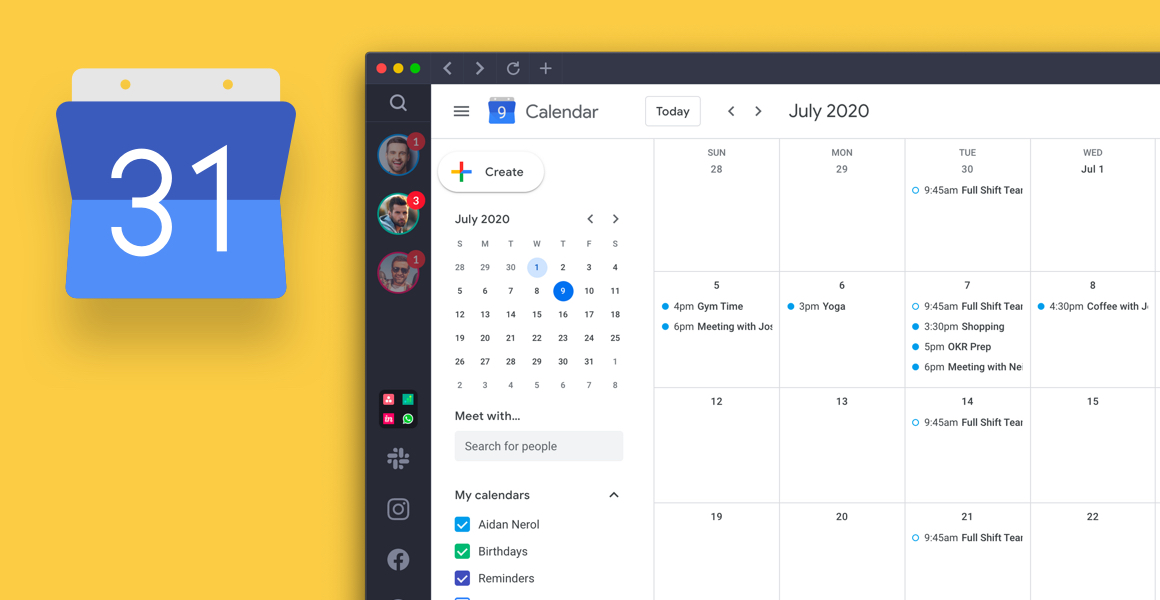
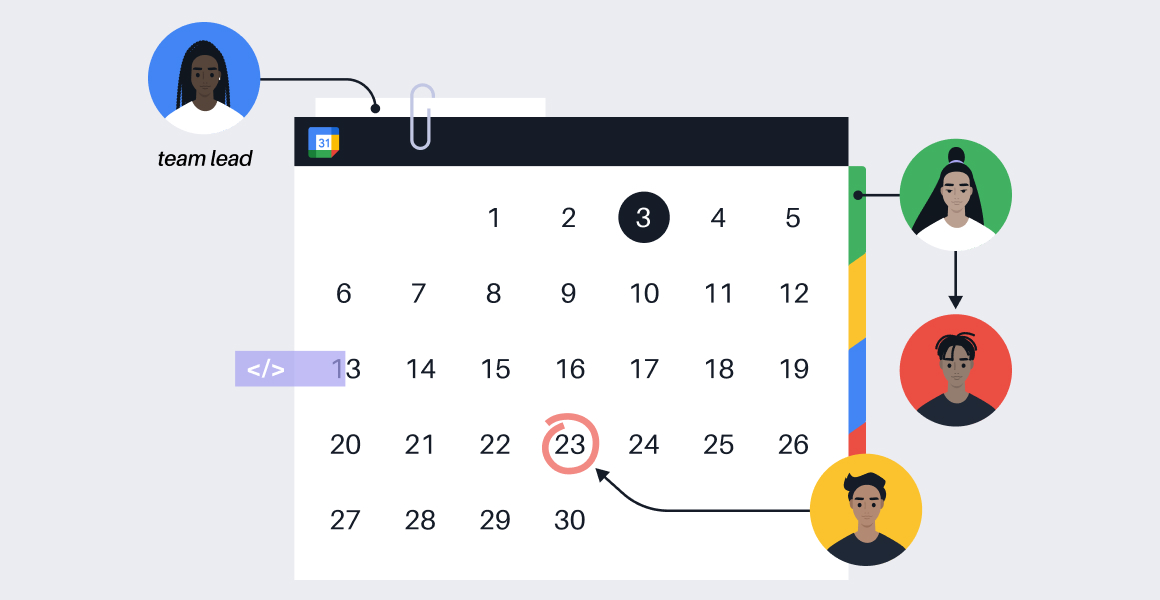
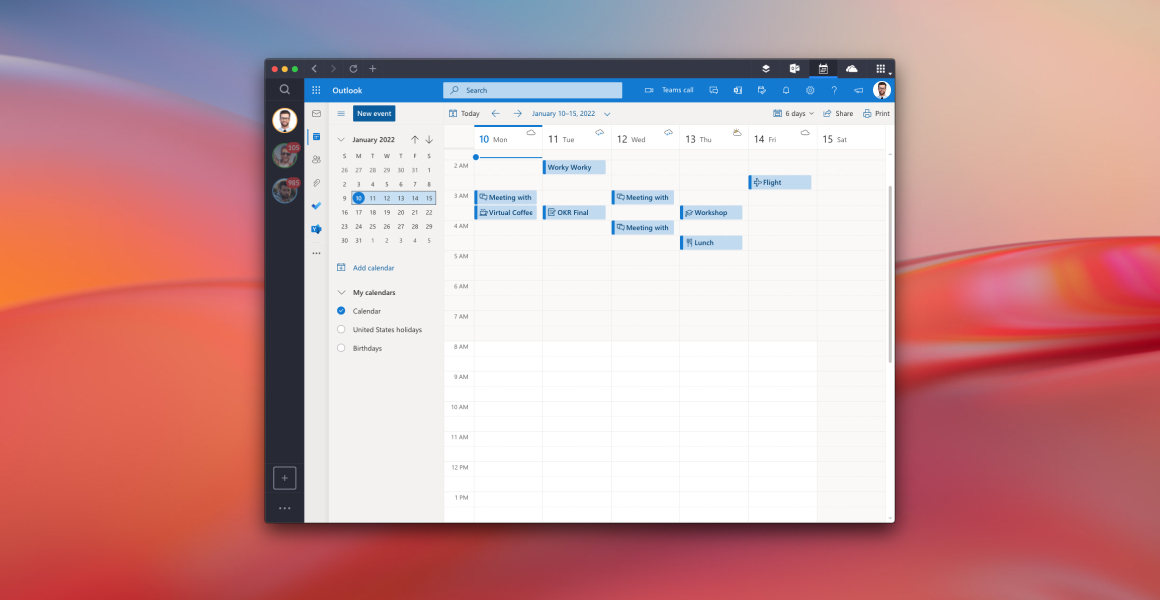
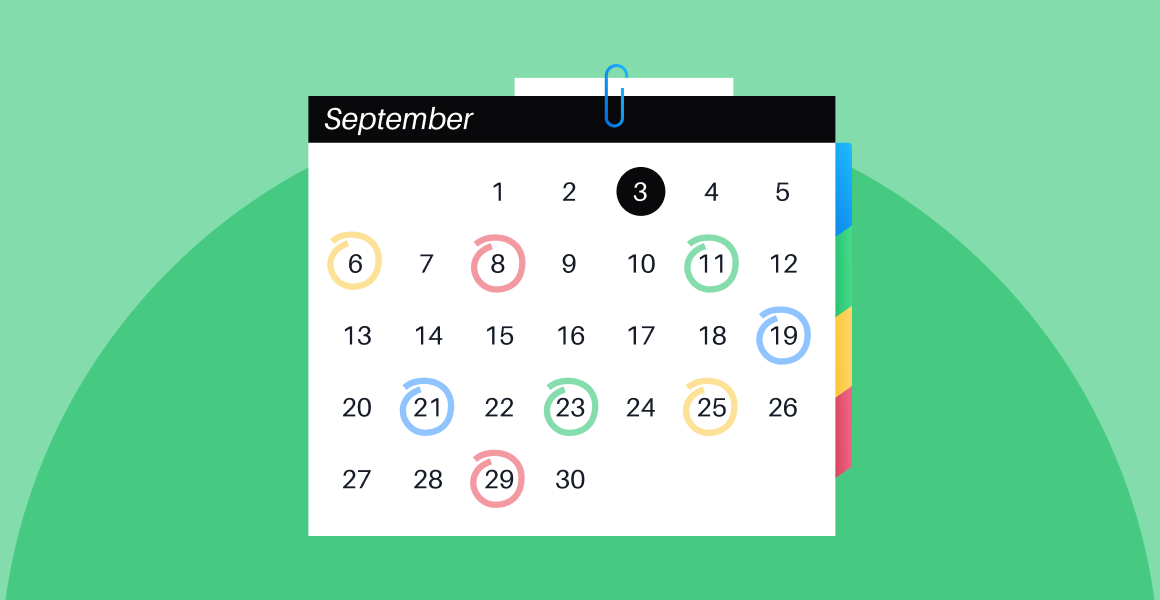





 Share on Facebook
Share on Facebook Share on Twitter
Share on Twitter







