If you thought Yahoo was a digital non-factor these days, you’d be incorrect. Yahoo is still a very useful tool that millions of people use. In fact, according to some research, there are more than 200 million active Yahoo email users responsible for more than 26 billion emails every day. On the question and answer site, Quora, a very common question is “How to use multiple Yahoo accounts?” Apparently, people needing to manage more than one Yahoo account is a hot topic. Here’s what you need to know about managing multiple Yahoo accounts.
Why Have More Than One Yahoo Account?
Similar to other platforms like Google, there are several scenarios in which it makes sense for people to have more than one Yahoo account. Yahoo allows users to have up to 10 accounts that they can toggle back and forth between. Why might it make sense to have that many accounts?
Some of the top reasons people have more than one Yahoo account are:
- Having a personal and work account
- Having a personal and school account
- Having a personal, school, and work account (the trifecta)
- Maintaining a separate profile for side-work or freelancing
- Managing profiles for different departments or work or project teams
- Maintaining a back-up profile for important document or email storage
- Managing an account for someone else, for instance in the case of an executive assistant
- Managing an account for a client
- More everyday scenarios
Related Post: How to Manage Multiple Email Accounts
Setting Up a Second Yahoo Account
If you are operating within one Yahoo account, things are pretty simple. However, if you want to set up some other accounts, there are some simple steps you can follow. With this process you can add a second email address to your primary Yahoo account. Doing this gives you a secondary Yahoo ID that you can use for the same inbox. You will need to use a computer to create your second email address. Here is what you would do:
- Go to Yahoo’s home page. Open your inbox and click “Mail” in the upper-right corner of the page, then enter your Yahoo email address and password if prompted. Note: if you’ve recently logged in, you may not need to input this information again.
- Click the “settings” menu on the right side of the inbox (it looks like a gear icon) and a drop-down menu will appear.
- Click on “more settings” near the bottom of the drop-down menu.
- Click on the “mailboxes” tab on the left side of the page.
- Click the downward arrow icon to the right of the "Email alias" heading. It’s in the middle of the "Mailbox management" column of options.
- Choose “add” below the "Email alias" heading. This will open the additional email address form on the right side of the page.
- At this point you can add your second email address. Click on the "Your Email" text field below the "Create a new Yahoo Mail address" item, then type in the email address that you will use followed by "@yahoo.com". As an example, if you plan to use “topattorney” as your email handle, you would enter “topattorney@yahoo.com" into the "Your Email" field. Note that you are able to use letters, numbers, underscores, and a period in your email address, but no other characters. It’s also worth noting that you can only edit your alias twice per 12-month period, so be careful with your typing.
- Now click “Set up”. If the address that you want to set up is available, then you’ll be taken to a setup page. If that particular email is already taken, you’ll get the option to choose another one.
- Enter a name by going to the "Your Name" text field near the top of the page, then typing in the name that you want other people to see when you send an email from this account.
- You’re finished! Click “finish” at the bottom of the page. At this point your second email will be added to your account. When you send emails, you can send them from this alias by clicking your current name and then selecting the alias in the drop-down menu that appears.
Common Questions About Creating More Yahoo Email Accounts
Though the steps above seem simple, things are hardly ever as straightforward as they could be. In the Yahoo Wiki, there are a lot of user questions about the process. Here are some of the more common ones, along with answers.
Will the emails from each address be kept separately or are they lumped together?
Under tips, it states that "All emails sent to this second email address will go to the same inbox as your primary email account". If you want totally separate inboxes, just sign out of your current account and create a new email address from scratch. Then you can log into each account separately.
What if I can’t set up a separate email address with Yahoo?
The main reason this would happen is because of using the same backup email/phone number when making your previous Yahoo account. In this case it might be easier just to make another account or even hop onto a different platform like Google. You can also create another address using different information like an altered name.
Can I use multiple email accounts in the Yahoo app?
You can’t add a second email address through the Yahoo mobile app. However, you can select an alias that you’ve created in the “from” field when composing an email in the mobile app.
How many aliases can I create?
You can only create one alias at a time using the steps above. However, Yahoo will allow you to create up to 10 separate accounts. Those won’t be linked like an alias, but they are an avenue for managing multiple accounts.
Are There Any Issues With Using Multiple Yahoo Accounts?
As the old expression goes, just because you can do something, doesn’t mean you should. So is it a good idea to create several Yahoo accounts? Is there a reason why this should be avoided? Though multiple accounts make a lot of sense in some scenarios, it’s important to consider the following when getting everything set up.
- Sending mail from the wrong address - Would you want to send a personal email from your work account, or vice versa? Perhaps you’re in a hurry and choose the wrong alias when sending an email. For example, what if you are responding to a new potential job opportunity but end up emailing from your current work email? That could be a problem. Plus, you may not want the same people having access to all of your email accounts. You may not want coworkers to have access to your personal email, for instance.
- Getting profiles mixed up - This is particularly problematic when emails look similar or have similar subject lines. It’s also common when senders have the same or similar names. No matter the reason, it can be a hassle and you can see how larger repercussions can occur. A long-term fix is to create and use totally different email accounts and profiles.
- Authenticating multiple Yahoo accounts with the same phone number - Users can authenticate multiple Yahoo accounts with a single phone number. If you’re someone who uses a lot of email accounts, that can pose a problem. Though that will enable you to create more accounts - an example use case is using several emails for marketing purposes - it becomes even more complicated and challenging to master.
- Chances of a security or data issue - You may not want to hear this, but the more digital accounts you have, the more vulnerable you are to a data or privacy issue. The more accounts you have, the more passwords and usernames you need to keep up with. Additionally, if you have two-factor authentication, that adds additional steps (and many people skip this measure for this exact reason). Not only is that kind of inconvenient, but dealing with so many security measures can put you at risk. The solution is not to use the same password to streamline everything - that’s another risk. Write everything down on a piece of paper and tuck it in a drawer? Well, that poses its own risk.
Related Post: How to Search Across Multiple Email Accounts
Using Shift to Manage Multiple Yahoo Accounts
If only there was a simpler way to manage multiple accounts without a lot of hassle. Well actually, there is. Let us introduce you to Shift. Using Shift, you can keep your unlinked accounts separate without constant logging in and out. Shift doesn’t do the work of manually separating your accounts - you’ll have to follow the steps above to do that - but it makes things even easier by allowing your accounts to exist as you set them up, but in a way that’s much easier to manage. With Shift, you can have separate Yahoo accounts maintained in one place, while keeping everything straight with a platform that makes logging in and out obsolete. You can easily find and work from the correct account, without needing to interact with other profiles at all. What do you need to know?
Shift is a powerful desktop app that allows you to streamline and collaborate across accounts and workflows - including Yahoo email and other functionality. Using Shift gives you access to all the apps you use in one simple place (including other platforms like Gmail, Google Docs, etc). Users have icons for each of their Yahoo account logins alongside icons for other accounts on your desktop. Setting things up is simple and straightforward, and once you have things arranged how you want them, you can move freely amongst all of the icons - no logging in or out required.
First, you’ll need to have a primary account with Shift. You can do this during setup by entering an email address, then choosing a color for the icon that will display for that account. As time goes on, you will naturally connect that color with the apps and logins you use most often in Shift.
From there, you can easily add other Yahoo accounts by simply clicking on the plus sign in the bottom-left corner. For every account, you’ll need to enter your username and password, and assign a color for the associated icon. Once everything is set up, you won’t have to worry about entering that username or password again.
Your specific Shift desktop will feature the apps that you’ve chosen to add on a toolbar. It will hold icons for things like the Google suite of products, Slack, other communication apps, and contacts for those particular profiles. You can also add apps to the other side of your screen to make it simple to keep your most used items handy. There are other features in Shift to help you differentiate one Yahoo account from another by having a different profile picture for each account. For instance, if one account is for your personal use, you may have a photo of your pet. For a work account, you might use a professional headshot that you also use on LinkedIn.
Most important of all, Yahoo isn't the only thing you can add to your Shift desktop. You can keep adding all of your favorite apps so it’s easier to do your work while keeping Yahoo accounts readily available and limiting the login-logout process. Once your Yahoo accounts have been added, you can use everything just as you would in your typical browser. Instead of clicking on bookmarks or typing a URL, you can simply scroll down to the correct icon on your desktop and choose the app or account you want. Pro tip: In the event that your chosen profile picture or color doesn't immediately alert you to which account is which, you can just hover over each icon. As you do, a pop-up will appear to show you the username associated with that particular app or account. You can use apps and navigate around just as you would if you had pulled it up in a web browser.
If we use Google accounts as an example: you can view your Gmail inbox, sent items, and all of your folders in one space, as well as the usual “primary, social, and promotions” tabs on top. For Google Docs, you can see the same toolbar and editing tools that you have with the web version of the app. The only difference is that when you use Shift, you can take advantage of a toolbar that lets you easily move to a different app.
Related Post: How to Manage Multiple Google Accounts
Furthermore, Shift users love the flexibility that comes with creating new Yahoo accounts when they need to. If you need to add more profiles later on, you always can by clicking on the “plus” symbol. You can also move icons around on the taskbar by clicking and dragging. Shift’s interface is incredibly intuitive and was created to work in the way that works for you.
However you want to arrange your Yahoo accounts or other apps is completely up to you. Remember, Shift is designed to be nimble and the idea is to make your workflows less stressful. You might want to keep all of your Yahoo accounts together, followed by all of your other types of accounts and apps. If your primary use of Yahoo accounts is for work, then you might want to set up your desktop with all of the other apps you use for your job. The same goes for your personal account.
Manage More Than Yahoo
As we’ve touched on, Shift is made for so much more than just separating various email accounts. There are tons of other apps you can add, including platforms like Outlook, Apple Mail, Android Messages, etc. You can view a full list of the apps that Shift supports here.
Anyone who uses online platforms will find Shift to be a valuable resource. With Shift, you can organize and manage most of your online life, including:
- Mail - Connect all of your Gmail, Outlook, and Office 365 accounts and manage everything from one centralized workstation.
- Apps - WhatsApp, Slack, Messenger—we have everything you need to get it done. Browse our Apps Directory, connect yours, and switch between them easily.
- Search - Save time and find exactly what you're looking for across any of your Mail, Calendar, and Drive accounts.
- Chrome extensions - Enjoy access to Boomerang, Grammarly, LastPass, and many of your other favorite Chrome Extensions.
- Focused web tabs - Access the web from inside Shift. Manage your tabs and organize them by account for a better browsing experience.
- Workspaces - Create a Workspace with the exact apps, tabs, and bookmarks you need, then share it with your team to get the job done.
- Account management - Toggle between your most-used accounts, check notifications and streamline your workflow.
Related Post: How to Combine All of Your Messaging Apps in One Place
Creating more Yahoo accounts can provide value in your personal or professional life. Doing so doesn’t have to be overly complicated. Use Shift to separate and streamline all of your accounts - Yahoo and otherwise. Download Shift today to get started!









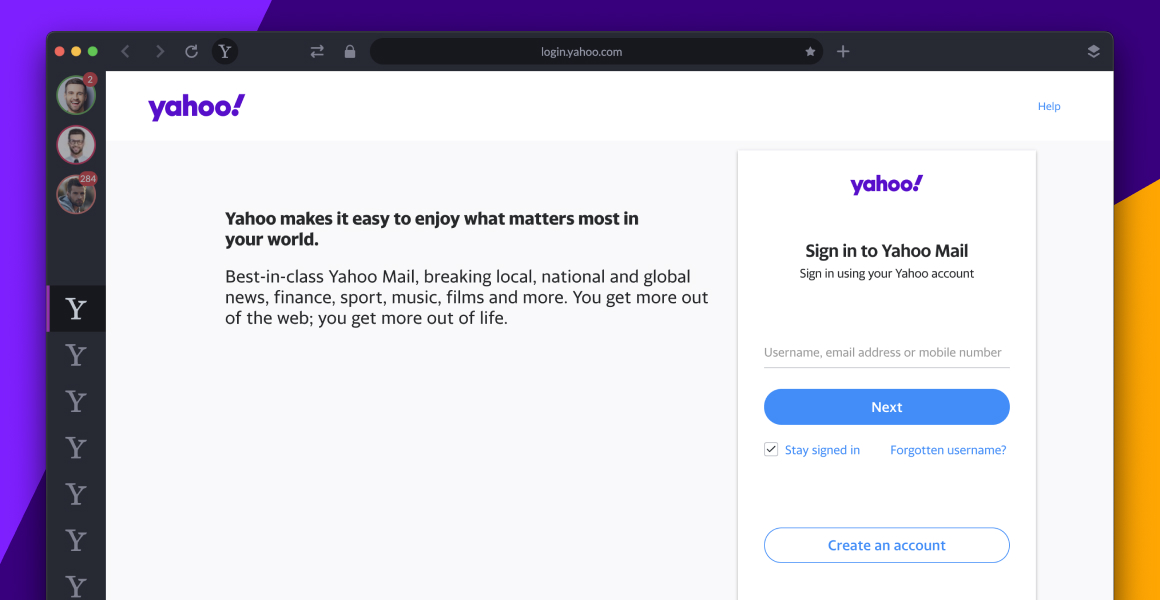
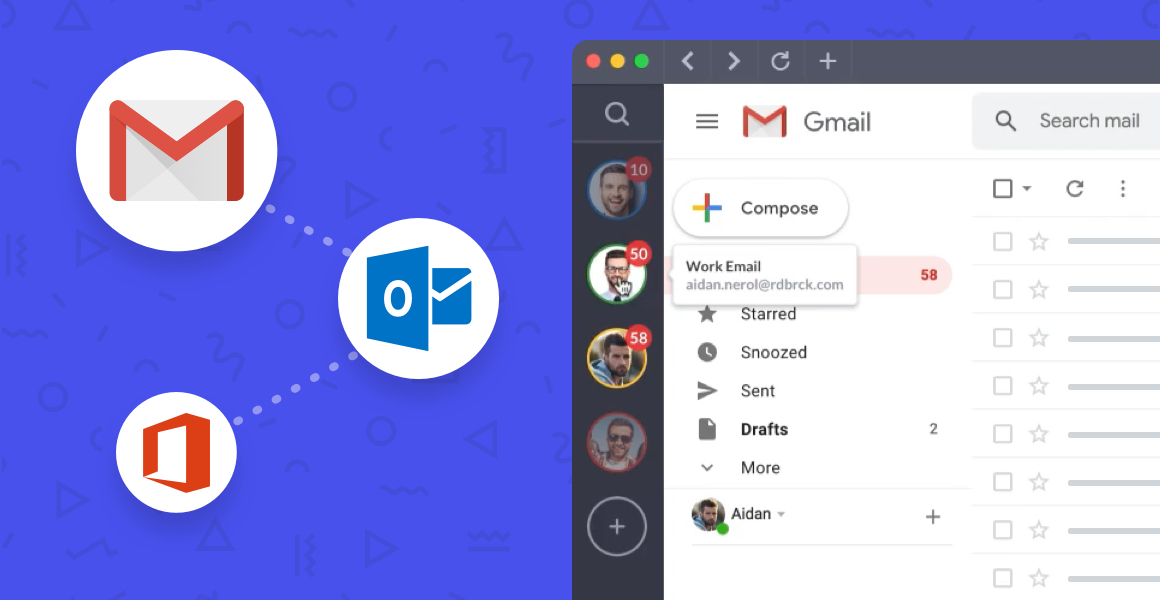
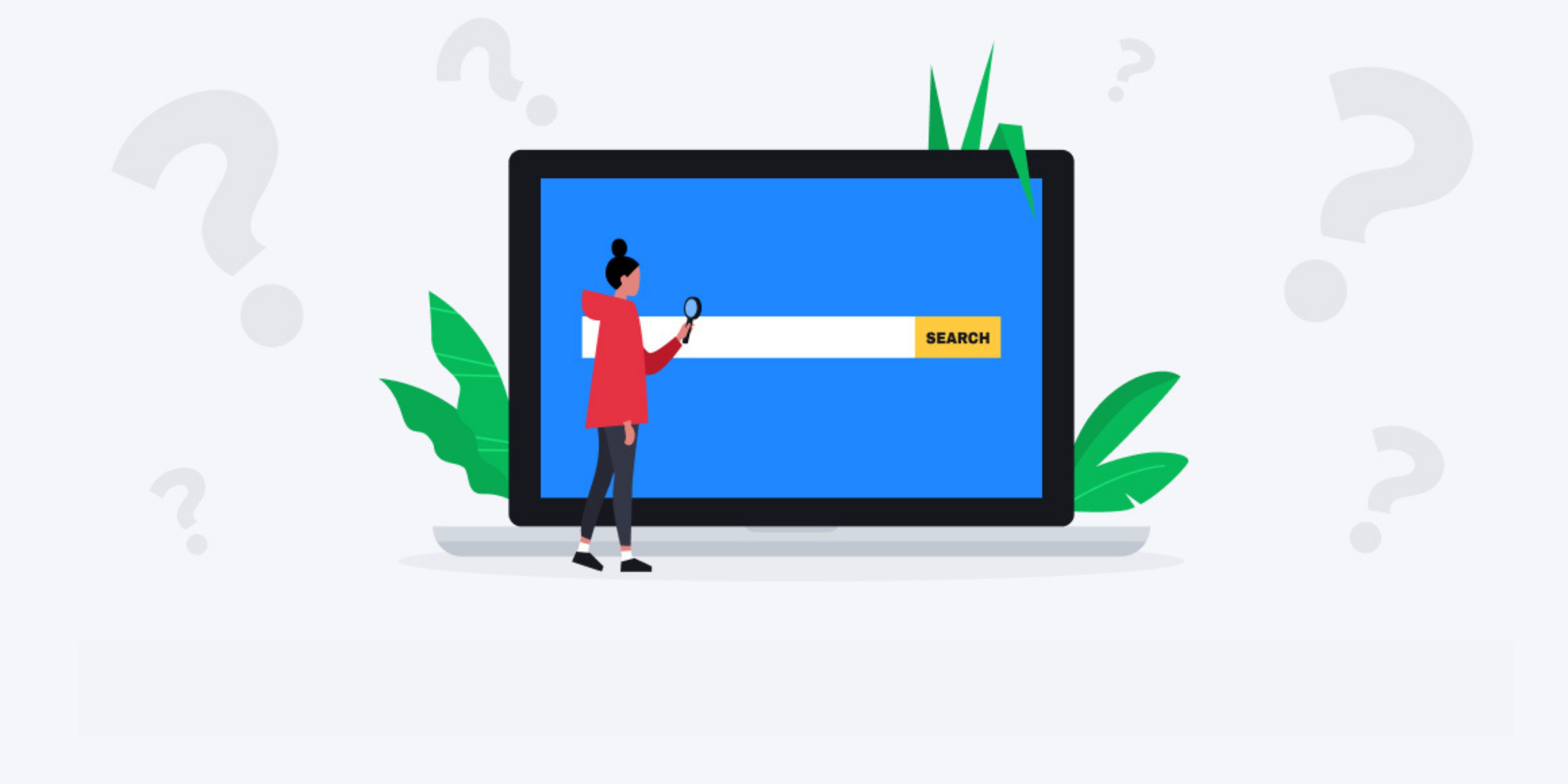
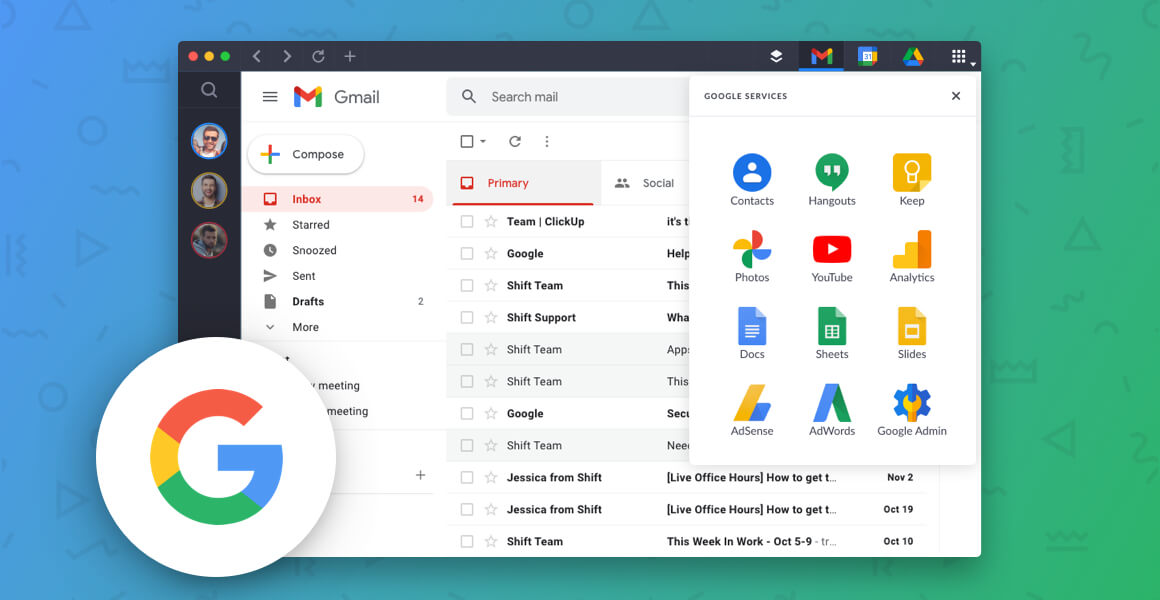
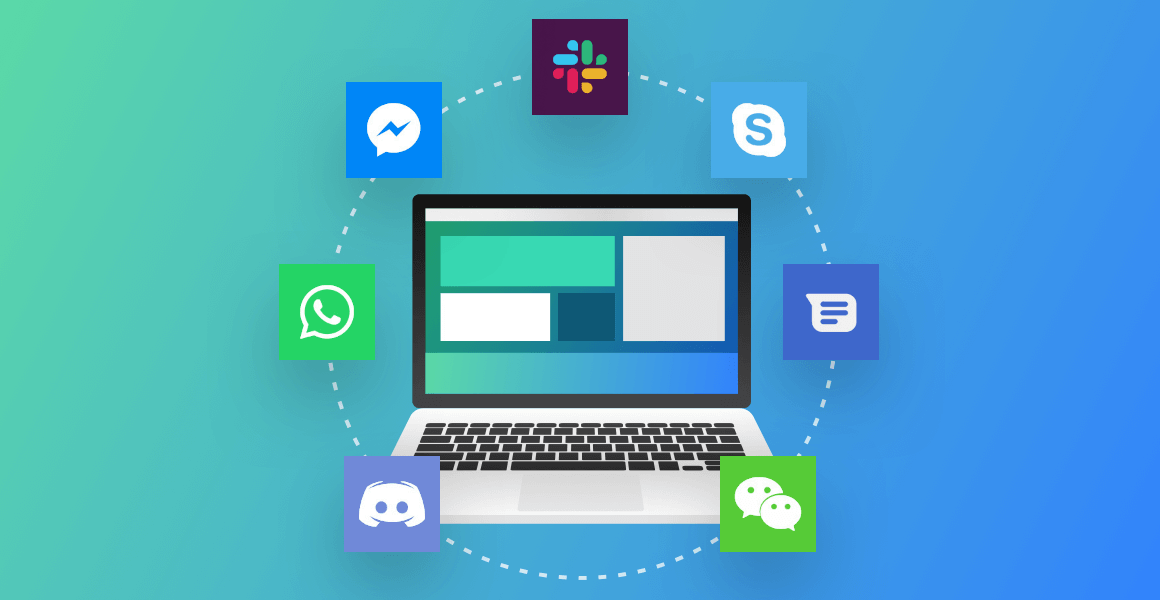





 Share on Facebook
Share on Facebook Share on Twitter
Share on Twitter







