Having a Google Drive account is one of the best ways to store, share, and manage all of your files online. Though technically only one Google user is associated with a Google account at a time, many people have multiple accounts to manage. What do you do if you want to connect these accounts to better manage files or collaborate? In this article, we are covering exactly how to sync Google Drive accounts for maximum productivity, cooperation, and storage.
Google Drive: The Basics
According to Google, Drive is “a file storage and synchronization service developed by Google. Launched on April 24, 2012, Google Drive allows users to store files in the cloud, synchronize files across devices, and share files.” It’s essentially a free cloud-based storage service that enables users to store and access files online. All Google Drive users receive 15 gigabytes of free storage across Gmail, Google Drive and Google Photos (though more space can be purchased on other plans). Users love the platform because they can store their files securely and open or edit them from any device using Google Drive. Plus, Drive integrates with Docs, Sheets, and Slides, cloud-native collaboration apps that enable teams to create content and collaborate more effectively. Google has also prioritized data security and privacy, which are real concerns in today’s digital landscape. This means users can feel comfortable using Google Drive for any of their personal or professional needs.
Related Post: Dropbox vs Google Drive
The Trouble with Multiple Google Accounts
There are plenty of instances where managing multiple Google Drive accounts is necessary. The simplest one is having a personal and professional version. However, many people also manage multiple clients or need to collaborate with partners. As any owner of multiple or linked Google accounts can tell you, it’s easy for challenges to pop up. Naturally, you want to avoid this as much as possible.
Managing multiple accounts isn’t always as simple as it sounds - even though some people are pros at it. Here are some of the common pitfalls that come with maintaining multiple accounts:
- Sending mail from the wrong address - Do you send a personal email from your work instance? Or is it safe to send a work email from your personal account?. Do the documents you’re sending have the same permissions? If not, that can be an issue. Consider the implications of sending a response to a potential new employer from a current Google account that you also share with coworkers. Further, you have to consider whether you want personal email recipients to have your work email, and vice versa.
- Linking to an incorrect calendar - It’s helpful for busy people to be highly organized. Poorly organized calendars between accounts can cost you a lot of time - and eventually your sanity. Keep your calendars in great working order by separating them accordingly. Then you can maintain your schedule without breaking your workflow or disrupting productivity - or missing important meetings!
- Getting profiles mixed up - This is particularly problematic when emails look similar or have similar subject lines. It’s also common when senders have the same or similar names.
- Authenticating multiple Google accounts with the same phone number - Users can authenticate up to four (4) Google accounts with a single phone number. If you’re someone who uses a lot of Gmail accounts, that can pose a problem. On the other hand, you can set up a free Google voice number (or two, or three) to use for verification for Google profiles. Though that will enable you to create more accounts - an example use case is using several emails for marketing purposes - it becomes even more complicated and challenging to master.
- Chances of a security breach - It’s not fun to talk about, but the more Google accounts you have, the more vulnerable you are to a data or privacy issue. The more accounts you have, the more passwords and usernames you need to keep up with. Additionally, if you have two-factor authentication, that adds additional steps (and many people skip this measure for this exact reason).
Perhaps the biggest challenge presented with multiple accounts is that it’s just plain annoying! Endless logging in and out is cumbersome and time-consuming. It can also become truly confusing, especially if you’re a person who uses a separate account for each client, for example. There are people managing 20 or 30 Google accounts, with various linked activities and permissions. Think about the cluttered workflows and the time spent logging in and out.
Related Post: How to Manage Multiple Google Accounts
This is why many people end up syncing various Google accounts. We’ll get into specific benefits further into the article, but generally speaking, linking Google Drive accounts eliminates a lot of the challenges we mentioned. Syncing Drive accounts is a way to foster more real-time collaboration and streamline storage without managing multiple accounts and all of the work that comes with doing so.
Why Sync Google Drive Accounts?
Google Drive has become an essential tool for storing, managing, and sharing files. However, with many individuals juggling multiple Google accounts, accessing and managing files across different accounts can become cumbersome. Fortunately, by linking Google Drive accounts, users can streamline their file management process, accessing all their files in one place. So what are the reasons why someone might want to link their Google Drive accounts? What are the benefits that come with such an integration?
Accessing Files Conveniently
One of the primary advantages of linking Google Drive accounts is the convenience it offers. Rather than signing in and out of different accounts to access various files, users can consolidate their files into a single location. This seamless integration eliminates the need for constant account switching, saving valuable time and effort. Whether you need personal documents, work files, or project resources, having all your files in one place simplifies file access and enhances productivity.
Effortless File Sharing and Collaboration
Collaboration is a crucial aspect of many projects, both in personal and professional settings. By linking multiple Google Drive accounts, users can easily share resources and collaborate with others. When everyone involved has access to the same files, it streamlines communication and collaboration processes. Whether you're working on a team project, sharing family photos, or collaborating with clients, syncing your accounts ensures that everyone has the most up-to-date files and reduces the risk of miscommunication or version control issues.
Reliable Backup and Recovery
Data loss is a common concern when relying on cloud storage. By linking Google Drive accounts, users can create an additional layer of backup and recovery. If something happens to the files in one account, they can be retrieved from the other account. This redundancy ensures that important files are protected from accidental deletion, system failures, or file corruption. Additionally, having a backup account provides peace of mind, knowing that your files are secure and can be easily recovered if needed.
Efficient Management of Personal and Professional Files
Many individuals maintain separate Google Drive accounts for personal and professional use. Linking these accounts allows for efficient management of files across different aspects of life. Switching between personal and professional files becomes effortless, eliminating the need to log in and out of accounts constantly. This integration ensures that files remain organized and easily accessible, regardless of their purpose. Whether you need to access personal documents on the go or share professional files with colleagues, linking accounts simplifies the management process and enhances productivity.
Linking Google Drive accounts offers numerous benefits, including convenient file access, seamless collaboration, enhanced backup capabilities, and efficient file management. By integrating multiple accounts, users can streamline their file management processes, saving time, improving productivity, and ensuring the safety of their valuable data. With these advantages in mind, it's clear that syncing Google Drive accounts is a valuable step towards optimizing file management and collaboration.
Related Post: How to Manage Multiple Google Drive Accounts
Sync Google Drive Accounts - A Detailed How-To
Are you convinced that it’s a good idea to sync Google Drive accounts? If any of the above use cases or benefits appealed to you, chances are it would be beneficial to give it a try. To sync Google Drive accounts, follow these step-by-step instructions:
- Sign in to the first Google Drive account that you want to sync. If you don't have a Google account, create one by visiting the Google account creation page.
- Once you're signed in, click on the gear icon in the top right corner of the Google Drive page to access the settings.
- In the settings menu, click on "Settings" to open the Google Drive settings page.
- On the settings page, navigate to the "Manage Apps" tab. Here you will see a list of all the apps that are connected to your Google Drive account.
- Scroll down and find the "Backup and Sync from Google" app. If it's not already installed, click on the "Get Started" button to download and install the app.
- After the app is installed, click on the "Open" button to launch it.
- The app will prompt you to sign in with the second Google Drive account that you want to sync. Click on the "Sign in" button and enter the email address and password for the second account.
- Once signed in, you will see the backup and sync options. Choose the folders and files that you want to sync between the two accounts. You can either select specific folders or sync your entire Google Drive.
- Customize other settings as per your preference, such as choosing whether to sync photos and videos, whether to sync only when connected to Wi-Fi, and more.
- Once you've configured all the settings, click on the "Start" button to initiate the sync process. The app will start syncing the selected folders and files between the two Google Drive accounts.
- The progress of the sync will be displayed on the app's interface. You can monitor the status and pause or stop the sync at any time.
- Repeat steps 1 to 11 for any additional Google Drive accounts that you want to sync.
By following these instructions, you will be able to sync multiple Google Drive accounts, allowing you to access and manage files from different accounts in one place.
Related Post: Google Drive Hacks to Organize Your Digital Life
Using Shift to Make the Most of Google Drive
Looking for other ways to streamline your digital tools like Google Drive and make the most of your workspace? Take things a step further by incorporating Shift. Anyone who uses online platforms will find Shift to be a valuable resource. With Shift, you can organize and manage the following:
- Mail - Connect all of your Gmail, Outlook, and Office 365 accounts and manage everything from one centralized workstation.
- Apps - WhatsApp, Slack, Messenger—we have everything you need to get it done. Browse our Apps Directory, connect yours, and switch between them easily.
- Search - Save time and find exactly what you're looking for across any of your Mail, Calendar, and Drive accounts.
- Chrome extensions - Enjoy access to Boomerang, Grammarly, LastPass, and many of your other favorite Chrome Extensions.
- Focused web tabs - Access the web from inside Shift. Manage your tabs and organize them by account for a better browsing experience.
- Workspaces - Create a Workspace with the exact apps, tabs, and bookmarks you need, then share it with your team to get the job done.
- Account management - Toggle between your most-used accounts, check notifications and streamline your workflow.
Take more control over Google Drive and all of the applications you use every day. Give Shift a try and learn all the ways that it will help you to keep everything in one place and skip the logging in and out. You’ll quickly experience your best Google Drive performance ever, saving valuable time and reducing digital stress.
Related Post: How to Get a Google Drive App for Desktop (Mac or PC)
If you enjoy reading about hacks like this one, make sure to follow our blog, where we share updates, tips, and tricks that make you more productive. Whether you are looking for app reviews, working-from-home highlights, or tech-specific tips, you’ll find them on our comprehensive blog where we share everything we are passionate about.










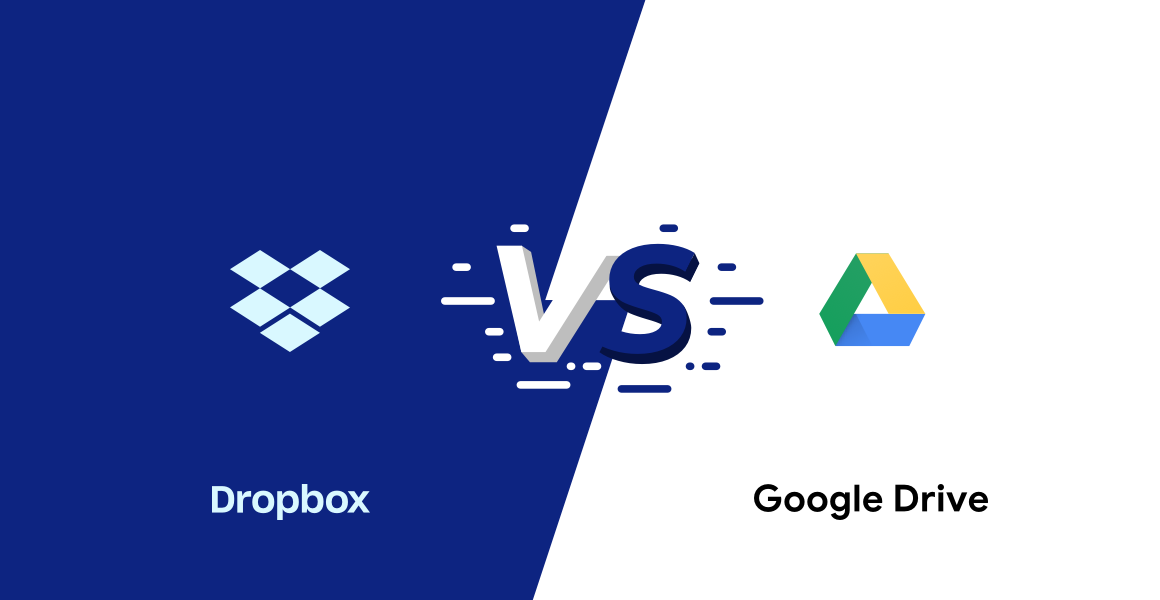
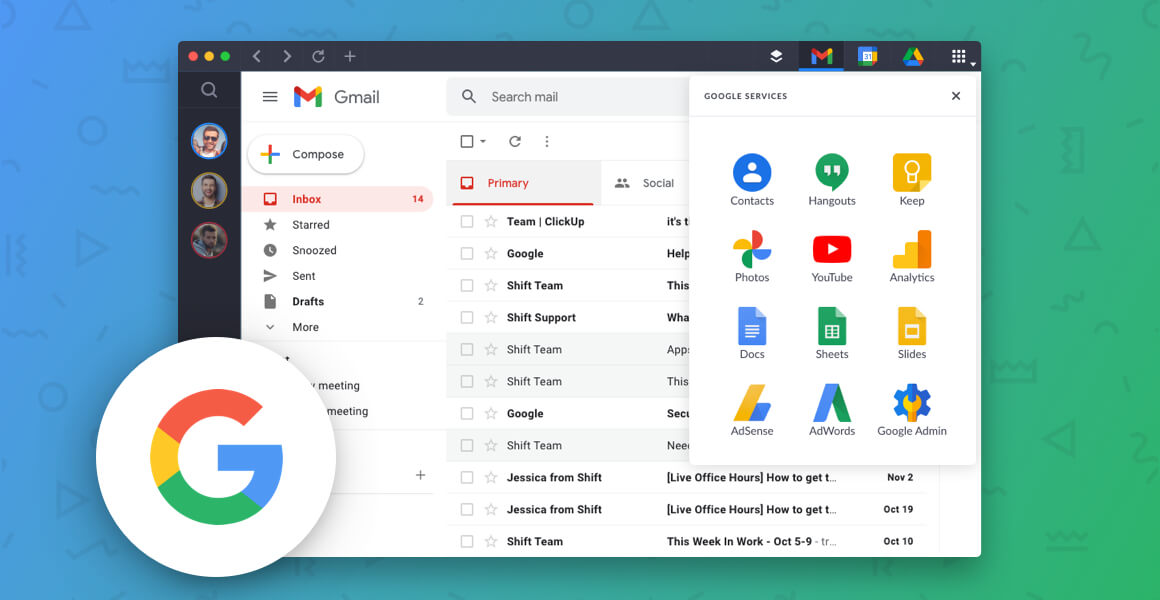
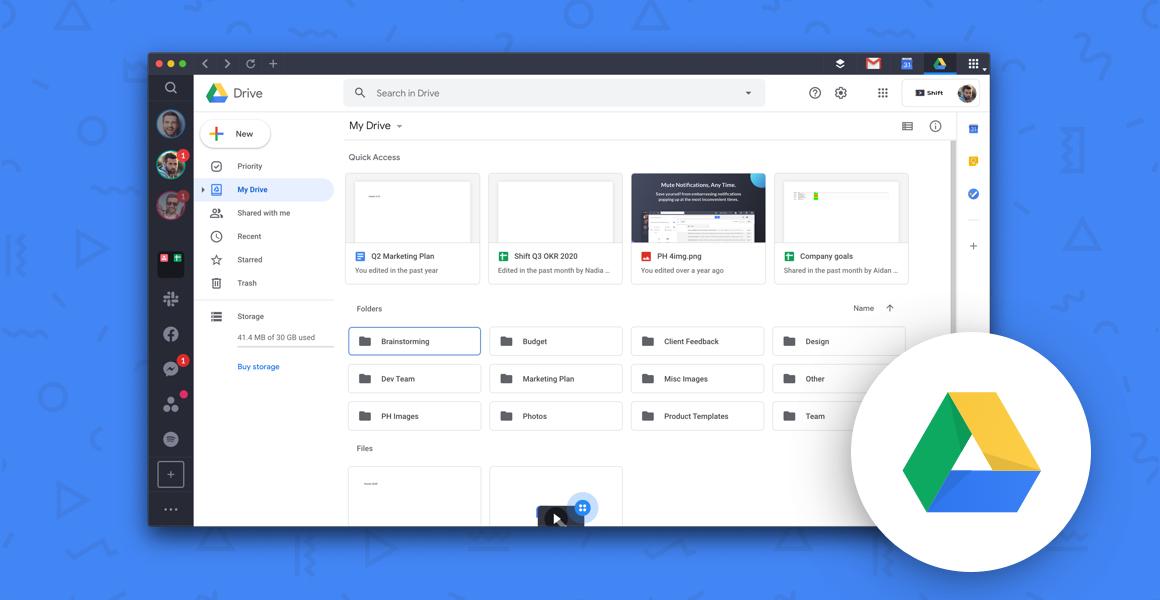
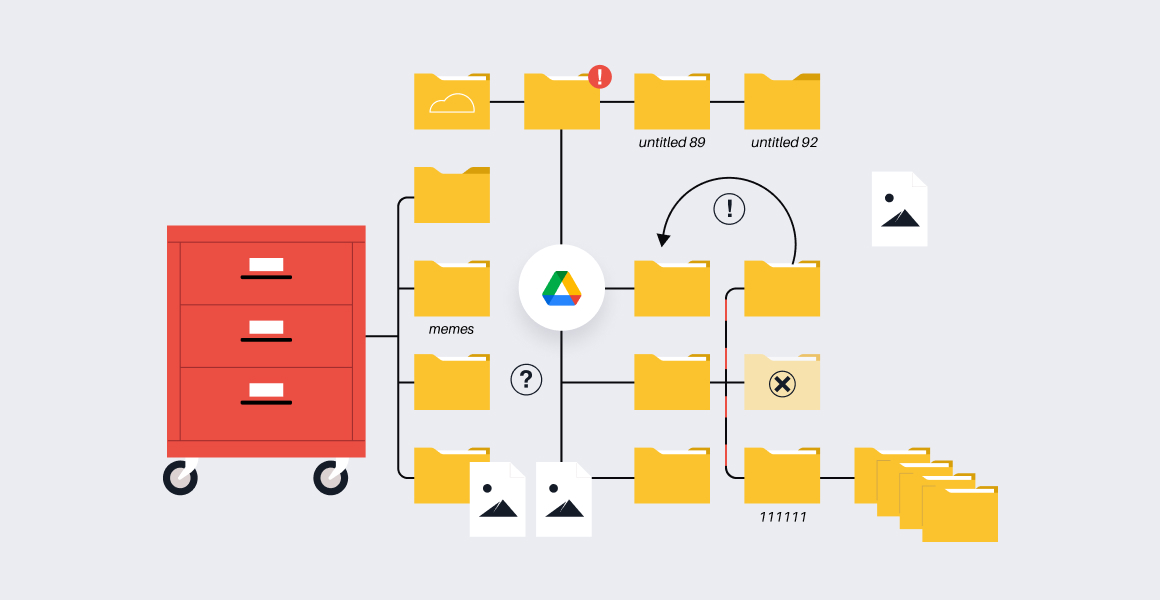
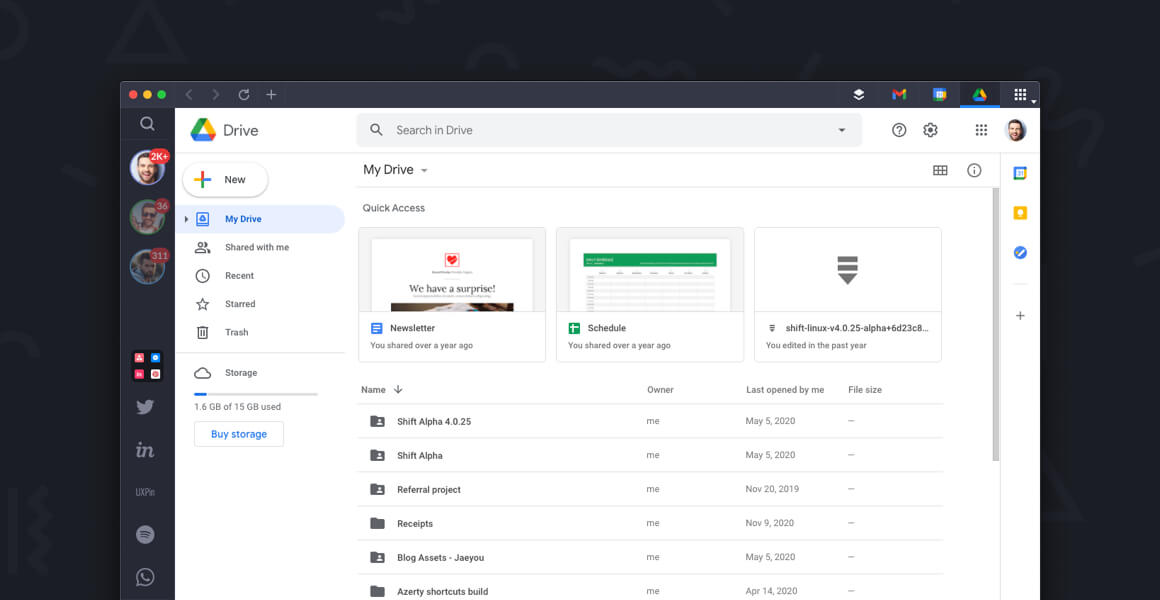





 Share on Facebook
Share on Facebook Share on Twitter
Share on Twitter







