Youth is supposed to be stress-free and fun. But when you’re piled down with homework and papers, it can be tough to kick back and relax.
There’s plenty of information about how adults can power up their productivity, but students have deadlines and daily tasks, too. You need to be able to organize your week as much as your parents and their peers.
Luckily, there’s no shortage of apps that can help you out. You can use them on your phone, tablet, or that laptop you use to do all your assignments. In many cases, you can access the same app from all your devices to keep things accessible.
So which solutions are the best? One look at the app store will probably have you feeling a little overwhelmed. To give you a hand, below is a roundup of the best productivity apps for students, organized by category.
Educational tools
Over the course of your educational journey, you’ll at least occasionally need a little help. The right apps can help. For best results, look for solutions that help you learn the information rather than doing the work for you.
Here are some tools that will help power your learning, both ensuring you get great grades and absorb information.
Chegg
Chegg’s tutoring services can help you throughout your learning journey. The Study Pack includes answers to textbook questions, as well as the ability to ask a question and get a response from an expert in 30 minutes or less. There are also tools to help you solve math problems, as well as a plagiarism checker. Cost: $19.95 monthly.
Coursera
Boost your learning with courses from top universities using Coursera. You can use this site to supplement your schoolwork or as a way to start working toward earning a college degree. There are multiple courses you can complete in just one day and even certifications you can earn to boost your resume. Cost: Price varies by course.
Notes and reminder apps
Whether you’re taking notes in class using pen and paper or you cart a device around with you, a good note-taking app can really keep you on track. But note-taking apps aren’t just for jotting down what your teachers say in the classroom. There are also apps for handily storing those to-do items and reminders you’ll likely forget.
Here’s a list of some great note-taking and reminder apps that can help you keep everything in one place. All of these apps automatically sync across multiple devices to ensure you’re always getting the latest version.
Evernote
One of the best things about Evernote is that it works with pretty much every platform out there. So you can run it on your phone and computer whether you’re an Apple, Windows, or Android person. Evernote lets you save all your class notes in one place, including scanned images of your handwritten notes. Cost: Free.
Notion
Notion is a workplace app that can work for students and educators, as well. The app sets up a workplace for each user that lets you store all your class notes and task lists. If your teachers use the app, notes and tasks can be shared with the entire group for collaboration. Cost: Free for students.
Apple Notes
For Apple device users, the Notes app built into the operating system can be great for taking notes, whether it’s schoolwork or reminders you leave for yourself. If you have an Apple Pencil, you can draw and write by hand on your iPad. Of course, you can also dictate your notes to save yourself the trouble of typing or writing out the words. Cost: Free.
Simplenote
Like Apple Notes, Simplenote has a basic interface that lets you use it for whatever you need. You can share your notes with others and let them add to them. The notes are compatible with iOS, Android, macOS, Windows, and Linux and are auto-synced across all devices. You can also format the notes, adding bold and italics wherever you want to emphasize concepts. Cost: Free.
Planners and to-do lists
As you progress through the grade levels, keeping track of everything can grow increasingly more complicated. You’ll have multiple classes, each with its own set of assignments and exams. You’ll need a way to keep track of everything to make sure you don’t miss those all-too-important deadlines.
There are plenty of great calendar and to-do-list apps that can help you keep things organized. Many of them are the same ones used by businesses, but there’s nothing about them that makes them specific to the professional world. In fact, you can use most of them to organize your personal life as well as your schoolwork. Here are some of the best task and organizer apps for students.
Trello
Think of Trello like a big bulletin board filled with cards. You add to-do items and move them to Doing and Done as you progress through your tasks. It’s great for keeping track of your assignments and upcoming tests, and you can even use it to organize your social life. Educators can use the app to assign tasks to students, but you don’t have to be invited by a teacher to set up a Trello account and start using it. Cost: Free.
Asana
If you prefer a list-based approach to managing your life, Asana might be a better option. When you go to your Asana dashboard, you can see, at a glance, all the tasks that are pending, along with the deadline associated with each. As with Trello, your teachers can use the platform to assign work, but you also can set everything up yourself. If you collaborate with others, you can also share tasks or assign subtasks to delegate items as needed. Cost: Free.
Todoist
For just listing out what you need to do, there’s Todoist, an easy-to-use app that syncs across all your devices. Simply add items you have to get done on the dates you need to do them and check them off when you’re complete. If you don’t finish something, you can reschedule it to today, tomorrow, or a later date with a couple of clicks or taps on your screen. You can also set up each class as a project to keep everything separated. There’s a great tutorial specifically for students here. Cost: Free.
Calendly
For meeting up with friends and classmates, there’s Calendly, an app that’s designed to simplify scheduling. Once you’ve input all your upcoming events, you can share your calendar with others to easily choose a date to meet with you, whether it’s for homework or a chat over a cup of coffee. Cost: Free.
Google Calendar
If you have a Google account, you already have a free calendar. Google Calendar syncs with Google Classroom to let your teacher add due dates and class events. But you can also use Google Calendar to set up meetings with friends and track your own due dates and upcoming tests. Cost: Free.
Related Article: How to Get a Google Calendar App for Desktop (Mac or PC)
Presentations and collaboration
Some classes, particularly in college, require students to do presentations. Your computer may come equipped with Microsoft PowerPoint, which is a great app for presenting concepts to groups. But you don’t have to spend the extra money for a Microsoft Office subscription to get access to presentations.
But presentations aren’t the only way you’ll work with others. On occasion, you may be asked to collaborate on projects or classwork, whether you’re joining forces with your teacher or fellow students. Here are some apps that can help with your presentations and collaborations.
Today’s learning has gone online, with many students logging in remotely to do coursework. For that, WhatsApp can come in handy. This Facebook-owned communication tool lets students interact with each other and their teachers for free, without having to enter a code or sync up time zones. When you log in, the messages and videos that came through while you were away from your device will all be there. Cost: Free.
Related Article: How to Manage Multiple WhatsApp Accounts
Google Docs
Another app that comes with your Google account is Google Docs, a word processing solution that lets you collaborate with others. Google Docs is also great for collaborating across time zones since it doesn’t require collaborators to be online at the same time to work. Just log in when you’re ready and view all the comments your classmates or teachers left on your documents. Cost: Free.
Related Article: How to Get a Google Drive App for Desktop (Mac or PC)
Canva
For truly eye-catching presentations, try Canva. There are plenty of student templates to help you create colorful, informative presentations. You can also use Canva to make infographics and schedules or to create mindmaps to help you study. Cost: Free.
Google Slides
There are a couple of reasons Google Slides beats Microsoft PowerPoint when it comes to class presentations. Google Slides is free to use, which is great if you don’t have a Microsoft Office subscription. But if you’re learning remotely, Google Slides makes it easy to share with the entire class or, if you’re collaborating, other students. All you need to do is send the link and grant the other person rights to either view or edit, with it all being accessible online. Cost: Free.
Prezi
To really up your presentation game, there’s Prezi, an app that lets you create unique visuals. Instead of moving through slides, as you do with other presentation apps, your presentation is in more of a canvas format, letting you zoom in and out on various sections. There’s an informative demo on how Prezi works here if you want to check it out. Cost: $4.92-$13.25 per month; free educator version available.
Google Classroom
You likely won’t need this app unless an educator sends you to it. But the great thing about Google Classroom is that you can join with your existing Google account. Once you’re in, you can collaborate on projects, view educational materials, and see your teacher’s comments and grades on your work. Cost: Free.
Procrastination and distraction zappers
Distractions are nothing new, but social media has made it tougher to give your full attention to what you’re doing. You’ll find yourself scrolling your Instagram or TikTok feed and the next thing you know, you’re behind on the day’s schoolwork.
Here are some apps that will let you make it easy for you to push away those distractions and focus.
RescueTime
The first step toward halting procrastination is to understand how much time you’re wasting. RescueTime runs in the background, tracking your activities throughout the day. You can see how much time you spent doing classwork versus scrolling your social media feed or texting friends. Once you’ve identified your distractions, use the built-in FocusTime feature to block the offending apps while you work. Cost: $6.50-$12 per month.
Habitica
Gamifying your productivity can be a fun way to keep yourself on track. Habitica rewards you when you reach your goals and punishes you when you don’t. You can use the app to stay on track with your schoolwork, your health and fitness goals, or anything else. Cost: Free.
Calm
The stress of meeting the demands of being in school can impact your concentration and overall performance. Calm helps you take some time to relax and unwind. It can even settle your mind so you can get more sleep. Cost: $69.99 per year.
Technology organizers
Clutter can be one of the biggest drains on your productivity. The best thing you can do is take time every now and then to clean up your desktop and your home screen on your favorite mobile devices. This can be a process, but it will save time on a day-to-day basis as you find that you can easily get to the apps and files you need.
There are a couple of great tools that can help you keep things clean with minimal effort. Here are some to consider.
Shift
When you’re on your PC or Mac, tracking down all the apps you use can be time-consuming. Shift makes it easy, letting you add all your favorite apps to access in one easy-to-use dashboard. But the best thing about Shift for students is that you can set up multiple accounts side by side. If you have a Gmail account for school and personal use, for instance, you can get to each of those accounts without logging in and out. Cost: Free for up to two connected accounts.
Related Article: Shift Student Discount
Unroll.Me
Your email inbox can get bogged down pretty quickly. Unroll.Me helps clean things up for you by making it easy to unsubscribe from everything you don’t want. For the subscriptions you want to keep around, Unroll.Me can combine everything into one well-organized digest called “The Rollup.” Cost: Free.
Pulling It All Together
If you use a laptop or computer to manage your schoolwork, make sure you have an app that can help keep things organized. Shift gives you one dashboard for all your favorite apps, ensuring you can always find the software you need. Check out a short demo to see how Shift can make your life easier.










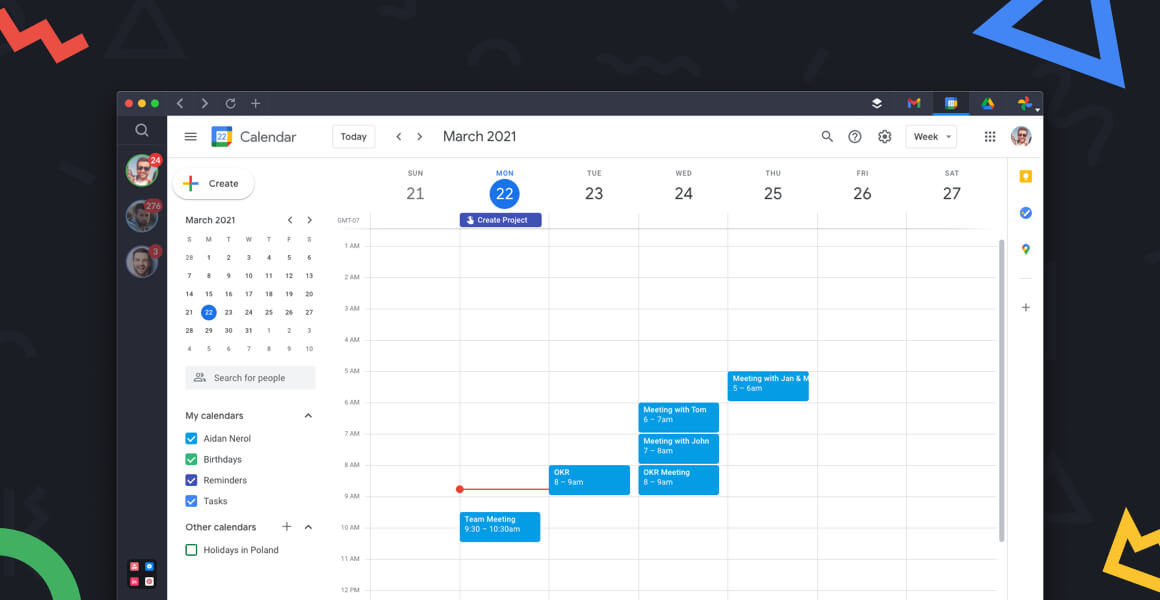
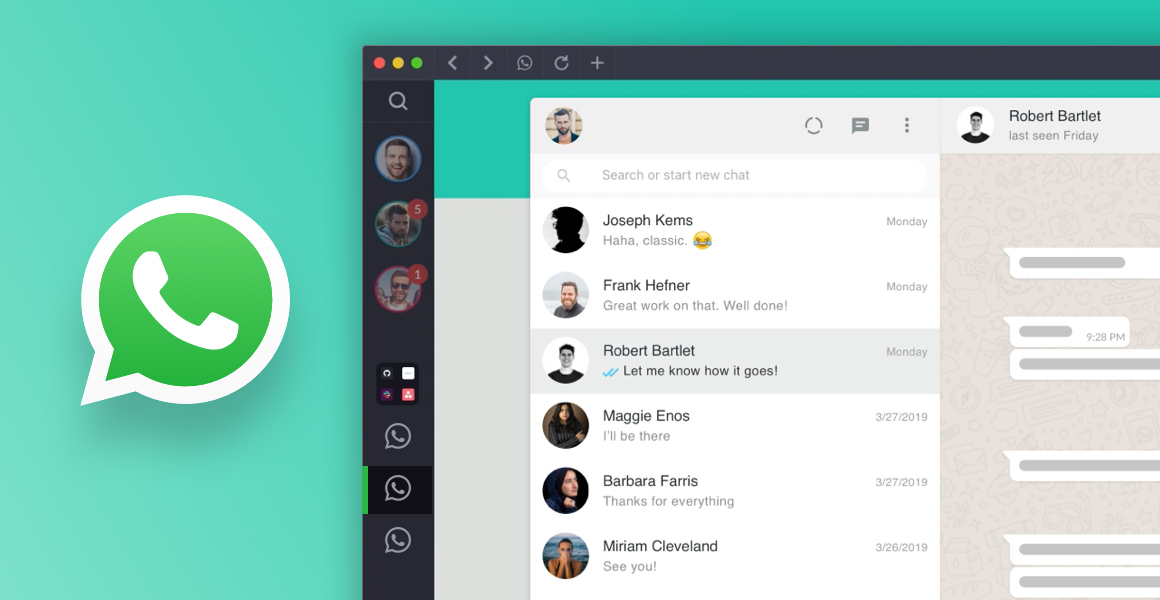
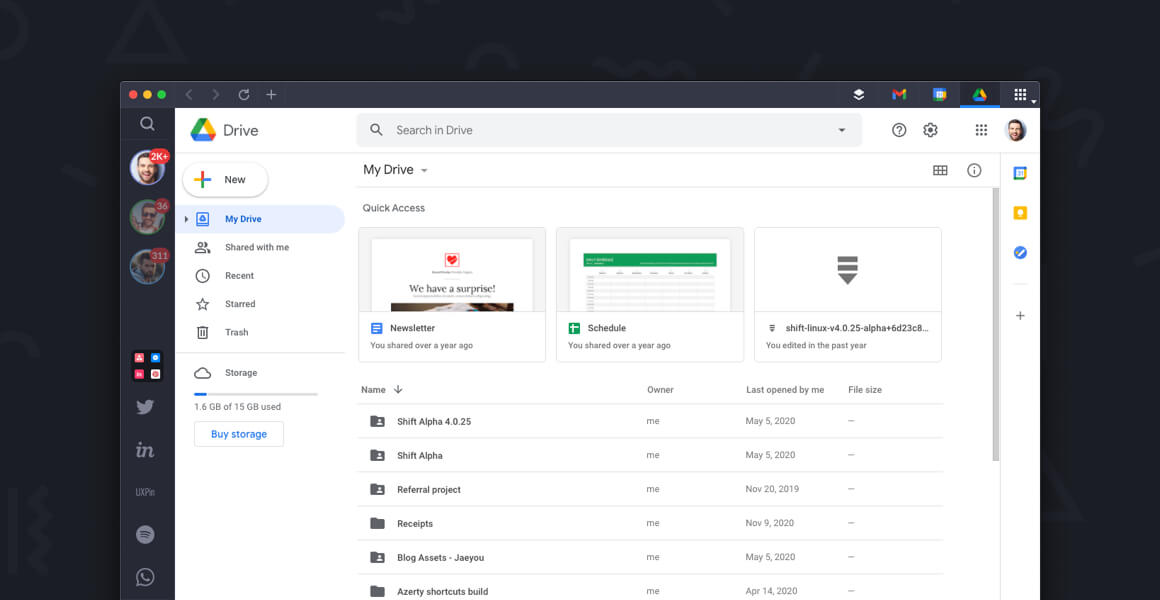





 Share on Facebook
Share on Facebook Share on Twitter
Share on Twitter







