If you’re like most adults, your mobile device and computer are loaded down with apps. Sure, you can try to simplify things by cutting down on the number of tech tools you use, but chances are, you need multiple apps to manage your professional and personal lives.
The problem is, the more apps you have, the harder it can be to keep up with it all. Not only do you have to remember all those passwords, but you’re tasked with keeping track of usernames and passwords for every login. Eventually, you’ll find your desktop and Apps folder are cluttered, making it tough to find the app you need, when you need it.
Getting all of your apps in one place is a big step in organizing your life. A little organization can go a long way toward keeping you productive. Being better organized will also help you feel more in control of your environment. Here’s what you need to know to get started streamlining your desktop, letting you spend less time searching and more time working.
The Problem With Too Many Apps
There’s an app for everything you might possibly want to do. You have apps for work, for watching TV, for reading, and for playing games. There are productivity and mindfulness apps, as well as apps to help you stay in touch with friends, family members, and coworkers.
All those apps can weigh you down. Not only do they clutter up your devices, but they also make it hard to stay on top of everything. Can you possibly remember to check every account every day? The more apps you add to your toolbox, the harder that becomes.
Without a way to organize it all, eventually things start to fall through the cracks. You may miss an important work email or forget to check your team’s chat app one morning, leading you to forget an important deadline. Even if you do stay on top of everything, toggling between all those apps takes time and zaps your productivity, especially if you have to log into each one.
How to Consolidate Apps
By consolidating all your apps in one place, you can boost productivity and feel better organized. Shift creates a desktop dashboard, letting you see everything in one view. Just click from one app to the other to switch back and forth. Once it’s all set up, you’ll find most of the time you don’t even have to log in.
Before you can pull all your apps together, though, you’ll need to know exactly what those apps are. Go through the apps folder on your desktop and make note of the apps you use on a daily basis. But don’t stop there. You’ll also need to look at your web browser since many of today’s most popular apps are cloud-based, requiring no download.
To help you get started, here are some of the most popular app types:
- Email Platforms
- Communication and Messaging
- Social Media
- Project and Task Management
- Legal and HR
- Customer Support
How to Combine All Your Apps in Shift
To get started with Shift, you’ll just download the app from the Shift website. You then add an app using the Plus sign on the toolbar on the left side of the screen. Add as many apps as you want.
When you click the Plus sign, you’ll be prompted to choose an app. You can browse the list of app types, but you can also search by app name. Shift lets you add apps, extensions, and accounts, with integrations across all types of apps and websites. There aren’t many apps that Shift doesn’t cover.
But you don’t have to just add apps. One of the best things about Shift is that it lets you add multiple user accounts of the same app. So if you have two or three Gmail accounts, for instance, add each of them to your toolbar so that you can toggle between them. You won’t even have to log out and back in again to check multiple accounts.
Apps Supported by Shift
As you’re looking through your apps, you may not realize just how many can be consolidated. Shift integrates with most of today’s popular apps, both for work and personal use. You can do everything from checking your favorite social media platforms to monitoring your work and personal emails, all in one easy-to-use dashboard.
Here are some of the many apps Shift supports to help you get started on your app inventory.
- Gmail — Whether you use Gmail for work, personal, or both, Shift makes it easy to jump back and forth between accounts.
- Office 365 — Access Word, Excel, PowerPoint, Outlook, and all your other favorite workplace apps in one dashboard.
- Trello — If you use Trello to manage projects, you won’t have to worry about forgetting to check it each day. You can view it while you’re checking email.
- Slack — For teams that use Slack, having it easily accessible is a huge plus.
- Zoom — This videoconferencing tool has become extremely popular in recent months. Use Shift to hop on video calls, and toggle between it and other apps as needed during your meetings.
- Todoist — This simple task list tool is an easy way to ensure you reach all your daily goals.
- LinkedIn — Stay on top of networking by putting your LinkedIn account where you can easily get to it throughout the day.
- Facebook — Check in on family and friends by adding Facebook to your dashboard. You can also add Facebook Messenger.
- Calm — If you use this mental health app, you’ll love being able to easily access it alongside your other apps.
- TripAdvisor — Plan your next vacation without leaving your dashboard, thanks to Shift’s app integration.
- Netflix — When you need a quick entertainment break, Netflix is there for you. You can add this and other entertainment services to your Shift dashboard, as well.
Get All Your Apps in One Place
Ready to get started? Check out our list of app integrations and start jotting down a list of all the apps you can add. You can also take a tour of all of Shift’s features or download Shift and have all of your favorite apps in one place in minutes.









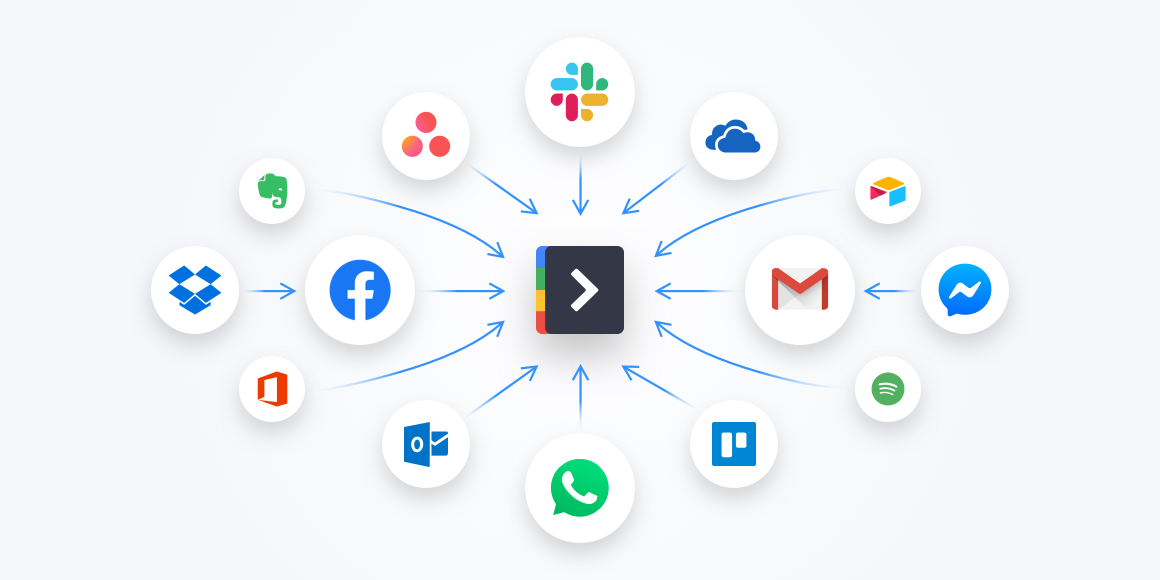





 Share on Facebook
Share on Facebook Share on Twitter
Share on Twitter







