Google Chrome has become the go-to web browser for millions of users worldwide, offering a seamless browsing experience and a wide range of useful features. One such feature is the ability to create and manage multiple profiles within Chrome. While many users may not be aware of this functionality, it can greatly enhance productivity and browsing efficiency.
In this article, we will explore the reasons why someone would want to have multiple Chrome profiles, the benefits doing so can provide, and detailed instructions on how to manage them. To make Chrome a more functional part of your day, keep reading!
Reasons for Multiple Chrome Profiles
If Chrome is a web browser, then why would someone need multiple profiles? Even if you have never done so before, you may end up seeing some value in creating multiple Chrome profiles. Here are some of the reasons people might create and manage multiple Chrome profiles, but there may be other reasons too. Everyone’s scenario and working style is unique, so it’s great to have such a versatile tool that can accommodate various needs.
- Privacy and Security: As mentioned, security features are very important to both the developers and users of Chrome. Separate Chrome profiles allow users to keep their personal and work-related browsing activities separate, ensuring privacy and preventing data leakage. If you deal with sensitive data for work, you can keep it separate from your personal information so as not to risk a data leak.
- User Segmentation: Individuals who share a computer can have their own personalized Chrome profiles, with separate bookmarks, extensions, and browsing history. Consider a job-sharing environment where multiple people share one space, or a family that has multiple students using one laptop. Having separate profiles means that everyone can customize and use Chrome in the way that works best for them.
- Test Environments: As any digital professional will tell you, it’s crucial to have test environments and to be able to view online projects in real-time, without making permanent changes. Developers and testers often require different configurations and extensions for various projects. Multiple Chrome profiles allow them to customize settings accordingly.
- Managing Multiple Accounts: This is one of the most straightforward and common reasons why someone would have multiple Chrome profiles. If you have multiple Google accounts, such as personal and work accounts, separate profiles make it easier to switch between them without logging in and out repeatedly.
Related Post: How to Manage Multiple Google Accounts
The Benefits of Managing Multiple Chrome Profiles
We’ve covered a bit about the use cases for multiple Chrome profiles, but what is the upside for people in doing so? Is it just one more thing to keep track of, or are there functional benefits? People with multiple Chrome accounts tend to appreciate the following:
- Organization and efficiency: Each profile can have its own set of bookmarks, extensions, and browsing history, making it easier to find and access specific resources quickly. If there are things you need to access regularly or quickly, you can do so in the profile that’s aligned with what you need.
- Customization: Users can personalize each profile with unique themes, extensions, and settings, allowing for a more tailored browsing experience.
- Syncing flexibility: Chrome profiles can be synced independently, allowing users to choose which profiles share specific data with other devices, offering greater control over syncing preferences.
Managing Multiple Chrome Profiles: A How-To
At this point, you might be tempted to log on and create a bunch of new Chrome profiles! What is the best way to actually create and manage these profiles? Here are the step-by-step instructions you need to manage multiple Chrome accounts.
Creating a New Chrome Profile
- Open Google Chrome and click on the profile icon located in the upper-right corner of the browser window.
- Select "Manage People" from the dropdown menu.
- In the "People" section of the settings page, click on "Add person."
- Enter a name and select an icon for the new profile.
- Choose whether to create a desktop shortcut for the profile and click "Add."
Switching Between Chrome Profiles
- Click on the profile icon in the upper-right corner of Chrome.
- A drop down menu will appear, displaying all available profiles.
- Click on the desired profile to switch to it.
Customizing Chrome Profiles
- Each profile has its own set of bookmarks, extensions, and settings.
- To customize a profile, open Chrome using the desired profile and make changes as needed.
- Bookmarks and extensions can be managed by right-clicking on the bookmark bar or extension icons and selecting the appropriate options.
- To personalize settings, type "chrome://settings" in the address bar, or click on the three-dot menu in the upper-right corner and select "Settings."
Syncing Chrome Profiles
- By default, Chrome syncs all profiles using the same Google account.
- To customize syncing preferences for each profile, open Chrome with the desired profile and go to "chrome://settings/syncSetup."
- Toggle the switches to enable or disable specific data types, such as bookmarks, history, passwords, and more.
- Repeat this process for each profile to control syncing options individually.
Managing multiple Google Chrome profiles can greatly enhance your browsing experience, productivity, and privacy. With separate profiles, you can keep your personal and work-related activities organized, switch between accounts seamlessly, and create personalized browsing environments. By following the instructions outlined in this guide, you'll be able to create, customize, and manage multiple Chrome profiles with ease. Embrace this powerful feature and unlock a whole new level of browsing efficiency with Google Chrome.
Related Post: How to Separate Google Accounts
Is There a Downside to Multiple Chrome Profiles?
There is a caveat about using multiple browser profiles. Many people are inclined to keep the various tabs open on their browser to limit the constant logging in and out. That can become cumbersome and leave room for error. So, while it’s tempting to keep these separate Chrome profiles open in multiple tabs, think twice.
Having too many tabs open can lead to very real consequences. While many users just find multiple tabs annoying and want to streamline, there are other reasons why reducing your browser tabs is a helpful process.
For one thing, multiple browser tabs can mislead you about your own productivity. Having several tabs open (or “tab hoarding” as some experts call it) can make you feel like you’re doing a great job of multitasking - but that’s probably not true. Too many people are convinced that they can seamlessly juggle multiple tabs and jump between tasks without losing focus. We don’t think of tabs as digital clutter; rather, they are a reflection of our to-do list and ongoing priorities. They capture our anxiety about work-related tasks or our aspirations for being well-read, more adventurous, or smarter. In essence, tabs provide a snapshot of what’s important to us in our daily lives. If we have multiple tabs open, it’s easy to feel like we are making progress across each area - but multitasking is often overrated. Studies actually show that multitasking doesn’t work - it often makes people less efficient and prone to mistakes. In fact, research has shown that only 2.5% of people can multitask effectively. Unless you’re part of that small percentage, you’re better off prioritizing and limiting your tabs, along with your efforts to multitask. While you feel more productive, you’re likely just kidding yourself.
Related Post: How to Manage Multiple Tabs in Chrome
There are more technical issues with multiple tabs, too. Every system that you use on your computer or device requires resources. You may have noticed that when you have several tabs open, performance suffers. That’s because opening too many tabs puts a strain on your computer’s CPU. Each tab open in your web browser is consuming some amount of your system’s memory. That means the more tabs you open, the more RAM your browser will consume. Too many tabs can make things run slower or even cause your system to crash. It’s worth noting that the number of tabs your system can effectively support depends on a couple factors, namely:
- Your computer’s hardware - A computer with 4 GB of RAM has a lower performance than a computer with more RAM, like 8 GB. Computers with more RAM can provide more resources to support more tabs, while those with less RAM will struggle.
- Web page graphics - Images require support from your system. If a web page has a lot of graphics to render, it will require more resources from your computer. These sites can put a strain on your system that impacts performance. Some good examples of sites that are troublesome to just leave open include Google Maps or Google Earth.
You also need to be extra cautious when using multiple tabs (or otherwise multitasking online). It can be easy to lose track of what you were doing, when. You may not remember which tabs you left off, or which ones have your password saved. If you have a lot of items to copy and paste, you need to make sure you are doing so correctly. This is particularly true if you work with sensitive data that should remain private. If you have access to client data, for example, it’s probably frowned upon for you to have other tabs open in order to leave less room for error.
For most people, it really makes sense to have one tab open at a time and work within the instance you need at that time. However, we realize that’s easier said than done. Most people don’t have time to log in and out of various accounts, and doing so also leaves room for human error. Fortunately, there is a workaround! Shift is a powerful productivity resource designed to help with this exact issue.
Manage Chrome Profiles Better with Shift
Shift is an innovative platform that can be used for a better, more organized web browsing experience. You can use Shift to work within focused web tabs. By accessing the web from inside Shift, you can manage your tabs and organize them for a better browsing experience. Users love the ability to streamline tabs in the way that works for them - for example by account or project. They can keep context, avoid distraction, and increase overall efficiency.
Furthermore, you can easily access and store tabs and bookmarks in Workspaces. This makes it simple to have important tabs on-hand and organized by workspace, then bookmark them for quick access later on.
Anyone who uses online platforms will find Shift to be a powerful resource. With Shift, you can organize and manage the following:
- Mail - Connect all of your Gmail, Outlook, and Office 365 accounts and manage everything from one centralized workstation.
- Apps - WhatsApp, Slack, Messenger—we have everything you need to get it done. Browse our Apps Directory, connect yours, and switch between them easily.]
- Search - Save time and find exactly what you're looking for across any of your Mail, Calendar, and Drive accounts.
- Chrome extensions - Enjoy access to Boomerang, Grammarly, LastPass, and many of your other favorite Chrome Extensions.
- Workspaces - Create a Workspace with the exact apps, tabs, and bookmarks you need, then share it with your team to get the job done.
- Account management - Toggle between your most-used accounts, check notifications and streamline your workflow.
If you’re looking for ways to make the most of your web browsing tools, give Shift a try. There is real value in limiting the amount of logging in and out you need to do when using multiple profiles on a web browser or any other application. We recommend downloading Shift and using it to manage all of your desktop apps and streamline your browsing experience.
Related Post: Shift - The Best Way to Manage Chrome Profiles
All About Google Chrome
Google Chrome is a web browser developed by Google. Known for its speed, simplicity, and security, the browser was first released in 2008 and has since become one of the most popular web browsers worldwide, with a large user base across various platforms.
At its core, Google Chrome is designed to provide a seamless and efficient browsing experience. An interesting note: it utilizes the open-source Chromium project, which allows developers to contribute to its codebase and enhance its features. This collaboration ensures that there are continuous updates and improvements to the browser, which makes it a powerful tool for users.
One of the more noteworthy features of Google Chrome is speed. The browser is renowned for its quick loading times and fast page rendering, making it an ideal choice for users who value efficiency and productivity (so, most people!). Chrome achieves this speed through various optimizations, such as a multi-threaded architecture that enables parallel processing and the use of a powerful JavaScript engine called V8.
The browser is also known for simplicity. Google Chrome offers a clean and user-friendly interface that people find very intuitive. The minimalist design places a strong emphasis on the content of web pages, providing a clutter-free browsing experience. The address bar, also known as the “Omnibox”, serves as a multi-purpose tool, allowing users to search the web, enter URLs, and access their browsing history and bookmarks.
Google Chrome also provides a wide range of customization options, allowing users to personalize their browsing experience. Users can install extensions from the Chrome Web Store, which provide additional functionalities and enhance the browser's capabilities. These extensions can range from ad blockers to productivity tools, enabling users to tailor Chrome to their specific needs.
It’s also worth noting that security is a top priority for the developers working on Google Chrome. The browser employs various technologies to protect users from malicious websites and online threats. It automatically alerts users if they are about to visit a potentially harmful website, and it regularly updates its built-in security features to defend against the latest threats. Chrome also offers sandboxing, a security mechanism known to isolate web pages and extensions from the underlying operating system, preventing malware from affecting a user's computer.
Google Chrome is available on multiple platforms, including Windows, macOS, Linux, Android, and iOS. This cross-platform compatibility allows users to seamlessly sync their browsing data, including bookmarks, history, and settings, across all their devices. This synchronization feature is particularly beneficial for users who frequently switch between different devices and want a consistent browsing experience - more on that below!
Importantly, Google Chrome integrates seamlessly with a suite of other Google platforms, such as Gmail and Google Drive. This integration means users can open email links directly in Gmail, view and edit Google Docs, Sheets, and Slides without leaving the browser, and access their Google account settings effortlessly. As Google continues to build out an impressive array of tools, users continue to enjoy the way in which they all work together seamlessly.
At the end of the day, Google Chrome is a highly popular and versatile web browser that prioritizes speed, simplicity, and security. Its constant updates, customization options, and synchronization capabilities make it a reliable choice for users across various platforms. Whether for work, entertainment, or research, Google Chrome provides a fast, intuitive, and secure browsing experience.










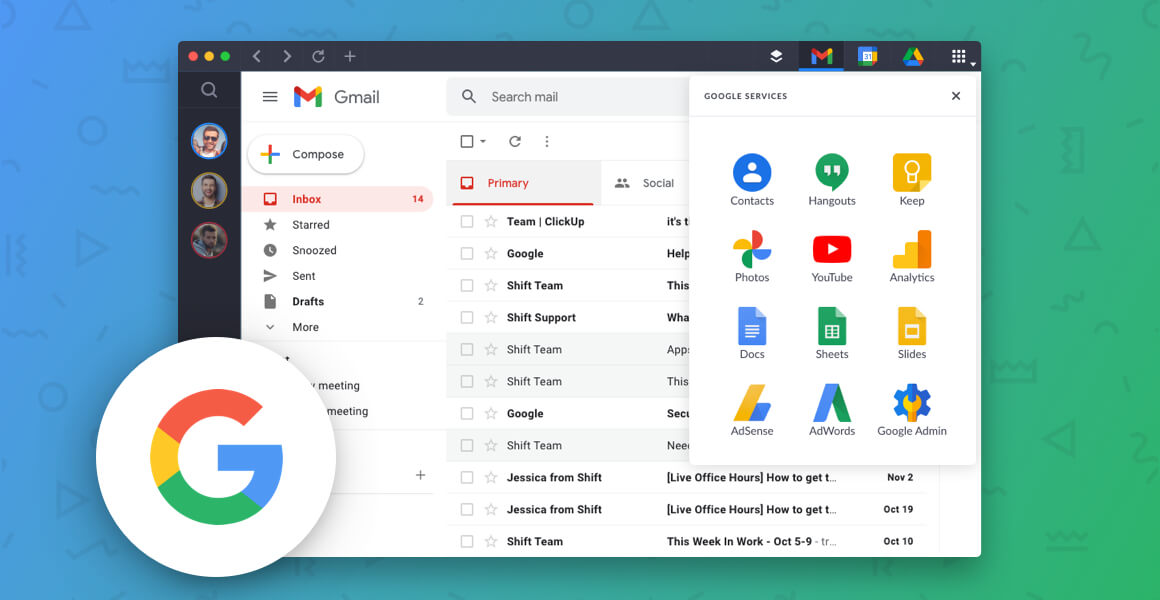
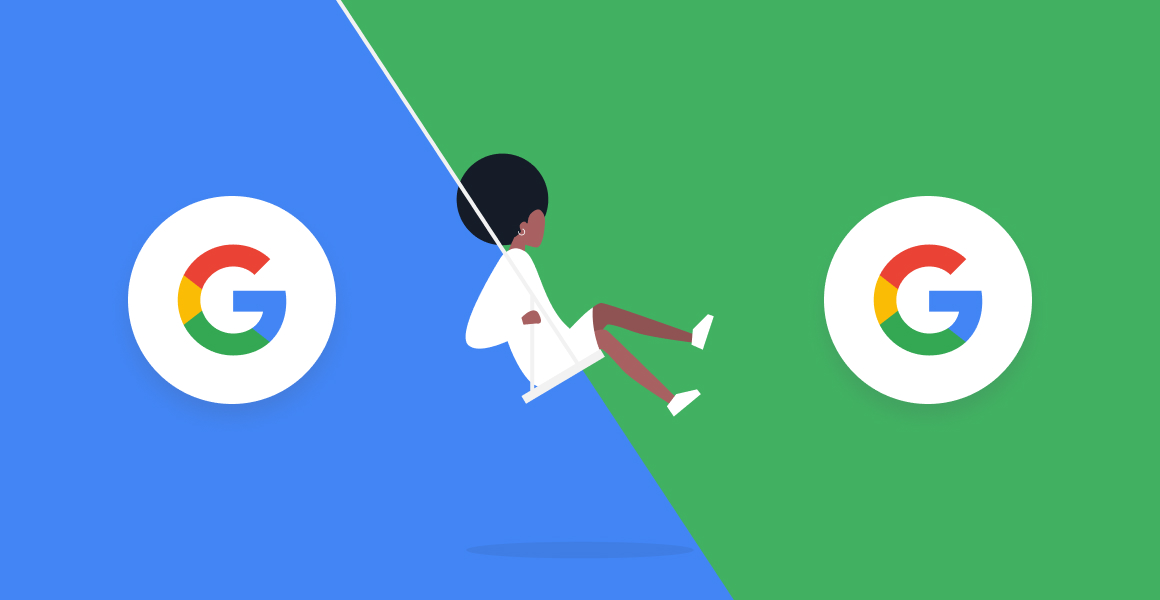
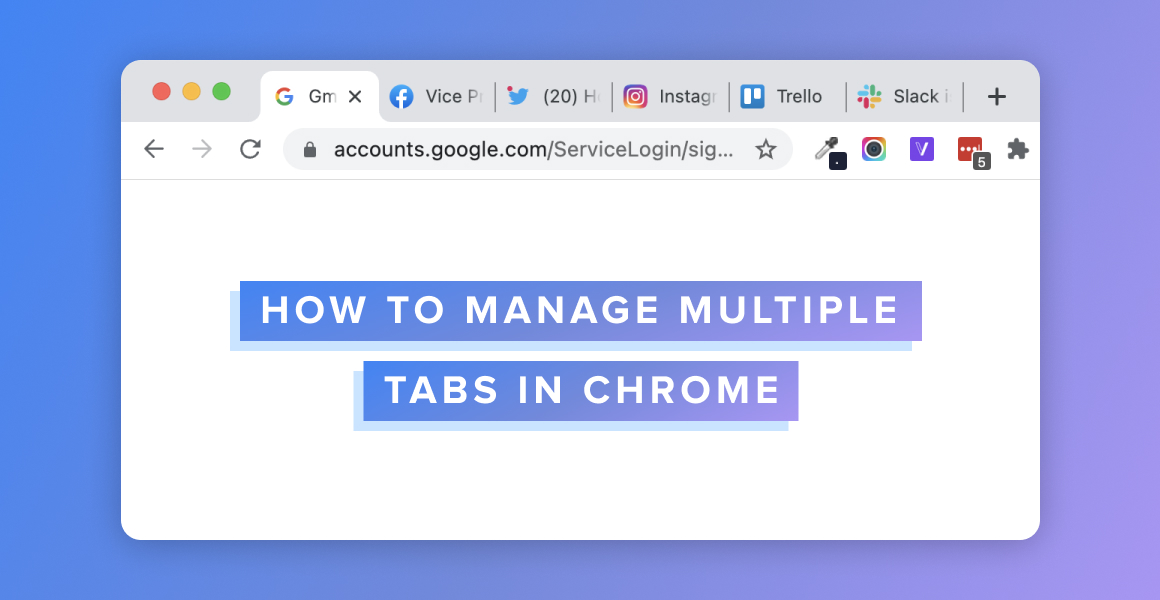






 Share on Facebook
Share on Facebook Share on Twitter
Share on Twitter







