ClickUp is a powerful project management software designed for teams and individuals. Professionals love ClickUp because it saves them from having to use several tools for to-do lists, calendars, task timelines, project management, document processing, communication, and collaboration. Whereas normally they would need to use several different platforms to manage each of these functions, ClickUp offers a way to streamline everything. It’s available as a cloud-based app, desktop app, smartphone app, Chrome extension, email add-on, or voice assistant. Here are the general functions of ClickUp:
- Process management
- Task management
- Time management
- Third-party app integrations
- Complete customization of workspace
- Team collaboration and reporting
- ClickUp proprietary actions
In fact, people have become so reliant on ClickUp that many of them like to use multiple accounts. Many people have one instance for personal use and one for professional use. Many companies request that their clients use ClickUp, and many agencies use ClickUp for multiple client accounts and their work. Consider an advertising agency, consulting firm, or entrepreneurs who work with multiple accounts. Multiple ClickUp accounts are useful for freelancers, agencies, and business owners who dabble in multiple companies. As ClickUp becomes a new standard in project management, it’s more likely that users will end up with multiple accounts.
The Problem With Multiple ClickUp Accounts
Users can have multiple accounts but navigating between them is not a frictionless experience, it just takes way too long when our expectations are “just a few clicks”. In fact, users find this experience so frustrating, that there have been plenty of upvotes by users to add this functionality into the Clickup interface.
Using workspaces can be useful in specific cases, but if you are using multiple accounts, like many ClickUp users, it still doesn’t cut it.
Well, I’m here to tell you that we’ve solved this problem at Shift. Not only can you easily manage multiple ClickUp accounts, but you can manage all of your applications in one place. So, if you have this problem with other accounts (think gmail, LinkedIn, or Amazon…), Shift makes bouncing back and forth between accounts painless and easy.
Related Article: 15 Ways to Optimize Your Daily Workflow
Manage Multiple ClickUp Accounts with Shift
Integrating with Shift offers a lot of flexibility when it comes to working in ClickUp. Both Shift and ClickUp have platforms based on making things easier for users. Both platforms were designed with the principles of making teams and individuals more productive. ClickUp helps you to manage projects, and Shift helps you to manage the apps that help you with projects!
Once you add ClickUp to your Shift account, you won’t need to log in or out. ClickUp will always be available, right at your fingertips. You can quickly move between apps, make a comment in ClickUp, copy and paste information into a new task, or begin a new project simply. You can also easily manage your ClickUp notifications through Shift, giving you the flexibility to customize these in a way that suit you best.
Shift enables you to efficiently manage all of your ClickUp accounts in one place. You can add as many ClickUp accounts as you need and seamlessly switch between them in just one click. Even better, they all stay open and signed-in.
To add ClickUp to your Shift, follow these steps:
- Find the App Directory within Shift.
- Search for “ClickUp”.
- You can also try this unique link to get started.
- Sign in using your credentials.
- Add other accounts using the same process.
- Click between accounts using the icons within the Shift platform.
Once you’ve added ClickUp to your Shift instance, you will be able to:
- Add all of your favorite applications
- Manage multiple accounts
- Declutter your desktop
- Customize your notifications
- Remain logged into the applications you use the most
More Things Users Love About Shift
Anyone who uses online platforms will find Shift to be a powerful resource. With Shift, you can organize and manage the following:
- Mail - Connect all of your Gmail, Outlook, and Office 365 accounts and manage everything from one centralized workstation.
- Apps - WhatsApp, Slack, Messenger—we have everything you need to get it done. Browse our Apps Directory, connect yours, and switch between them easily.
- Search - Save time and find exactly what you're looking for across any of your Mail, Calendar, and Drive accounts.
- Chrome extensions - Enjoy access to Boomerang, Grammarly, LastPass, and many of your other favorite Chrome Extensions.
- Focused web tabs - Access the web from inside Shift. Manage your tabs and organize them by account for a better browsing experience.
- Account management - Toggle between your most-used accounts, check notifications and streamline your workflow.
See how Shift can bring all of your work together in an easily managed format - Download Shift today.
Related Article: Top 10 Tips For Getting The Most Out Of Shift
ClickUp Account FAQ
Why should agencies use ClickUp vs. other options like Trello?
As we mentioned, there’s several good reasons why someone might have multiple accounts. Agencies in particular are likely to use this type of project management tools. However, which one is right for you? Many people favor ClickUp vs. other platforms for a few reasons:
- ClickUp is uniquely designed and well-suited for agency needs such as managing work across clients or internal projects.
- Customizable views enable your team to see and work with the data that is most relevant to them, in a visualization they prefer, while still engaging with the same underlying data.
- Native time tracking is more accurate, reliable, and easy to use.
- The pricing of ClickUp is great for small and mid-size agencies who are in the process of scaling.
What’s the best way to structure work within ClickUp?
When you sign up for ClickUp, you will create your user account and your workspace. The workspace should be named after your agency and that will be the only space used across the entire organization. The next layer in the hierarchy are “Spaces”. Many managers like to set up the following areas: Growth, Delivery, Operations. From there, you’ll set up folders, lists, tasks, and sub-tasks. Most people make folders synonymous with “clients” and use a distinct one for each.
What are the best features of ClickUp?
There are a lot of things to love about ClickUp. The platform offers robust functionality, similar to other PM tools, but uniquely designed to benefit agencies and other teams that have various client relationships and complex workflows. In particular, people like these features:
- Robust hierarchy for project and task management
- Customizable permissions for working with team members, contractors, and clients
- Integrated time tracking and estimates
- Customizable dashboards and reporting tools
- A myriad of views: lists, boards, calendars, Gantt, timelines, workloads, etc
- Native docs and chat, notifications and reminders, custom fields, goal tracking, and more
- An extensive suite of native & 3rd-party integrations, plus apps for every platform
What are some of the best integrations for ClickUp?
Along with Shift, ClickUp works well with several other platforms to make your job easier. ClickUp on its own is a powerful tool, but you can do even more when you carefully consider other integrations. Other apps can allow you to:
- Facilitate the easy exchange of information between separate systems
- Reduce the errors that can happen when you have to manually enter information into multiple areas
- Improve the visibility into your overall organization by bringing more databases together
- Save time by performing tasks in just one function rather than toggling between different systems
Some of the best apps for integration are: Slack, Integromat, Gmail, Zoom, Harvest Time Tracking, Unito, Google Calendar, Dropbox, and Loom.
How often does ClickUp make updates?
ClickUp has an impressive roadmap for improvements. According to their internal documentation, “ Our team is working literally 24 hours a day (in 8 time zones) to get features and bug fixes implemented, tested, and released. We're releasing at least one new feature or improvement every single week.” Though ClickUp already provides robust functionality compared to other platforms, you can expect ongoing improvements in their technology.
Alternatives to ClickUp
If you’re one of the people that was previously frustrated with the multiple login experience with ClickUp, you may have been tempted to try another project management solution. There are many platforms that claim to streamline everything users need to plan, coordinate, and collaborate on work. You’ve probably heard of software like Trello, Slack, Asana, Notion, Jira, and Smartsheet, all of which also integrate with Shift. You can check out all available integrations here.
According to ClickUp, “ClickUp’s flexible Hierarchy and customization set it apart from other project management solutions. ClickUp also features native time tracking and numerous time tracking integrations, as well as two-way email synchronization and a variety of unique views for your work.”
Other features that set them apart from other tools are free training and 24-hour support, a serious plan for privacy and security, and the highest levels of uptime in the last 12 months. Functionality like Gantt charts, customizable dashboards, native time tracking, mind maps, automations, Notepad, forms, email integration, to-do lists, and more all make the software easier to use than other plans.
The most popular project management tools for agencies and other organizations who require multiple logins are Trello and Basecamp. Here’s how ClickUp compares to both of these tools:
Trello - ClickUp has everything that Trello has and more. Kanban Boards, more than 15 views, custom task statuses, 15+ field types, embedded email, the ability to assign comments, time tracking and estimates, conditional automations, embedded spreadsheets, and more all come native with ClickUp, making the solution a lot more robust than Trello.
Basecamp - Basecamp is a great tool but ClickUp offers more - for free. ClickUp has custom fields and custom task statuses that Basecamp doesn’t have, as well as multi-feature dashboards, real time chats with rich text editing, notepad and collaborative native docs, dynamic recurring tasks, custom hierarchy, and more.
Additionally, ClickUp is free and it’s easy to switch to ClickUp from other platforms. Plus, you can seamlessly integrate any of 1,000+ tools to ClickUp, including video conferencing, cloud storage, automation software, and more.
Related Article: Top Apps for Taking Your Team’s Productivity to the Next Level
Do you currently use ClickUp? As you can probably tell by now, it’s a competitive project management tool in terms of both features and pricing. And now you can maximize its value through managing multiple accounts effectively using Shift. Enjoy the time saved and the frictionless experience that these two platforms can offer together.










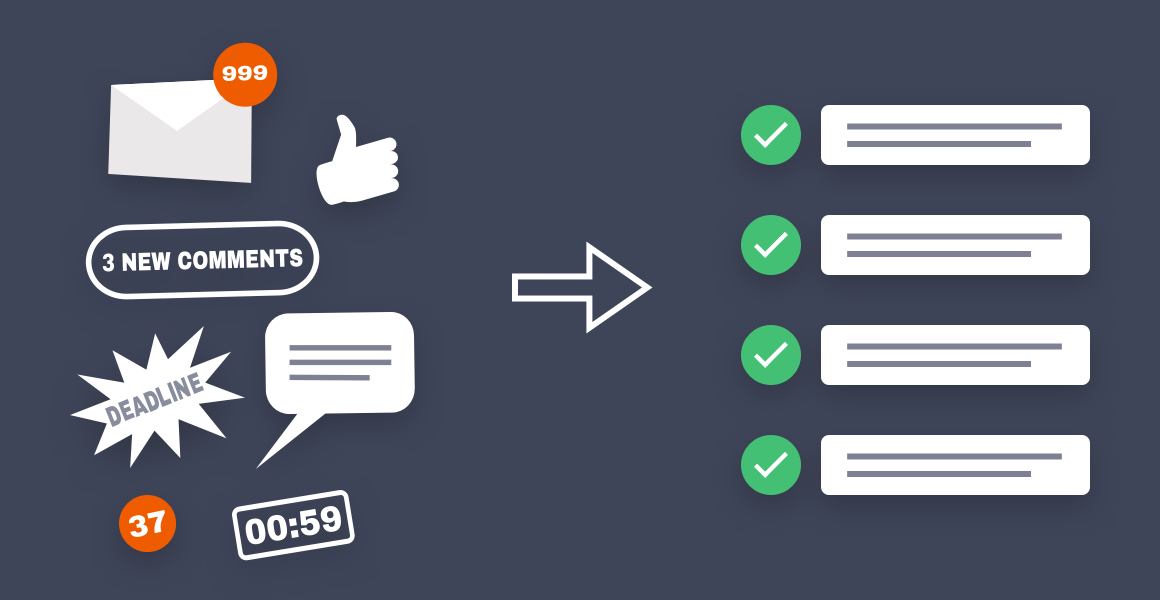
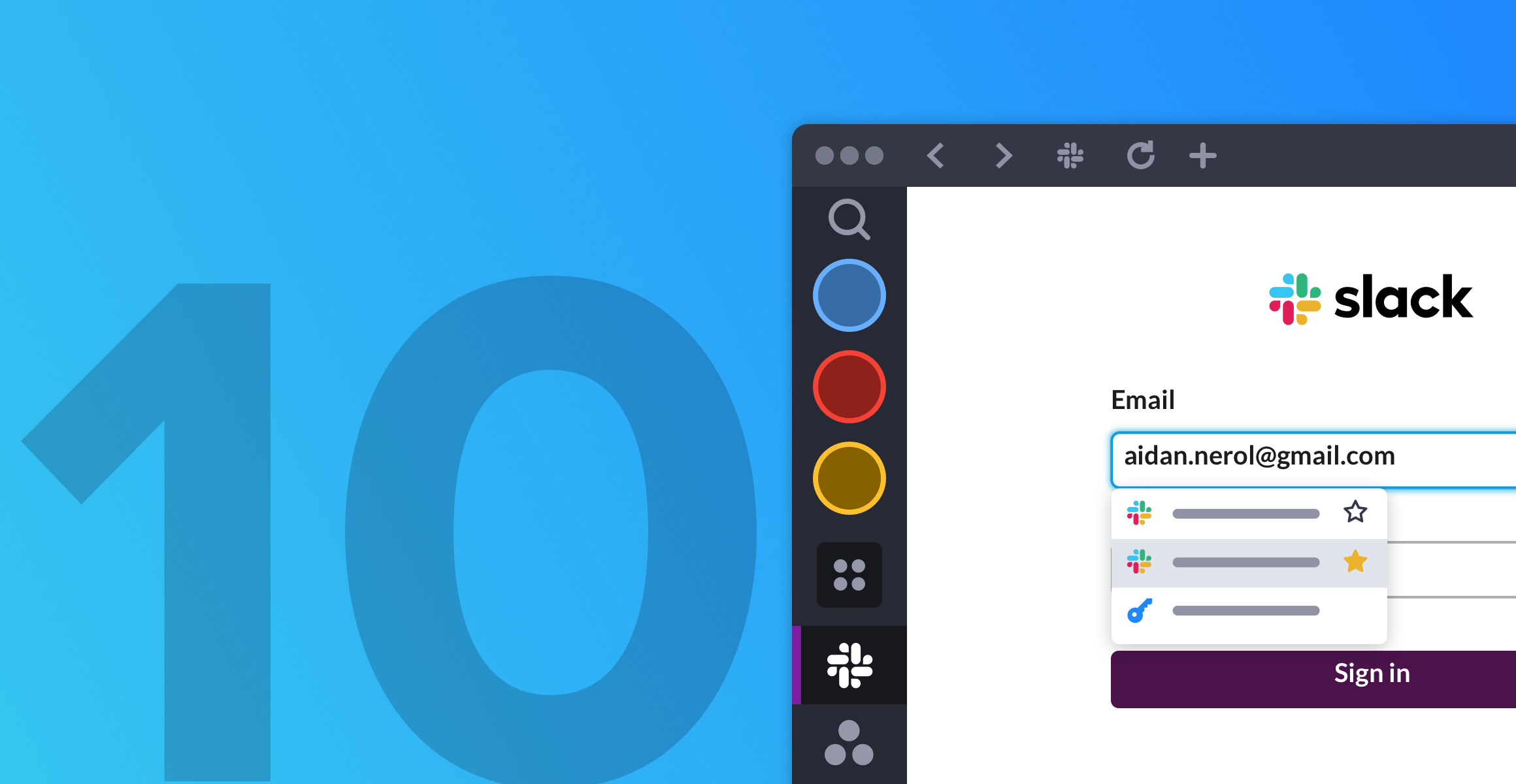
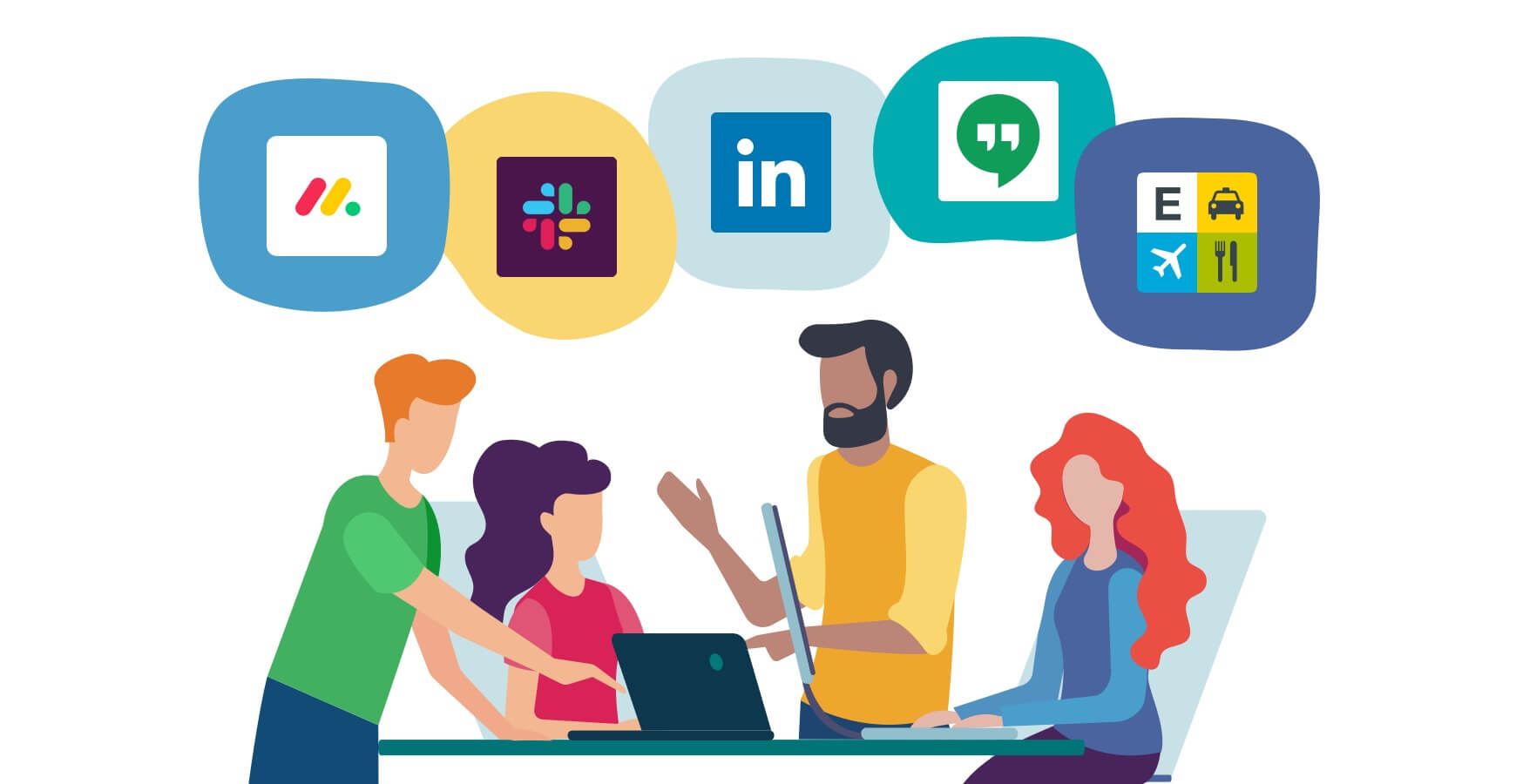





 Share on Facebook
Share on Facebook Share on Twitter
Share on Twitter







