If you use Telegram Messenger, you’re one of the hundreds of millions of users around the world trying to make the most of the service. Telegram is a useful communications app that keeps your messages safe and secure while also letting you get all your messaging accounts in one place, across all your devices.
But as Telegram has increased in popularity, users have found themselves needing multiple accounts. You could have learned about Telegram at work, for instance, and wanted to try it out with your personal messaging accounts. Once you’ve created two or more Telegram accounts, though, you run into the same issue that’s common with most apps. Flipping between those accounts on your phone, laptop, or other favorite devices can get complicated.
Moving between Telegram accounts is easiest on the mobile app. But that doesn’t mean you can’t set that up on your Windows 10 or Mac device. This guide will walk you through the steps of adding and managing multiple Telegram accounts.
The Problem With Multiple Telegram Accounts
Generally speaking, you’ll need a phone number for each Telegram account. If you’re setting up a work account and a personal account, that’s likely not a problem. Just use your work number and your personal number.
But if you need a third account, or you only have one phone number, you’ll need an additional number for every extra account you set up. The best way to do that is to take advantage of services that provide free phone numbers. This requires a little extra work, but you only have to do that part of it once.
Once you have your accounts set up, the biggest pain point with multiple Telegram accounts is toggling between them. You’ll have to log out and into each account separately, whether you’re accessing it from an Android, iOS, PC, or Mac device.
How to Manage Multiple Telegram Accounts with Shift
Managing multiple Telegram accounts is easiest on your mobile device. But if you’re using it for desktop, Shift is the easiest way for a variety of reasons. You can set your accounts up in just a few simple steps, for one, but it also lets you house the icons side by side in one handy toolbar.
But perhaps the best reason to use Shift for your messaging apps is that you don’t have to log in or out to toggle between accounts. Once you’ve set up each shortcut, you just move between them throughout the day, checking messages and replying. You can also toggle between multiple Gmail, Slack, Trello, and WhatsApp accounts – all with no need to input a password and username. Click here for a complete list of the applications Shift supports.
Related Article: How to Combine All of Your Messaging Apps in One Place
How to Add Telegram Accounts on Windows 10
Once you have a phone number, you’ll be ready to set up your Telegram account. The easiest way to manage multiple accounts on your PC is to download Shift for Windows. You’ll then click Download now and wait for the file to download. Once it’s complete, double-click on the file to install it. Shift will launch automatically and you can add each Telegram account as a separate icon. Step-by-step directions on setting up Shift are available here.
Otherwise, you’ll need a workaround to use Telegram since multiple accounts aren’t supported on Windows 10. This video walks you through it, but here are the steps to follow:
- Find the Telegram directory.
- Copy Telegram.exe to create a shortcut on your desktop.
- Rename the shortcut to something you can easily identify.
- Go to your C: root folder and create a new folder for the second Telegram account.
How to Add Telegram Accounts on MacOS
If you want to add a second account to your Mac device, first you’ll need to download this version of Telegram. From there, Shift is the easiest way to add a Telegram account to your Mac. But if you’re comfortable creating applications on your device, you can instead follow these steps:
- Create a folder here: ~/.local/share/TelegramDesktop/{{MyUsername}}
- Open Automater.
- Click on Application to create a new application.
- Drag and drop an Apple script from the left side of the screen to add it.
- Add the following text: do shell script "Applications/Telegram.app/Contents/MacOS/Telegram -workdir '/Users/{{your_user}}/.local/share/TelegramDesktop/{{MyUsername}}'"
- Save what you’ve created to /Applications/Telegram {{MyUsername}}.app.
- Create an icon for your new application.
If you’d prefer a simpler way, once you’ve downloaded Telegram, you’ll just need to download Shift for Mac and add a Telegram icon for each account as a separate icon.
How to Add Telegram Accounts on Mobile
The first step toward setting up an additional Telegram account is deciding which phone numbers you’ll use. Once you’ve exhausted your own personal and work numbers, check to see if anyone you know has a number they won’t be using with Telegram. You might be able to use a spouse’s number or the phone number of a close friend or relative who has no plans to use Telegram.
Google Voice is the best way to get a free number, as long as you have a Google account. It’s free and you don’t have to ever use the number for anything else. Best of all, you can choose a Google Voice number in your own area code.
If you plan to use the number regularly, you can get a free U.S. or Canadian phone number through TextNow. Just download the app and choose a number. The downside to TextNow is that you’ll have to least make a call or send a text occasionally. If the number sits inactive for a while, it will be assigned to someone else. Your Telegram logins don’t count as activity.
Adding Telegram accounts to your mobile device is easy. You will be limited to three accounts, though. To add an account on your Android or iOS device, follow these steps:
- Open the Telegram app.
- Tap Settings, Your Profile Details, and Add Account.
- Enter the secondary phone number you want to be associated with the account.
- Verify your phone number via text or phone call.
How to Manage Notifications for Multiple Telegram Accounts
Telegram automatically notifies you when your Telegram account has new activity. You’ll get notifications for all accounts unless you tweak it. To adjust your notifications, go into settings for each login and choose Notifications and Customize. Here, you can turn notifications off or customize the alerts you get.
If you’ve set your multiple Telegram accounts up through Shift, you can customize your notifications for it along with all the other messaging apps you use. To customize notifications in Shift, follow these steps for each account:
- Go to Options, Settings, General, and Functionality.
- Scroll down to Show notifications.
- Toggle notifications on or off.
Your Shift notifications will take priority over anything you’ve set in your individual Telegram account settings. The best thing about this feature is that if you want to turn all notifications off for the day, you can do so in one location, then turn them back on when you’re ready to resume normal activities.
Related Article: How to Get All of Your Notifications in One Place
Telegram Fact and Fiction
Q: Can I contact anyone using Telegram, even if they don’t have the app?
A: Fact. As long as someone is in your contacts, you can get in touch with them through Telegram. You can also add people to group chats and track down other Telegram users.
Q: Is Telegram the same app as WhatsApp?
A: Fiction. Although both apps can be used to receive texts and phone calls for free on Wi-Fi, Telegram has one distinct difference. With Telegram, you can move seamlessly between all your devices. You can also share files of up to 2GB each.
Related Article: How to Log In to Two WhatsApp Accounts at Once
Q: Does Telegram work only on mobile?
A: Fiction. The great thing about Telegram is that you can also access it from your Windows or Mac device. You simply need to download the version that’s compatible with your computer.
Q: Do messaging apps always pose privacy concerns?
A: Both fact and fiction. With any messaging app, you should always take a close look at the privacy policies. Telegram promises to safeguard all user data and, unlike other messaging apps, has no plans to sell to another company in the future. Even if your current messaging app of choice promises privacy, there’s no guarantee the company that someday acquires it won’t have access to your data.
Q: Don’t free messaging apps rely on ads to pay the bills?
A: Fiction. Telegram is an ad-free platform that promises to always be free to individual users. However, the company will be rolling out some advanced features in 2021 that will require a monthly subscription. These features are targeted to teams and high-volume users, so the vast majority of customers won’t be affected.
Manage Multiple Telegram Accounts with Ease
Telegram makes it easy to confine all your conversations to one easy-to-use app accessible from any mobile device or computer. On mobile, setting up multiple accounts is as simple as downloading the app and adding accounts. But on a PC or Mac, the easiest way to manage multiple accounts is by downloading Shift and setting them up as separate shortcuts. To learn more about Shift, check out the demo on our website.










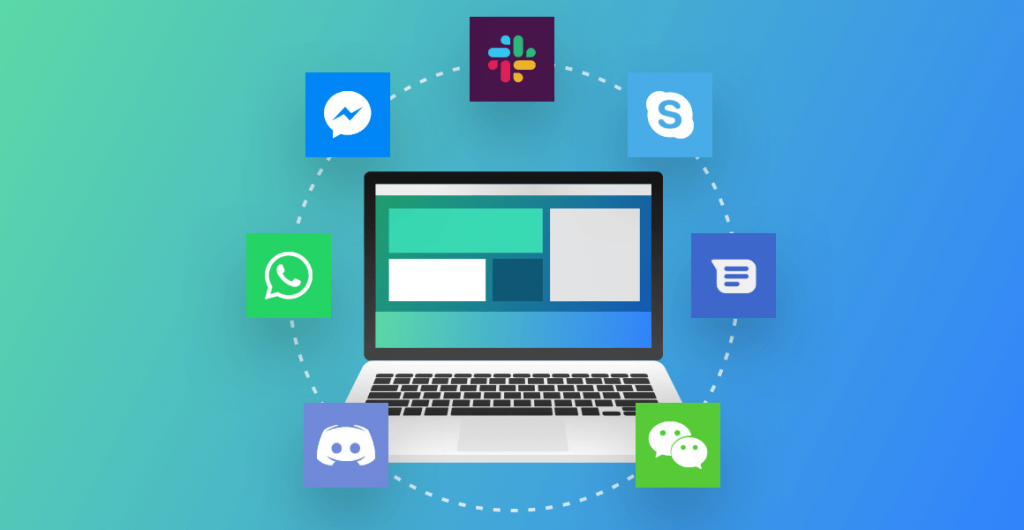

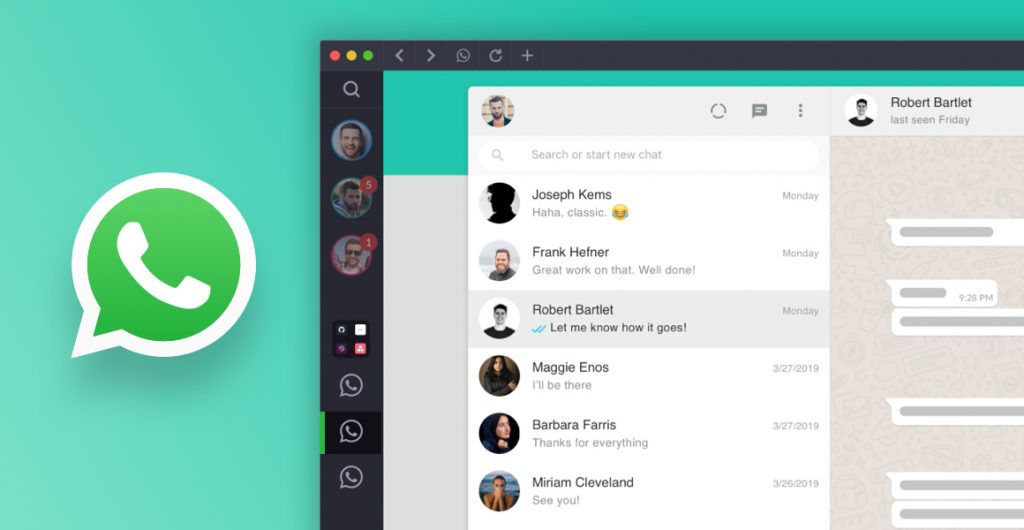





 Share on Facebook
Share on Facebook Share on Twitter
Share on Twitter







