WhatsApp has become a powerhouse in the messaging space. Whether you’re looking for encrypted messages, support for audio and video calls, group chats with large groups of people, or location sharing, WhatsApp has you covered.
But what if you don’t want to use WhatsApp on your device? What if, for example, the phone you use is owned by your employer and you’re nervous about having private messaging on there? Or, what if you participate in a huge group chat and don’t want to pick up your phone every time you hear that notification “ding”? There are a lot of reasons why users would prefer WhatsApp in a web browser, and the good news is that they can still take advantage of all of the app’s innovative features over the web. In these hyper-connected times, putting down your phone once in a while is never a bad thing. Here, we’ll cover how to access WhatsApp on your desktop, down to the specific steps you need to follow.
What is WhatsApp?
WhatsApp is a popular messaging application that helps teams and individuals communicate effectively. While primarily designed for personal use such as with family and friends, WhatsApp has gained popularity as a team communication tool due to its widespread availability and user-friendly interface. It supports sending and receiving a variety of media, as well as making voice and video calls. WhatsApp has also released a version for business which is designed to help them better communicate with customers and internal teams as well as manage high volumes of conversations. WhatsApp also offers end-to-end encryption, so many people feel more comfortable sharing sensitive information on the platform.
Owned by tech giant Meta, WhatsApp is incredibly useful for a variety of reasons, but is most commonly used for these purposes:
Team Communication
WhatsApp can be used as a quick and convenient communication tool for small teams or informal groups. It allows team members to exchange messages, share important information, and collaborate on projects. With its user-friendly interface and widespread availability, WhatsApp can facilitate effective team communication, especially for mobile-centric teams.
Customer Support
Businesses can utilize WhatsApp as a customer support channel. By providing a WhatsApp number or using WhatsApp Business, companies can interact with their customers, address queries, and provide assistance in real-time. The multimedia sharing features of WhatsApp enable businesses to share images, videos, or documents for troubleshooting purposes, enhancing the customer support experience.
Event Coordination
WhatsApp can be beneficial for coordinating and communicating during events. Whether it's a team-building activity, conference, or social gathering, creating a WhatsApp group for participants allows for seamless communication, sharing updates, and coordinating logistics. Features like location sharing and broadcast lists can be utilized to enhance event coordination and ensure everyone stays informed.
You might be thinking that there are already plenty of messaging apps out there, such as Slack. What makes WhatsApp different? These unique features make WhatsApp a different platform than other messaging options.
- Groups - WhatsApp allows users to create groups where team members can join and participate in conversations. Groups provide a centralized space for discussions, announcements, and sharing information. They can be created for specific projects, departments, or any other team-related purpose.
- Direct Messaging - In addition to group chats, team members can have one-on-one conversations through direct messaging. This feature enables private discussions, sharing sensitive information, or addressing individual queries without involving the entire team.
- Multimedia Sharing - WhatsApp supports the sharing of various multimedia formats, including text messages, images, videos, documents, and voice messages. This facilitates the quick exchange of information, feedback, and updates among team members.
- Voice and Video Calls - WhatsApp offers voice and video calling features, allowing team members to have audio or video conversations in real-time. This is particularly useful for remote teams or when face-to-face communication is not possible.
- Broadcast Lists - WhatsApp enables the creation of broadcast lists, where a single message can be sent to multiple recipients at once. This feature is helpful for sending announcements, updates, or important information to the entire team simultaneously.
- Notifications - WhatsApp provides push notifications to ensure that users stay updated on new messages and activities. Users can choose to receive notifications on their mobile devices or desktop, allowing them to stay connected even when not actively using the app.
- Search - WhatsApp includes a search functionality that allows users to find past conversations, messages, and media files. This makes it easy to locate specific information or retrieve important discussions that have taken place in the past.
- Security - WhatsApp prioritizes user privacy and data security. It uses end-to-end encryption, which means that messages and calls are secured and can only be read by the intended recipients.
Related Post: Slack vs WhatsApp: Which Messaging App is Best for Business
However, the most important functionality of WhatsApp is its ability to keep conversations private and secure. End-to-end encryption is a key feature of WhatsApp - in fact, WhatsApp is known for that particular security feature. Both individual and group chats are always protected. Messages are also protected by Signal encryption and data encryption is enabled on all chats as a default. That means you don’t have to manually turn it on or take extra steps.
That being said, WhatsApp does share some information with its parent company, Meta. As information sharing among apps becomes increasingly controversial, this can bother some people. It’s worth noting that these security features are present even in a web browser (and in fact, depending on the browser you use, you may even have an extra layer of protection).
Advantages of WhatsApp in a Web Browser
Though WhatsApp is commonly used as a stand-alone app on personal devices, there are benefits of accessing the platform in a browser. Specifically, you can take advantage of the following if you use WhatsApp in your browser:
Convenience
Using WhatsApp on a larger screen and keyboard can be more comfortable and convenient, especially if you need to type long messages or have multiple conversations simultaneously.
File Sharing
With WhatsApp Web, you can easily share files between your computer and phone. This makes it convenient to send documents, photos, and videos from your computer directly through WhatsApp.
Faster Typing
If you find it easier to type on a physical keyboard, using WhatsApp on a web browser can significantly speed up your typing and improve your overall messaging experience.
Multi-device Access
With WhatsApp Web, you can access your WhatsApp account on multiple devices simultaneously. This means that you can use WhatsApp on your computer while still being able to use it on your phone. It provides flexibility and allows you to stay connected wherever you are.
Larger Screen and Keyboard
Using WhatsApp on a web browser provides a larger screen and keyboard compared to a mobile device. This makes it easier to read messages, type responses, and navigate through chats. It can enhance your overall messaging experience, especially for longer conversations or tasks that require more typing.
Seamless Syncing
When you use WhatsApp Web, your messages and conversations are synced between your phone and the web browser. This means that you can start a conversation on your phone and continue it on your computer, or vice versa, without any interruption. It provides a seamless experience and ensures that you don't miss any messages.
Quick Access to Notifications
When you have WhatsApp Web open in a web browser, you can receive notifications for new messages directly on your computer. This allows you to stay updated and respond to messages promptly, even if your phone is not within reach.
Related Post: How to Combine All of Your Messaging Apps in One Place
How to Access WhatsApp in Your Browser
We might be a bit biased, but we suggest using Shift as your browser for the optimal experience. With Shift, you can take advantage of the powerful features of WhatsApp while using the innovative functionality of a productivity-focused web browser. Here are the specific steps you can follow to download Shift and then link your WhatsApp account:
1. Start by downloading and installing Shift:
- Go to the Shift website (https://tryshift.com/) and click on the "Download" button.
- Follow the on-screen instructions to download and install Shift on your computer.
2. Launch Shift and then open the application on your computer. Create a Shift account by clicking on “sign up” and following the prompts.
3. Add WhatsApp:
- After setting up your Shift account, you will be directed to the dashboard.
- Click on the "Add Application" button in the bottom left corner of the dashboard.
4. Search for WhatsApp by typing it into the application search bar.
5. Connect your WhatsApp account. Then you’ll be prompted to sign in to your WhatsApp account. Enter your phone number and follow the instructions to verify your account.
6. Access WhatsApp in Shift:
- Once you have connected your WhatsApp account, you will see the WhatsApp icon in the Shift dashboard.
- Click on the WhatsApp icon to open WhatsApp in a web browser.
7. A QR code will appear. Next:
- On the WhatsApp web page that opens, you will see a QR code.
- Open WhatsApp on your phone and go to the settings or menu options.
- Select the option for WhatsApp Web/Desktop.
- Use your phone's camera to scan the QR code on the web page.
8. Start using WhatsApp on your browser!
-
- Once you scan the QR code, your WhatsApp account will be linked to the web browser.
- You can now use WhatsApp on your computer through the Shift browser.
Of course, Shift is not the only browser that can access WhatsApp. You can leverage WhatsApp in whichever browser you choose. However, by following these steps, you can enhance your overall user experience to take advantage of the combination of intuitive features.
A Note on Notifications
Since we all rely on digital platforms to some degree, the way that we’re notified of activity in each channel can really impact our work and focus. For example, a study from Deloitte found that people check their phone a whopping 47 times per day, and often in response to alerts.
In WhatsApp, you can get notifications for direct messages, someone mentioning you, receiving a reply on a conversation you follow, etc. You can also set up more advanced notification options, as well as the ability to mute notifications altogether. This is an area where Shift can really help you to make the most of your messaging apps.
Shift offers notification management that can apply across all the apps you use every day, whether using WhatsApp, Slack, or another tool. With a couple of clicks, you can mute all notifications temporarily or control the sounds that play when a notification comes through. Shift brings together all of the notifications from any of your apps and email accounts and displays them in one place. You don’t have to look in multiple places anymore just to see what new alerts you have. Instead, you can simply check the number that appears in the little red bubble on the Shift icon in your taskbar, and there you go! This is truly the easiest way to avoid overload from push notifications. Users save a ton of time that previously was wasted switching between apps and bouncing around from notification to notification. Not only that, you can even turn off notifications or remove the notification badge for particular apps within Shift if you don’t want to be alerted to things within that particular platform.
Related Post: How to use Facebook Messenger in your browser
Shift: An Added Layer of Privacy and Protection
Since one of the biggest draws of WhatsApp is the security it's known for, users may want to take things a step further with their browser. Shift also offers some unique features that center on privacy and protecting sensitive data. Here are some ways using Shift as your browser can help enhance privacy and security:
- Private browsing mode - Shift offers a private browsing mode that allows you to browse the internet without storing your browsing history, cookies, or other temporary data. This helps prevent others from accessing your browsing information.
- Ad and tracker blocking - Shift blocks intrusive ads and trackers by default, reducing the amount of data collected about your online activities by third-party companies.
- Enhanced encryption - Shift uses HTTPS encryption whenever possible, ensuring that your connection to websites is secure and protecting your data from interception or tampering.
- Password management - Shift provides a built-in password manager that securely stores your login credentials. This helps you to create strong, unique passwords for different websites and eliminates the need to remember multiple passwords.
- Anti-fingerprinting technology - Shift incorporates anti-fingerprinting measures to prevent websites from collecting unique identifiers about your device and online behavior. This helps protect your anonymity and makes it harder for advertisers to track you.
- Secure data syncing - Shift allows you to sync your bookmarks, settings, and other data across multiple devices securely. This ensures that your data is encrypted and protected during the synchronization process.
- Privacy-focused search engine - Shift offers a privacy-focused search engine that doesn't track or store your search queries, providing an additional layer of privacy when searching the web.
- Regular updates and security patches - Shift regularly updates its browser to address security vulnerabilities and provide the latest security features, ensuring that you have the most secure browsing experience possible.
It's important to note that while using Shift can enhance privacy and security, no browser can guarantee complete anonymity or protection from all online threats. It's always recommended to practice other security measures such as unique passwords, enabling two-factor authentication, and being cautious of incoming websites and emails.
When it comes to privacy and security - which are two of the main reasons people choose to use WhatsApp - you can’t be too careful. Shift is a powerful tool that can enable all of your usual online activity, while allowing you to be more productive than ever.











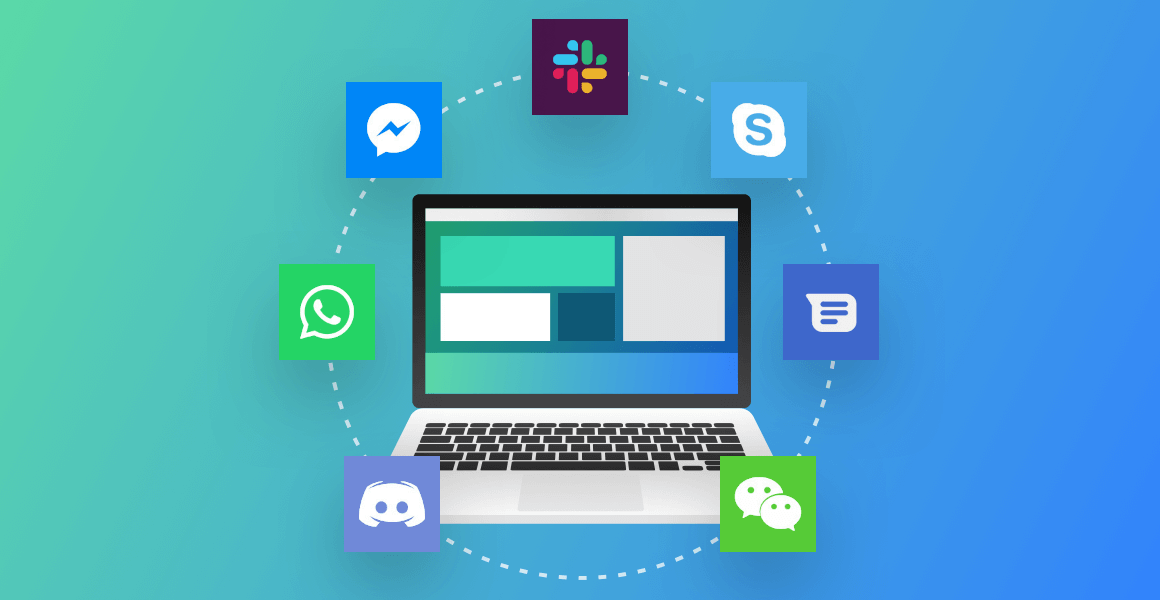






 Share on Facebook
Share on Facebook Share on Twitter
Share on Twitter







