Although social media apps like TikTok have exploded, there’s no denying that Facebook is still one of the most popular apps around. In fact, for millions of users, Facebook and its associated messaging platform, Messenger, are a main form of communication. However, for people who don’t use the app for whatever reason, they may find the same functionality helpful in a browser. Here’s what you need to know about using Facebook Messenger in a browser, along with our suggestions for maximizing communication on the platform.
Facebook Messenger 101
Facebook Messenger is a popular instant messaging platform that allows users to stay connected with friends, family, and businesses. Launched in 2011, Messenger has quickly grown into one of the most widely used messaging apps worldwide, with over 1.3 billion monthly active users.
Messenger offers a lot of features that make communication easy and convenient. Users can send text messages, make voice and video calls, share photos and videos, and even play games within the app. Messenger also supports group chats, allowing multiple people to engage in conversations simultaneously.
One of the standout features of Messenger is its integration with Facebook. Users can sync their Facebook contacts with Messenger, making it easy to connect with friends without the need for phone numbers. Additionally, Messenger allows users to communicate with businesses and receive customer support directly through the platform, making it a versatile tool for both personal and professional use.
In recent years, Messenger has undergone several updates and enhancements to improve user experience. Based on the popularity of other social media platforms, Facebook Messenger has evolved and attempted to incorporate the best of the features that users enjoy. For example, new features like reactions, stickers, and GIFs allow users to express themselves creatively in conversations. Messenger also introduced end-to-end encryption, ensuring that messages and calls are secure, as privacy and security have become more prominent concerns.
Another significant development in Messenger is the introduction of chatbots. These automated programs allow businesses to provide personalized customer service and support within the app. Chatbots can answer frequently asked questions, provide product recommendations, and even facilitate transactions, making Messenger a powerful platform for businesses to engage with their customers. As various AI functionality becomes more useful, we can expect similar developments within Messenger and other messaging channels.
Messenger also supports various third-party integrations, allowing users to connect other apps and services seamlessly. For example, users can order food, book a ride, or make payments through Messenger by utilizing integrations with popular platforms like Uber, PayPal, and Spotify.
In addition to its core messaging functionality, Messenger has expanded its capabilities to include features like Stories, similar to those found on other social media platforms. Users can share photos and videos that disappear after 24 hours, providing a more dynamic and interactive way to connect with friends.
Overall, Facebook Messenger is a versatile and feature-rich messaging platform that offers a wide range of communication options. Its integration with Facebook, support for business interactions, and constant updates and improvements make it a popular choice for millions of users worldwide. Whether for personal conversations or business interactions, Messenger provides a convenient and comprehensive messaging experience within a trusted app.
Related Post: How to Manage Multiple Facebook Messenger Accounts
Why Use Facebook Messenger in a Browser?
As mentioned, Messenger is a standalone app, but there are times you might want to use a web version. There are several benefits when choosing to access Facebook Messenger in a browser:
Convenience
Using Messenger in a browser eliminates the need to switch between different apps or devices. Users can access their messages directly from their computer, making it easier to respond and engage in conversations while working or browsing the internet. This is particularly helpful when sending other files that are located on your desktop.
Larger screen
Browsing the Messenger website on a computer provides a larger screen compared to a mobile device. This can be particularly useful when viewing photos, videos, or reading long messages, as it offers a more immersive and comfortable experience. It’s particularly helpful for people with less than perfect vision who find themselves squinting at their phone screens.
Multitasking
By using Messenger in a browser, users can open multiple tabs or windows, allowing them to multitask more effectively. They can browse other websites, work on documents, or engage in other online activities while staying connected to their Messenger conversations.
Accessibility
Some individuals may find it more convenient to use Messenger on a computer, especially if they have mobility or dexterity issues that make typing and navigating on a mobile device challenging. The larger keyboard and mouse or trackpad can offer a more accessible experience.
Privacy and security
Some users prefer to access Messenger through a browser for privacy and security reasons. They may feel more in control of their data and feel that browsing on a computer provides a more secure environment for their conversations.
It's worth noting that accessing Messenger in a browser offers a similar experience to the mobile app, but there might be some differences in terms of interface and functionality. That being said, Facebook continuously works on improving the web version of Messenger to provide a seamless and consistent experience across platforms.
Accessing Facebook Messenger in Your Browser
The most obvious way to use Messenger online is by using the web version of Facebook. Simply put down your phone, and log into your Facebook account from your laptop or personal computer. Messenger is connected and you can get the full experience.
You can also use your phone to access the mobile version of Facebook, but there’s a caveat. The site isn’t that mobile friendly and can be tougher to navigate. Some people say that is by design, to encourage people to use the mobile app instead of relying on a web version that is not as updated. You’ll need to start by deleting the app from your phone so that it doesn’t open by default. Then head to your favorite browser, go to facebook.com/home.php., and log in. From there, navigate to the “Messenger” icon in the menu and pull up your Messenger home page.
Related Post: How to Manage All Your Social Media Accounts in One Place
The Best Browsers for Facebook Messenger
Facebook Messenger is designed to be compatible with a wide range of web browsers, and it should work fairly well on most popular browsers. As mentioned, it may not always perform to the full potential of the app, but a web version does offer unique benefits.
Here are some of the best browsers for accessing Facebook Messenger:
Shift
Shift is an innovative browser that keeps all of your applications, bookmarks, and favorite sites in one place. Designed to limit endless logging in and out and increase productivity, Shift can help you to draw boundaries around your work or personal to-dos. Shift also offers advanced privacy and security features that are useful for navigating today’s modern web landscape. Plus, Shift is a powerful notification aggregator that alerts you to new messages in the way that is most helpful to you.
Google Chrome
Chrome is one of the most widely used web browsers, known for its speed, stability, and compatibility. It offers a smooth browsing experience and excellent support for web applications like Messenger. Chrome also provides automatic updates, ensuring you have the latest security features and improvements.
Mozilla Firefox
Firefox is another popular browser known for its privacy features and customization options. It is a reliable choice for accessing Messenger, offering a user-friendly interface and strong performance. Firefox also prioritizes user privacy and security, making it a good option for those concerned about their online privacy.
Microsoft Edge
Microsoft Edge is the default web browser on Windows 10 and is known for its speed and efficiency. It offers a seamless browsing experience and has improved significantly in recent years. Edge is optimized for Windows devices and provides good compatibility with Facebook Messenger.
Safari
Safari is the default web browser on Apple devices, including Mac, iPhone, and iPad. It offers a fast and smooth browsing experience and is known for its energy efficiency. Safari has good compatibility with Messenger and provides a seamless experience for Apple users.
Honorable mention: Opera. Opera is a lesser-known browser but offers a range of features that make it a solid choice for accessing Facebook Messenger. It is known for its speed, security, and built-in ad-blocking capabilities. Opera also has a user-friendly interface and good compatibility with web applications. It’s less used than other platforms but still worth checking out.
It's important to note that the performance and compatibility of Facebook Messenger can also depend on the version of the browser you are using. If you’re not keeping your browser updated you may not access the latest functionality and your experience might suffer. And, the best browser for accessing Facebook Messenger will depend on your personal preferences and the computer you are using.
Shift: A New Way to Manage Communications
Shift is a powerful browser that can do so much more than access web versions of apps like Facebook Messenger. The goal is to bring together all of the platforms that you use most every day, streamlining your online activity and making you more efficient. The only browser to offer Workspaces, which are custom groupings of your favorite websites and applications, Shift also integrates all of your web apps into one seamless online experience. Connect all of your daily web apps, including Facebook Messenger. To access Workspaces, simply connect all web apps and email accounts to Shift, then access everything you use daily from one window.
One of the best features of Shift is the ability to customize your notifications across multiple accounts and apps. Shift offers notification management that can apply across all the apps you use every day, from Outlook to Facebook to Slack and beyond. With a couple of clicks, you can mute all notifications temporarily or control the sounds that play when a notification comes through. This means you won’t constantly be interrupted by new message notifications. The old principle “out of sight, out of mind” is often repeated for a reason: because not continuously getting reminders of email piling up will allow you to focus on the tasks at-hand. If you find messaging platforms like Facebook Messenger to be distracting, then you can limit the notifications to only see them at a certain point, or you can mute them altogether.
At a more detailed level, Shift brings together all of the notifications from any of your apps and email accounts and displays them in one place. You don’t have to look in multiple places anymore just to see what new alerts you have. Instead, you can simply check the number that appears in the little red bubble on the Shift icon in your taskbar, and there you go! This is truly the easiest way to avoid overload from email notifications. Users save a ton of time that previously was wasted by constantly checking their latest email notification and digging into their inboxes. Not only that, you can even turn off notifications or remove the notification badge for particular apps within Shift if you don’t want to be alerted to things within that particular platform. This is particularly helpful for drawing boundaries around your email messages and only checking email or communication platforms on a proactive - rather than reactive - basis.
Even more important, a browser like Shift will make sure you have all your apps in one place. As you go through the process of linking your favorite tools, you’ll see software and apps that you don’t use anymore. As you deactivate and delete those tools, you’ll lose any notifications that went with those services. It’s not only streamlining your entire desktop, but you’re deleting time-sinks in the process.
Related Post: The Web Browser Built for Power Users
How Else Can Shift Help Maximize Your Day?
Shift is a powerful tool for people who are trying to work more productively in their desktop environment. Anyone who uses online platforms will find Shift to be a valuable resource. With Shift, you can organize and manage the following:
- Mail - Connect all of your Gmail, Outlook, and Office 365 accounts and manage everything from one centralized workstation.
- Apps - WhatsApp, Slack, Messenger—we have everything you need to get it done. Browse our Apps Directory, connect yours, and switch between them easily.
- Search - Save time and find exactly what you're looking for across any of your Mail, Calendar, and Drive accounts.
- Chrome extensions - Enjoy access to Boomerang, Grammarly, LastPass, and many of your other favorite Chrome Extensions.
- Focused web tabs - Access the web from inside Shift. Manage your tabs and organize them by account for a better browsing experience.
- Workspaces - Create a Workspace with the exact apps, tabs, and bookmarks you need, then share it with your team to get the job done.
- Account management - Toggle between your most-used accounts, check notifications and streamline your workflow.
Whatsapp, Slack, Trello, Facebook Messenger - and many, many more apps are easy to connect and move between. Think of Shift as your hub for everything, keeping all of your tools right at your fingertips in one simple browser window. Get ready to say goodbye to digital clutter by downloading Shift today.










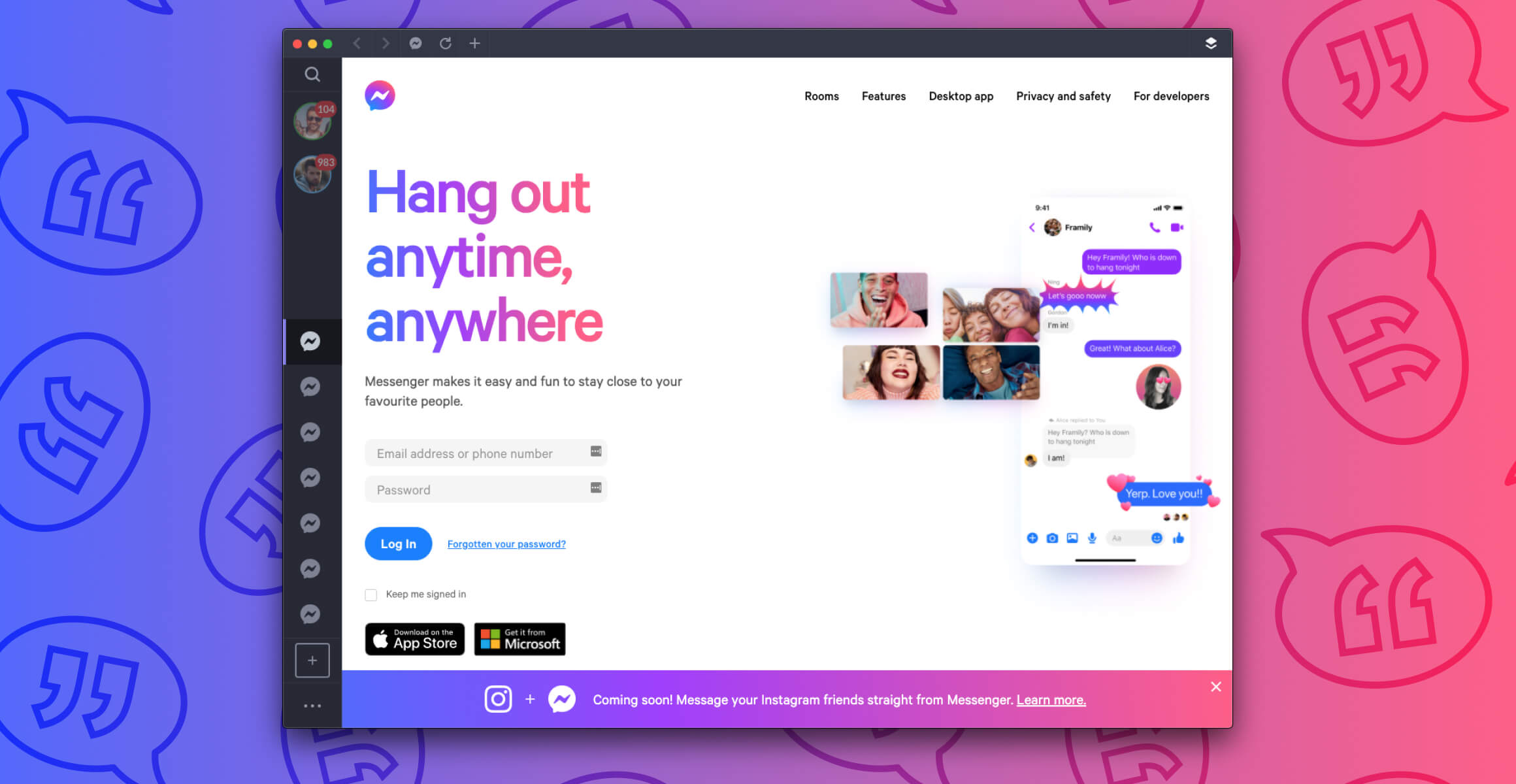
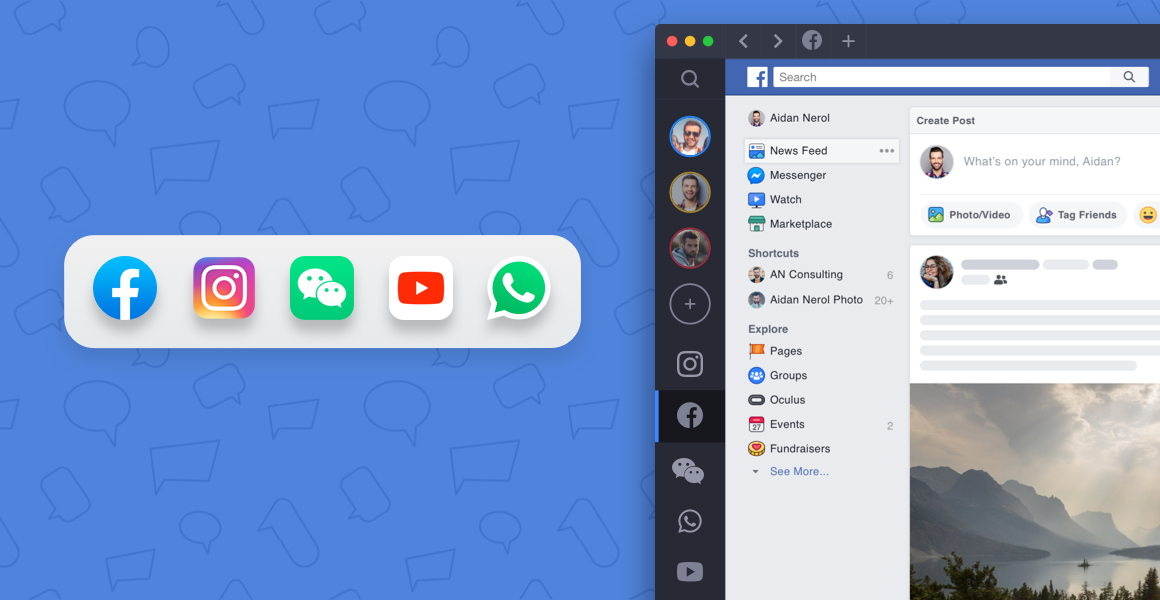






 Share on Facebook
Share on Facebook Share on Twitter
Share on Twitter







