Once you learn how to start a video call right inside Gmail, you no longer have to think about or worry about the process of connecting with your team. It's easy, and it is one of the best ways to keep costs down and everyone in the loop. Here's how to start a Google Hangouts video call right away and right inside your Gmail app on Shift.
Start a Google Hangouts Video Call
First, be sure you have the right tools in place. If you are using your computer, you will need a camera, a mic, and speakers to communicate.
To get started, sign into Shift. Then, you'll need to open up your Hangouts app, in the top right corner (click on the icon with the 9 dots and you’ll see it in the dropdown).
Depending on the settings on your system, you will have to allow the tool to use your camera and microphone. You'll be prompted to do this.
- Start your call by opening Hangouts, located on the top right-hand corner of your Shift workspace.
- Choose the person on your Hangouts list you want to work chat with right now.
- Click on this person's name. Click any others you want to join in the call – yes, you can have more than one person.
- Then, click the camera icon from the displayed options. This starts the video call.
- When complete, just click the end call icon.
This is a very easy way to use Gmail to make video calls from just about anywhere. It keeps you connected with everyone on your list.










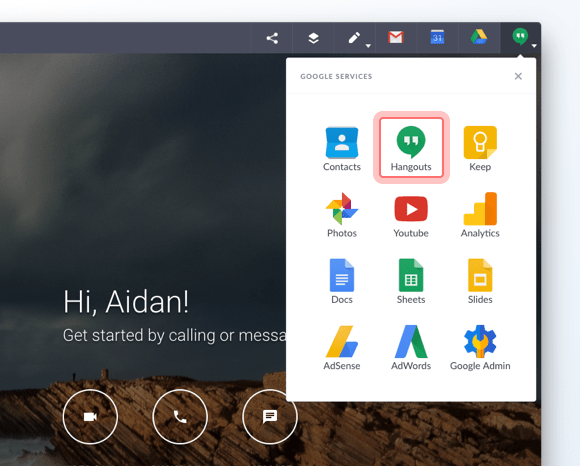





 Share on Facebook
Share on Facebook Share on Twitter
Share on Twitter







