Gmail by Google is one of the most commonly used email platforms out there. Gmail owns over 28% of the email client market share worldwide, with over 1.8 million users globally. If you’re not currently using Gmail, chances are you will be someday, in some capacity. We suggest trying out a browser for Gmail management, rather than strictly focusing on the app. In this post we’ll cover the benefits of using a browser for Gmail - and which are the best to use for an optimized email experience.
Why Access Gmail from Your Browser?
You might be wondering why you would even use a browser when accessing Gmail, since it’s stand-alone app performs well and is easy to use. Browsers have different capabilities and many platforms offer different features when using a web version. There are a few reasons why you might be using a browser to view, draft, or send emails in Gmail. Users who depend on the browser version at least sometimes say that Gmail in a browser offers:
Convenience
Using a browser to access Gmail allows you to access your emails from any device with an internet connection. You don't need to install any additional software or app, making it convenient to check and manage your emails on the go.
Cross-platform compatibility
Browsers are available for all the major operating systems, including Windows, macOS, Linux, Android, and iOS. This cross-platform alignment means that you can access your Gmail account from different devices without any compatibility issues.
Familiar user experience
Gmail's web interface is designed to be user-friendly and intuitive. By accessing Gmail from a browser, you get the familiar Gmail interface that you're accustomed to, including all the features, settings, and customization options available.
Feature accessibility
The browser version of Gmail provides access to all the features and functionalities that Gmail offers. Whether it's writing and sending emails, applying labels and filters, organizing your inbox, or toying with advanced settings, you can do it all from the browser.
Offline access
Some browsers, like Google Chrome, provide the ability to access Gmail even when you're not online. This way you can read, compose, and search for emails without an internet connection. Any changes you make are synchronized with your Gmail account once you get back online.
Security
Accessing Gmail from a browser ensures that you're using the latest security measures implemented by Google. Browsers often receive regular security updates to protect against potential vulnerabilities and threats, providing a secure environment for leveraging your Gmail information.
Integration with other web services
One especially handy thing about browsers is that they allow for seamless integration with other web services and extensions. You can easily integrate Gmail with other productivity tools, such as calendar apps, task managers, and note-taking apps, to streamline your email management workflow and become more efficient.
Customization options
Browsers offer different customization options, allowing you to personalize your overall email experience. You can tweak the browser's appearance, install extensions and add-ons to enhance Gmail's functionality, and even adjust browser settings to suit your unique preferences and needs.
Multiple account support
Browsers allow you to sign in to multiple Gmail accounts at once. This makes it easier to manage multiple email accounts without the need to constantly sign in and out of different accounts. Tip: for even less time spent on the logging in and out process, make sure to use Shift as your browser (more on that below).
Device syncing
When accessing Gmail from a browser, your emails, contacts, and other data are synced across devices. This means that any changes you make, such as deleting or archiving emails, are reflected on all your devices, ensuring a consistent email management experience no matter which one you use.
Many people find that accessing Gmail in a browser provides convenience and flexibility, all within an interface that is familiar and easy to use. Plus, by using a browser, you can access Gmail from your computer or other large device. That means you’ll have a larger screen so it’s easier to get full context on an email thread, view and read documents, and perform searches for specific items. While all of this is perfectly possible on the app, it’s easier to do within a browser using a larger screen. In the browser, you can also apply more advanced settings like filters to your search. This makes finding specific things easier and more user-friendly.
In addition to a stronger advanced search function, some other use cases for accessing Gmail within a browser include:
- Managing labels and filters - This can be simpler in the browser version, so if you regularly create and organize labels and use filters to categorize your emails, using a browser will allow for more comprehensive capabilities. It also offers a user-friendly interface that makes this process faster and easier.
- Using multiple accounts - Many people have multiple Gmail accounts for various reasons, such as a work version and a school version, or managing accounts for other people. This can become very cumbersome and lead to costly mistakes. Using a browser makes this process much easier, and you can use Shift as a browser so that you don’t have to keep logging in and out. Customize your Workspace in Shift and then you’ll access only the accounts that you need at a given time without having to log in all over again every single time.
- Leveraging keyboard shortcuts - There are tons of keyboard shortcuts that can be used to streamline activity on a computer. If you find that using such shortcuts saves you time, then you’ll want to use them to navigate and perform actions quickly in Gmail. Here are a few examples:
- Compose - C (Opens a new window to start creating an email)
- Search - / (Puts the cursor in the search bar so that you can type)
- Send - Ctrl + Enter (Sends the email that you are currently composing)
- Reply - R (Opens a reply window so you can respond to a selected email)
- Reply All - A (Opens a reply window that includes all the recipients on a selected email)
- Applying desktop features - When using a browser, you can take advantage of other desktop features like opening multiple tabs, using extensions, and viewing other browser-based tools while your email is open. This is immensely helpful for copying and pasting into email, researching while you draft, proofreading documents, and a lot more. Basically, if it would be helpful to you to perform another task while working in email, then using a browser can enable that productivity.
Related Post: Gmail Hacks Guaranteed to Make Email Management Easier
The Best Browsers for Gmail
Perhaps you’re thinking about Gmail in your browser in an entirely new way. But which browser to use? All browsers are not created equal and even subtle differences can impact the way that a browser performs and how you get work done. Here is where we suggest starting with a browser if you plan to use it to access Gmail:
Shift
Offering complete access to all of your online accounts, Shifts allows you to connect everything you need at a given time and present it all in one cohesive view. Using Shift’s dedicated spaces, you can keep personal things separate and only access your work-related accounts during your actual working hours. Shift connects with other apps that you’re likely to use, like Slack or WhatsApp, easily.
- Centralized Workspaces - This browser offers a centralized area where you can access multiple email or other app accounts in one place. This eliminates the annoying need to constantly switch between different browser tabs or applications, as well as the need to log in and out of accounts.
- Seamless account switching - As mentioned, you can easily move between different email accounts and other apps without the burden of logging in and out every single time. This is particularly beneficial for people who have more than one account or manage accounts for others.
- Enhanced productivity - One of the best things about Shift is that it was designed with productivity in mind. It offers several features that aim to streamline your work such as the ability to create custom workflows or integrate with other productivity tools like Trello.
- Prioritized security - Shift has security at the forefront by using secure authentication protocols and encryption. By centralizing your accounts within Shift, you reduce the risk of accidentally sharing sensitive information or falling victim to cyber-attacks.
- Personalization - Working in a space that’s customized for you is going to make things easier, and Shift makes that happen. You can select from different themes, layouts, and notification preferences, making your browser experience more personal and more tailored to your needs.
Google Chrome
It makes sense that another Google product can increase the performance of Gmail. Since all of the Google suite is designed to complement each other and work seamlessly, using Google Chrome can be helpful if you’re a heavy Gmail user.
- Reliable and fast performance - Chrome is well-regarded for both speed and stability, allowing you to access your email quickly and without hiccups.
- Integration - As mentioned, both Chrome and Gmail are developed by Google, so they work well together, providing a great user experience.
- Lots of extensions - Chrome offers a large variety of extensions that can enhance your overall Gmail experience, such as different email management tools or productivity add-ons. You can use these extensions or add-ons to do everything from drafting better verbiage to categorizing tasks.
- Automatic updates - Chrome updates itself automatically, which ensures that you always have the latest security patches and features that keep your account secure.
- Cross-platform compatibility - Chrome is an option for Windows, macOS, Linus, Android, and iOS, which means you can access Gmail on pretty much any device.
- Mozilla Firefox - A popular web browser developed by the Mozilla Foundation, Firefox is known for speed, security, and flexibility. Though not as popular as Chrome or some other browsers, Firefox has been a staple browser for many due to its user-friendly interface and smooth browsing experience. It’s also open-source, which means that there is more transparency and ongoing community collaboration to improve experiences.
- Intuitive interface - The interface is clean and simple to navigate, which is appreciated by new users. It also offers a customizable toolbar and menu options which allows users to personalize their browsing experience.
- Efficiency - Firefox was designed to be fast and efficient, and it is. It provides a smooth browsing experience while utilizing a powerful rendering engine that helps web pages to load quickly.
- Privacy and security - Firefox puts a strong emphasis on both of these items. It offers built-in protection against tracking cookies, harmful websites, and phishing attempts. Plus, you can always use the private browsing mode called “Firefox private browsing” that lets you browse the internet without a saved history or cookies.
- Cross-platform compatibility - Like Chrome, Firefox is available for most operating systems including Windows, macOS, Android, etc. Users can seamlessly switch between devices while still using the browsing preferences and bookmarks that they set up.
- Developer-friendly - One unique thing about Firefox is that it offers robust developer tools and resources, which makes it more popular among web developers. It’s also open-source, which means its source code is freely available for anyone to view, modify, and distribute.
Related Post: How to Get a Gmail App for Desktop (Mac or PC)
Microsoft Edge
Edge is the default browser for Windows 10, which offers a seamless integration with other Microsoft services. It’s also known for various productivity features that makes it a popular browser for professionals. Many people take advantage of features like built-in PDF viewers or the ability to annotate and share web pages.
- Reliable performance - Built on a new and efficient browser engine called Chromium, Edge offers improved performance and faster page loading times. It utilizes modern technologies along with several optimizations to create a smooth browsing experience.
- Integration with Windows - As mentioned, the compatibility between Edge and other Microsoft products makes it a great system for leveraging features like synching browsing history, settings, and bookmarks across devices using your Microsoft account.
- Productivity features - There are various productivity features that can enhance the overall browsing experience within the browser. We already mentioned the PDF viewer, but there is also a reading mode that’s designed to decrease distractions, as well as plenty of extensions that allow users to customize their browser with additional functionality.
- Collections and note-taking - A unique thing about Edge is the Collections feature, which allows users to easily gather information from the web and then organize it into a collection for later use. The built-in note taking feature is also really helpful so that you can take notes directly on web pages.
- Cross-platform support - Though Edge is ideal for Windows, it’s also available on macOS, iOS, and Android. That way you can sync your browsing data and preferences across each of your devices.
Safari
Optimized for macOS and iOS, Safari is the default browser for all Apple devices. The user experience for Gmail (and other apps) when on such devices is seamless and simple, and people enjoy the fast performance of the browser. Some of the commonly noted benefits of Safari are the quick page loading times and responsive navigation.
- Energy efficiency - One of the best things about Safari is that it is energy efficient and can help prolong battery life on laptops and mobile devices while using Gmail.
- Intelligent Tracking Prevention - This unique feature helps to protect users’ privacy by limiting cross-site tracking while using platforms (like Gmail). This is a trait that is specific to Safari, but is likely to become more common across all browsers as privacy and security become increasingly important to web-users.
- Reader mode - A reader mode removes ads and distractions, which makes content easier to read and manage. This is also helpful for managing emails within Gmail and other accounts.
- Safari extensions - Like most modern web browsers, Safari supports extensions that enhance functionality. Users can browse the Safari Extensions Gallery and add additional features and customization options to their browser, which makes using Gmail more efficient and personalized.
- Web standards support - Another interesting thing about Safari is their strong commitment to web standards compliance. With Safari, you can trust that the latest web technologies and standards are being applied to ensure that websites and applications work just as intended.
Opera
Opera offers a web browser and other related products and services. Opera has gained popularity in recent years to become one of the leading web browsers in the market due to some stand-out features.
- Speed - Known for its fast and efficient performance, Opera offers quick page loading times along with a smooth browsing experience. Utilizing advanced technologies like Opera Turbo, which compresses web pages to reduce data usage and improve speed, can help with even slow internet connections.
- Built-in VPN - A proprietary feature of Opera is the built-in Virtual Private Network (VPN), allowing users to browse the internet securely and privately. Furthermore, the connection is encrypted and the IP address is masked. This feature is free to use and is helpful for added security.
- Customizations - Opera provides a range of personalization options that create a tailored browsing experience. You can choose from various themes, tweaking the appearance and extensions from the Opera add-ons store to adjust functionality.
- Opera Flow - Another unique feature, Flow allows seamless synchronization of browsing data between the Opera browser on different devices. This means you can instantly share links, notes, and other content between a mobile and desktop browser without the need for any additional apps.
- Battery saver - Anything that can help to preserve battery life is useful! Opera has a battery-saving mode that can extend the battery life of laptops and other portable devices. This is great for reducing the power consumption by optimizing background tabs and adjusting hardware usage, which gives you more browsing time for your battery power.
Related Post: The Web Browser Built for Power Users
Shift: One Browser to Rule Them All
As you can see, there are several browsers that can enhance and streamline your Gmail use. However, only one of them was truly designed with productivity in mind. The benefits of using Shift go beyond skipping the login and logout process (although that is extremely useful). There are several other advantages to installing Shift and using it as your primary browser, including:
Improved work/life balance
This might seem like a stretch, but really, marketers or other professionals who manage multiple accounts can seriously benefit from using the Shift browser. Should you forget to toggle between accounts, you might post to the wrong account. Or, you would need to constantly go back and forth between personal and work accounts. Using Shift’s dedicated spaces, you can keep personal things separate and only access your work-related accounts during your actual working hours. The rest of the time, it can all be out of sight, out of mind - which is ideal for professionals who want to leave work at work.
Complete access to all of your email accounts
Connect all of your Gmail, Outlook, and Office 365 accounts and manage everything from one centralized window.
The ability to use all of your favorite apps
WhatsApp, Slack, Messenger—we have everything you need to get it done. Browse our Apps Directory, connect yours, and switch between them easily.
Chrome extension connections
Use all of your favorite Chrome extensions like Boomerang, Grammarly, and so much more. You can browse our app directory to see all of the Chrome extensions that integrate with Shift.
Easier tab management
Access the web from inside Shift. Manage your tabs and organize them by account for a better browsing experience.
Expanded search capabilities
Save time and find exactly what you're looking for across any of your Mail, Calendar, and Drive accounts. This is extremely helpful for streamlining search and keeping what you need right at your fingertips.
More focused browsing with Workspaces
Create a Workspace for strictly business and another for weekend plans— with entirely separate tabs, apps, and bookmarks. Workspaces are a focused collection of platforms and accounts. Create a custom Workspace with the exact tools you need to be efficient online, including apps, extensions, bookmarks, email, and more. Workspaces allow for more collaboration and focus which makes you even more efficient online.
We encourage you to give Gmail in your browser a try - especially after downloading and installing Shift, the only browser that integrates all of your web apps into one seamless online experience.










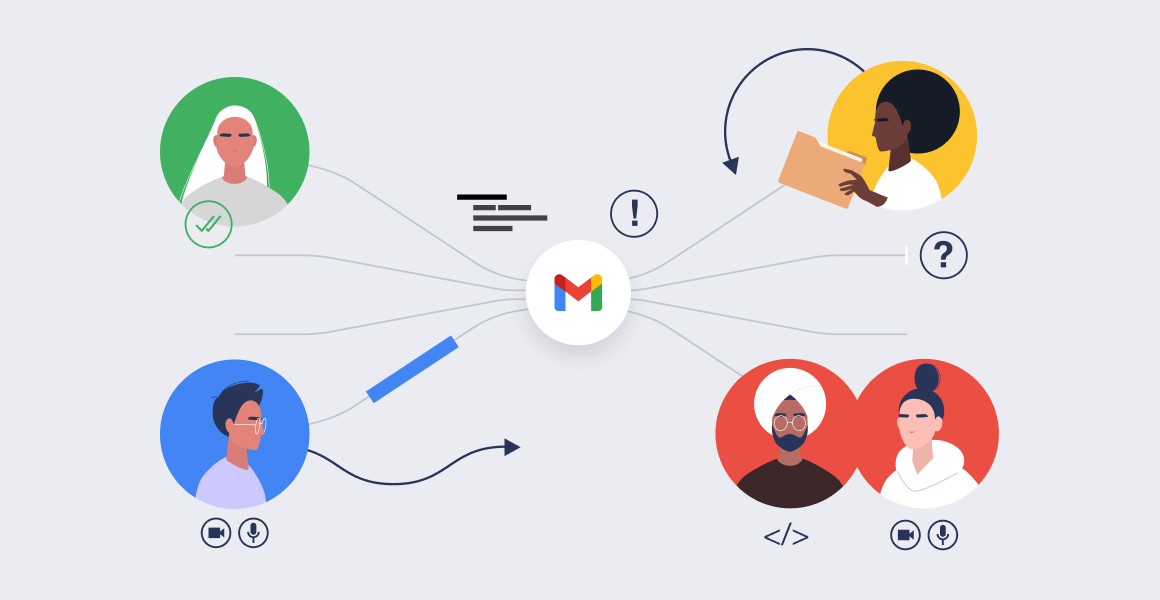
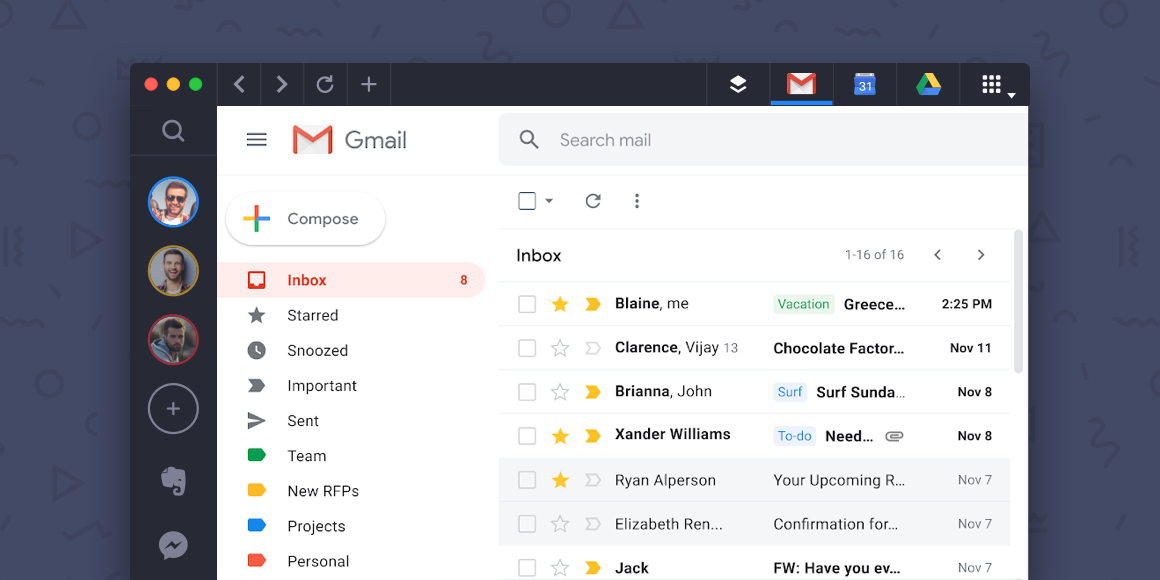






 Share on Facebook
Share on Facebook Share on Twitter
Share on Twitter







