Your web browser is your door to the all-important world we know as the internet. A browser is necessary for much of what you do in your work and personal life: from gaining new information to communicating with others, a browser is a crucial tool. But what if your browser is slowing you down?
Web browsers are actually integral to a user’s online experience. This is why it’s worthwhile to understand what each browser offers in terms of capabilities, security, and performance. While various browsers offer different benefits, using the wrong browser can limit your productivity, leading to frustration and reduced performance over time.
How Much Can Your Browser Impact Productivity?
The short answer? A lot.
Research shows that there is a
strong correlation between productivity and your internet browser. In studies, the work performance of employees was impacted to a significant degree by their web browser and how they interacted with it.
Interestingly, one study showed that candidates using Firefox or Chrome to take an employee assessment stayed at their jobs 15% longer than those who used Internet Explorer or Safari. Plus, they performed several tasks better. The moderators of the experiment shared that they believed the browser wasn’t so much the important variable - but the ability to be “informed”. Their thesis was that people who took the time to try different browsers and download new ones made an active choice and went with an option that wasn’t the default. In short, it showed a desire to go “above and beyond” the simplest option presented to them.
Furthermore, when talking about the actual browser itself (not so much the user behavior) there are several factors that can impact performance. While many people blame the internet connection or speed, often it’s the computer itself or the browser that is slowing things down. Your browser affects things like:
- Virtual memory - If you have a lot of tabs open at once, your virtual memory is going to take a dip. This is just one more reason to avoid multitasking to a large degree. Using more memory will expand the amount of data your machine can process in any given moment. Often, unused programs are cached to the virtual memory and then reloaded when reopened. You may notice a slowdown when you’re moving between tabs, and that’s because the computer is pulling the webpage back into the main memory. Loading new web pages simultaneously can also hinder the computer’s ability to assemble and display newly downloaded pages.
- Browser extensions - If you have browsers installed to optimize the time you spend online, they may be doing the opposite. Many plugins are useful or even unavoidable, but every plugin uses both RAM and CPU (the central processing unit is a part of the computer that retrieves and executes instructions). If you have noticed a slowdown when you use your browser, you may want to uninstall some of the plugins or extensions that are not really necessary. If you’re reluctant to uninstall them altogether, you might want to disable them and see what happens to performance.
- Cache and cookies - When you visit different pages on the internet, your browser collects specific files to speed up your future browsing experience. That means there are fewer things that need to be downloaded when you visit sites. However, it’s a good idea to clear your cache once in a while to have a clean slate and start fresh. Most browsers automatically manage your cache, but if you’re noticing a dip in browser speed, you may want to manually take care of this. The same goes for cookies: they’re rarely harmful, but it’s still a good idea to clean them out once in a while.
- Outdated browser software - Experts say that almost a quarter of internet users are leveraging an outdated browser. Older browsers that haven’t been updated in a while can slow you down significantly. If you want to wipe things clean in a quicker way, try uninstalling and then reinstalling your chosen browser. That way, you can access the newer, most updated version. It also helps to get rid of corrupted data and needless plugins. Many browsers update automatically, but it’s worth looking into your version to see if it needs to be updated. Having the latest version of your browser can seriously improve productivity, and it also makes fixing bugs and blocking security threats easier.
Related Post: 10 Browser Hacks to Simplify Your Life
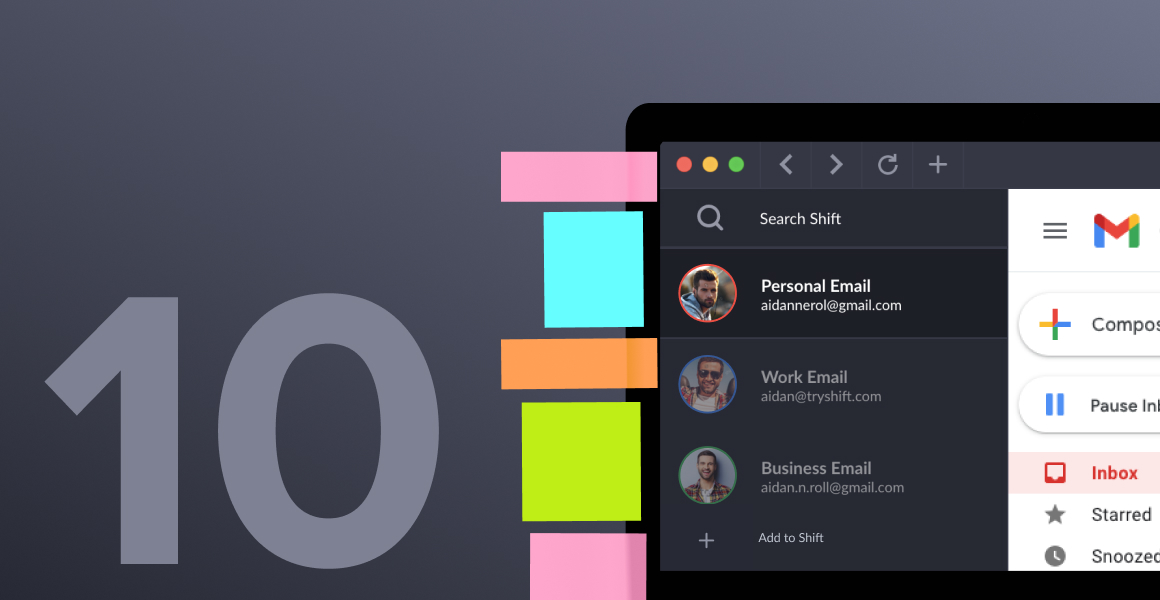
A Single Browser to Rule Them All
We would tell you to limit your browser use to just one or two tabs, but we know that’s nearly impossible. Just like you won’t let your desk get too cluttered (or at least, you shouldn’t) you don’t want to let your desktop get too crowded with browser activity. For that reason, you might need to go beyond your default browser and look at some options that can streamline your entire work process for increased productivity - like Shift.
Shift allows users to organize and streamline tabs by account or project and keep context while avoiding distraction. It’s a great way to take back control of your tabs and conquer the digital clutter. It’s a powerful way to remain organized and enjoy a browsing experience that’s created for efficiency and focus.
The best way to think of Shift is as an aggregator. It embeds all of the web-based apps and sites that you already use for productivity into one single browser. For example: email, messaging, project management, social media, content creation, analytics tools, and so much more. Even better, you can add multiple accounts from each platform, like Gmail, Yahoo 365, etc. From there, you can perform tasks that are not as easy to do with a simple web browser. For instance, you can use unified search to scour all of your email accounts simultaneously, showing you specific results and the accounts they come from.
Additionally, you can use Shift to create proprietary Workspaces. Workspaces allow you to easily access and store tabs and bookmarks. You can keep your most important tabs on-hand and organized by Workspace, then bookmark them for quick use later on. Additionally, you can keep your work and personal functions separate and organized. Sort tabs by account or keep them organized in Workspaces. That means you can create one Workspace for all of your work accounts - like Outlook, project management tools, and reporting platforms - and one for personal accounts such as Gmail and your banking apps. Think of your Workspace as a collection of your mission critical tabs, bookmarks, and apps. Create custom workflows with the exact tools you need, leading to increased focus and productivity. Everything you need, all in one place!
Related Post: Too Many Tabs Open? Try These Browser Management Tips
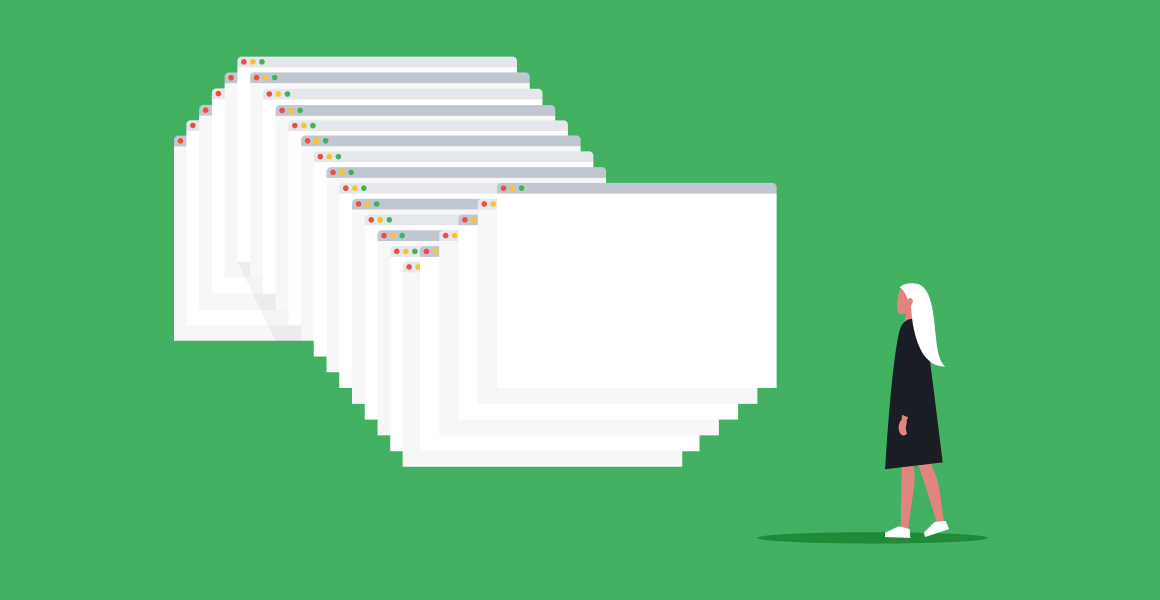
The Browser Features that Users Love
You can use Shift’s browser function to inspire focus and collaboration. You’ll have all of the tools and tabs you need, and none of the ones you don’t.
Some of the browser features that Shift users love include:
- Connect the exact tools and apps you use, and then organize them in the way that works best for you.
- Connect multiple platforms like Slack, Instagram, or any other accounts of the same kind, and switch between them with ease and speed.
- Shift works with all the apps you need to use for work, including things like Asana, Trello, Whatsapp, etc. With everything at your fingertips, you can work faster than ever before.
- Skip logging in and out of multiple accounts. The time that is normally spent finding login info, entering it multiple times, and then logging out to use a different profile is saved.
- You can work faster with the Chrome extensions you rely on like Boomerang, Grammarly, etc.
- Use focused web tabs to organize and streamline tabs by account or project so that you always have context available when working.
- Use Workspaces to quickly access and store bookmarks and tabs. This allows you to keep important tabs on-hand and bookmarked for later on.
- Separate work and personal accounts and tools. Sort tabs by account or keep them organized in a custom Workspace. Simply choose your work or personal Workspace to have the key tools you need at your fingertips.
- Securely manage and save your important passwords and import them to get started.
And these are just the browser features! Shift is designed to make productivity easier than ever.
Related Post: The 10 Best Browser Extensions for Productivity
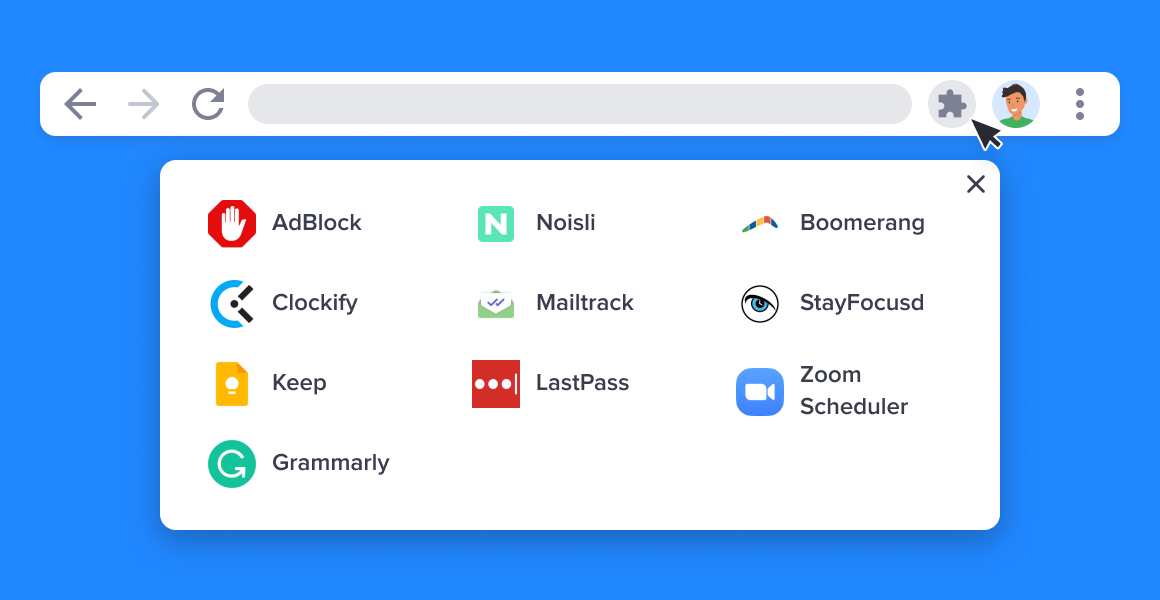
How Power Users Use Shift
Shift is an innovative platform that can be used for a better, more organized digital experience. You can use Shift to limit distractions, keep important context in your web tabs and apps, and increase overall efficiency.
One of the best features of Shift is that it eliminates endless logging in and out. For people who manage multiple accounts - for example, for those who use several Gmail accounts - this is a huge time saver and reduces confusion. Furthermore, you can easily access and store tabs and bookmarks in Workspaces. This makes it simple to have important tabs on-hand and organized by workspace, then bookmark them for quick access later on.
Anyone who uses online platforms will find Shift to be a powerful resource. With Shift, you can organize and manage the following:
- Mail - Connect all of your Gmail, Outlook, and Office 365 accounts and manage everything from one centralized workstation.
- Apps - WhatsApp, Slack, Messenger—we have everything you need to get it done. Browse our Apps Directory, connect yours, and switch between them easily.
- Search - Save time and find exactly what you're looking for across any of your Mail, Calendar, and Drive accounts.
- Chrome extensions - Enjoy access to Boomerang, Grammarly, LastPass, and many of your other favorite Chrome Extensions.
- Workspaces - Create a Workspace with the exact apps, tabs, and bookmarks you need, then share it with your team to get the job done.
- Account management - Toggle between your most-used accounts, check notifications and streamline your workflow.
Your web browser can make a big impact on how productive you are. It’s important to follow best practices like clearing your cache and limiting your open tabs. For a longer-term solution, try downloading Shift and using the browser to make your online life faster and simpler. Known as the web browser for work, every productivity enthusiast is likely to find value in starting web sessions with Shift.
Related Post: 5 Tips for Getting the Most out of Workspaces
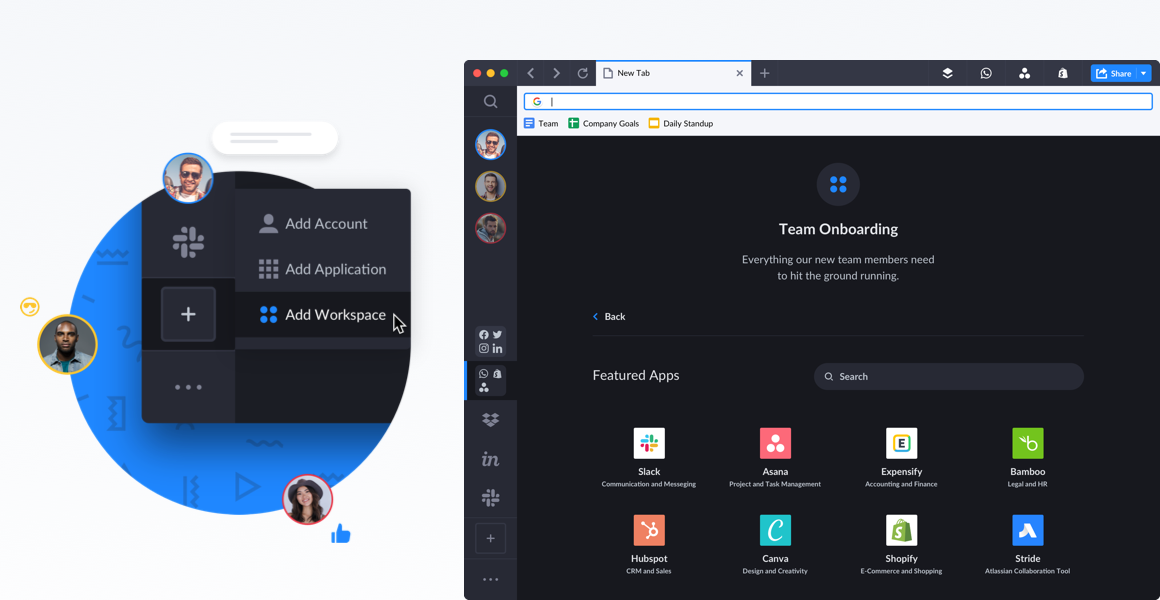
Shift Browser FAQ
If this is your first time hearing about Shift, you may have some questions. Let’s dive into some of the most commonly asked questions about using Shift as your browser.
- Is Shift safe? Your security and privacy are top concerns at Shift. Not only is Shift a powerful tool for productivity, but it’s totally safe and secure. We have internal procedures in place to ensure that data we collect is treated with sensitivity and that our systems follow an extensive checklist. Almost all the data that Shift accesses is local to your own device, so it’s as safe as your own computer. Because you are able to stay locked into your accounts, we suggest you use a sophisticated password.
- How are passwords managed? Password data is not backed up or stored on Shift's servers. Any saved passwords in the Shift browser are local to your computer. To help ensure your password data is safe and backed up, we recommend using a trusted extension such as 1Password or Bitwarden.
- What about network security? All data to and from the Shift service is encrypted using secure SSL/TLS protocols. Data is never sent to our services without encryption. Our team periodically will run vulnerability scans to determine if there are any insecure configurations in our system. Our system is protected from Denial of Service (DoS) attacks via several mitigations including (but not limited to) IP blocklists and web application firewalls.
- Is there a disaster recovery plan? The Shift team has automated systems in place that report on outages or unexpected behaviors. In the case of an incident, the responsible team is paged to respond. Our data is regularly backed up. There is a disaster recovery plan in place in case our service provider has a long-term outage that affects the service.
- Can you use Shift for free? There is a free version available for use. With Shift Basic, you can add up to two email accounts and one application to your Shift setup. Never miss a meeting or an alert with the help of desktop notifications. The Advanced version (paid) allows you to make the most of all of the features Shift has to offer. Add any Chrome Extension, or Google Services, add an unlimited number of apps (with over 1500+ apps to choose from), and manage unlimited email accounts right from inside of Shift. Shift Advanced also provides you with access to additional power tools like Epic search, the ability to mute notifications, and a unified calendar.
- Is there a Shift version for teams? Shift for Teams has the most features out of all three of our options and is a great solution for teams with multiple accounts and applications. From team sizes of 2 to 200, Shift for Teams is the solution to help keep you better organized and focused! If you ever need to reach out to support, your ticket will also be prioritized above non-team users to help ensure you get the fastest available service!
- How many email accounts can I use with Shift? Add any Gmail email that's hosted by Google, or Outlook and Office 365 hosted by Microsoft as accounts in Shift. When you add an email account, Shift will automatically pull in the calendar and Drive for that specific email account (located in the top right corner of the Shift environment).
- How can I use the Shift browser? Shift's built-in web browser is Chromium-based. There is no way to change the integrated browser in Shift. Each time you start a new search or click to open a web link in Shift, it will open in whatever email account or app instance you were originally in. Your searches and page navigations will also appear in your history and Quick Switcher tool.
- Can you clear your browser history in Shift? Yes! Just like other browsers, you can view and clear your history. Here’s how: To view your itemized download history in Shift, in the top menu, click Window > Downloads (or type chrome://downloads/ in the search bar at the top of Shift). To clear any items from your downloads history, click the x on the right-hand side of the file you want to clear. To clear all items from your downloads history, go to Options (lower left) > Settings > Privacy and security > Clear browsing data > Advanced > select Download history and select the desired time range, then click Clear data in the pop-up
- How can I learn more about navigating my new Shift browser? Shift offers a robust support system including a customer support center. There, you can find resources about getting started, troubleshooting, features and security, and much more. There is live chat available and how-to videos on several topics that users find valuable.
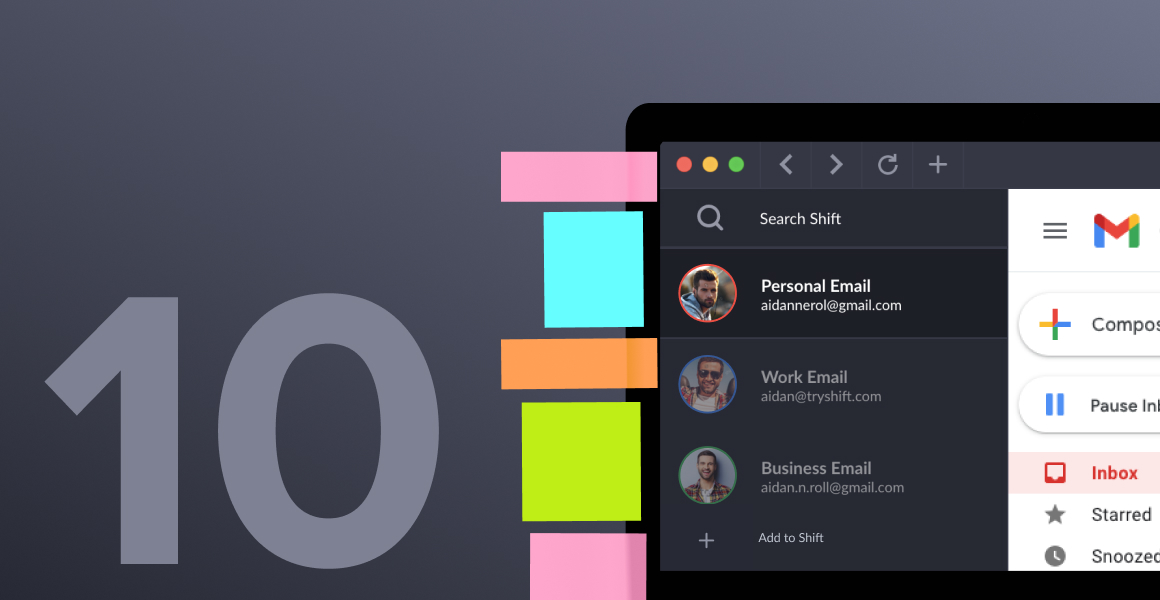
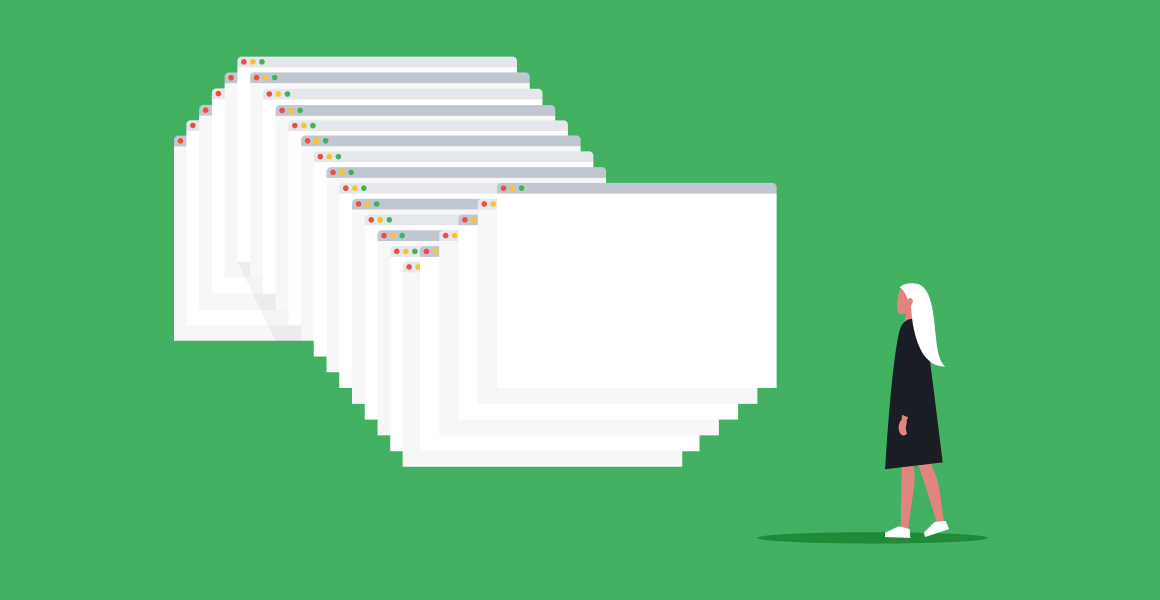
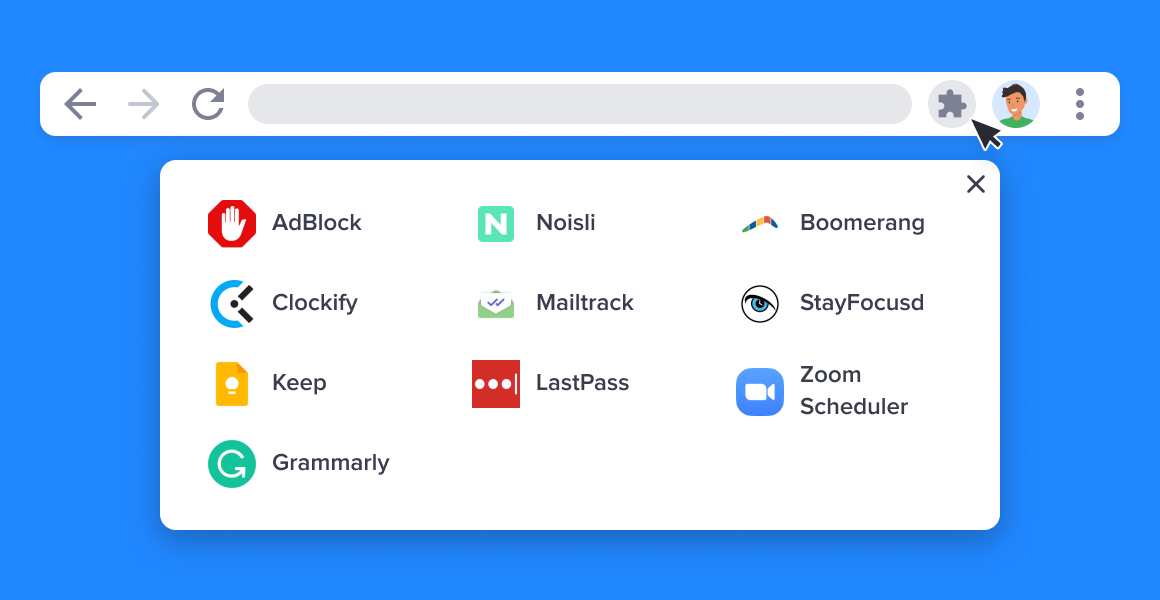
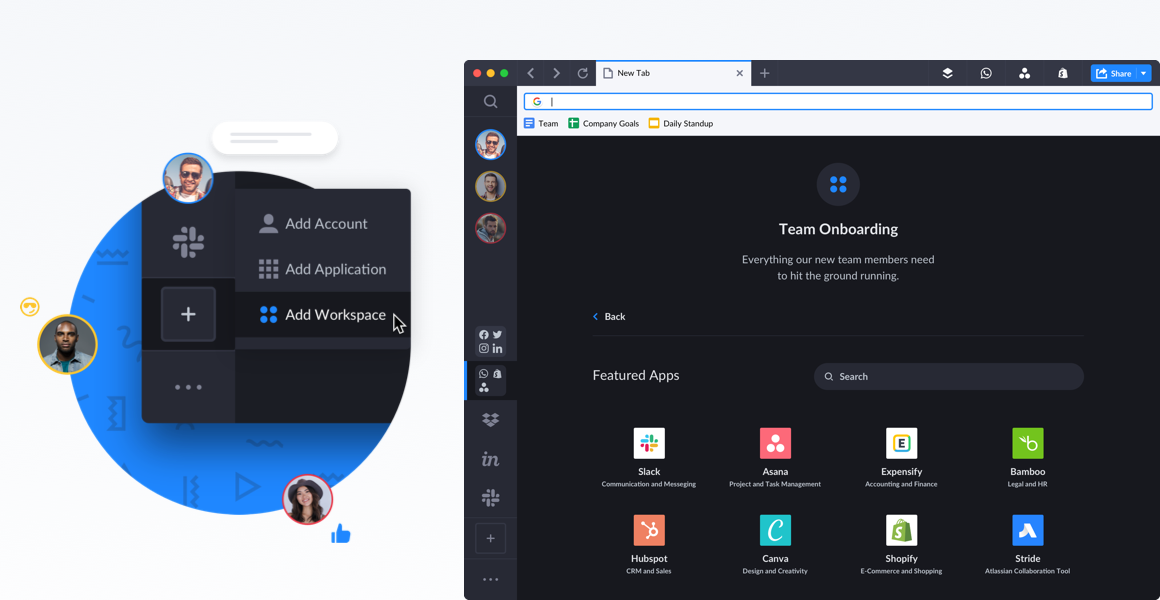















 Share on Facebook
Share on Facebook Share on Twitter
Share on Twitter







