When you hear the term “cookies”, you may think of delicious chocolate chips. However, if you’re a savvy internet user, then you may instead think of the tiny files that are stored on your computer. Many people accept cookies quickly without giving any thought to their purpose and possible implications. However, if you want to put a bit more effort into managing privacy and security with cookies, you can. Most likely, you’ll be glad you did.
Here are some of the best tips on managing browser cookies.
What are Cookies and Why Do They Matter?
Cookies are small text files that are stored on a user's computer or device when they visit a website. They are used to remember certain information about the user, such as their preferences, login information, and browsing behavior.
Cookies are important because they enable websites to provide a personalized and enhanced user experience. They can remember user preferences, such as language settings or preferred layout, so that the website can be customized accordingly. Cookies also help in remembering login information, so users don't have to enter their credentials every time they visit a website.
Additionally, cookies play a role in tracking user behavior and collecting anonymous data about website usage. This information can be used by website owners to analyze trends, improve website performance, and provide targeted advertising.
It's worth noting that there are different types of cookies, including session cookies (which are temporary and deleted when the user closes their browser) and persistent cookies (which are stored for a longer period of time). Users have the ability to manage and control cookie settings in their web browser.
Cookies and Your User Experience
Cookies play a significant role in tracking user behavior and collecting data about website usage. When a user visits a website, cookies are used to gather information such as the pages they visit, the links they click, the time spent on each page, and their interaction with various elements of the website.
This data helps website owners analyze user behavior and preferences, which in turn allows them to improve the website's performance, content, and user experience. For example, by tracking which pages are most popular, website owners can optimize those pages and focus on creating more relevant content.
Cookies also enable website owners to provide targeted advertising. By tracking user behavior, cookies can create a profile of the user's interests and preferences. This information is then used to display personalized advertisements that are more likely to be relevant and interesting to the user.
It's important to note that the data collected through cookies is typically anonymous and does not personally identify the user. That being said, the advancements in marketing automation make it possible to match cookie data to other behavior (for example, from a CRM system) to build out a more comprehensive profile that isn’t quite at the individual level - but gets very close. It is crucial that website owners handle this data responsibly and in compliance with privacy regulations to ensure user privacy and security.
Related Post: Should You Accept Browser Cookies? Hint: Not Always

Specific Steps for Managing Browser Cookies
Clearing, accepting, and managing browser cookies is an essential skill for internet users trying to balance their online experience with privacy efforts. Though the exact process for managing cookies will differ based on your operating system and browser, here are some general guidelines you can follow.
To clear browser cookies:
Clearing browser cookies is essential for maintaining your online privacy and managing your browsing experience. By removing cookies, you can erase stored information about your browsing habits, preferences, and login credentials. This can be particularly useful if you are using a shared computer or want to start with a clean slate.
- Google Chrome: To clear cookies in Chrome, click on the three-dot menu in the top-right corner, go to "Settings," and then click on "Privacy and security." Under the "Privacy and security" section, select "Clear browsing data." Check the box next to "Cookies and other site data" and click "Clear data."
- Mozilla Firefox: To clear cookies in Firefox, click on the three-line menu in the top-right corner, go to "Options," and then select "Privacy & Security." Under the "Cookies and Site Data" section, click on "Clear Data." Check the box next to "Cookies and Site Data" and click "Clear."
- Safari: To clear cookies in Safari, click on "Safari" in the top menu and select "Preferences." Go to the "Privacy" tab and click on "Manage Website Data." Click on "Remove All" to clear all cookies or select specific websites and click on "Remove."
In addition to the steps mentioned for these popular browsers, other browsers like Microsoft Edge and Opera also provide options to clear cookies. The process may vary slightly, but the general approach involves accessing the browser's settings or preferences menu, locating the privacy or security section, and selecting the option to clear cookies or browsing data.
To accept browser cookies:
Most web browsers accept cookies by default to ensure a seamless browsing experience. However, you have the option to customize your cookie settings based on your preferences and privacy concerns.
Some browsers allow you to block all cookies or only accept cookies from trusted websites. This can be particularly useful in preventing third-party tracking cookies from collecting data about your online activities. By blocking third-party cookies, you can limit the amount of information advertisers and other entities can gather about you. Here is more information on accepting cookies within some of the most popular browsers.
- Google Chrome: By default, Chrome accepts all cookies. However, if you want to block or allow cookies from specific sites, you can go to the "Settings" menu, click on "Privacy and security," and then select "Cookies and other site data." Enable or disable the "Block third-party cookies" option or manage exceptions by clicking on "Add" or "Remove."
- Mozilla Firefox: Firefox provides options to accept cookies from websites or block them entirely. Go to the "Options" menu, select "Privacy & Security," and scroll down to the "Cookies and Site Data" section. Choose between "Standard," "Strict," or "Custom" settings to control cookie acceptance.
- Safari: Safari allows you to manage cookie acceptance on a per-website basis. Open Safari preferences, go to the "Privacy" tab, and click on "Manage Website Data." From here, you can allow or block cookies from specific websites by selecting them and clicking on "Remove" or "Remove All."
Related Post: How to Declutter Your Browser
To manage browser cookies:
You also have more choice than just accepting or declining cookies as a default. Take a few extra steps to be specific about what you want to allow. Managing browser cookies involves maintaining control over which websites can store and access cookies on your computer. This allows you to customize your browsing experience and protect your privacy.
Some browsers offer granular control over cookie management, allowing you to view and delete individual cookies, specify preferences for specific websites, or set global cookie settings. This enables you to block or allow cookies from specific websites, delete unwanted cookies, and adjust cookie-related preferences to suit your needs.
Additionally, some browsers provide features like private browsing or incognito mode, which temporarily disable cookie storage and browsing history. These modes can be useful when you want to browse the web without leaving traces on your computer.
The downside is that while managing cookies can enhance your privacy, it may also affect your browsing experience on certain websites. Some websites rely on cookies to provide personalized content, remember login information, or maintain certain site functionality. Disabling all cookies may result in a less optimized (read: possibly annoying) browsing experience on those sites.
- Google Chrome: To manage cookies in Chrome, access the "Settings" menu, go to "Privacy and security," and select "Cookies and other site data." From here, you can view and delete individual cookies or manage settings like allowing or blocking third-party cookies.
- Mozilla Firefox: Firefox provides a detailed cookie management interface. Access the "Options" menu, select "Privacy & Security," and go to the "Cookies and Site Data" section. Here, you can view and delete individual cookies, manage cookie storage settings, and control cookie behavior for specific websites.
- Safari: Safari allows you to manage cookies on a per-website basis. Open Safari preferences, go to the "Privacy" tab, and click on "Manage Website Data." From here, you can view and remove individual cookies or search for specific websites to manage their cookie settings.
At the end of the day, clearing, accepting, and managing browser cookies are essential practices for maintaining control over your online privacy. By regularly clearing unnecessary cookies, selectively accepting cookies from trusted websites, and managing cookie settings, you can strike a balance between privacy and a seamless browsing experience. Remember to review and update your cookie settings periodically to align with your privacy preferences and ensure a secure online experience.
Though all of these actions may take a few moments of your time, it’s worth it to have more control over your online activity. As privacy and security concerns become more prominent in users’ minds - and in the media - it’s a good idea to be more knowledgeable about cookies across the online experience.
Third-Party Cookies and Privacy
Did we mention that cookies have been in the news a lot, as they pertain to privacy? Consumers are getting increasingly curious about what is happening to the data they share online, and cookies play a big role in that data. Blocking third-party cookies can help protect your online privacy in several ways:
- Limiting tracking - Third-party cookies are often used by advertisers, analytics companies, and other third-party entities to track your online activities across multiple websites. By blocking these cookies, you can limit the amount of data these entities can collect about you. This reduces the ability for advertisers to create detailed profiles of your browsing behavior and target you with personalized ads.
- Preventing cross-site scripting attacks - Third-party cookies can be used to exploit vulnerabilities in website security and perform cross-site scripting attacks. By blocking these cookies, you reduce the risk of malicious actors gaining unauthorized access to your personal information or performing malicious actions on your behalf.
- Enhancing anonymity - Blocking third-party cookies can help maintain your anonymity while browsing the web. Without these cookies, it becomes more difficult for websites to track and identify you across different sites, thus preserving your online anonymity to a certain extent.
- Reducing data collection - Blocking third-party cookies can help reduce the amount of data collected about you by various entities. This includes information such as your browsing habits, preferences, and demographic data. By limiting data collection, you have more control over how your information is shared and used by third parties.
- Minimizing targeted advertising - Third-party cookies are often used for targeted advertising, where ads are personalized based on your browsing behavior. By blocking these cookies, you can reduce the number of targeted ads you encounter while browsing the web, thus preserving your privacy and reducing the potential for intrusive advertising.
Of course, we have to mention that while blocking third-party cookies can enhance your online privacy, it may also affect certain website functionalities that rely on these cookies. Some websites may require third-party cookies to provide personalized content, remember login information, or maintain certain site features. In such cases, you may need to manually allow cookies for specific websites that you trust, or deal with some inconveniences when using the site.
Overall, blocking third-party cookies is a proactive step towards protecting your online privacy and reducing the amount of data collected about you. It helps limit tracking, prevents cross-site scripting attacks, enhances anonymity, reduces data collection, and minimizes targeted advertising - all worthwhile goals in today’s internet landscape!
Related Post: The Web Browser Built for Power Users
Shift: Your Power Browser
One of the biggest reasons people are happy to allow cookies is for the convenience of having credentials pre-populated. There’s no denying that it’s very handy to go to a frequently visited webpage and be able to skip the logging in and out process. This is especially true if you are managing multiple apps or sites at once, or have different accounts for the same platforms. With Shift, you can easily access and store tabs and bookmarks in Workspaces. This makes it simple to have important tabs on-hand and organized by workspace, then bookmark them for quick access later on. You can even add your favorite extensions and make sure they are set up with the programs you use most in your browser. Leveraging Workspaces is a great way to cut down the logging in and out process that can be so cumbersome.
In fact, Shift is the first browser to merge all of your web apps into one powerful window. Streamline everything you do online when you install Shift and access thousands of apps without leaving your browser. You can connect all of your Gmail, Outlook, and Office 365 accounts and manage everything from one centralized window. You can also build out your Shift browser with apps that integrate seamlessly so you have ultra-fast access to all the tools you use to stream, shop, work, browse, and stay connected. Whether working, shopping, chatting, or just browsing, Shift is here to make your online activity simple and streamlined.










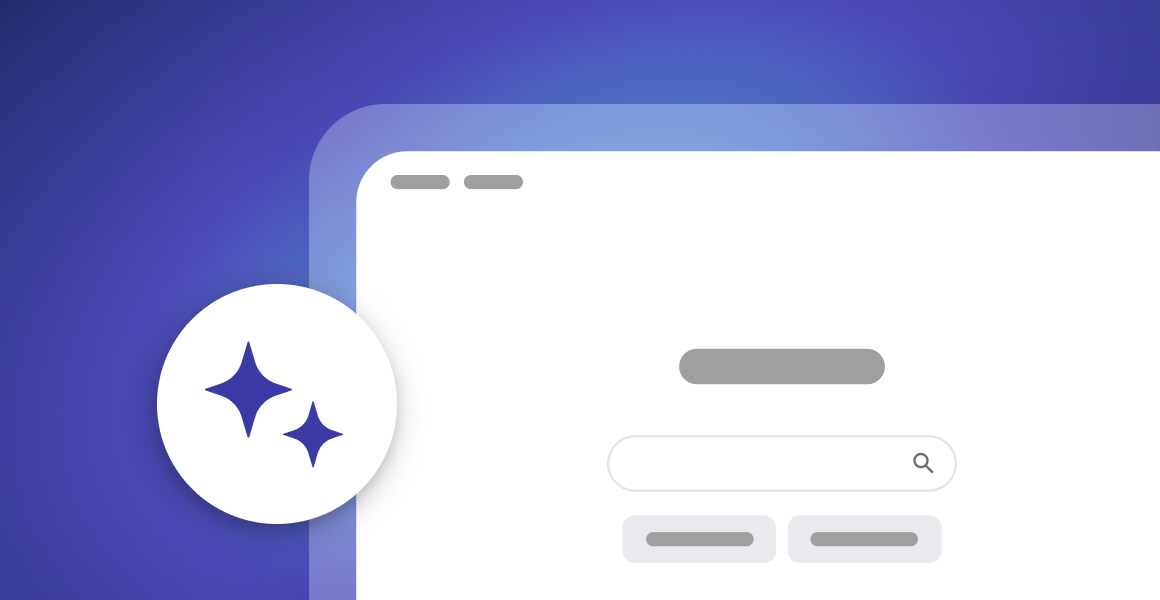






 Share on Facebook
Share on Facebook Share on Twitter
Share on Twitter







