If you’re part of a marketing team or have done any form of advertising on Facebook, it’s almost guaranteed that you’ve heard of or used Facebook Business Manager. This handy platform makes it easy to take control of your company’s Facebook page and ad campaigns.
But, what’s the solution for when you need to manage more than one business account?
Anyone working at a marketing agency can understand the pain of managing multiple accounts across multiple platforms. Switching between multiple accounts on Google, Facebook, Twitter and LinkedIn and remembering login information and passwords to manage ads and organic posts on behalf of clients can be an absolute nightmare. Luckily, Facebook is one of the best platforms when it comes to allowing access to multiple accounts in their interface. Even luckier for you, Shift can help you manage multiple accounts across all of those platforms in one desktop app.
In this article, we’ll discuss two simple ways to manage multiple Facebook Business accounts. But first, let’s dive into some of its best features.
What is Facebook Business Manager?
Facebook Business Manager is a free account management platform designed to make managing your Facebook business page simple and easy.
Much of the convenience of Facebook Manager stems from users’ ability to organize and manage all Facebook business assets from one central account. Not only is this critical to daily productivity, but it gives you excellent control over all functions of your marketing team and your business’s page.
As you’ve probably guessed, the Business Manager platform is best suited for those who regularly manage ads or other aspects of a business Facebook account. In other words, if you take on the role of CMO, marketing director, social media manager, or marketing assistant, then you’ll likely benefit from using Facebook Business Manager.
Benefits of Using Facebook Business Manager
If you’ve been doing anything Facebook-business-related for more than a week, you’ll quickly come to appreciate the benefits of Business Manager. Here are five key pros:
- Team effort, individual login: With Business Manager, you and your entire team can manage your company’s Facebook presence by way of individual access. In the past, access to a business page was isolated to one account.
- Custom access and permissions: As the primary admin of your Business Manager account, you have full authority over who has access, what operations they can perform, and which functions they can control or change.
- Manage multiple ad accounts and pages: Supervise all media buying and page activity for your company’s Facebook and Instagram pages from one Business Manager account.
- Organize ad and activities into projects: Map out your Facebook marketing efforts for one or more businesses and divide them into different ‘projects’ based on defined business objectives.
- Separate business and personal: As a dedicated space for business-related assets, Facebook Manager eliminates having to see your personal Facebook notifications and news feed—this helps with keeping distractions low, making productivity all the more possible.
Using Facebook Business Manager for Multiple Accounts
If you’re not already using Business Manager to manage multiple accounts, we’re going to assume it’s because you don’t know how. So, let’s talk about two ways you can (and should).
The first way is directly through the Business Manager platform on the browser. This option requires you to log into the platform each time you need to do something in your account.
The second way involves Shift, a desktop app that integrates with more than 1,000 of your favorite email clients, apps and productivity tools, like Gmail, HubSpot, Dropbox, Jira, Slack, and of course, Facebook Business Manager, Facebook, Messenger, Instagram and WhatsApp. This option keeps you logged into all instances of your Facebook Business accounts at all times.
Manage Multiple Accounts via Facebook Business Manager
If you prefer to manage multiple accounts using Facebook’s business manager platform via web browser, here’s what you’ll need to do:
- Navigate to https://business.facebook.com/
2. Click Log In in the top right-hand corner and log into your Facebook Business account
3. Go to Business Settings and click on Projects
4. Enter the required details to add a new project and finalize the project by assigning pages, adding ad accounts, integrating apps, and assigning people to work on the project
Now each of your projects can serve as a separate account for managing assets for different businesses.
However, if you have separate logins for each of your Business Manager accounts, you will log out of one and into another. There currently is no option for merging accounts.
Manage Multiple Accounts inside Shift
Now for logging into multiple Facebook Business accounts via Shift.
Keep in mind that to use the Facebook Business Manager integration, you’ll need to be signed up for a Shift Advanced account.
Here’s what you’ll do:
- From your Shift Advanced dashboard, click on the +” icon in the bottom-left corner
- Under the Browse Apps tab, click on the Facebook Business icon
- When prompted, enter your login credentials for your Facebook Business account
- To add another account, simply repeat steps 1-3
- Repeat this process for however many Facebook Business accounts you’d like to add to your Shift dashboard
Shifting the Way You Manage Multiple Facebook Business Accounts
When you have several accounts, emails, and digital tools to manage on a day-to-day basis, the last thing you need is to be inconvenienced by countless browser tabs or multiple logins.
Keeping all of your Facebook Manager accounts in one screen will make a world of difference in the way you get things done. Now, when it comes time to make a change, you just need to decide if you have the bandwidth to log in and out of your account or if having instant access at all times works best for you.
Whether you decide to use the Facebook Business desktop app or Shift, stay smart about the way you manage multiple Facebook Business accounts.









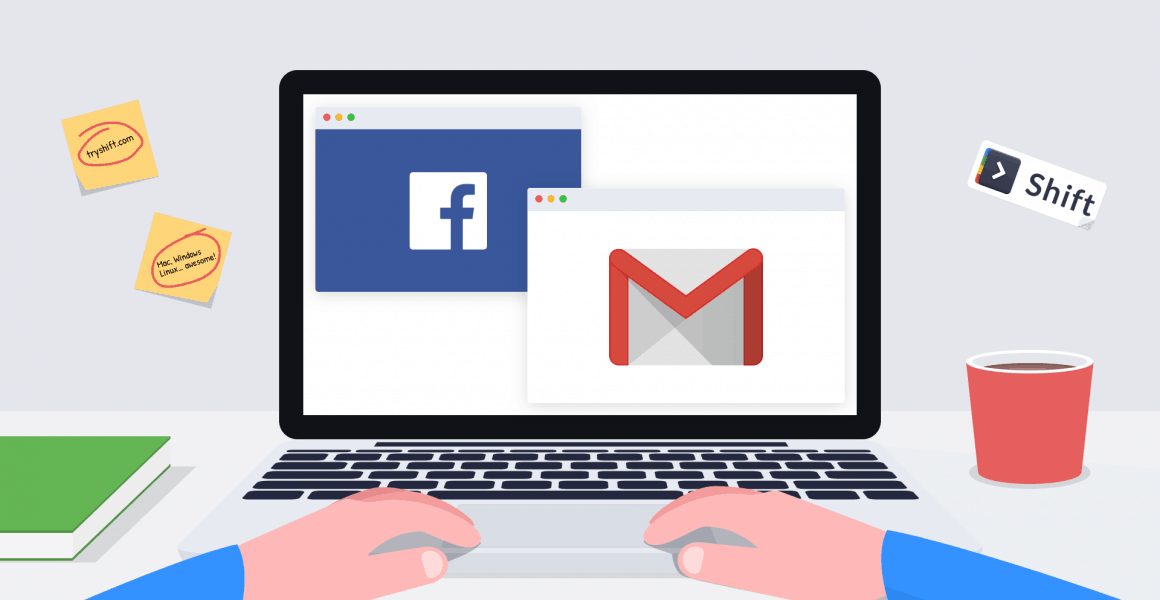
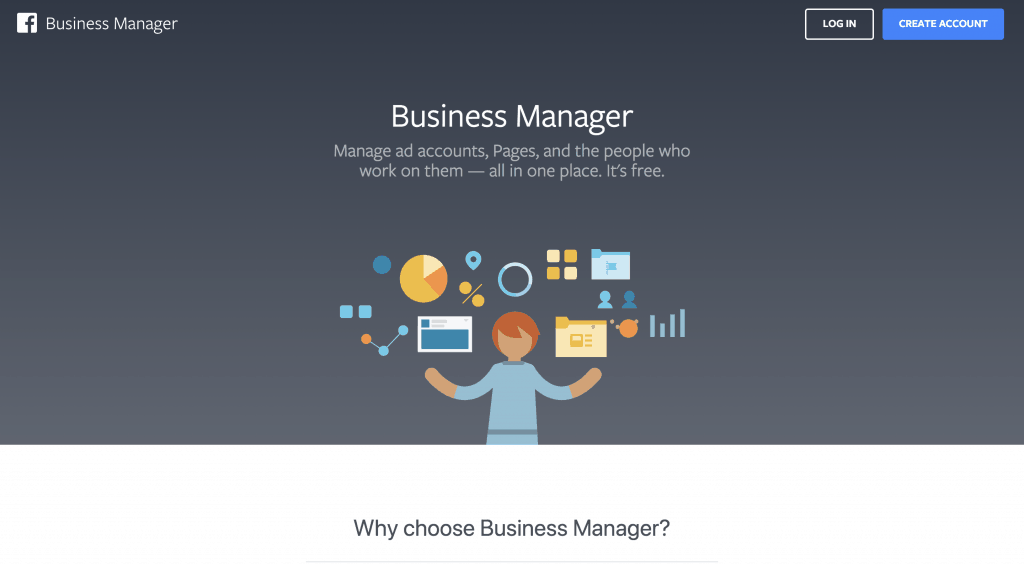
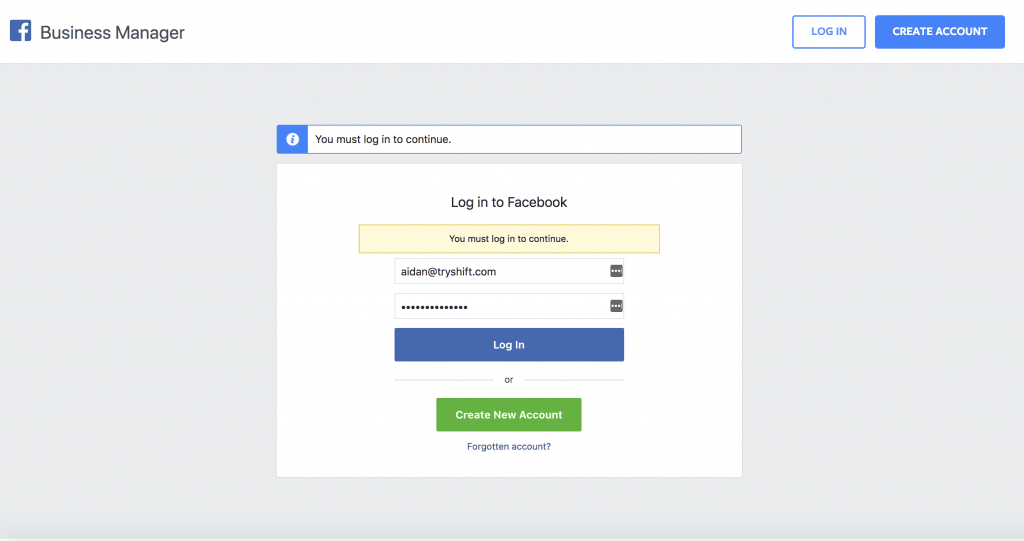
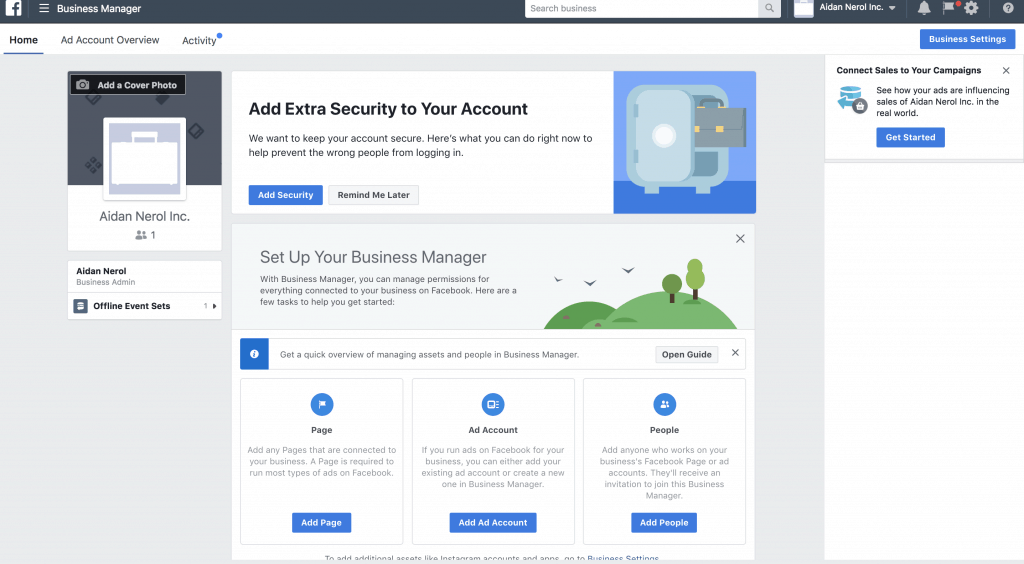
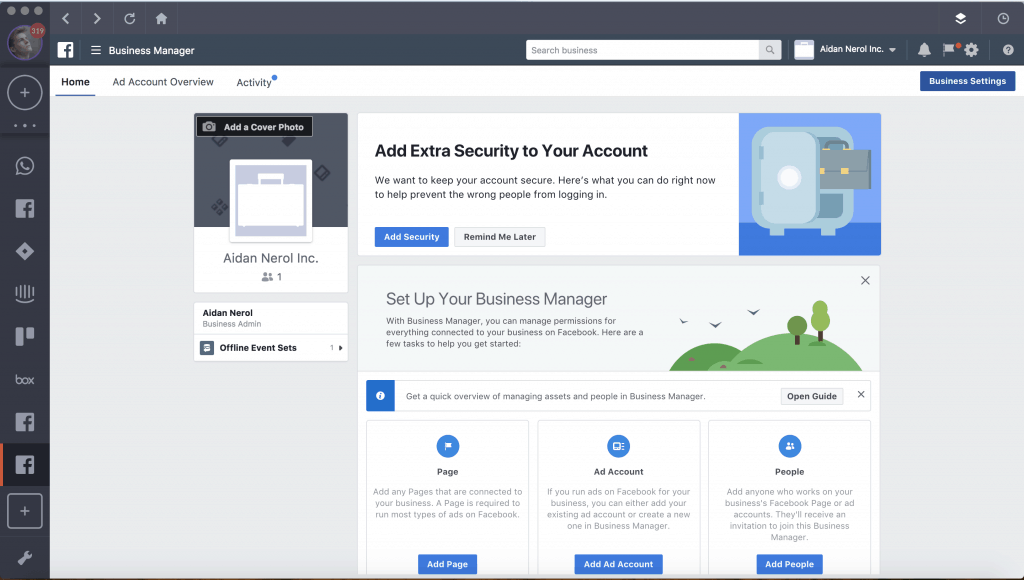





 Share on Facebook
Share on Facebook Share on Twitter
Share on Twitter







