Few things in life are as amazing as a much-looked-forward-to vacation. Ideally after a fantastic vacation, we feel refreshed, relaxed, and re-energized. Unfortunately, too many people feel stressed and overwhelmed at the thought of what waits for them. When you know you’ll be facing a mountain of emails upon your return, it can be hard to completely indulge in vacation - and even if you do, you probably have a terrible case of the “Sunday scaries” the night before you return to your job.
In this article, we’re providing you with ten specific tips to effectively manage your email backlog following a vacation, and even a few tools that can make the job easier. Spend your vacation enjoying yourself and not worrying about the emails piling up - here’s how.
Related Post: How to Leverage Your Vacation Time to Boost Productivity
The Impact of Email on Vacation Benefits
Many people are simply unable to unplug on their time off. Either they work in a company that has a culture of never really disconnecting, or they are too worried about things piling up and leading to stress following vacation. Or, maybe they just really don’t like feeling out of the loop.
We have a complicated relationship with technology, and since we are always connected, we often defeat the purpose of taking a vacation in the first place. However, by choosing to completely ignore email and enjoy your time off - which is the ideal state for vacation, after all - you’ll likely return to a full inbox and lots of catching up.
Back-to-work email dread is a very real phenomenon. According to a study cited in Harvard Business Review, Americans left 622 million days of vacation time on the table. The biggest reason given? A “return to a mountain of work,” cited by 43% of people, up from 37% the year before. At the same time, though, research shows that people who use their time off are more productive and in fact even more likely to get raises and promotions. So where does that leave us?
The benefits of vacation time are undisputed, so if you’re skipping out on PTO because of the email overwhelm that is sure to follow - try taking a different approach. By doing some work in advance and using a streamlined system when you return, you can declutter your inbox and start churning through the resulting work.
- Start by sorting and prioritizing - Begin by sorting your emails based on urgency and importance. Create categories like "High priority," "Action required," "Informational," and "Low priority." This initial sorting will help you focus on the most crucial emails first.
- Apply email filters - Use your email provider’s filtering options to automatically categorize incoming emails in relevant folders. Doing so will help you to group and prioritize messages more efficiently, saving time in the long run. Ideally you already have some of these filters set up, but if not, we suggest at least doing so before you go on vacation. This way, when you return, things will be nicely organized and ready for you to dive in.
- Dedicate a time - You’ll have better luck if you allocate specific blocks of time throughout the day to focus solely on clearing your email. This approach prevents distractions and will help you to make consistent progress (at least for a while). It’s a good idea to block your calendar for the early hours of your first day back, that way no one will try to book a meeting with you or pull you into other tasks. Commit to yourself that from 8 am - 10 am you’ll just churn through emails. If you know that’s not enough time to get through your entire backlog, try to just get through the high priority and action required categories.
- Follow the “two minute” rule - What is the two minute rule? It’s a productivity hack where you plan to take action on any email that can be addressed in two minutes or less. This quickly eliminates those emails that end up being a series of small tasks. When you come across an email that should require less than two minutes of your time, just go ahead and take care of it. Either respond, delete, or archive those messages immediately and reduce unnecessary clutter. This is a good rule any time your inbox is getting too bloated, not just following vacation. This rule works especially well in combination with the one we mentioned above: In two hours, you can knock out 60 different tasks requiring two minute intervals. Make sure you sort other emails into their own folder as appropriate. For example, if there are some emails that require action but you know the action will take longer, make sure to put them in an “action required” folder that you will come back to later.
- Use email templates - Before you go on vacation, prepare a set of email templates for common responses or inquiries. This will allow you to quickly address similar emails without typing the same thing over and over. For example, if you’re gone for a week, chances are that you will come across a few emails that are already outdated and what the sender was emailing you about is resolved. In these cases a simple “I’m sorry I missed this communication, but I’d love to stay in the loop. Please let me know how I can help moving forward.” You can create a template saying this and simply adjust the name in each instance. Or, for emails that require some more in-depth work, it’s a good idea to send an email letting people know you’re back and will look into the situation shortly. Something like “I’m just returning from vacation. I will look into this and get back to you within 24 hours.” That is an email you’ll probably send often right after vacation, so why not create a template?
- Unsubscribe and filter unnecessary emails - Get rid of the junk and see how much space is freed up. Try a tool like Unroll.me to identify and unsubscribe from things like newsletters or promotional emails that don’t interest you anymore. Additionally, you can set up filters to automatically direct certain emails to specific folders and reduce overall inbox clutter. You can do this before or following your vacation. Either way, shifting these emails to out-of-sight will help you focus on your most important emails first.
- Try using email snooze - Occasionally you’ll come across an email that requires more time or input. You’re able to snooze them so that they reappear at a later, more appropriate time. In this way, you can prioritize urgent matters while ensuring that important emails don’t get buried. If you’re a big procrastinator by nature, this may not be the best route for you - after all, you don’t want to just keep kicking the can down the road, as they say. But, if you are in your initial email clearing stage and just trying to get through the more immediate emails, don’t be afraid to hit snooze and then make sure to follow up at a later time.
- Don’t be shy about delegating (and collaborating) - If you receive emails that can be better handled by someone else on your team, use email collaboration tools such as Trello to help get the job done. Sharing the workload will significantly reduce your email backlog. Prior to leaving on vacation, make sure your out of office response has a contact who will be available and is up to speed on your projects. Encourage email senders to reach out to the preferred contact in real-time if their needs are urgent. In many cases, that person can take over and your assistance is no longer even needed - once you are sure of that, you can go ahead and delete or archive the email thread.
- Take a task-oriented approach - Rather than treating each email as a separate task requiring your attention, try to group related emails together and tackle them as one. This approach improves efficiency and helps you to stay organized through the process. If you maintain your email messages as threads, some of them are already grouped. In that case, go to the most recent email first. That will likely have an update on where things currently stand and what’s still needed. For example, if two of your colleagues have had a back-and-forth discussion on something but came to a resolution, there’s no sense in reading all of the emails leading to the conclusion. Find the latest email and see where things stand before reading more in the thread.
- Maintain email etiquette - Laying the groundwork for an easier email experience can start long before you leave for vacation. Encourage people to practice clear and concise communication by setting a good example in your own email messages. Respond as quickly as you can, and if you can’t get to something be sure to let people know and set expectations for when you will be able to assist. Don’t ignore messages - it’s better to tell people you can’t get to something right this minute rather than setting the email aside and ignoring it. And, show the same courtesy you hope for when others are on vacation. Follow people’s out of office instructions and reach out to new contacts when possible, so that their email doesn’t pile up. And don’t go overboard on sending emails when your team is on a break - do your best to allow them to enjoy their time off without stress, just like you hope for.
Related Post: How To Cope With Email Overload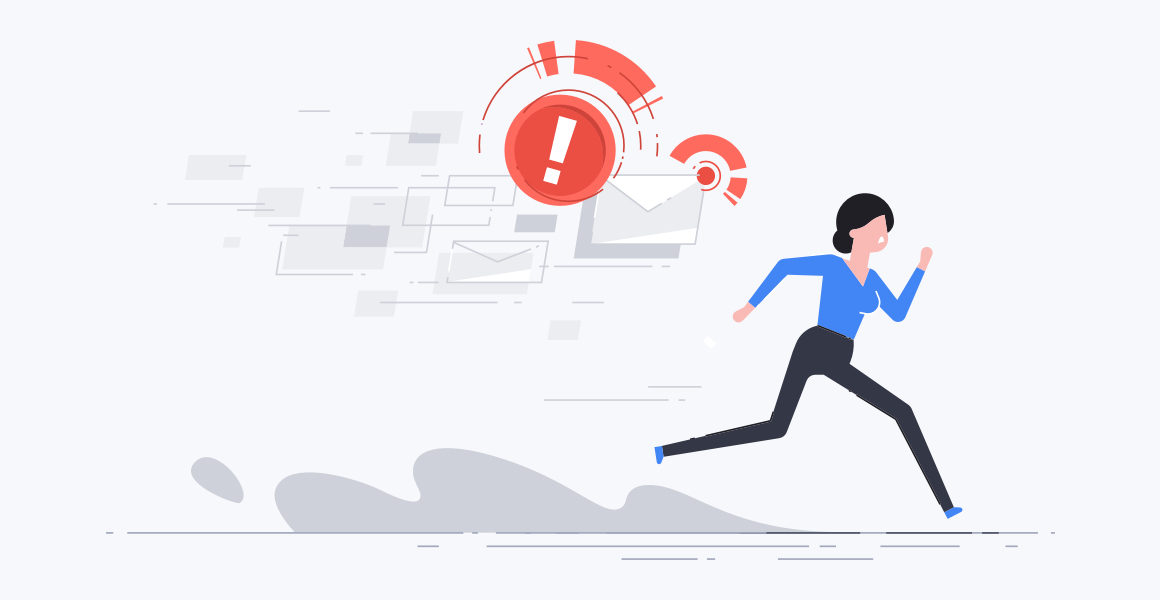
Tools for Managing Email Backlogs
There are a few platforms that can help you with an overloaded email. You don’t have to do it on your own - take advantage of the technology that’s out there to help you get through your emails as quickly and effectively as possible.
- Boomerang - This tool allows you to schedule emails to reappear at a later time, which means important messages won’t get lost in your inbox. Essentially, you can hit the “snooze button” on emails like we mentioned above, without fear of forgetting about them altogether.
- SaneBox - Use this tool to help prioritize and organize your emails by automatically filtering them into relevant folders based on criteria that you set up. This eliminates some of the manual steps involved with sorting and filtering emails according to topic.
- EmailAnalytics - For valuable insights into your email usage, try this tool that allows you to identify patterns, set goals, and optimize your overall email management strategy. Many teams use it to gain visibility into daily email activity and improve email response times.
- RescueTime - Track your time spent on various tasks - including email - to analyze and improve your productivity. You can set personalized daily goals and then use the insights provided to help you make the most of your time.
- Grammarly - If writing emails stresses you out, you can remove some of the angst by using this platform. It’s a powerful tool that checks for grammar, spelling, and punctuation errors, which means your messages will always appear professional and error-free without you having to proofread multiple times (once should be enough).
Related Post: How to Manage Multiple Email Accounts
Use Shift to Streamline Email Even More
The tools we just shared are all great for helping with email specifically. Use one or all of them to help you dig out from under excess email after vacation, or use them all of the time to help you optimize your email communications and make the most of your time.
There’s another powerful tool that can help with email as well as other applications and programs - Shift. You can start by using Shift as a notification aggregator, and then take a look at the other ways that Shift can support your entire digital life.
Shift is a great platform for people who are trying to work more productively in their desktop environment. Anyone who uses online platforms will find Shift to be a valuable resource. With Shift, you can organize and manage the following:
- Mail - Connect all of your Gmail, Outlook, and Office 365 accounts and manage everything from one centralized workstation.
- Apps - WhatsApp, Slack, Messenger—we have everything you need to get it done. Browse our Apps Directory, connect yours, and switch between them easily.
- Search - Save time and find exactly what you're looking for across any of your Mail, Calendar, and Drive accounts.
- Chrome extensions - Enjoy access to Boomerang, Grammarly, LastPass, and many of your other favorite Chrome Extensions.
- Focused web tabs - Access the web from inside Shift. Manage your tabs and organize them by account for a better browsing experience.
- Workspaces - Create a Workspace with the exact apps, tabs, and bookmarks you need, then share it with your team to get the job done.
- Account management - Toggle between your most-used accounts, check notifications and streamline your workflow.
The biggest benefit of Shift is that you can stop constantly logging in and out. This is particularly important after vacation, when you’re trying to catch up. It can take a lot of time to log into an account and then logout and login to another. If you’re someone who manages accounts for others as well - such as an administrative assistant, or someone who manages multiple client accounts - you can see how time-consuming that process becomes after some time off.
Use Shift to aggregate your notifications so that they’re not constantly distracting you. As you try to catch up, the last thing you need is a series of small distractions like new email notifications. With Shift, your notifications are all gathered in one place and you can manage how you receive them so that you can be your most productive.
Related Post: How to Get All of Your Notifications in One Place
Managing a massive email backlog after some time off can be a daunting task, but with the right strategies and tools, it's a lot more manageable. Prioritizing, sorting, and allocating dedicated time, along with using email filters and templates, are all helpful ways to tackle the backlog efficiently. Additionally, implementing tools like Boomerang, SaneBox, and Shift can further streamline your email management process. Try applying these tips and leveraging the tools available, and you can conquer your post-vacation backlog swiftly and efficiently - and get back to enjoying a state of relaxation.











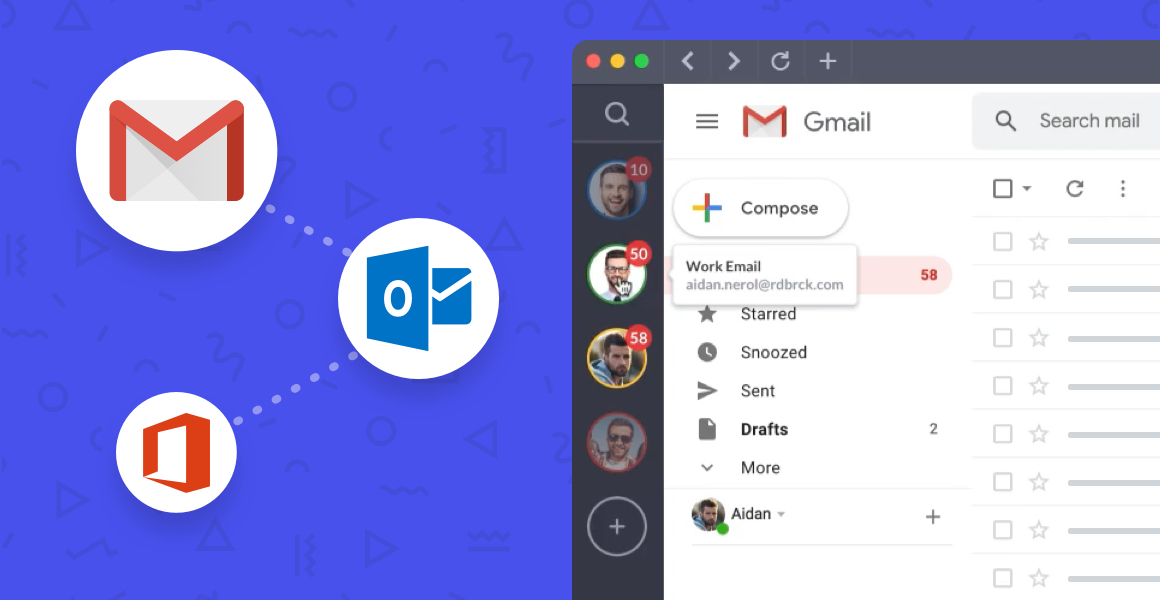
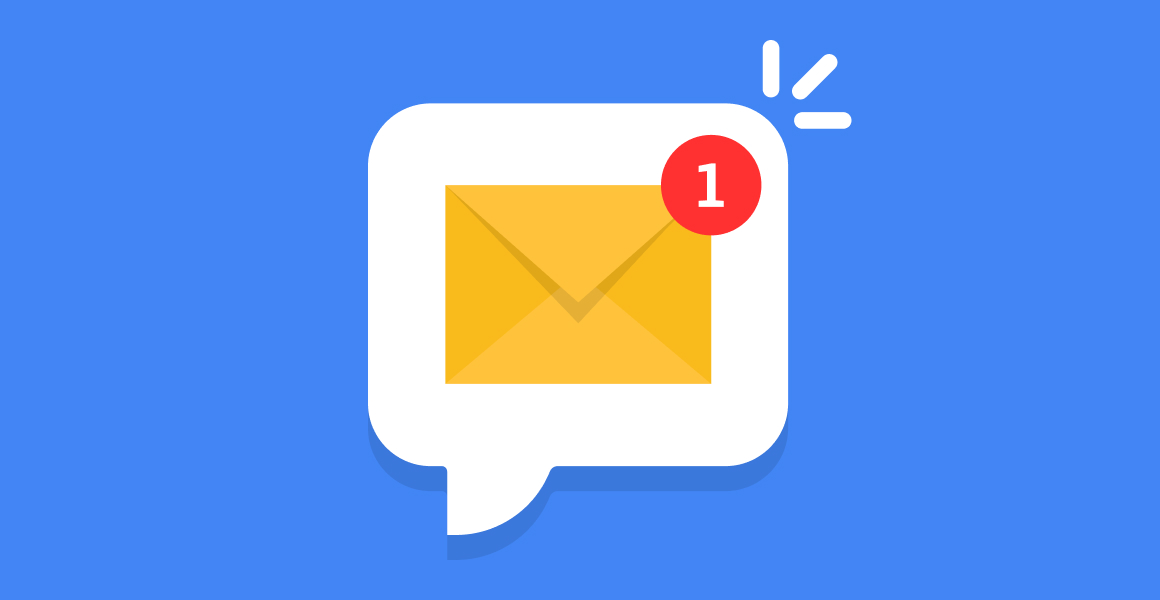





 Share on Facebook
Share on Facebook Share on Twitter
Share on Twitter







