Does opening your inbox on a weekday morning send you straight to panic mode, before you’ve even had a sip of coffee? You open your inbox and it’s full of work messages, news notifications, promotional offers, brand newsletters, personal emails - the list goes on. By the time you’ve gone through them, you’ve lost precious focus time that could have been used on tasks that truly matter.
While email is intended to streamline communication, it sometimes becomes a counter-productive tool when the inbox requires too much time and effort to manage. Many emails are simply unnecessary and continuously distract us from the critical work we need to get done.
In short, email can be extremely detrimental to our productivity if we let it. Here’s how to improve your email management skills, so your inbox doesn’t control you.
Batch Process Your Emails
When you deal with email, are you a reactor or a batcher? Most of us, unfortunately, are in the “reactor” category, where we fall into the trap of habitually going through messages that come in throughout the day. “Batchers”, on the other hand, block off time in their calendars to power through their inbox, and then ignore it the rest of the time. Reactor’s work suffers since they are constantly interrupting their tasks to check emails, while batchers can stay in the zone and focus on work, distraction-free. Studies have shown that “batchers” are more productive, less stressed, and maintain a higher state of contentment. We think that’s a pretty compelling argument against reacting and multitasking when it comes to email.
Consider breaking your “reacting” habits by scheduling time to check your emails on purpose. When you plan a specific time to take action in your inbox, you’ll be surprised at how much time you’ll gain instead of wasting the day reacting to every message. In your interim period of being a batcher, test different times of the day to check email that complements your schedule, workflow, and energy levels.
After you set aside time slots to go through emails, prioritize the important ones, and ignore the rest. If you plan on receiving time-sensitive emails during the day, you can filter those into a separate folder, so you see those as they come through. The whole idea behind batching is to not let email run your life – rather, you choose the time that works best for you to deal with it.
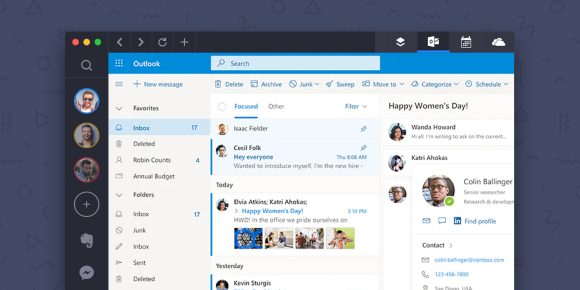
Try The Two-Minute Rule
When you are checking email, try implementing the Two-Minute Rule, which states – if the next action you need to make on something will take you fewer than two minutes, do it right now. “Two minutes” is arbitrary, but using this principle will help hone your decision-making skills and help you get things done quickly.
Here’s how to use the rule on your inbox:
- Sort your inbox by subject.
- Read the subject lines of each email.
- Estimate if the action you need to make will take two minutes or fewer.
- If it will take less than two minutes, open up the email and deal with it right now.
- If it won’t, flag the email to deal with it later.
- If you’re taking action, do the next thing you need to, depending on the content of the email.
- Repeat until you’ve cleared all your “two minutes to done” items.
Create Template Replies
If you look through your inbox, you’ll probably notice a trend in messages you reply to. They can usually be classified into categories (scheduling meetings, communicating with your boss, writing to clients, etc.) Instead of starting each new email from scratch, writing out a few templates you’ll use regularly will save you loads of time when you are responding.
Here are some instructions on how to create saved replies:
- iPhone and iPad — Create an email template using the Notes app
- Gmail — Setting up and using Gmail templates
- Outlook — Creating and using email templates in Microsoft Outlook
- Apple Mail — Creating reusable email templates in Apple Mail
Unsubscribe
One of the worst culprits for email is circulars, newsletters, and automated messages that just clog up your inbox. As you sign up for mailing lists on impulse, it’s best to do a purge every once in a while for the ones you lose interest in. Take a couple of hours every now and then and simply unsubscribe from subscriptions that take up valuable space in your inbox.
Use Filters
Filters sort your mail automatically for you as soon as it hits your inbox. To set up filters, simply choose a term to look out for and the action to apply if the term is matched. For example, if you receive an email from your boss, you can filter it to your “Priority” folder. Or, if you receive an email that contains the words “Sale”, you can archive it. The options are endless, and you can customize your filter system to automatically sort email into a respective folder or archive it.
Use Categories
Folders (or labels on Gmail) can help you organize your emails. Create a relevant naming system to mark your priorities. For example, if you’re (1) writing a book and (2) running a small business, name your folders according to that.
Then, implement hierarchy structure. First-tier folders are for the bigger categories, and second-tier folders are for sub-categories, and so on. For example, you can create “Work” as a first-tier folder, and “Project X”, “Project Y”, and “Project Z” as second-tier folders. Segment them further with third-tier folders. It’s up to you to create your own organization style!
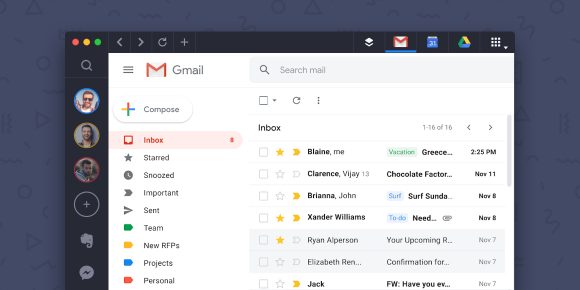
Turn Off Email Notifications
If your email app is continuously running in the background all day and flooding your computer screen with notifications, you’re setting yourself up for constant notification overload. Every new email notification that pops up on your screen disrupts your focus – even if you don’t open it. Studies report that it can take up to 20 minutes to recoup full productivity after a notification comes in. Add that to the hundreds of new emails you might receive over a week, and it’s hard to imagine ever having an undistracted block of time to get things done.
You don’t need a grand announcement for every new message you receive while you’re busy getting actual work done. Break this bad email habit by merely exiting your mail app and disabling push notifications across all devices. It’s time to fight email distractions and create an uninterrupted, creative, and focused space to work on the things that really matter.
Automate Your Email Experience
Our last actionable tip to take the stress out of your daily email experience? Implement an email management software like SaneBox. These email productivity tools learn your email habits through AI technology and manual training to only show you the email that’s important to you. They completely overhaul your inbox and rapidly organize your inbox to make sure you never have an overflowing inbox ever again.
What top tips for email management would you like to share? Let us know by tweeting us @GetShift and @SaneBox.
About the Author:
Dmitri Leonov is an internet entrepreneur, leading growth efforts at Sanebox. He has over 10 years of experience in startups, corporate strategy, sales strategy, channel development, international expansion, and M&A.















 Share on Facebook
Share on Facebook Share on Twitter
Share on Twitter







