Todoist is the world’s leading task manager and to-do list app. Users love the ability to sort their to-do lists and tasks in the ways that work for them, leading to more productive work time and less stressful personal lives. Users love it so much that they often have separate accounts for their work and home lives.
Have you ever used a tool for work and thought, “Wow, this could be great for other areas of my life, too”? That’s a common theme with Todoist! But what’s the best way to utilize two - or even more - accounts? Keep reading to learn everything you need to know about how to effectively manage more than one Todoist account.
What is Todoist?
As mentioned, Todoist is a task manager and to-do list app. But what does that really mean?
Todoist offers “delightfully simple and deceptively powerful task management”. According to the company, more than 30 million people organize billions of tasks across their work, education, and personal lives using the tool. Todoist allows you to plan out your day and week, adding simple tasks that you can tick off as you go.
It’s a great app for individuals or for teams. Some of the features that make the app especially helpful are:
- Hundreds of templates that are available to get users started with whatever tasks they manage
- Plenty of apps, extensions, and widgets that work across any device or platform for maximum flexibility
- The ability to customize to-do lists with filters, labels, priorities, and more
- The option to link Todoist with other resources such as your calendar, voice assistant, or 30 other tools
- Personal productivity recommendations based on your particular strengths and weaknesses
Todoist offers a free version so that users can try out the functionality and see what works for them. You can also use your Google account to sign up for the basic version. They also offer paid plans for more robust project management. Our experts have used Todoist and can almost guarantee that you’ll love it once you start using it.
Related Article: The 20 Best Time Management Tools for a Productive 2022
Why Have Multiple Todoist Accounts?
Chances are, once you try Todoist for one part of your life - like project management at work - you’re going to want to use it for other areas, such as for managing non-profit initiatives or managing a busy household with multiple schedules.
Todoist is great for:
- Anyone managing a project at work
- Anyone who has daily responsibilities that they like to work through using a traditional “checklist” method
- Students (and teachers)
- Group organizers, such as for a university study group or club
- People managing important initiatives like fundraisers or non-profit events
- Household managers
- Sports team managers or coaches
- Anyone who wants to do away with paper lists and be more environmentally friendly
- People who are more comfortable using digital apps than more traditional methods
If you fall into one or more of those categories, then you might want more than one Todoist account. For example, if you manage projects at work, but also manage your son’s hockey team fundraiser. Or, if you are a grad student and also actively involved with a local non-profit. There are so many uses for Todoist that it becomes easy to see why you might need multiple Todoist accounts.
This is especially true because the free version offers:
- 300 active tasks per project
- 20 active sections per project
- A maximum of five collaborators on each project
That means if you are working as part of a larger group, focused on bigger initiatives, or managing a robust work-week, then you might need to create separate accounts. Many account managers at larger organizations have Todoist accounts for separate projects or teams. This doesn’t even count what they use Todoist for in their personal lives.
Should I Get a Premium Version of Todoist?
If what you need goes beyond the basic version, you can always try one of Todoist’s paid options.
The Pro version, for power users, is $4 per month, and offers the following:
- 300 active projects
- 25 collaborators per project
- 100 MB file uploads
- 150 filters
- Reminders
- Unlimited activity history
- Themes & auto backups
The business plan, best for teams, is $6 per month, and comes with the following features:
- Everything in Pro
- 500 active projects per member
- 50 people per project
- Team inbox
- Team billing
- Admin & member roles
Teams really like this functionality for sharing a team inbox and assigning different member and admin roles, as well as team billing. Some of the largest organizations in the world, such as Apple, Netflix, and NASA use premium versions of Todoist to manage their project progress and stay in proper communication.
You can always begin with the free plan and upgrade later if you need to. You can create a basic account at any time and then move up to the Pro plan for only $4 per month if you determine that you need more functionality. You can also try the Business plan for free for 30 days. There’s also no contract with Todoist so you can cancel the basic version at any time. When you cancel your Pro plan, you will remain on the plan until the end of your billing cycle, at which time you’ll be switched back to the Free plan. When you cancel your Business plan, you will be downgraded to the Free plan immediately. Your Team Inbox and its tasks will be deleted, but all your other projects and tasks will remain intact.
Based on these facts, you’ll have to make a determination on which plan is best for you. The Business version can be a really powerful tool for team collaboration. However, we suggest signing up for the free version to begin with - or maybe creating two accounts, one personal and one work - and then seeing how the tool can help you to scale over time.
Related Article: Which Productivity Method is Right For You?
Can You Merge Two Todoist Accounts?
Many people wish to combine their Todoist accounts, but right now that’s not an option. According to Todoist:
“Unfortunately, it’s not possible to merge separate Todoist accounts. If you'd like to transfer your data (active tasks, projects, and labels in current use) from one account to another, you can do so by exporting and importing projects. Simply backup all the data in your account as CSV files and then import them into your other account.”
That’s certainly one way of managing each of your Todoist instances, but it involves a manual process which can be time consuming and leave room for error. Furthermore, for many people, it’s actually their preference not to see work items outside of work hours: they want to focus on personal tasks in their personal time, and work-related tasks during their work day. In this way, many people find that keeping their accounts siloed is actually more helpful, as long as they can manage logging in and out and keeping things straight.
Now, some people use the filter functionality to keep these items separate, but many users agree that keeping separate instances is the most surefire way to focus on the tasks at hand, when they want to see them. For example, you might create top-level projects for “Work” and “Home”, and use filters to sort tasks accordingly. But if you want to use the overall “Today” or “Tomorrow” view, then all of your tasks will appear in a blended format.
Finally, it’s important to note that most mobile devices only allow for one instance of Todoist. Many people use a web version on their work computer and the app on their mobile device for personal reasons. Using the web version, you can log in and out of multiple accounts - but on a phone, you’ll have to choose one for the app.
How to Manage Multiple Todoist Accounts Using Shift
As mentioned, depending how particular you are about how your tasks are sorted and viewed, you may want to just create one Todoist account and use the labeling systems to keep things straight. You can also share projects with another account - so, for example, you could share work projects with your personal instance so that a “Personal” account can see everything but “Work” only sees work. This streamlines things somewhat, but can still be confusing. Again, in some cases it’s simplest to just create multiple Todoist accounts.
It’s pretty straight-forward to manage separate Todoist accounts, but you will need to handle manual logging in and out. If you have more than two accounts - or you just want to be extra organized - you might require a little support.
Shift is a desktop app that helps people to streamline accounts, apps, and workflows. It’s great for managing multiple accounts of any platform, including Todoist. People who rely on to-do lists and detailed task management can really benefit from a tool that helps organize their efforts and keep everything visible and accessible. The best part about using Todoist within Shift is how simple it is to manage multiple accounts. Users also love how easy the process is for adding and managing these accounts in Shift.
To begin, ensure you’ve properly created an account for Todoist:
- Open Todoist.
- In the top-right corner, click “Sign up”.
- Choose how you want to sign up to Todoist: If you want to sign up with your Google account, click Continue with Google. If you want to sign up with your Facebook account, click Continue with Facebook.
- Follow the prompts.
- Use the web client in order to create additional accounts using the same steps.
To use Shift in order to manage additional Todoist accounts, use these steps. Also note that to log into more than one account, all you need to do is repeat the steps below for each of the accounts.
- Click on the add application icon [+]
- Search for Todoist (you’ll see a green check mark if you’ve already signed in once)
- Click + to install
- Enter your account name and choose a color for it
- Repeat the process using a different Todoist account
We also suggest making the most of the color options. Choosing a different color and setting a different name for each account will help you to distinguish between them if you're using the compact layout. You can repeat these steps as many times as you like to get all of the Todoist accounts you manage in one place. Now, you’re all set to manage multiple Todoist accounts in Shift! Even better, you can use this process to add and manage any other collaboration and project management tools like ClickUp, Asana, Clubhouse and more. You may want to browse a full list of the apps and extensions that work well with Shift.
Related Article: The Asynchronous and Remote Work Expert from Todoist
Todoist + Shift for Maximum Productivity
Anyone who uses online platforms will find Shift to be a powerful resource. With Shift, you can organize and manage the following:
- Mail - Connect all of your Gmail, Outlook, and Office 365 accounts and manage everything from one centralized workstation.
- Apps - WhatsApp, Slack, Messenger—we have everything you need to get it done. Browse our Apps Directory, connect yours, and switch between them easily.
- Search - Save time and find exactly what you're looking for across any of your Mail, Calendar, and Drive accounts.
- Chrome extensions - Enjoy access to Boomerang, Grammarly, LastPass, and many of your other favorite Chrome Extensions.
- Focused web tabs - Access the web from inside Shift. Manage your tabs and organize them by account for a better browsing experience.
- Workspaces - Create a Workspace with the exact apps, tabs, and bookmarks you need, then share it with your team to get the job done.
- Account management - Toggle between your most-used accounts, check notifications and streamline your workflow.
The goal of Todoist is to help people feel less overwhelmed and more on top of things. Knowing everything is organized and accounted for is a great feeling, and there’s nothing like checking off task after task on a pressing to-do list. To make that progress, you need to be able to manage your task management and to-do list tools. Shift allows you to make the most of Todoist or any other task management platforms. Using Shift to manage multiple Todoist accounts will save you time and frustration, creating a more productive way of working. Check out the website or download Shift to start exploring.











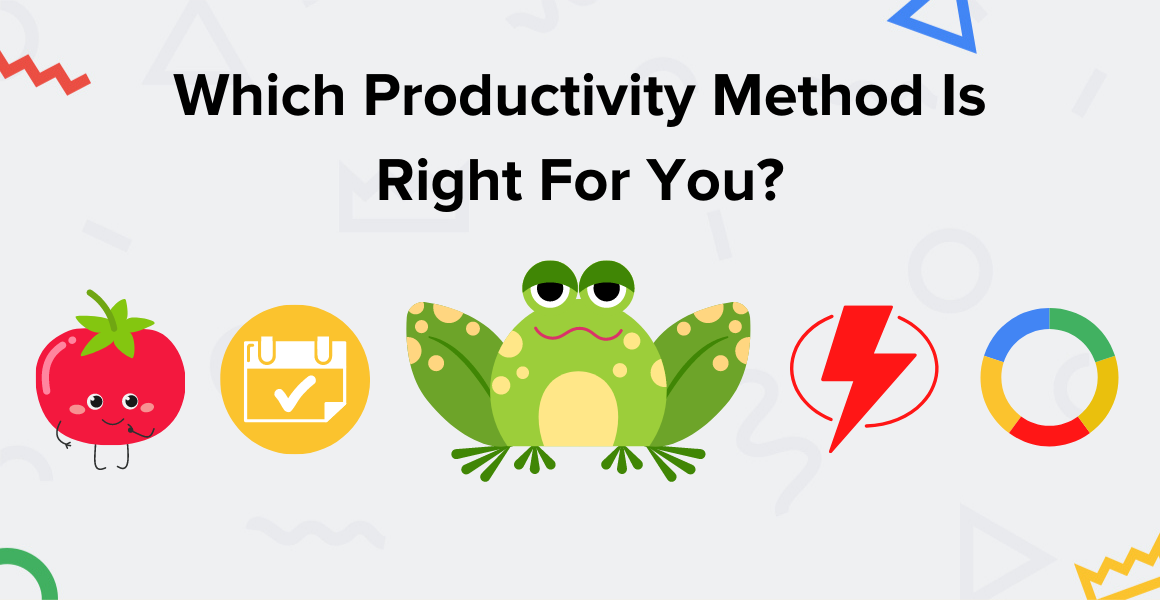
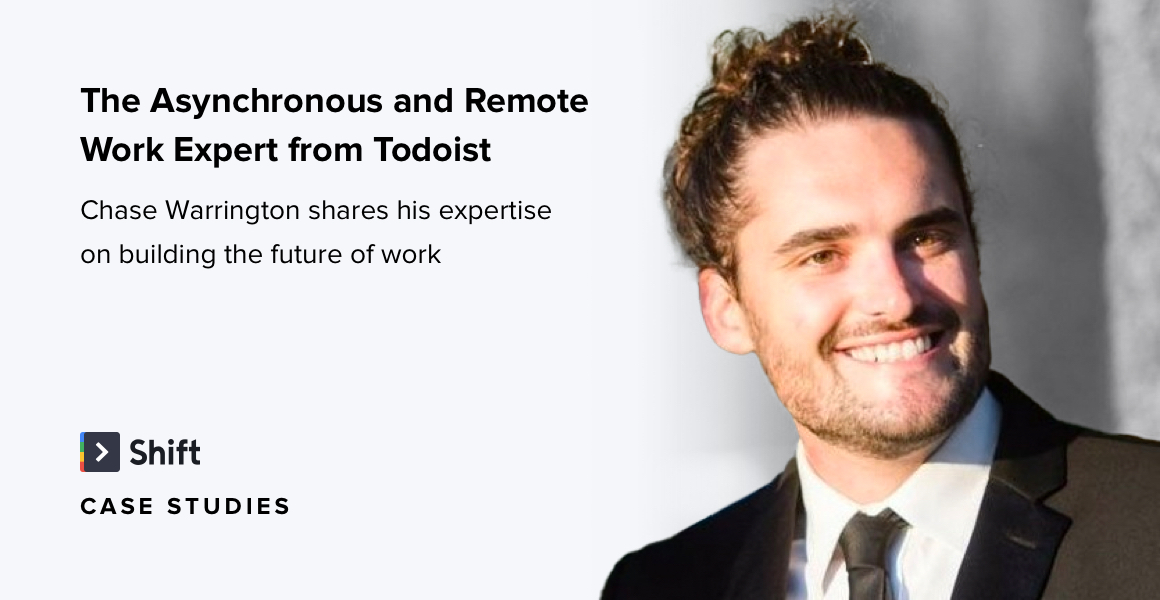





 Share on Facebook
Share on Facebook Share on Twitter
Share on Twitter







