Google Drive is a powerful, popular cloud-based document storage platform that is used by over 2 billion users. Encompassing products like Gmail, Docs, Sheets, and other tools, Drive is an excellent tool for collaboration, productivity, and making the most of other third-party apps. While Google Drive is a great tool on its own, some browsers can maximize its performance. Here’s what you need to know about choosing a browser that perfectly complements Google Drive.
The Basics: Google Drive
As mentioned, Google Drive is a cloud-based storage and collaboration platform developed by Google. It’s designed to allow users to store and access files from anywhere and share them with others. Users often refer to the platform’s user-friendly interface and robust set of features, plus it works well with other Google products. Google Drive has become one of the most popular cloud storage solutions available today, and since Google is constantly innovating, you can expect Drive to continue to be useful in many aspects of your daily life.
In short, Google Drive provides users with free storage space where they can save files, folders, and more. Offering 15 GB of storage for free, you can also choose to purchase additional space if needed. You can upload various file types, including documents, images, videos, and more. The files are stored securely in the cloud, eliminating the need for physical storage devices and reducing the risk of data loss.
One of the key features of Google Drive is its seamless integration with other Google services, such as Google Docs, Sheets, and Slides. These productivity tools allow users to create, edit, and collaborate on documents, spreadsheets, and presentations in real-time. Multiple users can work on the same file simultaneously, making it easy to collaborate with colleagues, classmates, or friends.
Furthermore, Google Drive offers powerful search capabilities designed to make it easy to find specific files, folders, or information. Users can search by file name, content, or even keywords. As the technology continues to evolve, Google Drive has incorporated artificial intelligence to automatically categorize and organize files based on their content, making it even easier to locate what you hope to find.
Collaboration is also a crucial part of Google Drive. Sharing files and folders with others is simple and secure on Google Drive. Users can choose to share files with specific individuals, granting them viewing, commenting, or editing access. Additionally, users can set permissions to control who can view, comment, or edit the shared files. This makes Google Drive a valuable tool for working alongside others, whether it's for work, school, or personal projects.
Google Drive also offers offline access, allowing users to access their files even when they don't have an internet connection. By enabling offline access, users can work on their files offline and any changes made will be automatically synced when they reconnect to the internet. Google Drive also provides robust security features to protect user data. All of the files stored on Google Drive are encrypted and stored in secure data centers. Google also offers two-step verification to enhance account security and prevent unauthorized access.
In summary, Google Drive is a versatile and user-friendly cloud storage platform that allows users to store, access, and share files from anywhere. With its seamless integration with other Google services, collaboration and productivity features, and strong security measures, Google Drive has become an essential tool for individuals and businesses alike.
Related Post: Google Drive Hacks to Organize Your Digital Life
Google Drive and Other Google Services
One of the reasons Google Drive has become so popular is that it integrates seamlessly with other Google services that people rely on daily. Many users have found that Google Drive makes things like Docs, Gmail, or Sheets more effective. Here are some of the ways that Google Drive works alongside other Google services.
Google Docs, Sheets, and Slides
The most common of Google services, Google Drive integrates with popular productivity tools. This makes it easier for users to create, edit, and collaborate on documents, spreadsheets, and presentations directly within Google Drive. Files created in Google Docs, Sheets, or Slides are automatically saved to Google Drive, and users can easily access and manage these files from their Drive. Groups can create shared Drives where they upload, store, and work on all sorts of documents for personal or professional use.
Gmail
With Google Drive integration, users can easily attach files from their Drive to their Gmail messages. Instead of attaching files directly from their computer, users can choose files from their Drive, making it convenient and efficient to share large files or multiple files via email. One of the most important elements of this integration is that you don’t need to access files from a specific device - you can grab any of those items from your Drive on any device with an internet connection.
Google Photos
Google Drive and Google Photos work really well together, allowing users to store and manage their photos and videos easily. Photos and videos uploaded to Google Drive can be accessed and viewed in Google Photos, and vice versa. This integration ensures that you will always have easy access to your media files across both platforms.
Google Calendar
Users can attach files from Google Drive to their Google Calendar events. This feature is particularly useful for sharing meeting agendas, presentation files, or any other relevant documents related to scheduled events. It ensures that all participants have access to the necessary files before a meeting, or that you can add context to things like appointments or reminders.
Google Meet
The Google Drive integration with Google Meet enables users to easily share files as necessary. For example, you could share documents or provide additional context during video conferences or online meetings. You can also access Drive files directly from the Google Meet interface and share them with other participants, making collaboration and presentation sharing seamless.
Google Forms
Google Drive integrates with Google Forms, allowing users to collect and store form responses directly in Google Drive. Responses from Google Forms can be automatically saved as a Google Sheet in Drive, making it easy to analyze and manage the data. This can be a huge time-saver in collecting, analyzing, and sharing various forms of data.
As important as each of these integrations are, they are only some examples of the Google alignment that can make using digital tools easier. This smooth integration between Google Drive and other Google tools can enhance productivity, collaboration, and file management for users across various platforms and devices.
Related Post: How to Sync Google Drive Accounts
Ideal Browsers for Using Google Drive
Google Drive can technically be accessed from any web browser. It’s designed to work well within most modern browsers, but there are some that are better suited to accessing and using Google Drive. Here are the browsers we suggest using to get the most out of the Google platforms:
Shift
A browser that also works as a productivity agent, this platform makes the most of any digital tool that you might be using. We will dig into more specifics on why Shift is a powerful tool below, but just generally speaking you should know that Shift allows you to tailor your experience in the ways that work for you. You can separate work and personal experiences using custom Workspaces, and also customize notifications across all of your programs and apps so that you limit distractions. Paired with the productivity features of Google Drive, Shift can help you to move between your digital tools faster and easier.
Google Chrome
It makes sense that Chrome is one of the better browsers for Google Drive. As Google's own web browser, Google Chrome offers excellent compatibility and performance with Google Drive. It is optimized to work seamlessly with Google services and provides a smooth and reliable experience when accessing and managing files on Google Drive. Chrome also supports various productivity extensions and add-ons that can enhance the Google Drive experience.
Mozilla Firefox
Firefox is another popular web browser that works well with Google Drive. It offers a user-friendly interface, strong security features, and good performance when accessing and working with files on Google Drive. You can also take advantage of several extensions that enhance productivity or provide more customization.
Microsoft Edge
Microsoft Edge is the default browser for Windows 10, and is also a good choice for accessing Google Drive. It provides a fast and secure browsing experience and offers compatibility with Google Drive. Microsoft has recently introduced a new version of Edge based on the Chromium engine, which will further improve compatibility with the suite of Google services.
Safari
Safari is the default browser for Apple devices, including Mac computers and iOS devices. This means it is well-optimized for Apple's ecosystem and provides a smooth and efficient browsing experience with Google Drive. Additionally, Safari offers strong overall performance, security, and integration with other Apple services, so it can prove beneficial when working with Google products.
Of course, Google Drive can be accessed from other browsers as well - options like Opera or Brave. While these browsers may not have specific optimizations for Google Drive, you can generally expect a satisfactory experience when accessing and managing files on the platform. Ultimately, the best browser for accessing Google Drive depends on your personal preferences and the operating system you are used to. It's also important to use the latest version of any of these browsers to ensure the best performance and compatibility with Google Drive. Meaning: When it's time to update your browser, you should do so in order to maximize the functionality of Google Drive and other digital platforms.
Use Shift to Supercharge Google Drive
Shift is a productivity tool that can enhance the experience of accessing and using Google Drive in many ways. Here are some of the specific reasons why it is beneficial to use Shift when accessing Google Drive:
- Centralized Workspaces - Shift is known for Workspaces where you can access multiple Google accounts and other productivity tools in one place. This eliminates the need to constantly switch between different tabs or browsers when working with multiple Google Drive accounts or any other services. Shift allows you to manage all of your accounts and applications in a single window, making it convenient and efficient.
- Faster Switching - Shift allows for quick and seamless switching between different Google accounts and services. Instead of logging in and out of different accounts or opening multiple browser tabs, Shift lets you switch between accounts with just a few clicks. This saves time and simplifies the process of accessing and managing files on Google Drive. If you are a person that manages multiple accounts on Google or any other platforms, this eliminates a lot of hassle and helps you to avoid errors.
- Notifications and Productivity Features - Some of the best features of Shift are notifications for new emails, calendar events, and other important updates. This allows you to stay informed and organized while working within Google Drive. It also offers productivity features like snoozing emails, quick access to Google Calendar, and integration with popular project management tools. These features can help boost productivity and streamline your workflow when using Google Drive.
- Customization and Integration - Shift offers customization options that allow you to personalize your Workspace and optimize it for your specific needs. You can add custom shortcuts, configure layout settings, and integrate third-party applications and extensions to further enhance your Google Drive experience. This flexibility and integration make Shift one of the most versatile tools for accessing and managing files on Google Drive.
- Cross-Platform Compatibility - Unlike some browsers that are created to work with specific operating systems, Shift is compatible with Windows, Mac, and Linux OS, making it accessible across different devices and platforms. This allows you to use Google Drive consistently and seamlessly across multiple devices, ensuring a consistent experience and easy access to the things you need.
Obviously, Shift is not necessary to access and use Google Drive - but it can significantly improve productivity and streamline your workflow, especially if you work with multiple Google accounts or frequently switch between different Google services. Its centralized Workspaces, faster switching, notifications, customization options, and cross-platform compatibility make Shift a valuable tool for accessing and managing files on Google Drive as well as other technology platforms.
Related Post: How to Manage Multiple Google Drive Accounts
More Tips for Getting the Most Out of Google Drive
The browser you use is important, but it’s not all that matters. Here are some good best practices for using Google Drive in any browser.
- Organize your files with folders - Create folders in Google Drive to keep everything organized and easily accessible. Make sure to use descriptive folder names and subfolders to categorize your files based on projects, clients, or any other relevant criteria. You can even color-code folders for visual distinction, such as differentiating between work and personal or project type.
- Use the search function - As we touched on, Google Drive has a powerful search feature that allows you to quickly find specific files or folders. You can use keywords, file types, or specific file attributes to narrow down your search. You can also use advanced search operators to refine your search results further. When you need to find something, make sure to start with the search bar.
- Take advantage of collaboration features - At its core, Google Drive is designed for collaboration. Share files and folders with team members or clients, allowing them to view, comment, or edit the files. Collaborators can work on documents simultaneously, making it easy to collaborate in real-time. Drive also offers functionality to manage version control, so you can see what changes have been made or revisit previous versions of documents.
- Use keyboard shortcuts - Google Drive offers a range of keyboard shortcuts to help you navigate and perform actions more efficiently. Familiarize yourself with these shortcuts to save time and improve your workflow. You can find a full list of shortcuts by pressing Shift + / (question mark) within Google Drive.
- Enable offline access - It’s not possible to be online all of the time, but that doesn’t mean you don’t need to get things done. If you need to access your files when you don't have an internet connection, enable offline access in Google Drive. This allows you to view and edit files offline, and any changes you make will sync automatically once you regain internet connectivity.
- Explore third-party integrations - Google Drive integrates with tons of third-party applications, allowing you to extend its functionality even further. For example, you can integrate with productivity tools like Trello, Slack, or DocuSign to streamline your workflow and enhance communication.
- Maximize your Google Drive apps - Google Drive offers a suite of apps including Google Docs, Sheets, and Slides. These apps offer real-time collaboration and seamless integration with Google Drive, and can help with a lot of your work or personal tasks once you’re comfortable.
- Backup your important files - Google Drive provides a reliable cloud storage solution, so take advantage of it to backup critical items. This ensures that your files are safe even if your local storage device fails or gets lost. If you are working on important documents as a group, having everything saved in one safe location can ensure privacy, security, and accessibility.
Follow these tips to maximize your productivity and efficiency while using Google Drive, making it easier to store, organize, collaborate, and access your files all of the time.
Shift: The New Better Browser
The usefulness of Shift as your browser goes far beyond Google Drive. In fact, with Shift you can generally do everything you would normally do in your browser - but faster and more efficiently! If you’re not already using Shift, you may want to spend some time familiarizing yourself with the platform so that you can learn about the benefits that set it apart from other browsers. This includes using apps that are traditionally stand-alone like Gmail, Google Docs, etc. Shift was created as a productivity tool and is a fully app-integrated option that was designed to streamline all of your work from account access to casual browsing and search.
Specifically, here are five unique benefits that come with using Shift as your browser vs. the other options available.
- Limited cross-app interference - Because of an isolated environment for apps to run in, there is no cross-app interference. That means each app can operate independently without affecting the performance of anything that you already have open.
- Helpful resource allocation - Shift can help with sufficient memory and processing power so that all of your apps run as smoothly as you need them to. By optimizing the resources used for every app, Shift can help to prevent app crashes, slowdowns, or conflicts that sometimes occur with browser extensions.
- Designed for getting things done - Hopefully by now you understand that Shift was designed with productivity in mind. All of the features of Shift were thoughtfully curated to help you work faster and smarter. The goal of Shift is to provide a more responsive experience for web apps by reducing memory usage and minimizing background processes. You can expect improved app performance, faster loading times, and better responsiveness in general.
- Personalization - With Shift, you can make adjustments that enable you to manage the apps and accounts that matter to you. Organize and categorize your apps, create Workspaces, and switch between accounts seamlessly without logging in and out. All of these features enhance efficiency with multiple web apps or tabs, and are extremely helpful for creating an online environment that works for each individual.
- Security and privacy - Shift prioritizes security and takes your privacy seriously. By implementing strict isolation measures between apps, possible security vulnerabilities are reduced. Plus, there are measures in place to protect sensitive data and ensure that each app operates within its own secure environment without accessing data from another system.
Related Post: The Web Browser Built for Power Users
For more tips, tech reviews, and trends, make sure to follow Shift’s blog. That’s where we share all of the latest information that can help you to make the most of Google Drive and the wider technology landscape.










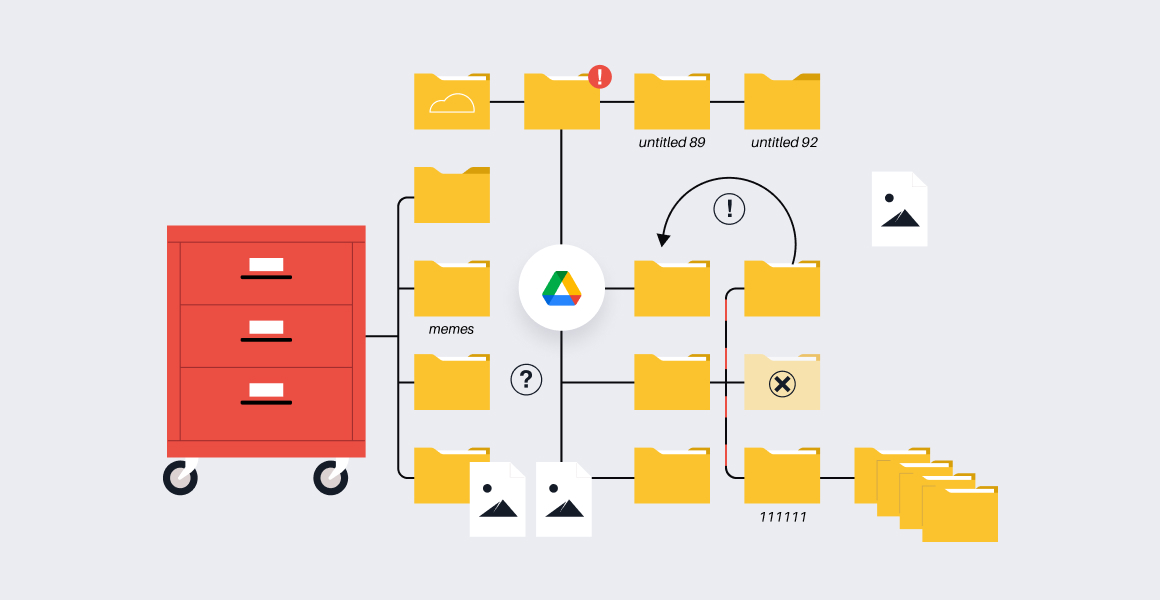

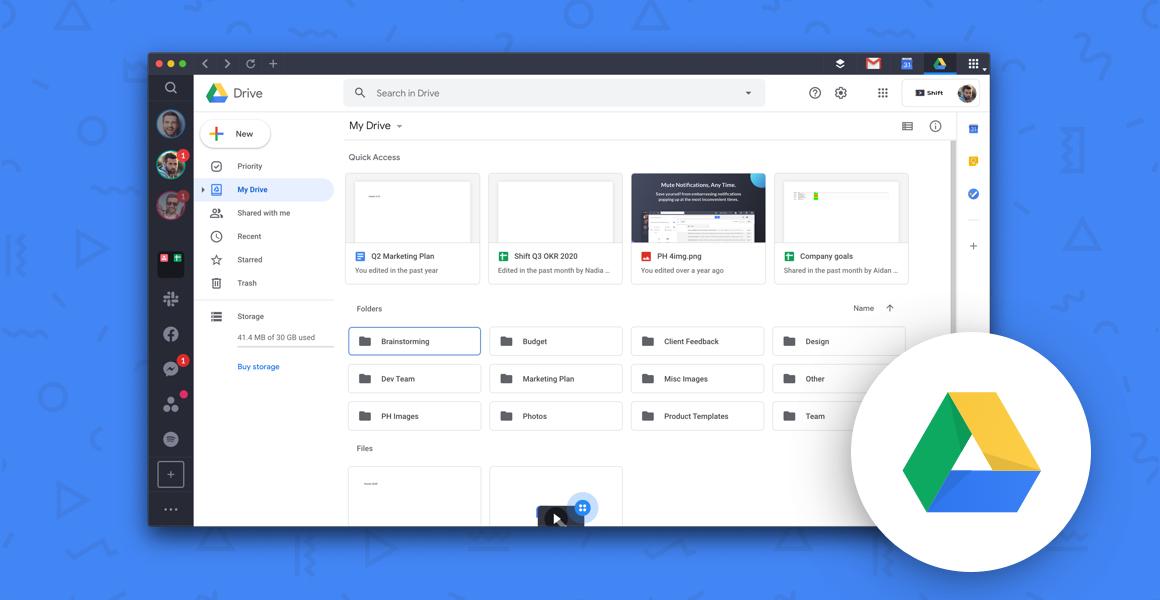






 Share on Facebook
Share on Facebook Share on Twitter
Share on Twitter







