Outlook is one of the most established and most commonly used email providers available. Its popularity was unmatched for several years, and it’s still a regular choice for businesses to implement as part of the Microsoft 365 package. Typically, Outlook is accessed via a desktop application that must be installed. However, there is also a great Outlook web version that offers most of the functionality of the desktop with a few added benefits.
This version is free, which is appealing to many people, but some might be concerned about the overall performance of the email provider. If you’re one of those people, keep reading. We are breaking down the advantages of using Outlook in a browser, and sharing which ones we recommend. Make the most of Outlook in a whole new way by using your browser to manage all of your email needs.
Is Outlook Still the Email of Choice?
Gmail and Outlook are the most commonly used email services today. Gmail is a giant with over 1.5 billion users globally, while Outlook has about 400 million users. Outlook has many more users than other providers like AOL, Zoho Mail, iCloud Mail, Yahoo Mail, etc.
At one time, Outlook was actually Hotmail, which was purchased in 1997 by Bill Gates for Microsoft. His vision was to integrate the platform with other Microsoft software, and it basically laid the foundation for what we think of as modern email. For many years, Outlook was the most popular email service. Eventually, in 2015, Gmail hit 425 million users and overtook Outlook as the most popular email provider. It’s not currently the biggest email provider, but it’s still highly sought after by individuals and professionals looking for convenience that integrates with the entire suite of Microsoft apps and software.
Related Post: How to Manage Multiple Microsoft Outlook Accounts
Why Use a Browser to Access Outlook?
There are a few reasons why someone would use the web version of Outlook vs. the desktop app. One of the biggest differences between the options is that the desktop version isn’t free. It is part of the Microsoft 365 package, which can be pricey (unless you’re a student or educator). Most people who use Outlook do so for work, and so this program is provided. If you’re not getting Outlook through your work, though, you may not want to invest in the overall Microsoft package.
Furthermore, there are a few other advantages to using the web version of Outlook vs. the desktop.
Accessibility
The Outlook web version can be accessed from any device with an internet connection, which makes it more convenient for several people. If you need to check email or your calendar on the go, you can do so without the need for installing and maintaining a desktop application.
Compatibility
The web version is compatible with different operating systems like macOS, Linux, or mobile platforms. Users can access Outlook on iOS or Android devices, too. Cross-platform compatibility means that users can access Outlook accounts across their devices.
Regular updates
The web version of Outlook often performs regular updates and adds new features, ensuring that users have access to the latest improvements and can take advantage of new functionality. Unlike some software systems, users don’t need to manually update the application - updates are automatically done and reflected in the web version.
Collaboration and sharing
Many people rely on the seamless integration of Outlook web version with other Microsoft platforms. It’s easy to use Outlook with OneDrive or Teams, which makes collaboration much simpler. Things like file-sharing and real-time communication within the Outlook web interface all make working with others more straightforward.
Storage
Cloud-based storage in the Outlook web version allows users to store a large amount of data, such as emails, attachments, events, etc. Many people prefer this to managing local storage on devices. Plus, it’s scalable in case your storage needs increase.
Security
Microsoft offers robust security features in general, and Outlook benefits from those measures. The web version includes encryption, spam filtering, and protection from malware and phishing attempts, while data stored in the cloud is backed up regularly to reduce the risk of loss.
When you sign up for a free online Outlook account, you can use the email provider just like you would use Gmail. The interface is similar to the desktop edition, with account navigation and sub-folders on the left pane and actual emails and email previews on the right. This presentation is the same for both online and desktop clients. You also have the option of choosing to hide the reading pane in your settings. The desktop version has more icons and features in the Ribbon, which you can slim down. The online version tends to have a more streamlined appearance.
Though the action list for Outlook online isn’t as robust, you can perform all the major functions necessary to read, respond to, and categorize your email. You can move, copy, delete, pin, mark, forward, redirect, or send emails. This is in addition to several other options, and the ability to set multiple actions as well as to create rules, just like in the desktop version.
Related Post: Gmail vs Outlook: The Ultimate Email Comparison
The Best Browsers for Using Outlook
If you plan to access a browser for Outlook, give some thought to which one you’ll choose. Not all browsers are created equal, and some of them will affect the performance of Outlook (or other sites you need). Some of them are particularly compatible with Outlook, and we will cover them here.
Shift
Integrated Experience
Shift offers a dedicated desktop application for managing multiple Outlook accounts, providing a more focused and efficient workflow.
Multiple Accounts
With Shift, you can have multiple Outlook accounts in one place, making it easier to manage and respond to emails from different addresses.
Quick Navigation
Shift allows you to switch between different Outlook accounts and folders with just a few clicks, saving you time and effort.
Customization
You can customize the appearance and layout of Shift according to your preferences, creating a personalized workspace for using Outlook.
Productivity Features
Shift provides features like snooze, quick reply, and keyboard shortcuts, enhancing your productivity while working with Outlook.
Notifications
You can receive desktop notifications for new emails and calendar events, ensuring that you stay updated without constantly checking your inbox.
Search Functionality
Shift offers a powerful search feature that allows you to find specific emails, attachments, or contacts quickly and efficiently.
Calendar Integration
With Shift, you can seamlessly integrate your Outlook calendar, making it easier to manage and schedule events.
Offline Access
Shift provides offline access to your Outlook accounts, allowing you to read, compose, and respond to emails even when you're not connected to the internet.
Security
Shift ensures the security of your Outlook accounts by encrypting your data and offering additional authentication options.
Related Post: The Web Browser Built for Power Users
Google Chrome
Speed and Performance
Chrome is known for its fast browsing speed and efficient performance, ensuring a smooth experience while using Outlook.
Extensions
Chrome offers a wide range of extensions that can enhance your productivity and add additional features to your Outlook experience.
Google Integration
As a Google product, Chrome seamlessly integrates with other Google services, making it convenient if you use Gmail alongside Outlook.
Cross-Platform Support
Chrome is available for Windows, macOS, Linux, Android, and iOS, allowing you to access Outlook across different devices.
Developer Tools
Chrome provides robust developer tools that can be useful for troubleshooting and debugging any issues related to Outlook.
Tab Management
Chrome offers various features for managing multiple tabs, helping you organize and switch between different Outlook accounts or folders.
Security
Chrome provides advanced security features, including phishing and malware protection, ensuring the safety of your Outlook accounts.
Autofill and Password Management
Chrome can save and autofill your login credentials for Outlook, making it convenient to access your accounts.
Sync Across Devices
With Chrome's sync feature, you can access your bookmarks, history, and settings across multiple devices, keeping your Outlook experience consistent.
Accessibility
Chrome offers various accessibility options, such as screen reader support and high contrast mode, making it accessible for users with disabilities.
Related Post: How to Manage Multiple Chrome Profiles
Mozilla Firefox
Privacy Features
Firefox prioritizes user privacy and offers features like Enhanced Tracking Protection, making it a secure browser for using Outlook.
Customization
Firefox allows you to customize the browser's appearance, layout, and functionality through themes, extensions, and add-ons.
Performance
Firefox has made significant improvements in terms of speed and memory usage, ensuring a smooth experience while using Outlook.
Developer Tools
Firefox provides a robust set of developer tools that can be useful for troubleshooting and optimizing Outlook-related issues.
Tab Management
Firefox offers features like tab groups and tab pinning, allowing you to organize and manage multiple Outlook accounts or folders efficiently.
Sync Across Devices
With Firefox Sync, you can sync your bookmarks, history, passwords, and other data across different devices, providing a seamless Outlook experience.
Reader View
Firefox's Reader View removes clutter from web pages, providing a distraction-free reading experience while accessing emails in Outlook.
Accessibility
Firefox is committed to accessibility and offers various features like screen reader support, keyboard navigation, and text-to-speech capabilities.
Developer-Friendly
Firefox has a large developer community and supports various web technologies, making it a preferred choice for developers working with Outlook.
Open-Source
Firefox is an open-source browser, which means its code is publicly available, ensuring transparency and encouraging community contributions.
Microsoft Edge
Integration with Microsoft Services
Edge seamlessly integrates with Microsoft services, making it a natural choice for using Outlook alongside other Microsoft products.
Performance
Microsoft has significantly improved Edge's performance, resulting in faster browsing speeds and improved responsiveness while using Outlook.
Privacy Features
Edge offers features like tracking prevention and InPrivate browsing, prioritizing user privacy and security while accessing Outlook.
Reading View
Edge provides a reading mode that removes distractions from web pages, allowing for a focused reading experience while accessing emails in Outlook
Collections
Edge's Collections feature allows you to gather and organize web content, making it useful for collecting and managing information related to your Outlook emails.
Cortana Integration
Edge integrates with Cortana, Microsoft's virtual assistant, providing convenient voice commands and assistance while using Outlook.
PDF Support
Edge has built-in PDF support, allowing you to view and annotate PDF attachments directly within the browser while accessing Outlook.
Sync with Windows
Edge syncs your browsing data, including favorites, passwords, and settings, with your Windows device, ensuring a seamless Outlook experience across devices.
Immersive Reader
Edge's Immersive Reader feature provides a distraction-free reading experience, with options to customize text size, fonts, and backgrounds for better accessibility.
Related Post: Integrating Apps Into Your Browser
Safari
Apple Ecosystem Integration
Safari is the default browser on Apple devices, providing seamless integration with other Apple services and apps, including Outlook.
Performance and Energy Efficiency
Safari is known for its fast and energy-efficient performance, ensuring a smooth Outlook experience while optimizing battery life.
Privacy and Security
Safari prioritizes user privacy and security, with features like Intelligent Tracking Prevention and built-in protection against malicious websites.
Reader Mode
Safari's Reader mode removes distractions from web pages, allowing for a clean and focused reading experience while accessing emails in Outlook.
iCloud Keychain
Safari's iCloud Keychain securely stores and auto fills your passwords, making it convenient to access your Outlook accounts.
Handoff
Safari supports Handoff, a feature that allows you to seamlessly switch between your Apple devices while using Outlook, ensuring continuity in your workflow.
Web Inspector
Safari provides a powerful Web Inspector tool for developers, allowing them to debug and optimize Outlook-related issues effectively.
Responsive Design Mode
Safari's responsive design mode helps you test and optimize the appearance of Outlook on different screen sizes and devices.
Apple Pay Integration
Safari supports Apple Pay, making it convenient to make online purchases or subscriptions related to Outlook.
Accessibility
Safari offers various accessibility features, including VoiceOver screen reader support and customizable settings, ensuring a more inclusive Outlook experience.
Shift: the Modern Browser for Getting Things Done
If you’re not already using Shift, you might be wondering why this browser is any better for Outlook than any other browser available. In fact, Shift is a better browser for most of the apps that you use daily, and that’s because of how it was designed. Shift was created as a productivity tool and is a fully app-integrated option that was designed to streamline all of your work from account access to casual browsing and search. Shift offers the capability to do anything you’d normally do within a browser, but with some specific features and functionality that make things easier and faster
Here are five of the things that make Shift an incredible browser for performance with most apps and websites:
- Limited cross-app interference - Shift provides an isolated environment for apps to run in, which means that there is no cross-app interference and that each app can operate independently without affecting the performance or stability of any other apps you have open.
- Better resource allocation - Shift optimizes the resources used for every app, which means that each platform has sufficient memory and processing power to run as smoothly as you need them to. This is a powerful step in preventing app crashes, slowdowns, or conflicts that can occur with browser extensions.
- Prioritized performance - As we mentioned, Shift was designed with productivity in mind. All of the features of Shift were thoughtfully curated to help you work faster and smarter. The goal of Shift is to provide a more responsive experience for web apps by reducing memory usage and minimizing background processes. You can expect improved app performance, faster loading times, and better responsiveness in general.
- Customization options - With Shift, you can make adjustments that enable you to manage your unique apps. Organize and categorize your apps, create Workspaces, and switch between accounts seamlessly without logging in and out. All of these features enhance efficiency with multiple web apps or tabs.
- Enhanced security - Shift prioritizes security and takes your privacy seriously. By implementing strict isolation measures between apps, possible security vulnerabilities are reduced. Plus, there are measures in place to protect sensitive data and ensure that each app operates within its own secure environment without accessing data from another system.
Related Post: Mastering Browser Features to Supercharge Your Day
Finally, one of the most well-liked features of Shift is the ability to log into different apps and accounts without the endless logging in and out. If you have a personal account along with a professional email account, or manage different accounts for other individuals, then you know how time-consuming it can be to log in and out and manage the different inputs and information. With Shift, you can set up special Workspaces that display the apps and accounts you use together, making it simple to separate work and home, or client accounts. Download Shift today and see how smooth your Outlook email can perform, along with any other email providers or apps that you use.










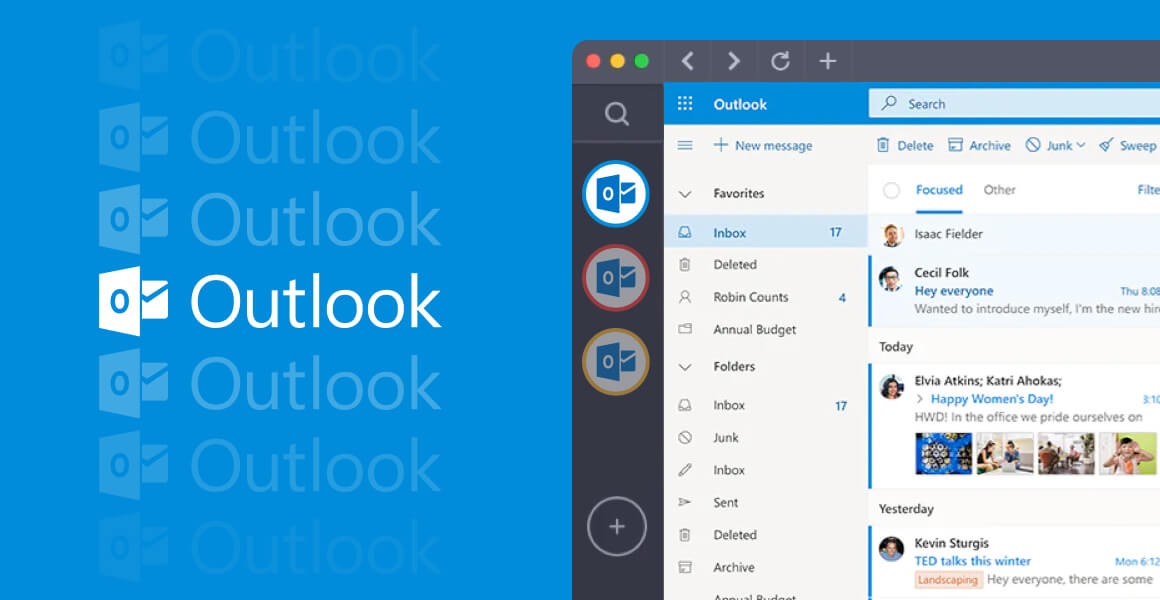
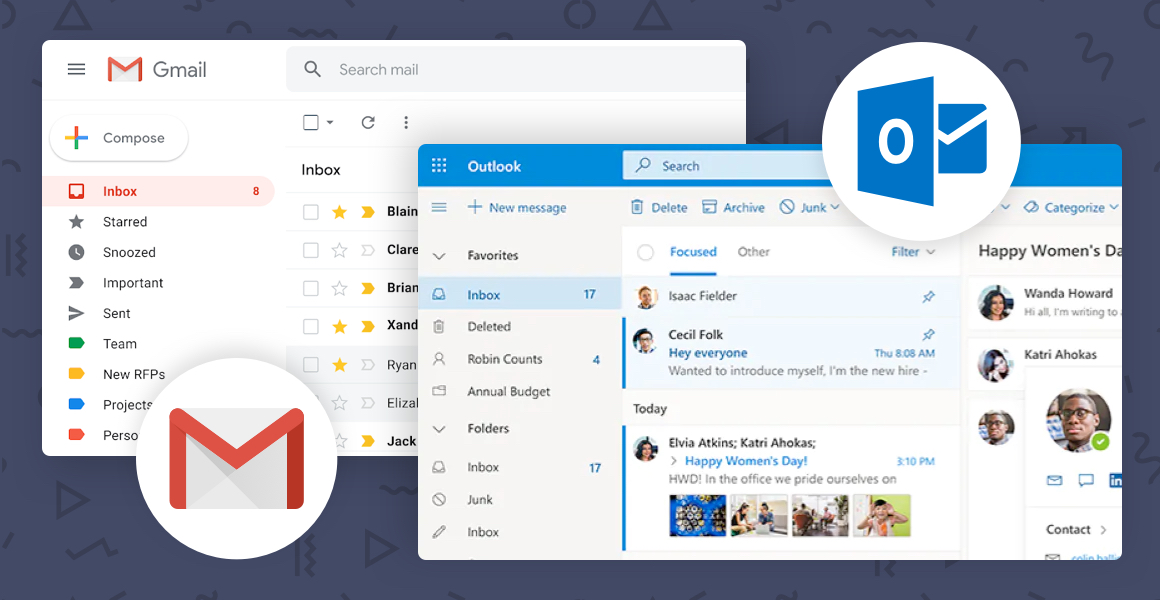









 Share on Facebook
Share on Facebook Share on Twitter
Share on Twitter







