A crowded, bulging inbox is a total eyesore, am I right? By utilizing the Gmail inbox category tabs, your Gmail will be one step closer to the zero inbox dream.
Sorting your emails into separate files is all well and good for a while, but what about when you have too many incoming emails to do it manually? Newsletter subscriptions add up fast. And that's not even getting into Facebook notifications or mentions. Your important emails can be engulfed by all the junk mails.
That's why Gmail inbox category function is there to automatically sorts emails into categories. Learn how to customize your category and tried them in Shift!
What the Gmail categories mean
Unfortunately, there's not yet a way to actively choose which mail gets separated into which category. That said, as Gmail smart compose shows, their engines are pretty smart and know where the emails go.
Just a heads up, the categories, unfortunately, do not apply across all your Gmail accounts. But that's where Shift comes in to save the day. Switch between multiple Gmail addresses and configure the inbox category tabs to your taste!
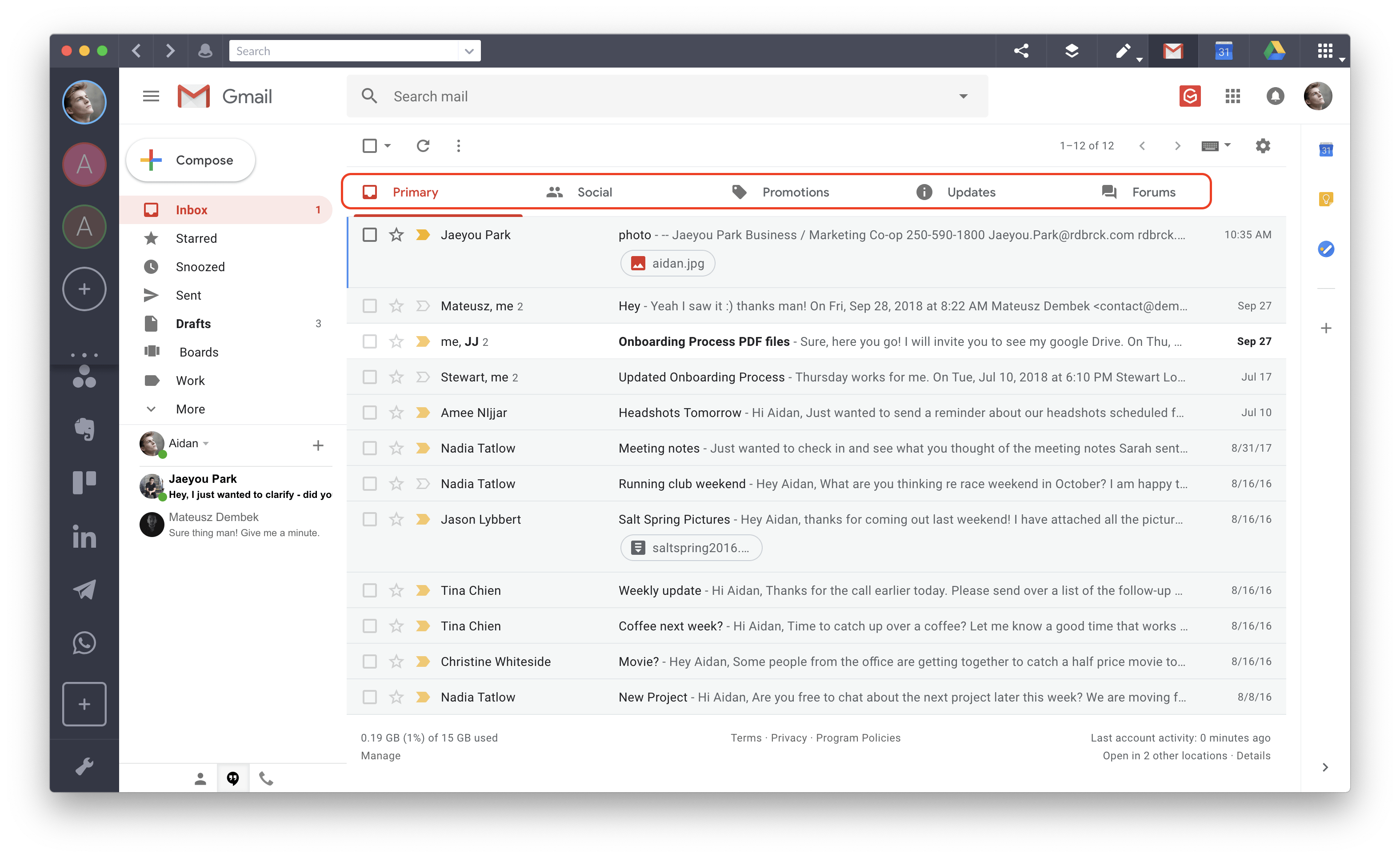
Here are four Gmail inbox categories:
Social
Generally, messages from your social networks are sorted into here. Emails from LinkedIn and comments from Facebook or Instagram will filter into here automatically.
Updates
Similar to getting a bill through the mailbox, this category sorts out the boring-but-necessary emails. Uber receipts, bank summaries, and phone bills all go in here.
Forums
Online mailing lists and chat rooms didn't end in the early 2000s, and they're still going strong. However, you don't really want to see all your mailing lists as soon as you open your inbox... even if you like them.
Promotions
Deals, deals, and more deals. This is one of the best categories for the guy or gal on the go. (Aka, this is where any and all coupons will come). Offers and deals exclusive to you that you really don't want to miss, you won't have to miss.
Adding and removing inbox category tags
If you're not down with an organized inbox or have your own way of doing it, you can hide the categories you don't want to see.
Note: You can also hide them all.

1. Open your Gmail inbox in Shift
2. Click the gear icon "Settings"
3. Go to the "Labels" tab
4. Scroll to the "Categories" section
5. Show/hide the categories you do/don't want to see
When Gmail first rolled out its categories, a lot of people found them confusing. However, you'll find it hard to remember ever not using them, once you realize how handy they actually are.















 Share on Facebook
Share on Facebook Share on Twitter
Share on Twitter







