Once you learn these Gmail keyboard shortcuts, you'll cut the time you spend on Gmail in half. It's fun and easy to use these shortcuts so let's get started!
Turning on keyboard shortcuts
First, click settings on your Gmail, then scroll down to section marked "keyboard shortcuts." Turn keyboard shortcuts on, then click "save changes" at the bottom of the page.
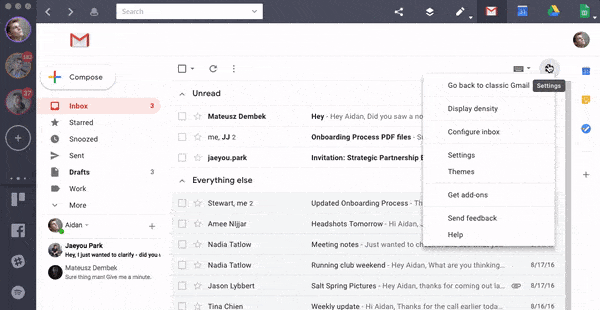
Gmail shortcuts for formatting text
Ctrl + b: BOLD
Ctrl + Shift and +: increase text size
Ctrl + Shift + - : decrease text size
Ctrl + u : underline text
Ctrl + Shift + 7: numbers a list
Ctrl + Shift + 8: bullets a list
Ctrl + \: removes formatting
"Go To" shortcuts for Gmail
g + i: go to inbox
g + t: go to sent messages
g + a: go to all mail
g + k: go to tasks
g + s: go to starred conversations
Gmail shortcuts to "Select"
* + t: select unstarred conversations
* + s: select starred conversations
* + a: select all conversations
* + r: select only "read" conversations
* + u: select only "unread" conversations
Miscellaneous Gmail shortcuts
\: search mail
d: compose in new tab
c: compose
g: search chat contacts
?: keyboard shortcut help
Customize keyboard shortcuts
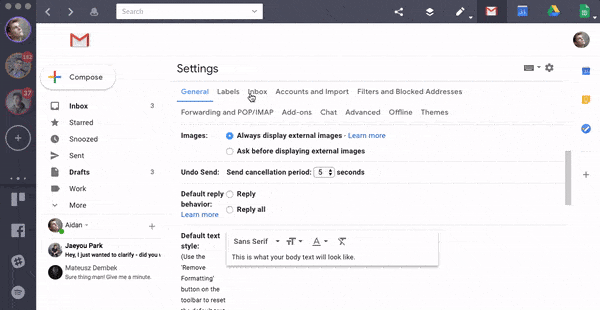
1. While in Gmail, click "settings" tab at top right
2. Go to the "advanced" tab and click "keyboard shortcuts"
3. Click "enable" and save changes
4. The "keyboard shortcuts" tab will appear in the settings menu
5. Set desired keyboard combinations as shortcuts
6. Save changes and test them out!















 Share on Facebook
Share on Facebook Share on Twitter
Share on Twitter







