Emojis are life! Literally.
Anyone who begs to differ clearly isn’t aware that emoji users around the world manage to share upwards of 6 billion emojis per day.
That’s a lot of emoji power.
The quiet strength of these everybody-friendly picture characters lies in their multifunctionality.
Not to mention, they’re super relatable and relative to the human experience.
Think about it, emojis, or “emoticons,” as they’re also commonly called, give us an inexplicable boost of confidence in the way we communicate.
Overtime, they've developed meanings that can be hard to put into words at all. They:
Help us humanize our messages
- Thanks for sharing your positive experience with Shift!
Allow us to express our emotions
- Managing Gmail accounts before Shift: sad
- Managing Gmail accounts after Shift: happy
Help us save space in our messaging
- Our Shift Advanced users absolutely heart the recently-added apps and extensions!
And are just all-around awesome!
It’s because of these reasons that so many of us have adopted the use of emojis in nearly all of our communication: text messages, emails, tweets, group chats, and anything else we can plug an emoji or two into before sending.
The Tea On Emoji Usage
If you’re like 92% of emoji lovers, most—if not all—of your emoji usage is done from a mobile device.
So, what happens when you’re sitting at your desktop, dying to add the winking face emoji to the end of this week’s department memo?
Will your messages be completely void of the symbols and characters that make daily communication worthwhile?
Has your messaging been inevitably reduced to simple words and punctuation?
Umm….NO. Don’t count yourself out if you’re on a desktop.
Though you may not know it, yes, you can use emojis on your Mac, on Windows, and on Linux.
Here’s how.
How to Use Emojis on Mac (Keyboard Shortcut)
If you’re using a Mac, you’ll be happy to know that adding emojis to any text entry is simple.
The keyboard shortcut for accessing the Mac emoji panel is:
Command (CMD) + Control (CTRL) + Spacebar
That’s literally it.
A game changer, we know.
However, if you’re trying to reach boss level with your emoji usage, you’ll need to keep a few things in mind:
Tips for Using the Emoji Keyboard Shortcut on Mac
- Position your cursor where you want to place the emoji before launching the Mac emoji panel
- Use the ‘Search’ box at the top of the panel—typing in descriptive words for the emoji you’re looking for usually produces the best results (e.g., beating heart)
How to Use Emojis on Windows
Accessing emojis on your Windows computer is also easy.
The difference between Mac and Windows is that on Windows, emojis are housed in your Touch Keyboard.
To use emojis on Windows, follow these 2 steps:
- Launch your touch keyboard (if you can’t find your touch keyboard, this blog will help you locate and launch it)
- In the bottom left-hand corner of your touch keyboard, click on the smiley face emoji (to the left of the spacebar)
There you have it; it’s as simple as that.
Once again, though, boss level emoji usage is achieved when you’re able to optimize your time and flow, so here you go:
Tips for Using the Emoji Keyboard Shortcut on Windows
- Click on the main emoji navigation characters to access different types of emoticons (e.g., click the pizza slice to access food-related emojis)
- If you’ll be using a lot of the same emojis, click on the heart (to the right on the smiley face icon) to access your frequently used characters
- Click on “Tab” (top-right of the emoji touch keyboard) to add 8 spaces between emojis if you’re wanting to add more than one before closing the touch keyboard
How to Use Emojis on Linux
Using emojis on Linux will require a little more work than Mac and Windows, but it is possible!
There are several options for accessing emojis on Linux, but for the purpose of this article, I’ll discuss what I consider to be the most appropriate: the Linux Emoji Keyboard.
The Linux Emoji Keyboard is an open-source Python app that makes emoji usage possible for Linux OS users (all 12 of you across the world…LOL)
Tip for Using the Emoji Keyboard Shortcut on Linux
- Do your research and find an emoji keyboard option that works best for your style and comfortably fits into your flow
General Emoji Etiquette
In one of our older articles, we shared a few straightforward standards of emoji etiquette.
Seeing as how the world’s love and use of these relatable picture characters won’t be going anywhere for awhile, here are a few more guidelines for getting it right:
1. Use emojis that parallel your message
One of the safest ways to use emojis is to stick with the ones that align with your actual message.
In other words, steer clear of emojis that are out-of-the-box or whose meanings are ambiguous (such as the upside-down smiley face).
Using emojis that will prompt recipients/readers to rely on their own experiences or opinions to interpret will not be the best choices.
Instead, stick to emojis whose meaning most people agree on, like the classic smiley face.
2. Stick with 1:1 (for the most part)
There’s no denying that we are getting more and more comfortable in our use of emojis in all aspects of our lives, not just social.
Hence, it’s no surprise to see an emoji or two in a message you receive from a client, a co-worker, or even your boss.
When this happens, it can trigger our “Okay, great! They’re okay with using emojis!” response. However, receiving an emoji in a response from a client or a boss doesn’t give you the green light to litter your responses with them.
Instead, stick with 1:1, meaning the number of emojis you use does not exceed the number your recipient initially used.
Doing this will show your recipient that you are also comfortable with using them, and they don’t have to worry about you going overboard and being unnecessarily friendly (read: annoying).
3. Know your platform first
We’re all pros at using emojis in text messages and on social media at this point.
However, if you’re using a new platform (e.g., a team productivity platform), get fully acquainted with it prior to using emojis.
Unlike words, emojis can carry completely different meanings depending on the medium being used to send them.
Boss Up and Keep It Real
Emojis exist to allow us to tap into our personality and bring emotion and (when appropriate) fun to situations that would otherwise lack both.
When you know what you’re doing, there’s a lot you can achieve with emojis.
Hopefully, these tips for using emojis on Mac, Windows, and Linux will help you optimize your emoji experience when you’re on your desktop.
Also keep in mind the importance of emoji etiquette, especially when you’re using emoticons in new situations and with new people.
Overall, you should be fine. Don’t put too much thought into and don’t run from the opportunity to (appropriately) emojify your messages!










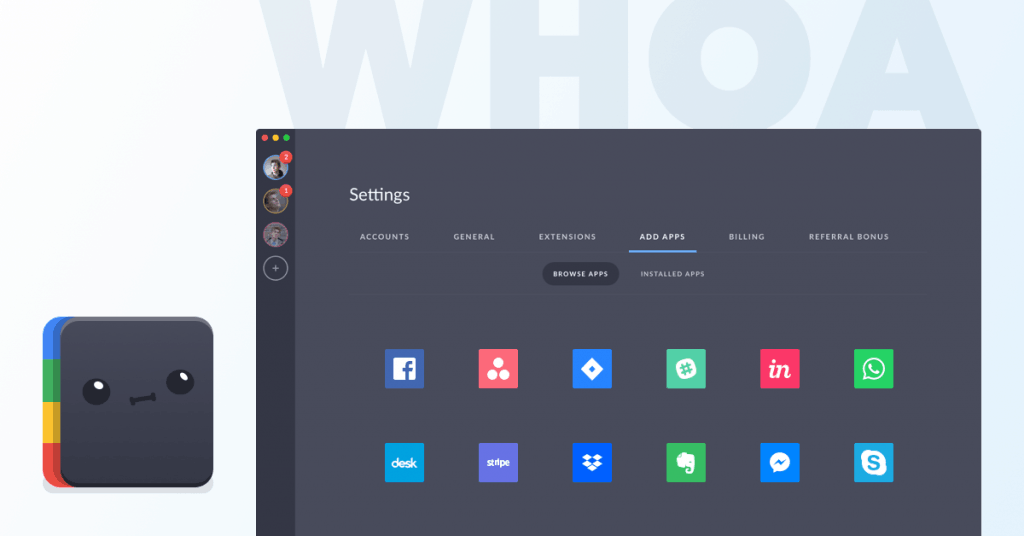






 Share on Facebook
Share on Facebook Share on Twitter
Share on Twitter







