It seems like not so long ago that social media was a new technology. You had one or two apps on your computer that allowed you to send messages, and everything came and went through that app. But social media was around long before Facebook. From MSN Messenger to MySpace, consumers were interacting on their computers for years before smartphones made social media mobile.
Now your communication is likely spread out over multiple social media platforms. In fact, it seems like every few days, a new social media app pops up, and you’re expected to join in. You may have multiple social media accounts you use with friends, along with another you use with your own team and a few more you might use with various clients.
If you find yourself frustrated as you move from multiple Instagram accounts, along with WhatsApp, Facebook and beyond, you aren’t alone. If only there were a way to get all your social media apps in one place.
Good news! You can. With the Shift app, you’ll access all your social media messages and updates without having to waste time logging in and out of accounts. This guide will help you bring it all together.
The Problem With Too Many Social Media Accounts
Do you feel like you spend your day clicking around to various social media apps on your desktop and in your browser? When you’re not doing that, you probably are doing the same thing on your phone. All that moving around takes time and, without you even realizing it, zaps your productivity.
But productivity isn’t the only thing that suffers at the hands of all this clicking. The more accounts you need to check, the more likely it is that you’ll miss one. You could keep a list of all the things you need to monitor throughout the day, but there are other issues involved with toggling between multiple apps.
The more social media platforms you add to your toolkit, the better the chances that something will slip through the cracks. You may see a message, only to have a notification come through. Most likely, though, you’ll simply neglect one of your essential apps at some point during the busy workweek, missing an important message or update.
But one of the most annoying aspects of multiple social media accounts is that you can’t easily check multiple accounts on the same platform. Twitter is the prime example of this. If you have multiple Twitter accounts, you have to log out and log back in again, then log out to get back to your main account. The right app can help you store each account side by side, checking multiple logins without having to log in or out.
By having all your social media accounts in one place, you can go through them in order each day, making it easy to make a habit of checking everything. With most apps, you’ll see a number in the top-right corner of the icon, alerting you to how many new notifications you have. That allows you to identify, at a glance, which apps need attention and which can be skipped during each session. If you have separate accounts on the same app, you can even go straight to the logins that have new messages, disregarding the others.
How to Manage Multiple Social Media Accounts
With Shift, you can consolidate your social media accounts into one convenient desktop dashboard. Not only will this give you notifications for every new message coming through, but you can pull up the app at any time and see all your favorite social media tools on the taskbar to the left of the screen.
Before you make the switch, though, take a minute to inventory all the apps you use. Shift doesn’t just help you access your social media apps. You can also use it to consolidate your messaging apps, project management tools, and even word processing and spreadsheet solutions.
The best thing about Shift is that you can arrange it in a way that works best for you. For that reason, it’s important to sit down and map out how you’ll use it before you get started. Take a look at the apps Shift integrates with and note the ones you currently use. Then put a checkmark next to the ones you want to bring over to Shift.
But don’t feel pressured to make it permanent. It’s extremely easy to move things around once you’ve set up your dashboard. Just drag each shortcut where you need it to go. You can also easily remove apps or add new ones as your needs evolve.
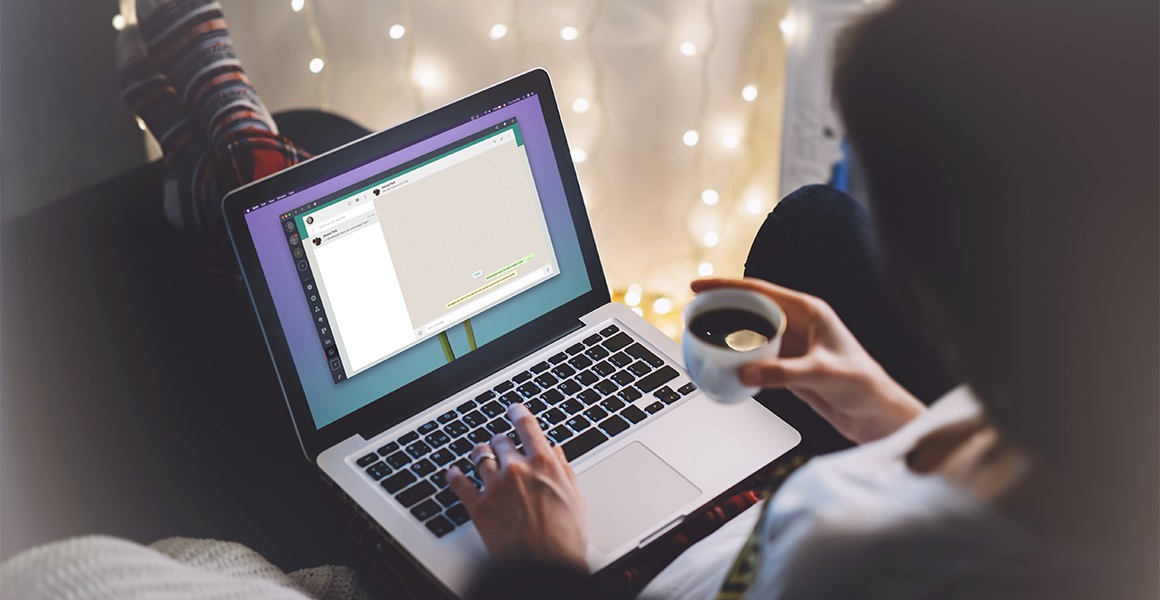
How to Manage All Your Social Media Accounts in Shift
Pulling all your accounts into one handy desktop solution is easy. To get started, go to tryshift.com and click the Download button. Once the app is downloaded, open it and take a look around. You’ll probably notice on the left-hand toolbar, there’s a Plus sign. You’ll use this to start adding all your favorite apps.
The Plus sign gives you three options:
- Add Account - You’ll use this option to add all your email accounts. Simply input the email address and your password and you’ll have an icon associated with that account on the toolbar.
- Add Application - Here’s where you’ll add your favorite apps. You can even give the app a custom name and color to make each icon stand out on the toolbar.
- Add Workspace - This new feature lets you set up a customized work area that has all the apps you need to work on a specific project or task. You can keep this private or share it with others on your team. You can even set up a workspace that has everything a new hire needs, then share it to make onboarding a breeze.
Over time, you can scale your Shift installation to make it work for you. You can easily drag and drop icons as you realize some apps take priority over others. When you’re in certain apps, such as Gmail, you’ll notice that in the top-right corner, you have shortcuts to frequently used items. Those shortcuts can take you straight to your calendar, extensions, and more.
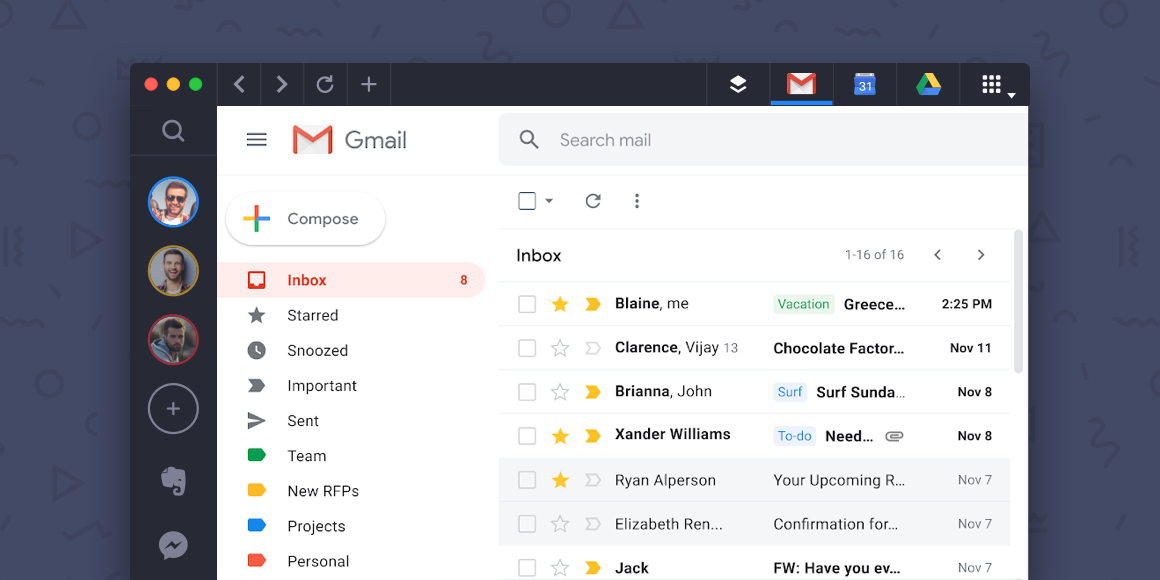
Social Media Management with Shift
When you think of the various ways you communicate with people throughout the day, it’s probably immediately clear that social media accounts are only the beginning. At any given time, you’re likely dealing with emails, messages, team chats, project management platform notifications, and more.
Communication is communication. Although the look and feel of the platform may change, chances are, your interactions don’t. That’s why many people find that it helps to have all their social media tools in one central location.
Shift integrates with all the popular social media platforms and chat apps. While there are over 1,200 apps and extensions available, here’s a list of some of the few social media apps you can easily add to your Shift dashboard:
- WhatsApp ‒ You can’t beat WhatsApp for communicating with international clients and colleagues without accruing fees.
- WeChat ‒ With over one billion users, this Chinese messaging app is one of the most popular chat tools in the world.
- Instagram ‒ A primarily visual platform, Instagram is ideal for sharing pictures and video with short captions.
- Facebook ‒ One of the most popular social media apps globally, Facebook has over 2.6 billion users.
- Facebook Messenger ‒ The standalone Messenger app is a convenient way to stay in touch through text, pictures, and video.
- Twitter ‒ Communicate in 280 characters or less as well as through sharing pictures and video.
- LinkedIn ‒ The social media platform for business functions as both an online resume and communication tool with clients as well as potential employees and employers.
- YouTube ‒ As the best platform for sharing videos, Youtube has grown to over 2 billion users.
- Reddit ‒ Reddit brings together content from everywhere on the internet into different “subreddits” where people can center discussions around different topics.
- Discord ‒ The best communication tool for gamers with options for text, pictures, video, and audio.
Related Article: The 10 Best Tools for Social Media Management
Get All Your Social Media Accounts in One Place
Shift is designed to eliminate the pain points that come from having so many apps and accounts connected to your professional and personal life. One quick download will get you started. To check out all of the apps you can integrate with Shift, take a look at the list here. You’ll be on your way to streamlining your social media accounts and boosting your productivity.









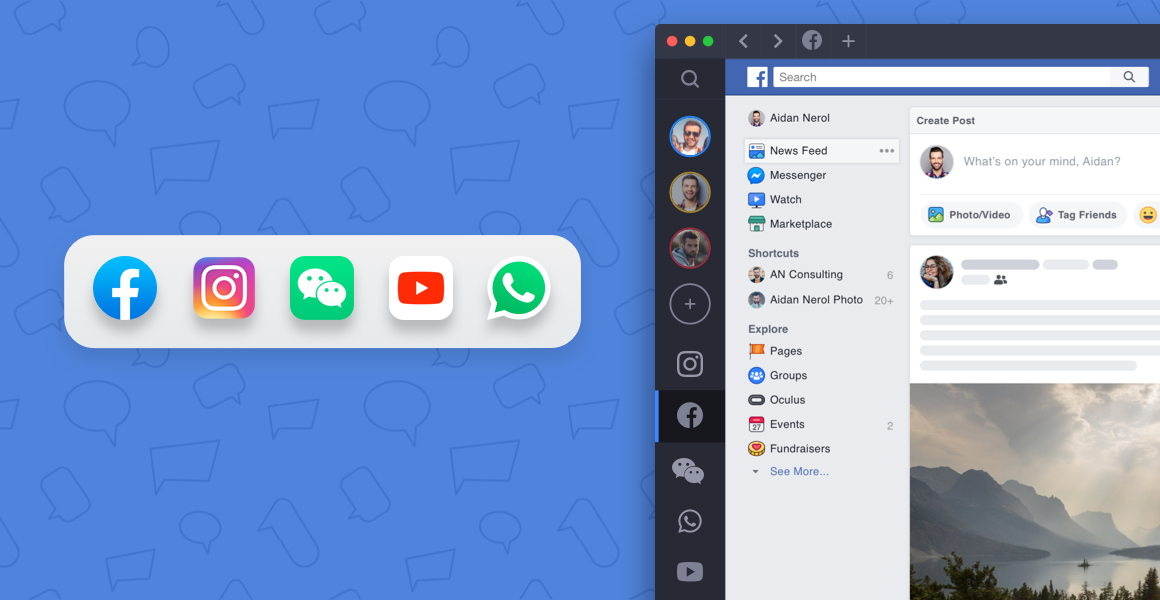






 Share on Facebook
Share on Facebook Share on Twitter
Share on Twitter







