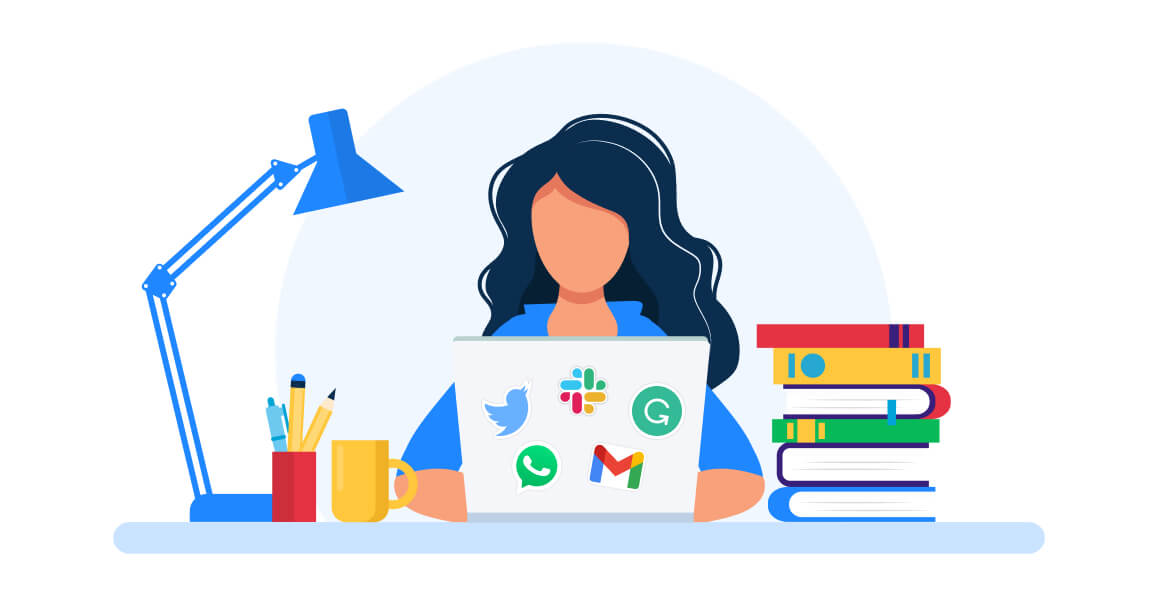With so many professionals now working from home, video conferencing is more popular than ever. But in case you haven’t noticed, there’s no shortage of video conferencing solutions. Most are compatible with mobile devices, and many now allow you to have dozens of people on one call. But like businesses, not all video conferencing apps are created equal. Maybe you’re a freelancer needing a simple solution, or maybe you manage a remote team of over 50. We’ve made a list of the 12 best video conferencing apps and broken down their features and pricing so you can decide which app will be best for your needs.
What sets these tools apart? Several features can make one video conferencing solution stand out from the others. It starts with the price, which typically varies depending on the features you need and the size of your organization. If you have a small organization with minimal video conferencing needs, you’ll likely find a free tool that will work across the board. But even paid services come with a minimal monthly subscription cost.
How to Compare Video Conferencing Apps
Before you choose the best tool for you and your team, it’s important to consider the various ways you’ll use it. Here are some features to consider before you choose a video conferencing solution. Even if you don’t need them today, think about whether those needs may change as your business grows.
- Mobile-friendliness — Can your hosts easily launch a meeting from a mobile device? Can attendees join in via a link without having to register or download an app? Make sure for those who do use the app, it’s compatible with a variety of mobile operating systems.
- Attendance limits — Some video conferencing apps limit the number of participants who can join a meeting. If you think you may at least occasionally hold large events, like webinars, make sure you look at these limitations when you’re comparing prices.
- Call length limits — Attendee restrictions aren’t the only limit you’ll see. Some apps force you to keep calls under 40 minutes, an hour, or similar timeframes. In most cases, if you want more time, you’ll have to pay for it. Consider this limit in your comparisons and make sure if one charges less, you won’t face paying extra in the long run for going over.
- Communication options — Chances are, your communication extends beyond video chats. If you already use text-based chat and make audio calls, look for a tool that will let your team effortlessly move to a video call while communicating via one of these other methods. Some tools pack in video, chat, and audio calls in one platform, which can come in handy.
- App integrations — There is likely a wide range of tools you already use. The good news is, many video conferencing apps can interact with them. An app that syncs up with Gmail, for instance, can grab your contacts list and add things to attendees’ calendars. A link to your project management tool means your team can make one-click video calls directly from an ongoing discussion.
- Meeting recordings — Being able to record calls is a huge help, especially if you’re conducting training sessions. You could save those sessions to share with other team members later. Some video conferencing tools have call recording as a feature. If you want this functionality, check to see how calls are saved. Will you need to download them to a local device, or can they be stored in the cloud? If there’s a cloud recording option, will this cost extra?
- Call quality — When you’re making video calls, quality matters. If a platform promises high-definition video and audio, keep in mind that this will only work if you have the device and internet bandwidth to handle it. Attendees connecting via a mobile device on a lower-tier internet connection won’t get the same benefits you will on your laptop in the office.
- Analytics — This may not be as important as other features, but if you’d like to pull reports on your activity, keep it in mind. You may someday host a webinar open to the public and want to see how many attended, as well as how many listened all the way to the end.
The 12 Best Video Conferencing Apps
Here are some of the top video conferencing tools on the market today, as well as their strengths.
1. Zoom
The best video conferencing software for large teams.
If you’ve considered video conferencing lately, you’ve probably looked at Zoom as a solution. Those who regularly need to squeeze large numbers of people onto one screen can find Zoom one of the more useful options. Zoom’s strength comes in its ability to bring groups of people together virtually so that they can communicate as they would if they were face to face.
But hosting large groups isn’t Zoom’s only strength. Here are some of our favorite features.
- With Zoom, screen-sharing goes beyond meeting hosts. Multiple attendees can share their screens at once, making collaboration easy.
- If you choose to utilize the Waiting Room feature, you can approve every attendee before they join your meeting.
- The scheduler extension and Outlook plug-in let you connect your own calendar to Zoom. When you’re scheduling a meeting, choose “Make it a Zoom meeting,” input your details, and your meeting will be scheduled in Zoom.
- If you have regular meetings, set up a Personal Meeting Room. Attendees can join using the same meeting ID they always use for that meeting.
- Change your background to an image from Zoom’s library or upload your own image.
Price: Zoom’s basic plan is free and includes up to 100 participants, unlimited one-on-one meetings, and group meetings lasting up to 40 minutes. Paid plans start at $14.99 per month per host.
Related Article: Zoom Tips: How to Use Zoom Meetings for Remote Video Conferencing
2. Skype
The best video conferencing app for freelancers or small business.
For smaller teams, Skype is a viable option. You can host video conferences with up to 50 attendees. Although Skype is primarily thought of as a consumer tool, it has become popular for business use over the past decade, due in large part to the free international audio calls built into the app.
There are a few reasons we think Skype should be on your list of apps to consider, including the following features.
- Hosts can invite anyone to attend a meeting using a link. No downloads or login required.
- Skype also has both audio conferencing and text-based chat, allowing you to stay in touch with your connections in whatever way works best.
- With background blur, you can put the focus on you rather than the clutter behind you during video calls.
- Easily access files that have been shared through the app by clicking on Gallery.
- Press a “record” button at any time during a meeting to capture the call for future reference.
- Those who are hearing impaired can keep up with the discussion through subtitles.
Price: Skype is free unless you’re calling a landline or cell phone. Subscriptions for those calls begin at $2.99 a month.
Related Article: Zoom vs Skype: Video Conferencing Software Showdown
3. Microsoft Teams
The best video conferencing software for Office 365 users.
For larger teams that are using Microsoft Office 365, then Microsoft Teams will be your best option. You can video chat with up to 250 people or present to 10,000 attendees. The Teams app integrates with Microsoft Word, Excel, PowerPoint and other apps in the Office 365 suite for easy file sharing, collaboration and presenting.
Microsoft Teams is the best solution for Office 365 users for the following reasons.
- Teams is included in your Microsoft Office 365 subscription.
- There is a free version available for download.
- Microsoft doesn’t use Teams data to provide ads, track attendee information and deletes data after your subscription ends.
- Similar to Slack, Teams offers team chat solutions with channels and mentions.
- You can join a Teams meeting from a calendar invite, dial-in number, conference ID, or as a guest on the web.
- Record audio, video and screen sharing with automatic transcription providing easy access to previous meetings.
Price: Office 365 plans that include Microsoft Teams start at $5/user per month.
Related Article: Microsoft Teams vs Slack: Which is Right for Your Team?
4. Google Hangouts
The best video conferencing tool for Gmail users.
Google Hangouts has its limits, but there may be instances where it fits better than other video conferencing options. The biggest benefit to Google Hangouts is that it interacts well with the rest of Google’s G Suite. If your team uses Docs, Sheets, or Slides, you’ll love how easy it is to collaborate using Hangouts.
Here are some things we like about Google Hangouts.
- Add people to a call by typing in a name or email address.
- Invite people to join a video call by sending them a link.
- Launch a video call from chat or Gmail.
- Host group chats of up to 10 people.
- Meet for as long as you want. Google Hangouts has no time limits on video calls.
- You can go straight from chat to video call with one chat.
- Use Draw and Effects to liven up your video conferences.
- Communicate using photos, video, emojis, or GIFs.
Price: Google Hangouts is completely free.
Related Article: How To Start A Google Hangouts Video Call Inside Gmail
5. Google Meet
The best video conferencing tool for GSuite users.
The enterprise version of Google Hangouts is Google Meet. This takes you beyond the limitations you see with Hangouts. Google Meet is included in the G Suite package used by businesses.
Here are some features that make Google Meet stand out.
- Host meetings with up to 100, 150, or 250 participants, depending on the plan you choose.
- Every Google Meet video conference gets its own dial-in number to make it easy for guests to attend.
- Invite attendees by sending a link. Meeting participants do not have to be Google Meet members, although they will need a Google account.
- Join meetings from a Google Calendar event or email invitation.
- Details from your event invite are easily accessible during meetings.
- Using the iOS and Android app, you can view all your meetings for the day in one place.
- All meetings are encrypted to ensure top-grade security.
- Integrates with business meeting systems like Skype for Business, Polycom, and Cisco.
Price: Google Meet is part of the G Suite. The basic plan costs $6 per user per month and includes everything you’ll need to host video calls.
6. GoToMeeting
If you regularly host large meetings like webinars, GoToMeeting is worth your consideration. You can host meetings for up to 250 participants, although you will be limited to 25 active HD webcams at one time. This makes it more useful for training and demonstrating than collaborating on a project.
Here are some features GoToMeeting has that impress us.
- Join meetings with one click from any computer or mobile device.
- Each customer gets a custom meeting URL that can be used for every meeting you host.
- Commuter mode gives you a low-data way to attend or host meetings while you’re on the go.
- Businesses regularly hosting in-person meetings can purchase GoToRoom, GoToMeeting’s conference room equipment solution.
- Reporting gives you insight into how users are interacting with your meetings. This can be especially handy in webinars, letting you see how many attendees stuck around for your entire session.
- Share your screen to demonstrate concepts or enhance collaboration. Use the draw tool to call attention to certain items on the screen.
- Cloud recordings let you save meetings for later access.
- The Office 365 plugin lets you schedule, plan, invite, and join meetings directly from your calendar.
- The Smart Meeting Assistant automatically transcribes your meetings to help you with note-keeping.
Price: Plans start at $49 per month. The basic plan lets you host meetings for up to 100 people and one organizer.
7. TeamViewer
When you need access to someone else’s computer or mobile device, TeamViewer is the go-to tool. It’s often used by technical support personnel to troubleshoot issues, and it works great for that. It also makes it easy to move files between devices.
Here are some features of TeamViewer that could help you meet your video conferencing needs.
- Communicate with up to 25 people using TeamViewer Online Meetings.
- Share your screen to collaborate or demonstrate a concept.
- Export meetings and share them through Microsoft Outlook. You can also use an add-in to create TeamViewer meetings in Outlook.
- Record your screen for training or record keeping purposes.
- Move documents from one participant’s device to another without using email or cloud-based file-sharing tools.
- End-to-end encryption keeps all your meetings secure.
- Roles are split into organizer, presenter, and participants, with each role having its own access rights.
- The whiteboard tool makes remote brainstorming easy and fun.
- If a colleague has difficulty using TeamViewer’s conferencing feature, you can use the tool to take over the other person’s computer remotely to troubleshoot the issue.
Price:TeamViewer is free for private use. To manage multiple devices and have multiple meeting participants, though, you’ll need to upgrade to a business version. Subscriptions start at $49 per month.
8. Hibox
Hibox combines video chat with task and project management features for an all-in-one solution. You can start an individual or group video chat with just one click, making it easy to go from assigning and chatting about tasks to discussing them face-to-face.
There are a few things we feel stand out with Hibox, listed below.
- If you have a point you need to clarify while chatting on a project, you can go straight to video, without having to jump over to a dedicated video conferencing application.
- Choose from private or public chat to control who can jump in on the call.
- The Hibox screen-sharing extension lets you either share your entire screen or just one window within that screen.
- The task management part of the app doesn’t go away while you’re chatting. You can add tasks and continue your text chat in real time while you’re on your video call.
- You can turn off video at any time if you’d prefer to stick with audioconferencing.
- Hibox uses artificial intelligence to learn your team’s behaviors and suggest ways you can streamline processes to save time and boost productivity.
Price: Hibox’s basic features are free, but to get video conferencing capabilities, you’ll need one of the paid plans, which start at $4 per user per month.
9. Jitsi
If you’re looking for a free, open-source video conferencing solution, check out Jitsi Meet. This app lets you host video conferences with no software or login necessary.
Here are some of Jitsi Meet’s top features.
- Connect to your Google or Microsoft calendar to easily see all your upcoming video meetings.
- You can use Jitsi Meet on your computer or mobile device to make or join meetings on the go.
- Use the Slack integration to launch video calls directly from your Slack channel.
- In presenter mode, share both your camera and your screen at the same time.
- Mute noisy participants easily from the built-in controls.
- End-to-end encryption keeps all your calls private.
- Those using the web, rather than the app, can text chat in addition to video conferencing.
- With the right configuration, you can live stream your video conference to YouTube. You can also use this feature to record calls for later viewing.
- Raise your hand to participate in the discussion.
- Play a YouTube video for viewing during a call.
- Reporting gives you participant statistics.
- Embed calls into your company website using an external API.
Price: Jitsi is 100 percent open source and free.
10. ClickMeeting
ClickMeeting is an interactive tool that’s built for training and webinars. If you want to do a demo of your software, this is the perfect platform. But ClickMeeting works well for company meetings and video conferencing with clients, too.
Here are some features of ClickMeeting that we think stand out.
- Automated webinars make it easy to plan and deploy events.
- Customized invitations allow you to brand your meeting invites and stand out from all the other emails people are getting.
- Share your screen to demonstrate a concept or collaborate with fellow team members.
- Stream events live on YouTube or Facebook to expand your reach.
- A dedicated, customizable room lets you create an experience that fits your work culture.
- Multiuser access lets you set up multiple team members to host meetings through the platform.
- Upload an agenda to your waiting room and give participants something to read while they’re waiting for the meeting to start.
- Whiteboard feature helps with brainstorming sessions.
- Store recordings and share them.
- PayPal integration makes it easy to host fee-based events.
- Run a poll or survey to get feedback, either on the current meeting or other topics concerning your business.
Price: Pricing starts at $40 per month, billed annually. This includes unlimited live webinars and online meetings.
11. Uberconference
For smaller meetings, Uberconference should work fine. Currently, the free plan includes meetings of up to 50 participants, but normally it allows only 10. With the free plan, participants also need to input a PIN to get into a meeting, while the paid plan lets them join PIN-free.
There are plenty of features that make Uberconference stand out from the competition. Here are some of our favorites.
- Uberconference can call the host and participants at the designated start time, keeping you from having to remember to dial in.
- Need to add someone to the conversation? No problem. You can dial someone in mid-meeting.
- Share your screen with the click of a button.
- Mute noisy participants.
- Automated voice-to-text transcription ensures you always have a copy of your meeting.
- Hold music provides a pleasant hold experience for attendees as they wait for the meeting to start.
- Integration with Salesforce makes it easy for your team to access their information while on a video call.
Price: Free for up to 50 participants. Paid plans start at $15 per month and include up to 100 participants.
12. BlueJeans
If you have conference rooms, you can use BlueJeans to turn your physical space into a one-touch video conferencing tool. It integrates with the existing hardware you have in your building, letting you combine offsite participants with your onsite staff.
But BlueJeans also works well as a completely virtual video conferencing solution. Here are a few reasons we like BlueJeans.
- BlueJeans Events lets you host large town hall and webcasts for up to 50,000 attendees.
- Join meetings in any web browser without downloading any software.
- Polling and Q&A capabilities can make your meetings more interactive.
- Dolby Voice technology provides crystal-clear audio no matter how you’re connecting to the meeting.
- Integrations with apps like Microsoft Teams, Workplace by Facebook, Office 365, Google Calendar, and Slack can help make BlueJeans a welcome addition to your workplace.
- Analytics gives your technical support staff the information they need to improve the experience.
Price: The standard plan costs $9.99 per host per month and includes video calls for up to 50 participants and unlimited meetings.
Bonus: The Best Free Video Conferencing App
Samepage
You get more for less with Samepage, which offers a full suite of features through its free plan. At no charge, you’ll have everything you need to host meetings with an unlimited number of guests. You can also go back to view your chat and search history at any time.
Here are some features that make Samepage a great option for your video conferencing needs.
- Choose between private and group video calls.
- Chat, collaborate, and launch video calls all from the same platform.
- Link to shared cloud drives like Dropbox and Google Drive for easy access to the documents you need to collaborate.
- Share your screen to demonstrate concepts or collaborate on documents. Screen-sharing is only available on the desktop version.
- Launch a video call by hovering over a person’s avatar and choosing between “Chat” and “Call.”
- Launch a call mid-chat with someone by clicking on the icon on the same screen.
Price: Free for most features. Upgrade to $7.50 per user per month for features like folder access rights control and 1TB storage.
All the Best Video Conferencing Apps in One Place with Shift
As you line up all the tools you need to do your work, you’ll need a great way to organize it all. Shift integrates with many of the best video conferencing apps. With Shift in place, you can easily move between all the apps you use, including your email, text, social media, and productivity tools. Click here to learn more about how Shift can help you reduce clutter and boost your efficiency.
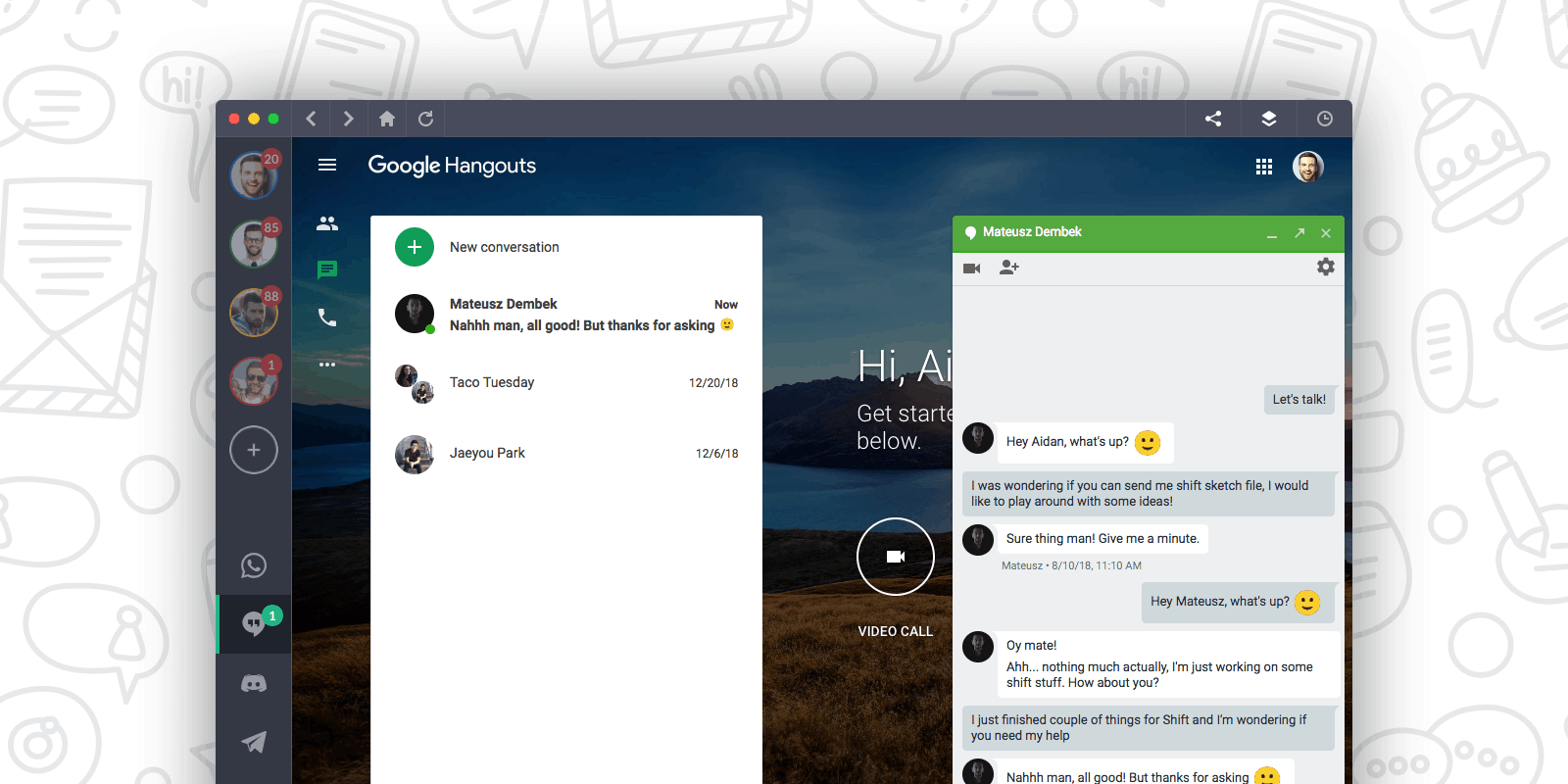









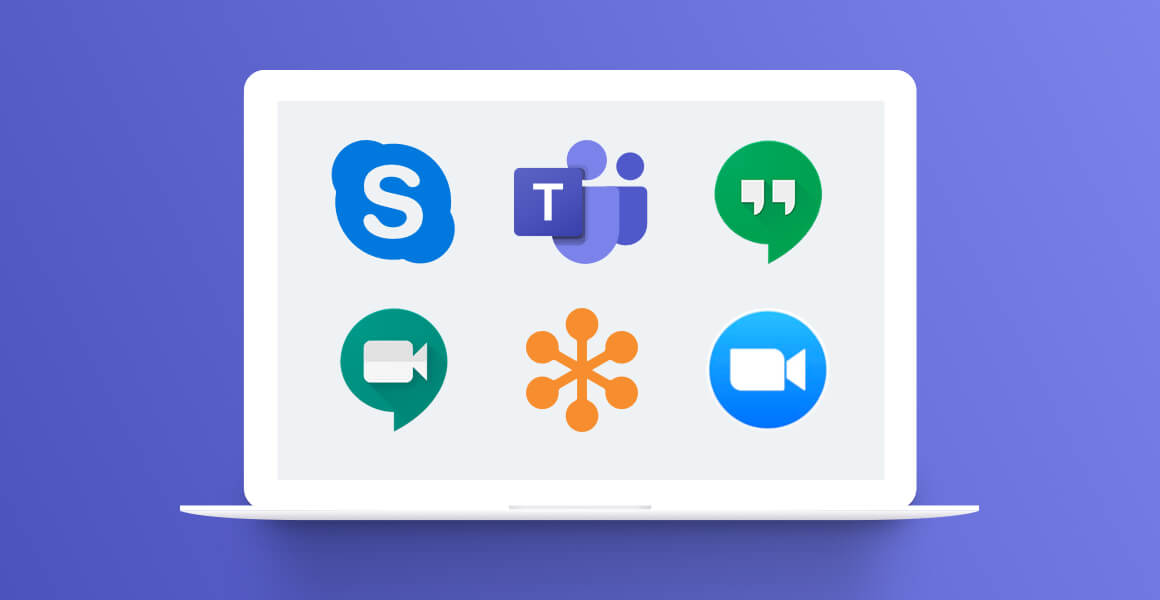
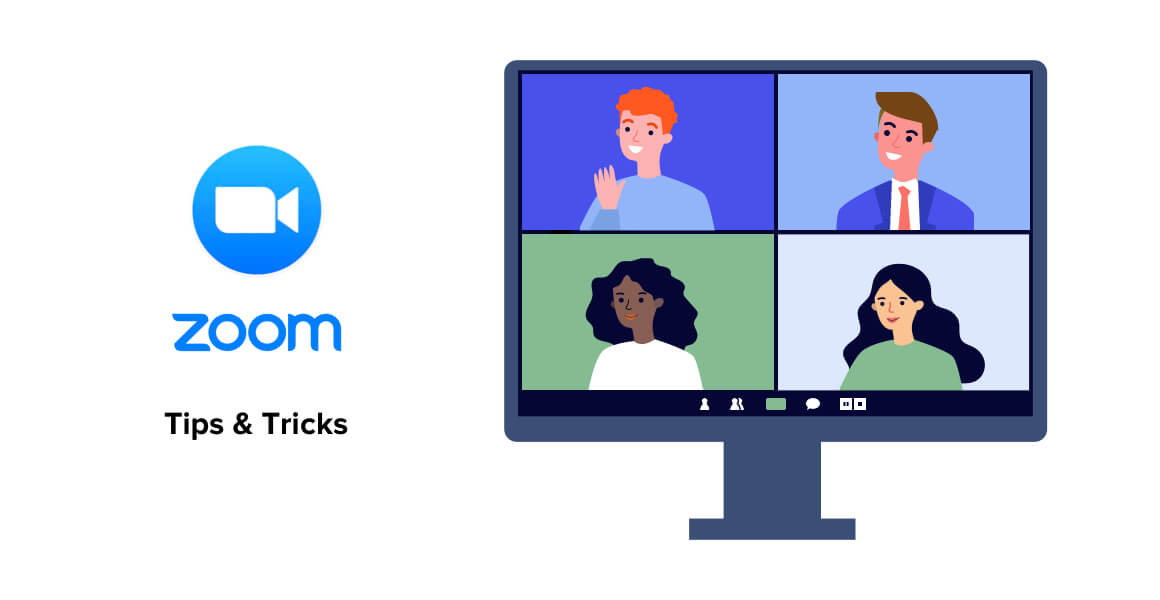

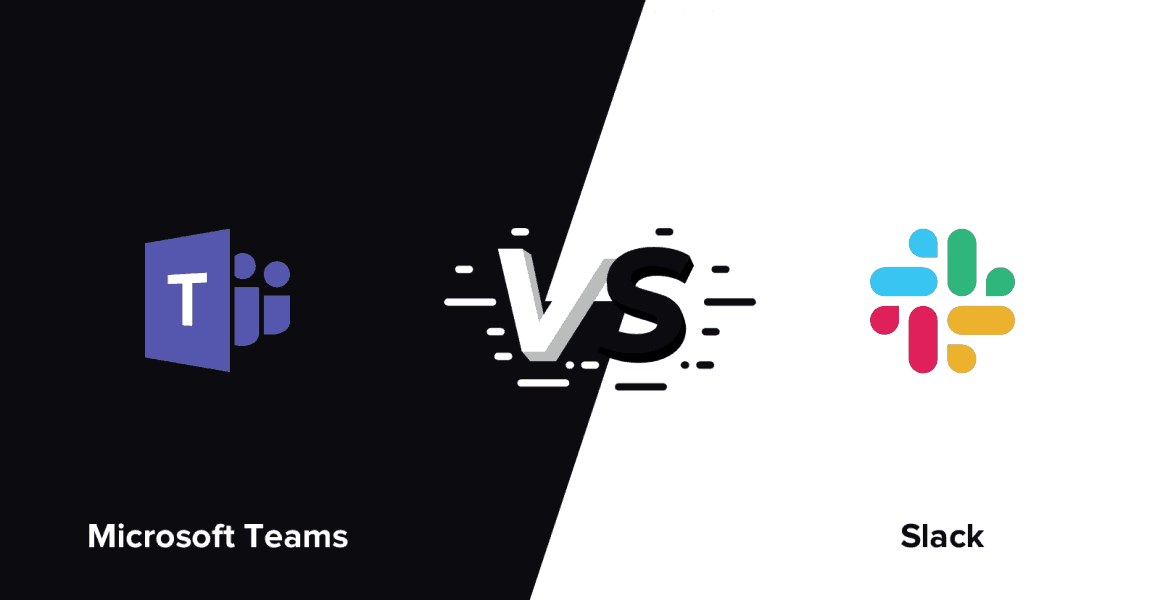
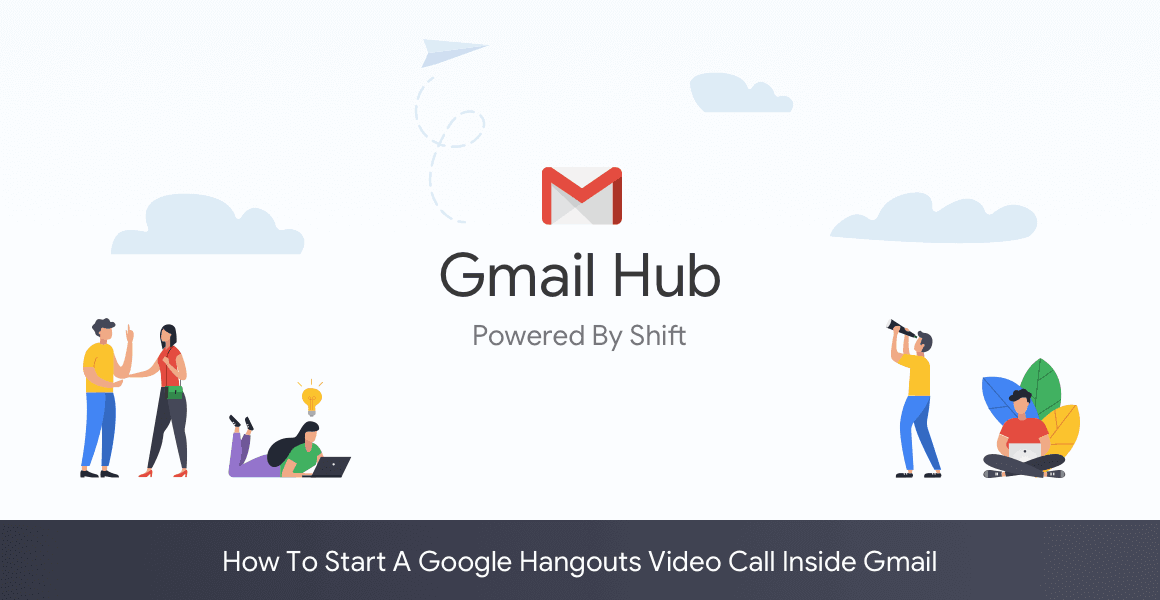





 Share on Facebook
Share on Facebook Share on Twitter
Share on Twitter