Our newest feature is a space for your most important work.
We’re on a mission to bring focus and convenience to the workday, and make it collaborative. Today, we’re thrilled to introduce our latest addition to Shift: Workspaces.
What are Workspaces?
Workspaces are mission control for your most important work. Each Workspace is a focused collection of mission-critical apps, tabs, and bookmarks that give you the freedom and flexibility to work, your way. Workspaces can be project or task-based, just for you or shared across your team, company, friends, or family. Create your own Workspaces in the sidebar in Shift. Simply click on the ‘+’ button and then click on ‘Add Workspace.’
Once you create your Workspace, you have the option to either keep it private or share it. Workspaces have customizable access and editing permissions under three categories: ‘View’ (view only), ‘Edit’ (add or remove tabs, apps and bookmarks), and ‘Admin’ (able to delete the Workspace). This way, you always know who can view and make changes to your Workspace once you’ve shared it. Tabs are shared when the Workspace is shared, but any subsequent tabs added to the Workspace will remain private to you.

Different Ways to Use Workspaces
For work:
- Onboarding new team members: add all of the apps and resources they will need, including apps like Bamboo HR. You can even add links to key company documents in tabs.
- Individual projects: create a Workspace for key projects to keep all of the documents, data, and design work in one easy-to-find place.
- Managing social media: add all of the accounts you or your team manages (and multiple instances of each to streamline work). You can also add social media management tools such as Later, Buffer, and Hootsuite.
- Team-focused spaces: each team in your workplace can build a Workspace that’s customized with all of the tabs, bookmarks, and apps for what they do, whether it’s accounting, human resources, customer support, sales, or marketing.
- Event planning: keep track of all the fun events happening like potlucks, trivia tournaments, or birthday parties, and make it easier for everyone to collaborate on everything from theme ideas, to who’s bringing what.
- Consolidate chat apps: keep all of your team communication apps, like Slack and Twist, in one Workspace to reduce distractions and enable focused work within other Workspaces.

For personal life:
- Vacation planning: add apps like Airbnb, Hotels.com, and keep track of your research (and budget!) as you collaborate with your friends and family to create the best experience. You can also bookmark inspirational places you’d love to visit in the future.
- Organizing social media and streaming apps: it’s a great way to manage when you switch on and off by only checking your social media folder at specific times of the day.
- Food delivery hub: add all of your favorite food delivery apps like Uber Eats, SkipTheDishes, and Postmates.
- Chilling out: add meditation and yoga apps like Down Dog, Headspace, and Calm to a Workspace to make it your go-to resources when you’re stressed. You can also bookmark your favorite yoga videos!
- Photo and video sharing: make it easier to share photos and videos, especially if friends and family like to use different apps, by adding all of the apps everyone uses, like Flickr and Apple Photos, to one Workspace.
- Limit the news: add all of the apps you use to check the news into one Workspace, and then only check it once per day to stay up-to-date without getting overwhelmed.
Get Collaborative
Once a Workspace is shared across a team, everyone can access the same bookmarks, tabs, and apps. Workspaces streamline the process for sharing information, collaborating within specific apps, and running a meeting. Remember that anyone you share a Workspace with can enjoy a free 7-day trial of Shift Advanced and access to your shared Workspace forever.
Why? Because we all work better when we do it together.
And don’t forget you can also share Workspaces with friends and family. Workspaces dedicated to vacation planning, for example, can help streamline the whole process, from choosing where to go, to booking accommodations, to collaborating on a packing spreadsheet.
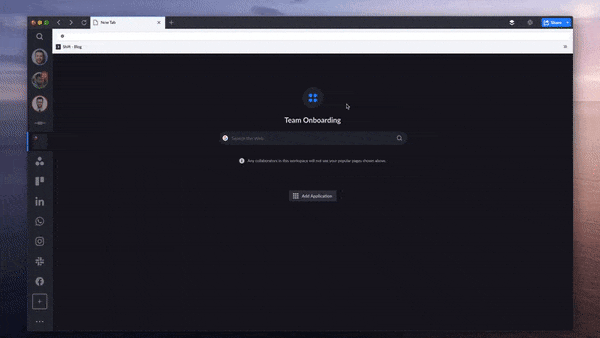
Customize Your Workspace
Once you’ve created your first Workspace, you can customize it by adding mission-focused tabs, bookmarks, and apps to create the perfect workflow for your team. Adding Focused Web Tabs allows for quick reference to what you’re working on right now. Bookmarks enable easy access to key information. And, you can add the apps that your team uses the most (with over 1200 to choose from!) right in your Workspace.
- If you need any extra help with Workspaces then check out our Knowledge Base full of ‘How-To’ articles.
Get Started with Workspaces Today
Ready to get your team started with Workspaces?
If you’re already using Shift, these features are available to you now. Make sure to update to the latest version of Shift so you can use Workspaces.
Here’s how to update:
- Open Shift
- Go to Settings > General
- Under ‘Support and Updates’ > ‘Check for Updates’ click ‘Check Now.’
We can’t wait to hear how your team is using Workspaces. Give us a shout on social media and let us know what you think!
Related Article: 5 Tips for Getting the Most out of Workspaces










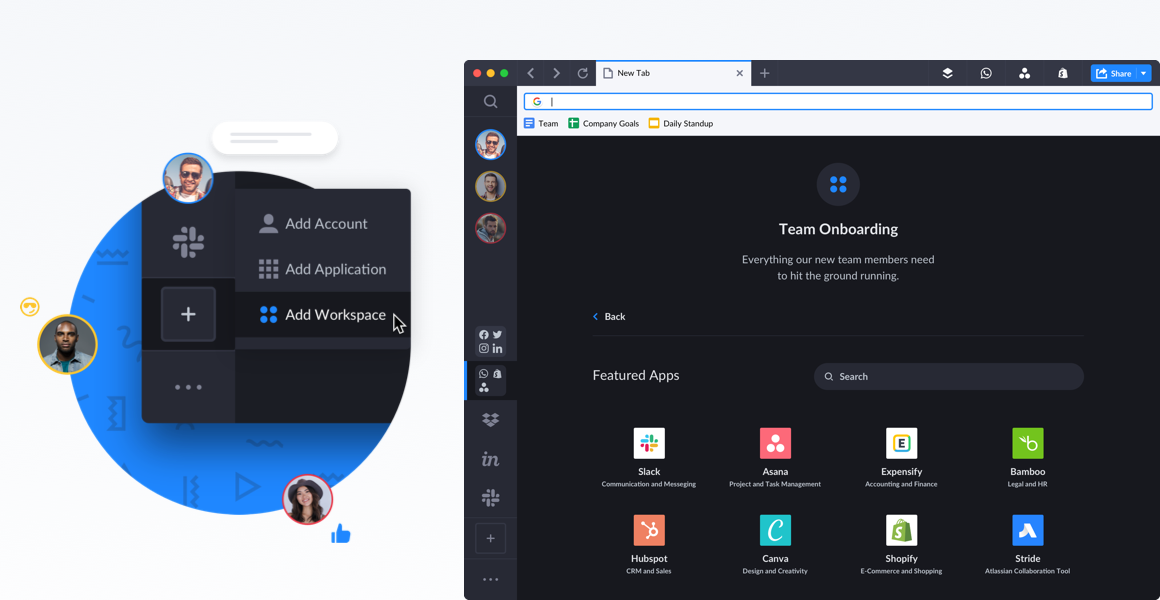





 Share on Facebook
Share on Facebook Share on Twitter
Share on Twitter







