In today's digital age, our web browsers have a good side and a not-so-good side. While browsers serve as a window into limitless information, they can also become a portal to distraction. Whether it's social media notifications, news alerts, or countless open tabs, staying focused can become a daunting task.
However, with a few simple tweaks and strategies, you can minimize browser distractions and enhance your productivity. Here are 20 tips to help you stay focused and make the most out of your browsing experience.
Related Post: 10 Browser Hacks to Simplify Your Life
How Much Distraction is Too Much?
You may have read the first paragraph and thought “that doesn’t sound like me, I never get distracted!” - but you might be surprised. Countless studies have been done on the way that we operate online and the distractions that are present. For example, this article from The Guardian talks about research going back to 2005. At that time, we already knew that persistent interruptions were bad for productivity at work. Respondents who admitted being distracted by emails and phone calls actually saw a drop in their IQ! More than half of the respondents said they tended to respond to emails immediately, while 21% admitted they would even interrupt a meeting to do so.
Constant interruptions can have the same effect as a lack of sleep. Many people find that they have trouble concentrating on certain tasks or activities, and it’s partly due to the way our brains have become conditioned to constant adjusting and reframing. According to research cited in the Guardian article, back in 2002, it was reported that an average person experiences an interruption every eight minutes (or about seven or eight per hour). So, in an 8-hour day, that adds up to about 60 interruptions. Say that the average interruption takes about 5 minutes. That adds up to five hours! Plus, science tells us that it takes about 15 minutes to recover from a distraction and get back into your original task, and that means we are basically never concentrating completely.
Furthermore, continuous partial attention - or CPA - is a term coined by a renowned technology expert, and it refers to the always-on behavior that puts us in a permanent state of alertness. Think: constantly scanning the world around us but never giving it our full attention. In the short term, we can adapt to constantly changing demands, but in the long-term, our attempts to multitask are hurting real productivity. It actually contributes to a spike in the stress hormones cortisol and adrenaline. These hormones create a hyper-alert state that is constantly scanning for stimuli; almost an addiction to the feelings that are assuaged by checking in and seeking to lower those levels. It’s a vicious cycle that our society has jumped into head-first.
Multitasking is a Myth
Many people don’t think they are getting distracted - they believe they are simply multitasking in today’s busy world. However, research on this topic has evolved over the last decade and it’s pretty much been proven beyond a doubt that we aren’t actually multitasking at all. Instead, we are rapidly moving back and forth between activities. If you are interested in learning more about why multitasking doesn’t really work - and what to try instead - check out our past post on monotasking.
The most important takeaway is that you aren’t doing yourself any favors by “multitasking” in your browser windows. In reality, all that you are doing is succumbing to distractions and then forcing your mind to get back on track - which is bad for overall concentration and productivity.
Therefore, without further ado, we want to share several real tips for limiting the distractions that your browser can present. We’ve compiled 20 tactics that can be used to reduce your online interruptions and make the most of the time spent in your browser.
Related Post: Mastering Monotasking
20 Tips for Minimizing Browser Distractions
With these 20 simple tweaks and strategies, you can minimize browser distractions and focus on what matters.
1. Declutter your bookmarks
Keep only essential bookmarks and organize them into folders for easy access. Removing unnecessary bookmarks will reduce visual clutter.
2. Use browser extensions
Explore extensions like StayFocusd (Chrome) or LeechBlock (Firefox) to limit your time on distracting websites and hold yourself more accountable.
Related Post: The 10 Best Browser Extensions
3. Turn off notifications
Disable browser notifications for social media, email, and other non-essential websites. Uninterrupted browsing can significantly improve your focus. We recommend installing Shift and managing notifications to your preferences (more on that below).
Related Post: How to Avoid Notification Overload
4. Close unnecessary tabs
Close tabs that you don't need immediately. The fewer tabs you have open, the less likely you'll get distracted. Bookmark things that you use often or need to come back to, but don’t just leave them open.
5. Utilize tab management tools
Tab management extensions like OneTab (Chrome) or Tab Wrangler (Firefox) can help you to organize and consolidate your open tabs. Again, Shift is a powerful tool for this purpose. You can set up workspaces that align your tabs by account or project which will seriously limit your distractions.
Related Post: Too Many Tabs Open?
6. Set a homepage that inspires focus
Instead of using a news website or a social media platform as your homepage, opt for a minimalistic and calming website that helps you stay focused.
7. Enable full-screen mode
Maximize your browser window or use the full-screen mode to minimize visual distractions from other applications or desktop icons.
8. Make use of "Reader Mode"
Many browsers offer a "Reader Mode" that simplifies web pages, removing ads, sidebars, and other distractions, allowing you to focus solely on the content. This also makes content more accessible for those with certain disabilities, so it’s a smart tool to check out anyway.
9. Customize your browser's appearance
This is one of the rare times when boring is better. Choose a clean and minimalistic theme or skin for your browser to create a distraction-free environment.
10. Utilize private browsing or incognito mode
Use the private browsing mode in your browser to prevent websites from tracking your activity and to avoid personalized distractions.
11. Block distracting websites
If you find that you tend to get interrupted by the same websites over and over, it’s time to block them. Use website-blocking extensions like BlockSite (Chrome) or Blocker (Firefox) to temporarily block access to certain websites during specified times or while working on specific tasks.
12. Use the bookmarks bar strategically
Keep important websites or frequently visited pages on your bookmarks bar for quick access, reducing the need to search for them and minimizing distractions.
13. Use keyboard shortcuts
Familiarize yourself with browser keyboard shortcuts to navigate between tabs, switch windows, and perform common actions more efficiently, reducing distractions caused by reaching for the mouse. You can find a comprehensive list of keyboard shortcuts in our past post.
Related Post: Mastering Browser Features
14. Disable auto-play media
How often have you gotten sucked into a video that started playing automatically? Prevent videos and audio from playing automatically on websites by adjusting your browser settings. This prevents unexpected distractions from interrupting your workflow.
15. Use a distraction-free writing tool
Writing tends to be one of the tasks that is easiest to interrupt. After all, it requires a lot of focus which is easy to lose based on other stimuli. When writing or composing, use a dedicated distraction-free writing tool or browser extension that provides a clean workspace, free from distractions.
16. Turn off auto-fill and auto-complete
If the information you put into forms changes, try to disable auto-fill and auto-complete features in your browser to avoid distractions caused by adjusting forms or passwords. Note: auto-complete is actually a time saver when you always fill out forms the same way. If you need to customize information, then it can become more cumbersome. That’s when you want to turn it off.
17. Limit social media access
Set specific times for accessing social media and use browser extensions like News Feed Eradicator (Facebook) to remove distractions within those platforms.
Related Post: How to Manage All Your Social Media Accounts
18. Narrow down your search queries
When searching for information, use specific keywords to get precise results, minimizing the time spent scrolling through irrelevant content. This way you’re less likely to jump into a search result that is unrelated, but looks interesting.
Related Post: 18 Google Search Hacks
19. Understand browser history
Take advantage of your browser's history feature to revisit websites without relying on bookmarks, reducing the temptation to explore other distracting sites. Many people forget about this handy feature but you can almost always get back to a site you were visiting earlier by looking through your history - no need to leave tabs open or save them somewhere.
20. Practice self-discipline
Ultimately, the most effective way to minimize browser distractions is to cultivate self-discipline. Stay mindful of your goals, set boundaries, and stay committed to your tasks.
Use Shift to Minimize Browser Distractions
The simplest, most straightforward way to minimize distractions on your browser is to simply be disciplined and do everything you can to limit possible interruptions. The tips above are a good start, but there is a longer-term solution to managing your browser productivity.
Shift is a powerful browser that users count on to boost productivity in their personal and professional lives. Shift allows users to organize and streamline tabs by account or project and keep context while avoiding distraction. It’s a great way to take back control of your tabs, conquer the digital clutter, remain organized, and enjoy a browsing experience that’s driven by focus and productivity.
The best way to think of Shift is as an app-integrated browser. It embeds all of the web-based apps and sites that you already use for productivity into one single browser. For example: email, messaging, project management, social media, content creation, analytics tools, and so much more. Even better, you can add multiple accounts from each platform, like Gmail, Yahoo 365, etc. From there, you can perform tasks that are not as easy to do with a simple web browser. For instance, you can use unified search to scour all of your email accounts simultaneously, showing you specific results and the accounts they come from.
Additionally, you can use Shift to create proprietary Workspaces. Workspaces allow you to easily access and store tabs and bookmarks. You can keep your most important tabs on-hand and organized by Workspace, then bookmark them for quick use later on. Additionally, you can keep your work and personal functions separate and organized. Sort tabs by account or keep them organized in Workspaces. That means you can create one Workspace for all of your work accounts - like Outlook, project management tools, and reporting platforms - and one for personal accounts such as Gmail and your banking apps. Think of your Workspace as a collection of your mission critical tabs, bookmarks, and apps. Create custom workflows with the exact tools you need, leading to increased focus and productivity. Everything you need, all in one place!
Related Post: The Web Browser Built for Power Users
The Best Browser Features
You can use Shift’s browser function to inspire focus and collaboration. You’ll have all of the tools and tabs you need, and none of the ones you don’t.
Some of the browser features that Shift users love include:
- Connect the exact tools and apps you use, and then organize them in the way that works best for you.
- Connect multiple platforms like Slack, Instagram, or any other accounts of the same kind, and switch between them with ease and speed.
- Shift works with all the apps you need to use for work, including things like Asana, Trello, Whatsapp, etc. With everything at your fingertips, you can work faster than ever before.
- Skip logging in and out of multiple accounts. The time that is normally spent finding login info, entering it multiple times, and then logging out to use a different profile is saved.
- You can work faster with the Chrome extensions you rely on like Boomerang, Grammarly, etc.
- Use focused web tabs to organize and streamline tabs by account or project so that you always have context available when working.
- Use Workspaces to quickly access and store bookmarks and tabs. This allows you to keep important tabs on-hand and bookmarked for later on.
- Separate work and personal accounts and tools. Sort tabs by account or keep them organized in a custom Workspace. Simply choose your work or personal Workspace to have the key tools you need at your fingertips.
- Securely manage and save your important passwords and import them to get started.
If you’re reading this article, then browser productivity is probably most important to you - but Shift can help with so much more than that. Use Shift to streamline your entire desktop experience so you can get more done in less time.










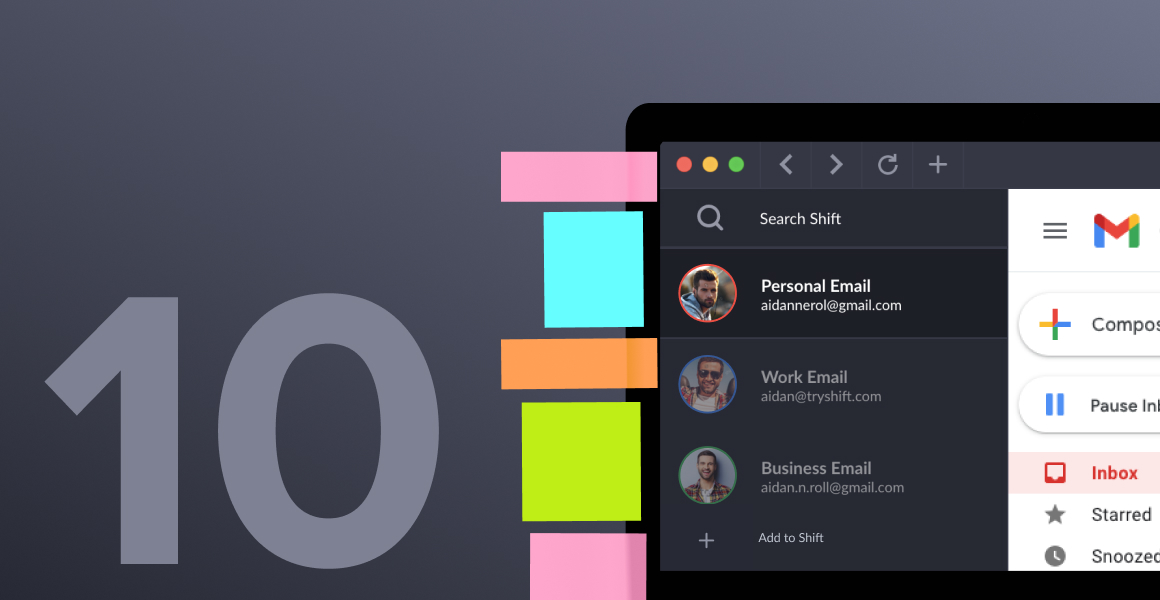

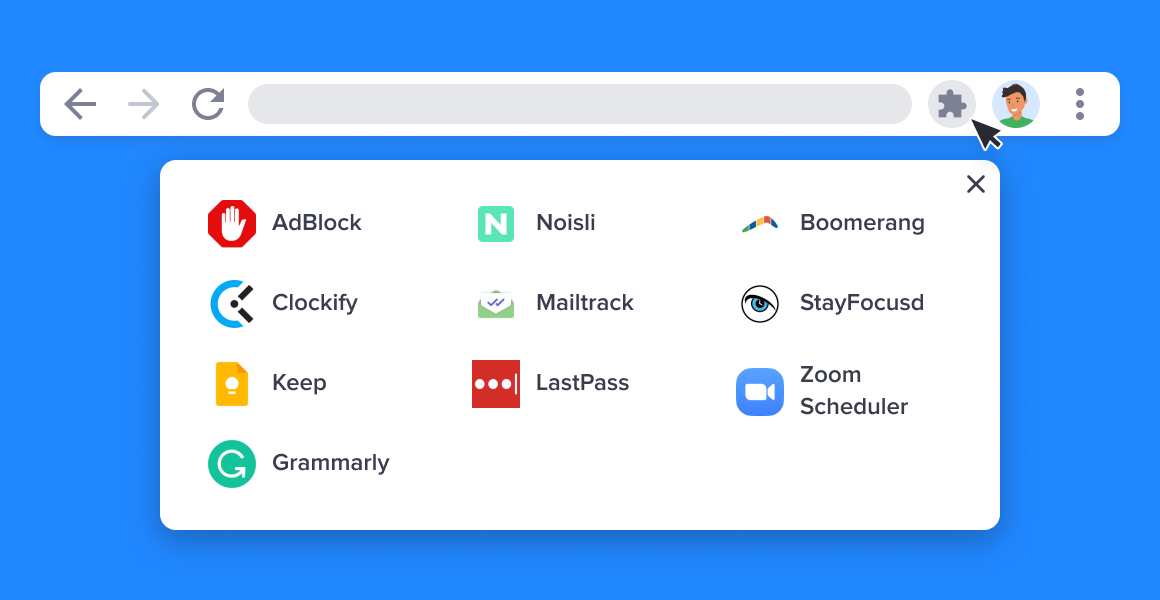

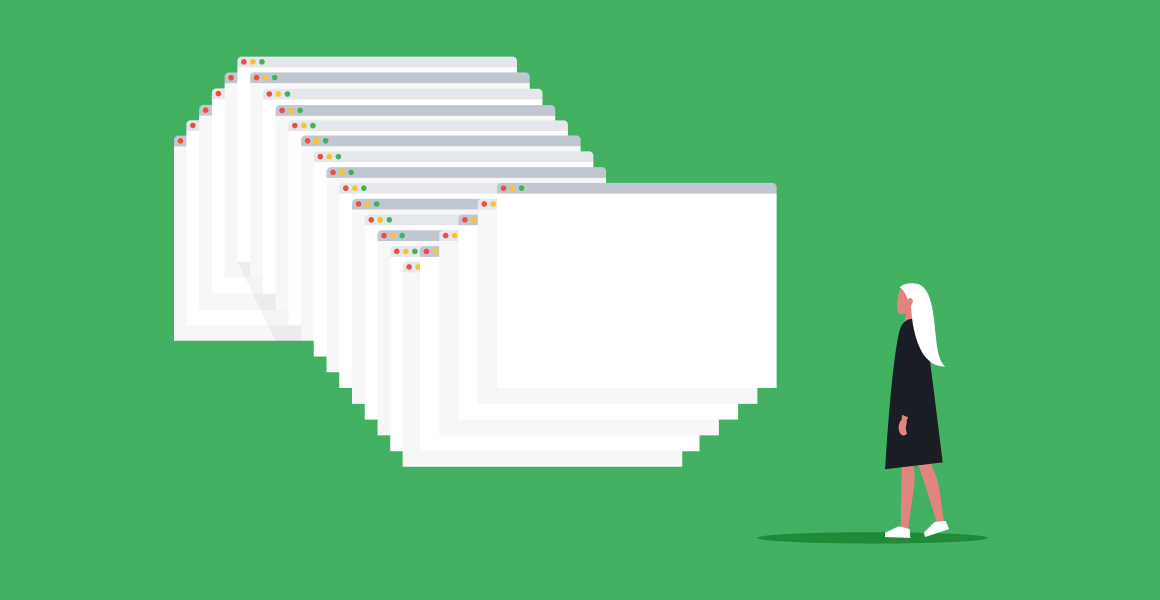

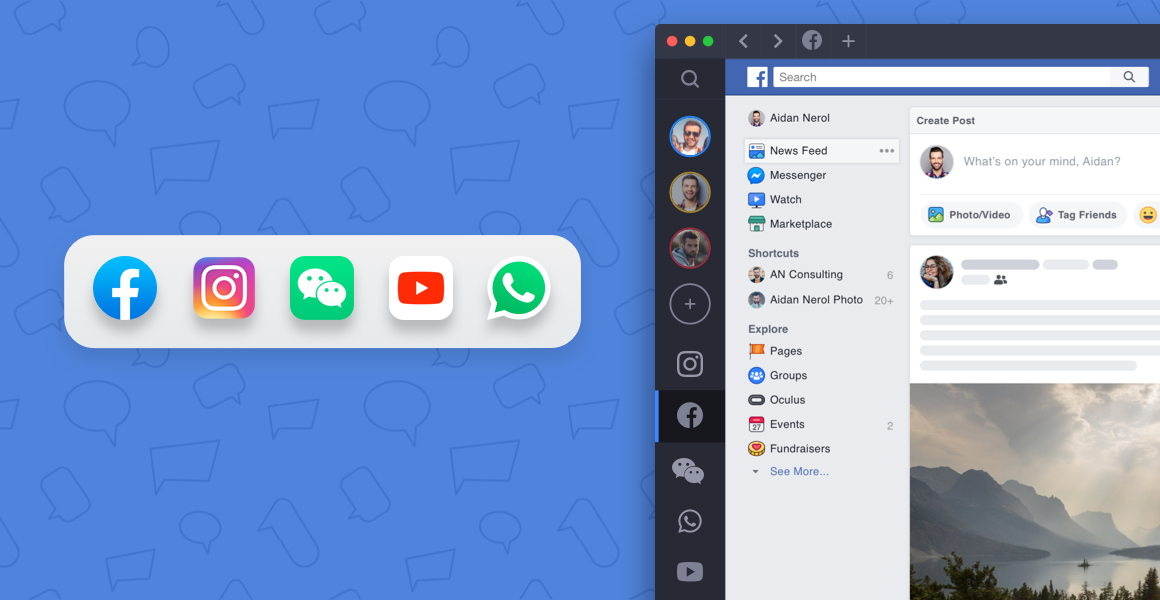
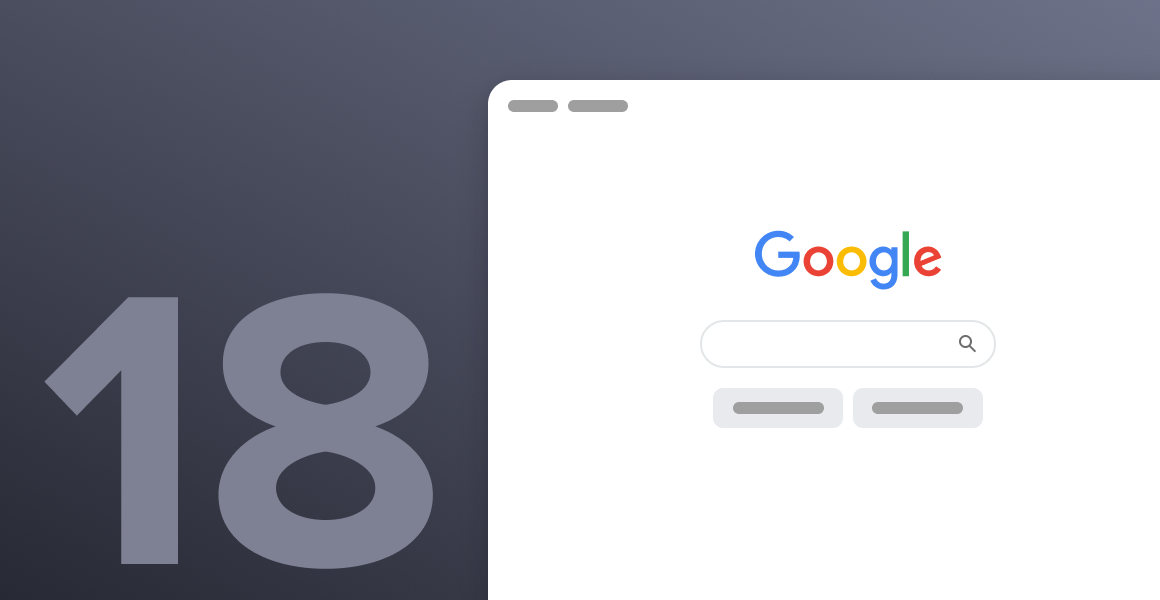






 Share on Facebook
Share on Facebook Share on Twitter
Share on Twitter







